Remove “System Warning” Pop up (Microsoft Support Scam) - Aug 2017 updated
“System Warning” Pop up Removal Guide
Description of 'System Warning' ads
‘System Warning’ scam alerts still continue alarming Windows OS community
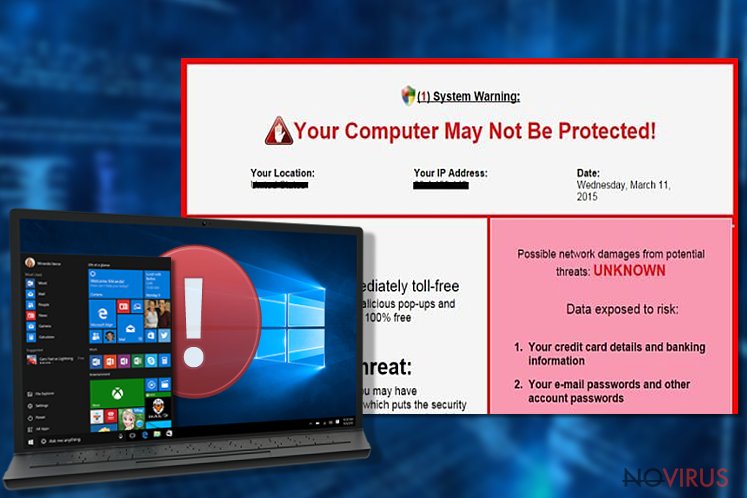
‘System Warning’ pop-up is a counterfeited message which tries to persuade gullible netizens that their devices are in need of technical treatment. Contrary to some users’ expectation, the notification is a classic example of tech support scam – popular money extortion and cyber felony technique.
Within the last couple of years, the veneer of scam was greatly improved. Now Microsoft security warning popup 2017 contain may contain new baits to entangle users in their scheme. While Zeus virus remains one of the most popular virus to frighten users, some of the latest scams may alarm netizens that their devices have been infected with Cerber, Locky or NotPetya/Petya infections.
Alarmed by such notorious threats, users may call the supposed Microsoft Support technician whose number is indicated in the ‘Security warning’ alert. It is not a coincidence that usually the technician speaks with the Indian accent. Unfortunately, the majority of PC and browser tech support scams are designed by Indian nationals.
Their only concern is to exert pressure on gullible and less advanced computer users to extort money for the supposed virus removal services. Usually, scam developers only aim to wheedle out money, but some of them might have more destructive ambitions.
There were cases when fraudsters dropped real ransomware after supposedly repairing the device.
Thus, if you noticed ‘System Warning’ message either on your browser or on the system, look for the number or email message. No genuine notifications contain such information.
This type of scam is classified into two types: PC-based and browser-based tech support scams. The latter cases of ‘System Warning’ scam pop-ups are technically ads triggered by adware scripts. These scripts then divert you to the additional new tab which does not let you exit unless you forcefully shut it down via Task Manager.
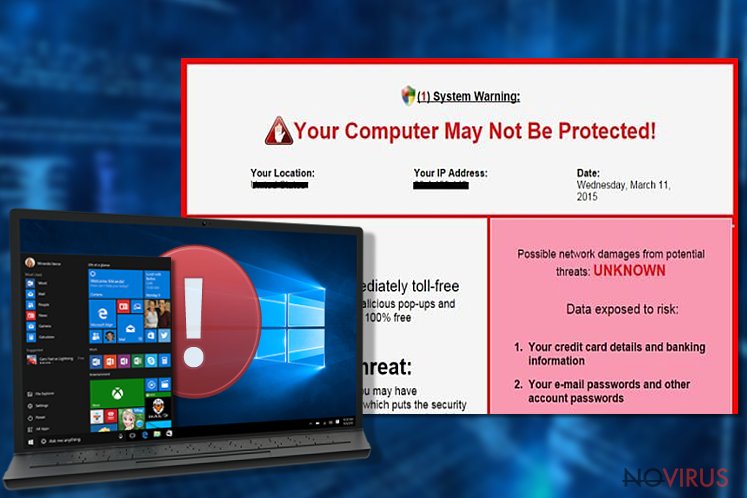
There have been ‘Add the extension to leave the page’ scam variations. Besides the option of adding the extension (which is not recommended), the above discussed Task Manager is the only solution to terminate the infection.
Originally, browser-based ‘System Warning’ scam messages are not considered to be malicious. Nonetheless, they should not be ignored as they might direct you to phishing sites which may wheedle out highly personal information, such as credit card credentials.
A couple of years ago, similar ads have been caught promoting disputable System Protector software. If you encounter similar pop-up alerts, remove ‘System Warning’ tech support scam web scripts. FortectIntego or Malwarebytes might speed up the process.
While the principle of ‘Your computer is not protected’ alerts remains the same, the veneer of the message is ever-evolving implying that different scammers engage in the distribution of such erroneous Microsoft Help scam alerts.
If you are curious to dial the number, the technician will lead you through the series of unnecessary steps or load you with unnecessary technical information to gain your trust. Some of the crooks even tend to deceive users that the legitimate system files are the corrupted ones. Certainly, due to lack of basic technical knowledge, senior computer users might easily fall into the trap.
After supposedly eliminating the computer threat, ‘System Warning’ tech support developers might charge their victims with the astounding bill. Alternatively, they might offer to purchase a rogue antivirus which costs several hundreds of pounds.
In case this advice is already too little too late, uninstall the purchased program and scan the device and the browser with the acclaimed malware elimination tool. It will also benefit you eliminating ‘System Warning’ pop-up adware.
Tech support prevention
In order to escape the frustrating outcomes of ‘System Warning’ virus on Windows OS, you will need to apply diverse countermeasures. Indeed, a professional malware removal might be of great value especially if it blocks pop-ups and access to insecure sites.
In case, you ignore cyber security warnings and often visit torrent sites or movies streaming domains, be aware that tech support scam scripts tend to await for victims there. PC-based tech support scams occupy the device via outdated questionable media players, file converters or worse – exploit kits.
Keep your security apps updated. In addition, inspect the program or browser extension before downloading it. Other online community members’ comments, reviews are of great help. Before installing any software, choose ‘Advanced’ or ‘Custom’ settings to detect optional download options. Deselect pre-marked irrelevant add-ons. Here is the short list of programs which might deliver tech support scam malware to the device:
- diverse toolbars
- browser extensions (including Chrome Web Store add-ons)
- plugins
- scanners and other system tools
Even if you witnessed ‘System Warning’ redirect, there is no need to panic but, instead, calmly exit the site. If you are dealing with the PC version of the scam, you might need to restart the device in Safe Mode to eradicate the malware.
Practical advice how to terminate fake alerts on Microsoft Edge
If you prefer using the relatively new MS Edge browser, bear in mind that it still needs improvement, especially in the cyber security sphere. Be aware that there is a rich diversity of ‘Microsoft Edge virus 2017’, leave alone an enormous army of browser hijackers and adware targeting this particular browser.
Note that adware might deliver you the MS Edge version of ‘Security warning’ pop-ups. You might take note of the following advice:
- update browser regularly
- enable and check whether all Window Updates are installed correctly
- look for phone numbers and email addresses in the supposed ‘Security warning’ alerts. If you regularly get redirected to the tech support site, initiate the system scan.
FAQ about ‘Security Warning’ alerts
Question: What is this Microsoft Security Warning pop-up 2017? It shows the full date and further details including my browser type and OS details. The message says to contact Microsoft Help Desk technicians due to my computer being hacked and infected with spyware. Is it a scam or a genuine alert?
Answer: Dear novirus visitor, thank you for the inquiry. If the message urges you to call ‘Microsoft Support technicians’ ad includes the phone number, note that such alert is fake.
No official Microsoft security alert includes any phone number. Additionally, such scam notifications might plague Safari, Mozilla Firefox and Opera browser as well. Even if you got redirected to the site only once, you might still run the scan with a cyber security tool.
Question. My browser got blocked with Microsoft Edge virus 2017! I can’t exit the web page! What can I do? Was my computer really infected with a virus?
Answer. First of all, you should calm down. Even if the genuine security warning alerts emerges, it never asks you to dial any number or take immediate action within five minutes. In fact, you might notice the exaggerated style of the message.
In any case, click CTRL+SHIFT+ESC to launch Task Manager. Find the task entitled according to the browser, right-click on to ‘End Task.’ Scanning with FortectIntego or Malwarebytes might be a good option.
Question. I got the ‘Security Warning’message on Mozilla Firefox. Closing the browser does not help, after it managed to load, it still redirects to the scam site. I’d appreciate the advice how I can get rid of the scam.
Answer: Unfortunately, your browser got compromised with a more complex browser scam variation. As in previous inquiries, we highly recommend eliminating browser infection with cyber security tool.
In order to revert the browser to its previous state, perform full browser reset. More information how to do that is provided in the manual ‘Security Warning’ removal instructions. Regardless of where you see the fake alert, it in includes a phone number, treat it as a scam.
Eliminate ‘System Warning’ scam and its components
Depending on what type of ‘System Warning’ virus variation you encountered, you might need to apply multiple termination measures. If you got misguided to the scan website only once, it is only sufficient to exit the site. Scanning the browser is a wise decision as well.
In case you get redirected to the scam site continuously, perform full browser reset. This function completes ‘System Warning’ scam removal.
You might also look for shady applications in the list of your system apps. In the case of PC-based tech support scam, remove ‘System Warning’ virus by launching anti-malware tool in Safe Mode.
You may remove virus damage with a help of FortectIntego. SpyHunter 5Combo Cleaner and Malwarebytes are recommended to detect potentially unwanted programs and viruses with all their files and registry entries that are related to them.
Getting rid of “System Warning” Pop up. Follow these steps
Uninstall “System Warning” Pop up in Windows systems
Note that 'System Warning' pop-ups might be triggered by diverse adware. Ensure that no insecure programs reside on the system. Below instructions will help you eradicate the threat on all major browsers.
Terminate suspicious programs from Windows 10/8 machines by following these instructions:
- Type Control Panel into Windows search and once the result shows up hit Enter.
- Under Programs, choose Uninstall a program.

- Find components related to suspicious programs.
- Right-click on the application and select Uninstall.
- Click Yes when User Account Control shows up.

- Wait for the process of uninstallation to be done and click OK.
Windows 7/XP instructions:
- Click on Windows Start and go to Control Panel on the right pane.
- Choose Add/Remove Programs.

- Select Uninstall a program under Programs in Control Panel.
- Click once on the unwanted application.
- Click Uninstall/Change at the top.
- Confirm with Yes.
- Click OK and finish the removal.
Uninstall “System Warning” Pop up in Mac OS X system
-
Users who use OS X should click on Go button, which can be found at the top left corner of the screen and select Applications.

-
Wait until you see Applications folder and look for “System Warning” Pop up or any other suspicious programs on it. Now right click on every of such entries and select Move to Trash.

Delete “System Warning” Pop up from Microsoft Edge
Delete suspicious extensions from MS Edge:
- Go to the Menu by clicking on the three horizontal dots at the top-right.
- Then pick Extensions.

- Choose the unwanted add-ons on the list and click on the Gear icon.
- Click on Uninstall at the bottom.
Clear cookies and other data:
- Click on the Menu and from the context menu select Privacy & security.
- Under Clear browsing data, select Choose what to clear.

- Choose everything except passwords, and click on Clear.
Alter new tab and homepage settings:
- Click the menu icon and choose Settings.
- Then find On startup section.
- Click Disable if you found any suspicious domain.
Reset MS Edge fully:
- Click on the keyboard Ctrl + Shift + Esc to open Task Manager.
- Choose More details arrow at the bottom.
- Go to Details tab.

- Now scroll down and locate every entry with Microsoft Edge name in it.
- Right-click on each of them and select End Task to stop MS Edge from running.
When none of the above solves the issue, you might need an advanced Edge reset method, but you need to backup your data before proceeding.
- Find the following folder on the PC: C:\\Users\\%username%\\AppData\\Local\\Packages\\Microsoft.MicrosoftEdge_8wekyb3d8bbwe.
- Press Ctrl + A on your keyboard to select all folders.

- Right-click on the selection and choose Delete
- Right-click on the Start button and pick Windows PowerShell (Admin).

- Copy and paste the following command, and then press Enter:
Get-AppXPackage -AllUsers -Name Microsoft.MicrosoftEdge | Foreach {Add-AppxPackage -DisableDevelopmentMode -Register “$($_.InstallLocation)\\AppXManifest.xml” -Verbose
Instructions for Chromium-based Edge
Delete extensions:
- Open Edge and click Settings.
- Then find Extensions.

- Delete unwanted extensions with the Remove.
Clear cache and site data:
- Click on Menu and then Settings.
- Find Privacy and services.
- Locate Clear browsing data, then click Choose what to clear.

- Time range.
- Click All time.
- Select Clear now.
Reset Chromium-based MS Edge browser fully:
- Go to Settings.
- On the left side, choose Reset settings.

- Select Restore settings to their default values.
- Click Reset.
Delete “System Warning” Pop up from Mozilla Firefox (FF)
To delete 'Security Warning' Firefox virus version, delete questionable add-ons from the browser and then reset it to the default settings.
Remove suspicious Firefox extensions:
- Open Mozilla Firefox browser and click on the three horizontal lines at the top-right to open the menu.
- Select Add-ons in the context menu.

- Choose plugins that are creating issues and select Remove.
Reset the homepage on the browser:
- Click three horizontal lines at the top right corner.
- This time select Options.
- Under Home section, enter your preferred site for the homepage that will open every time you launch Mozilla Firefox.
Clear cookies and site data:
- Click Menu and pick Options.
- Find the Privacy & Security section.
- Scroll down to choose Cookies and Site Data.

- Click on Clear Data… option.
- Click Cookies and Site Data, Cached Web Content and press Clear.
Reset Mozilla Firefox:
If none of the steps above helped you, reset Mozilla Firefox as follows:
- Open Mozilla Firefox and go to the menu.
- Click Help and then choose Troubleshooting Information.

- Locate Give Firefox a tune-up section, click on Refresh Firefox…
- Confirm the action by pressing on Refresh Firefox on the pop-up.

Chrome browser reset
To revert Google Chrome browser to its former state, uninstall any related add-ons.
Find and remove suspicious extensions from Google Chrome:
- In Google Chrome, open the Menu by clicking three vertical dots at the top-right corner.
- Select More tools > Extensions.
- Once the window opens, you will see all the installed extensions.
- Find any suspicious add-ons related to any PUP.
- Uninstall them by clicking Remove.

Clear cache and web data from Chrome:
- Click the Menu and select Settings.
- Find Privacy and security section.
- Choose Clear browsing data.
- Select Browsing history.
- Cookies and other site data, also Cached images and files.
- Click Clear data.

Alter settings of the homepage:
- Go to the menu and choose Settings.
- Find odd entries in the On startup section.
- Click on Open a specific or set of pages.
- Then click on three dots and look for the Remove option.
Reset Google Chrome fully:
You might need to reset Google Chrome and properly eliminate all the unwanted components:
- Go to Chrome Settings.
- Once there, scroll down to expand Advanced section.
- Scroll down to choose Reset and clean up.
- Click Restore settings to their original defaults.
- Click Reset settings again.

Delete “System Warning” Pop up from Safari
Get rid of questionable extensions from Safari:
- Click Safari.
- Then go to Preferences…

- Choose Extensions on the menu.
- Select the unwanted extension and then pick Uninstall.
Clear cookies from Safari:
- Click Safari.
- Choose Clear History…

- From the drop-down menu under Clear, find and pick all history.
- Confirm with Clear History.
Reset Safari fully:
- Click Safari and then Preferences…
- Choose the Advanced tab.
- Tick the Show Develop menu in the menu bar.
- From the menu bar, click Develop.

- Then select Empty Caches.
Even if you have completed all the steps above, we still strongly recommend you to scan your computer system with a powerful anti-malware software. It is advisable to do that because an automatic malware removal tool can detect and delete all remains of “System Warning” Pop up, for instance, its registry keys. The anti-malware program can help you to easily detect and eliminate possibly dangerous software and malicious viruses in an easy way. You can use any of our top-rated malware removal programs: FortectIntego, SpyHunter 5Combo Cleaner or Malwarebytes.
How to prevent from getting adware
Prevent the government from spying on you
As there is a growing debate in government about collecting users' data and spying on citizens, you should take a closer look at this issue and find out what shady ways of gathering information can be used to collect information about you. You need to browse anonymously if you want to avoid any government-initiated spying and tracking of information.
You can enjoy secure internet browsing and minimize the risk of intrusion into your system if you use Private Internet Access VPN program. This VPN application creates a virtual private network and provides access to the required data without any content restrictions.
Control government and other third party access to your data and ensure safe web browsing. Even if you do not engage in illegal activities and trust your ISP, we recommend being careful about your security. You should take extra precautions and start using a VPN program.
Reduce the threat of viruses by backing up your data
Due to their own careless behavior, computer users can suffer various losses caused by cyber infections. Viruses can affect the functionality of the software or directly corrupt data on your system by encrypting it. These problems can disrupt the system and cause you to lose personal data permanently. There is no such threat if you have the latest backups, as you can easily recover lost data and get back to work.
It is recommended to update the backups in parallel each time the system is modified. This way, you will be able to access the latest saved data after an unexpected virus attack or system failure. By having the latest copies of important documents and projects, you will avoid serious inconveniences. File backups are especially useful if malware attacks your system unexpectedly. We recommend using the Data Recovery Pro program to restore the system.


