Remove 5 Billionth Search scam - 2021 updated
5 Billionth Search scam Removal Guide
Description of 5 Billionth Search scam
Google 5 Billionth Search – a scam targeting gullible people
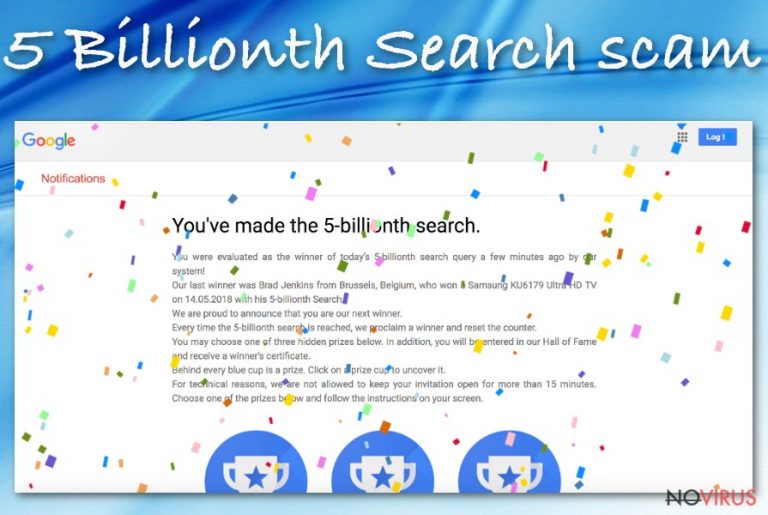
Google 5 Billionth Search is a fake winning site that could harm both you and your device. This site claims that you've made the 5-billionth search, and now an awesome prize awaits you. Please don't fall for this cheap trick as the is definitely no award, only malicious intents. Google Inc doesn't reward their users apart from quick and relative searches.
Threat actors behind Google 5 Billionth Search scam are trying their best to trick people into pressing either of the blue cups at the bottom of the page where their supposed prize is hidden. The deceptive message states that a man from Belgium, named Brad Jenkins, has won a brand new Samsung TV in 2018.
Furthermore, they can only keep your prize (the website) open for 15 minutes for some imaginary reason. Thus forcing you into clicking on the blue cups. Please don't press any buttons and close the page immediately. If you were redirected to it, that might mean you have adware or another potentially unwanted program (PUP) installed on your device. We'll tell you how to remove it so you can safely continue browsing.
| name | Google 5 Billionth Search |
|---|---|
| Type | Scam |
| Purpose | To trick people into pressing either of the 3 options (it doesn't matter which one) which would redirect them to other malicious pages where users could encounter malware infections, monetary loss through stolen private details, etc. |
| Issues | If your device opens this scam page out of the blue, it can be contaminated with adware |
| Distribution | Freeware/software bundles, deceptive ads, fake Flash installers/updaters |
| Removal | Scan your computer or cell phone with reliable anti-malware software to eliminate any PUPs causing redirects |
| System repair | PUP infections and scam pages leave a lot of traces on your device, making it sluggish and prone to crashing, freezing, etc. Fix all these issues by running system diagnostics with the all-in-one FortectIntego system tool |
Potentially unwanted programs, such as adware, browser hijackers, and others, usually cause redirects to various affiliated sites, which might include 5 Billionth Search pop-up portal. This type of software promotes other questionable apps, various scams, and other mischievous deeds.
These programs, including HelperService adware, Mac Adware Cleaner virus, Tionscalen.top virus, usually end up on user devices without their knowledge, through fake Flash installers, freeware or software bundles, and other sneaky techniques. But more about that in the second part of this chapter.
That's why if you didn't push any deceptive ads or visit shady websites, and 5 Billionth Search redirect happened, there's a chance your device is infected. The only good news is that PUPs aren't as dangerous as malware, like Trojans, ransomware, etc.
As we've mentioned before, threat actors behind 5 Billionth Search virus are bending over backwards to convince people into pressing either of the blue cups on the bottom of the fake winning page. The whole message from the tech scams reads:
You've made the 5-billionth search.
You were evaluated as the winner of today's 5-billionth search query a few minutes ago by our system!
Our last winner was Brad Jenkins from Brussels, Belgium, who won a Samsung KU6179 Ultra HD TV on 14.05.2018 with his 5-billionth Search.
We are proud to announce that you are our next winner.
Every time the 5-billionth search is reached, we proclaim a winner and reset the counter.
You may choose one of three hidden prizes below. In addition, you will be entered in our Hall of Fame and receive a winner's certificate.
Behind every blue cup is a prize. Click on a prize cup to uncover it.
For technical reasons, we are not allowed to keep your invitation open for more than 15 minutes. Choose one of the prizes below and follow the instructions on your screen.
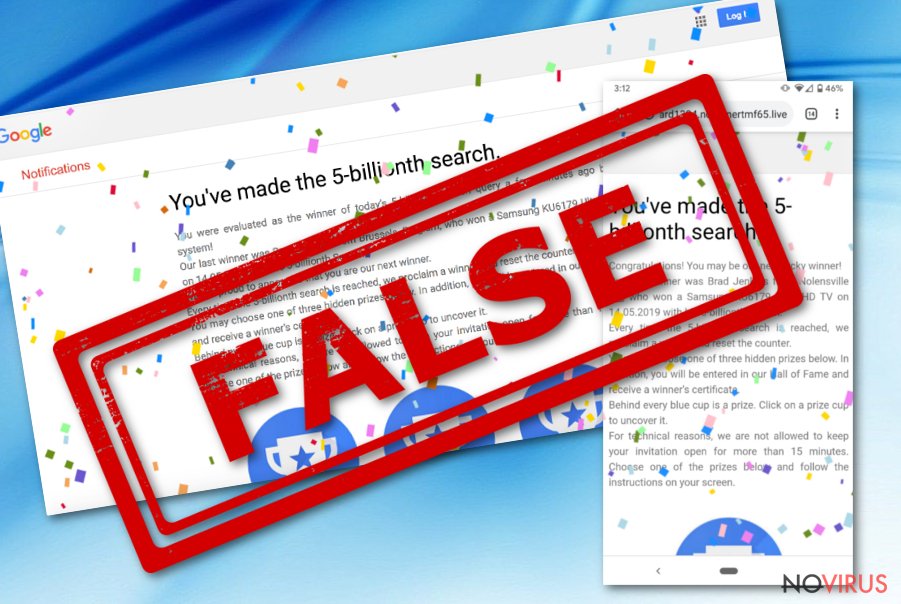
If you click on anything on 5 Billionth Search scam site, you might get redirected to malicious portals, where you could be asked to fill out your private details, forward a small amount of money to verify your identity, download some useless or malicious software, and so on.
So whatever you do, don't click on anything. Close the browser or its tab and perform a full system scan with trustworthy anti-malware software like SpyHunter 5Combo Cleaner or Malwarebytes to remove 5 Billionth Search along with any PUPs, malware, and suspicious files.
Scam sites, potentially unwanted programs, and malicious software leave a lot of traces on your device, which might result in various abnormal behavior. Thus after 5 Billionth Search removal, you should consider using the FortectIntego tool to take care of all system-related irregularities.
Stay cautious when installing software from bundles
Although PUPs can be spread in many ways, our research suggests that the most pervasive one is through software/freeware bundles. These packs usually contain more than one app, and if a user presses Quick/Recommended installation, all software from the bundle, including any PUPs, is installed instantly.
The trick is that all apps are preselected for installation. Thus there are two options to avoid PUPs from bundles. Either download all your software directly from developers or choose the Advanced/Custom installation mode and remove ticks from all apps except for the one you initially wanted.
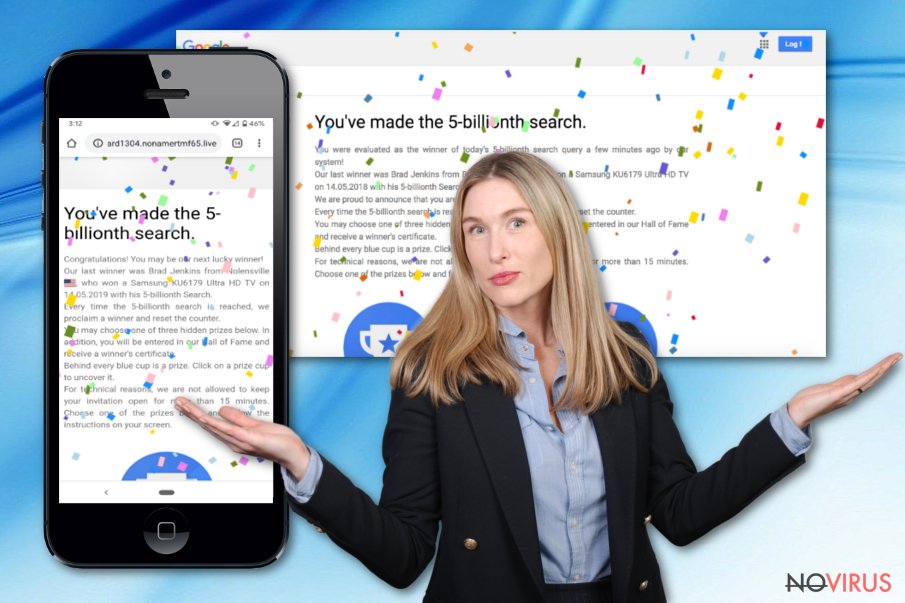
Simple steps to remove Google 5 Billionth Search virus and restore the overall health of your device
Begin 5 Billionth Search removal process by opening a reliable anti-malware tool. If you don't have one, we suggest downloading free ones such as SpyHunter 5Combo Cleaner or Malwarebytes. When your security tool is launched, perform a full system scan. Afterward, select to eliminate all suspicious files that the tool advises.
This should remove 5 Billionth Search. To restore any damages that adware or other PUPs responsible for redirects caused to your PC or phone system, use the FortectIntego system repair tool. It will fix any system inconsistencies and clean up your device from tracking cookies.
You may remove virus damage with a help of FortectIntego. SpyHunter 5Combo Cleaner and Malwarebytes are recommended to detect potentially unwanted programs and viruses with all their files and registry entries that are related to them.
Getting rid of 5 Billionth Search scam. Follow these steps
Uninstall 5 Billionth Search scam in Windows systems
Terminate suspicious programs from Windows 10/8 machines by following these instructions:
- Type Control Panel into Windows search and once the result shows up hit Enter.
- Under Programs, choose Uninstall a program.

- Find components related to suspicious programs.
- Right-click on the application and select Uninstall.
- Click Yes when User Account Control shows up.

- Wait for the process of uninstallation to be done and click OK.
Windows 7/XP instructions:
- Click on Windows Start and go to Control Panel on the right pane.
- Choose Add/Remove Programs.

- Select Uninstall a program under Programs in Control Panel.
- Click once on the unwanted application.
- Click Uninstall/Change at the top.
- Confirm with Yes.
- Click OK and finish the removal.
Uninstall 5 Billionth Search scam in Mac OS X system
-
Users who use OS X should click on Go button, which can be found at the top left corner of the screen and select Applications.

-
Wait until you see Applications folder and look for 5 Billionth Search scam or any other suspicious programs on it. Now right click on every of such entries and select Move to Trash.

Delete 5 Billionth Search scam from Microsoft Edge
Delete suspicious extensions from MS Edge:
- Go to the Menu by clicking on the three horizontal dots at the top-right.
- Then pick Extensions.

- Choose the unwanted add-ons on the list and click on the Gear icon.
- Click on Uninstall at the bottom.
Clear cookies and other data:
- Click on the Menu and from the context menu select Privacy & security.
- Under Clear browsing data, select Choose what to clear.

- Choose everything except passwords, and click on Clear.
Alter new tab and homepage settings:
- Click the menu icon and choose Settings.
- Then find On startup section.
- Click Disable if you found any suspicious domain.
Reset MS Edge fully:
- Click on the keyboard Ctrl + Shift + Esc to open Task Manager.
- Choose More details arrow at the bottom.
- Go to Details tab.

- Now scroll down and locate every entry with Microsoft Edge name in it.
- Right-click on each of them and select End Task to stop MS Edge from running.
When none of the above solves the issue, you might need an advanced Edge reset method, but you need to backup your data before proceeding.
- Find the following folder on the PC: C:\\Users\\%username%\\AppData\\Local\\Packages\\Microsoft.MicrosoftEdge_8wekyb3d8bbwe.
- Press Ctrl + A on your keyboard to select all folders.

- Right-click on the selection and choose Delete
- Right-click on the Start button and pick Windows PowerShell (Admin).

- Copy and paste the following command, and then press Enter:
Get-AppXPackage -AllUsers -Name Microsoft.MicrosoftEdge | Foreach {Add-AppxPackage -DisableDevelopmentMode -Register “$($_.InstallLocation)\\AppXManifest.xml” -Verbose
Instructions for Chromium-based Edge
Delete extensions:
- Open Edge and click Settings.
- Then find Extensions.

- Delete unwanted extensions with the Remove.
Clear cache and site data:
- Click on Menu and then Settings.
- Find Privacy and services.
- Locate Clear browsing data, then click Choose what to clear.

- Time range.
- Click All time.
- Select Clear now.
Reset Chromium-based MS Edge browser fully:
- Go to Settings.
- On the left side, choose Reset settings.

- Select Restore settings to their default values.
- Click Reset.
Delete 5 Billionth Search scam from Mozilla Firefox (FF)
Remove suspicious Firefox extensions:
- Open Mozilla Firefox browser and click on the three horizontal lines at the top-right to open the menu.
- Select Add-ons in the context menu.

- Choose plugins that are creating issues and select Remove.
Reset the homepage on the browser:
- Click three horizontal lines at the top right corner.
- This time select Options.
- Under Home section, enter your preferred site for the homepage that will open every time you launch Mozilla Firefox.
Clear cookies and site data:
- Click Menu and pick Options.
- Find the Privacy & Security section.
- Scroll down to choose Cookies and Site Data.

- Click on Clear Data… option.
- Click Cookies and Site Data, Cached Web Content and press Clear.
Reset Mozilla Firefox:
If none of the steps above helped you, reset Mozilla Firefox as follows:
- Open Mozilla Firefox and go to the menu.
- Click Help and then choose Troubleshooting Information.

- Locate Give Firefox a tune-up section, click on Refresh Firefox…
- Confirm the action by pressing on Refresh Firefox on the pop-up.

Chrome browser reset
Find and remove suspicious extensions from Google Chrome:
- In Google Chrome, open the Menu by clicking three vertical dots at the top-right corner.
- Select More tools > Extensions.
- Once the window opens, you will see all the installed extensions.
- Find any suspicious add-ons related to any PUP.
- Uninstall them by clicking Remove.

Clear cache and web data from Chrome:
- Click the Menu and select Settings.
- Find Privacy and security section.
- Choose Clear browsing data.
- Select Browsing history.
- Cookies and other site data, also Cached images and files.
- Click Clear data.

Alter settings of the homepage:
- Go to the menu and choose Settings.
- Find odd entries in the On startup section.
- Click on Open a specific or set of pages.
- Then click on three dots and look for the Remove option.
Reset Google Chrome fully:
You might need to reset Google Chrome and properly eliminate all the unwanted components:
- Go to Chrome Settings.
- Once there, scroll down to expand Advanced section.
- Scroll down to choose Reset and clean up.
- Click Restore settings to their original defaults.
- Click Reset settings again.

Delete 5 Billionth Search scam from Safari
Get rid of questionable extensions from Safari:
- Click Safari.
- Then go to Preferences…

- Choose Extensions on the menu.
- Select the unwanted extension and then pick Uninstall.
Clear cookies from Safari:
- Click Safari.
- Choose Clear History…

- From the drop-down menu under Clear, find and pick all history.
- Confirm with Clear History.
Reset Safari fully:
- Click Safari and then Preferences…
- Choose the Advanced tab.
- Tick the Show Develop menu in the menu bar.
- From the menu bar, click Develop.

- Then select Empty Caches.
Even if you have completed all the steps above, we still strongly recommend you to scan your computer system with a powerful anti-malware software. It is advisable to do that because an automatic malware removal tool can detect and delete all remains of 5 Billionth Search scam, for instance, its registry keys. The anti-malware program can help you to easily detect and eliminate possibly dangerous software and malicious viruses in an easy way. You can use any of our top-rated malware removal programs: FortectIntego, SpyHunter 5Combo Cleaner or Malwarebytes.
How to prevent from getting adware
Securely connect to your website wherever you are
Sometimes you may need to log in to a content management system or server more often, especially if you are actively working on a blog, website, or different project that needs constant maintenance or that requires frequent content updates or other changes. Avoiding this problem can be easy if you choose a dedicated/fixed IP address. It's a static IP address that only belongs to a specific device and does not change when you are in different locations.
VPN service providers such as Private Internet Access can help you with these settings. This tool can help you control your online reputation and successfully manage your projects wherever you are. It is important to prevent different IP addresses from connecting to your website. With a dedicated/fixed IP address, VPN service, and secure access to a content management system, your project will remain secure.
Recover files damaged by a dangerous malware attack
Despite the fact that there are various circumstances that can cause data to be lost on a system, including accidental deletion, the most common reason people lose photos, documents, videos, and other important data is the infection of malware.
Some malicious programs can delete files and prevent the software from running smoothly. However, there is a greater threat from the dangerous viruses that can encrypt documents, system files, and images. Ransomware-type viruses focus on encrypting data and restricting users’ access to files, so you can permanently lose personal data when you download such a virus to your computer.
The ability to unlock encrypted files is very limited, but some programs have a data recovery feature. In some cases, the Data Recovery Pro program can help recover at least some of the data that has been locked by a virus or other cyber infection.


