Uninstall Ggew virus (Decryption Steps Included)
Ggew virus Removal Guide
Description of Ggew ransomware
Ggew ransomware blocks access to your data and demands to pay a ransom
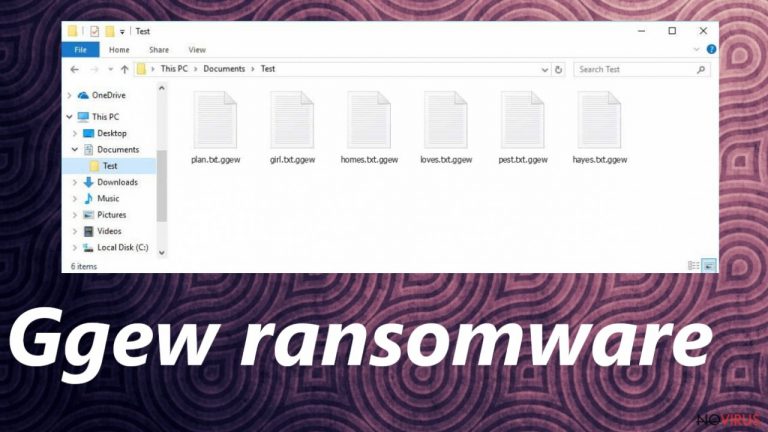
Ggew ransomware is the virus that encrypts files in your computer, damages the system and tries to demand money for the decryption tool. Developers of this Ggew virus offer a discount for the ransom for a while, so people are more trusting and eager to pay for the alleged decryption service. But there is no need to pay for claims that are not real. Cybercriminals only care for their financial gains, not your files.
The threat belongs to a notorious STOP/Djvu ransomware family which releases new virus versions every week (f. e., Jjyy, Zfdv). Ransomware delivers a ransom-demanding message immediately after the file-locking in a file _readme.txt. Hackers claim to have the only solution for the encrypted pieces. So you can find those common files encrypted right after the installation of this threat or out of nowhere when the infection damages the machine before locking data.
To protect yourself, you should discuss no details with hackers and remove Ggew ransomware from your computer system with the help of SpyHunter 5Combo Cleaner, Malwarebytes, or similar security software. While you may be convinced that keeping this virus on the system cannot change anything because your files are already encrypted, we must warn you that ransomware may start another round and encrypt another portion of your files. Yet, you can avoid this issue by eliminating this infection without any delay.
Ransomware uses stealthy methods to enter the system
| Name | Ggew ransomware |
|---|---|
| Type | File-locker, crypto virus |
| Family | Djvu ransomware |
| Latest versions | Jjyy, Zfdv |
| Ransom note | _readme.txt |
| Ransom amount | $490/$980 in Bitcoin |
| Distribution | Spam email campaigns, file attachments, pirating platforms |
| Contact | support@bestyourmail.ch, supportsys@airmail.cc |
| Removal | Threat removal is possible with AV tools and security software |
| Repair | Run FortectIntego and repair virus damage, restore any damaged files |
Unsafe download websites, file hosting and sharing sites, and fake software updates are methods used for spreading ransomware around the globe. Also, hackers often employ spam bots to distribute millions of phishing emails that contain malicious attachments. You should never open any suspicious attachments because by downloading unsafe content you can download various malware. If you want to be safe, delete spam emails without even opening them.
If your computer is already infected, it's best to remove the virus, repair your system, and try data recovery options. And in the future, you should be more careful on the internet and always have a working security program in your system.
If you are considering communicating with hackers – stop these thoughts. Cybercriminals behind the Ggew ransomware virus will not care about your files if you pay them. They just want money, so don't fall for their tricks and try to recover any damaged data with alternate methods. As recommended by many experts, remove it instead of engaging in a conversation. This behaviour can lead to more malware and loss of data or money.
Eliminate the threat as soon as possible
Ggew ransomware can do a lot of damage and affect system files, functions and computer performance. These changes are made for the virus to successfully survive on the system and encrypt the files. The ransomware also works on certain features of the device, making it much harder to permanently remove this problem from your computer.
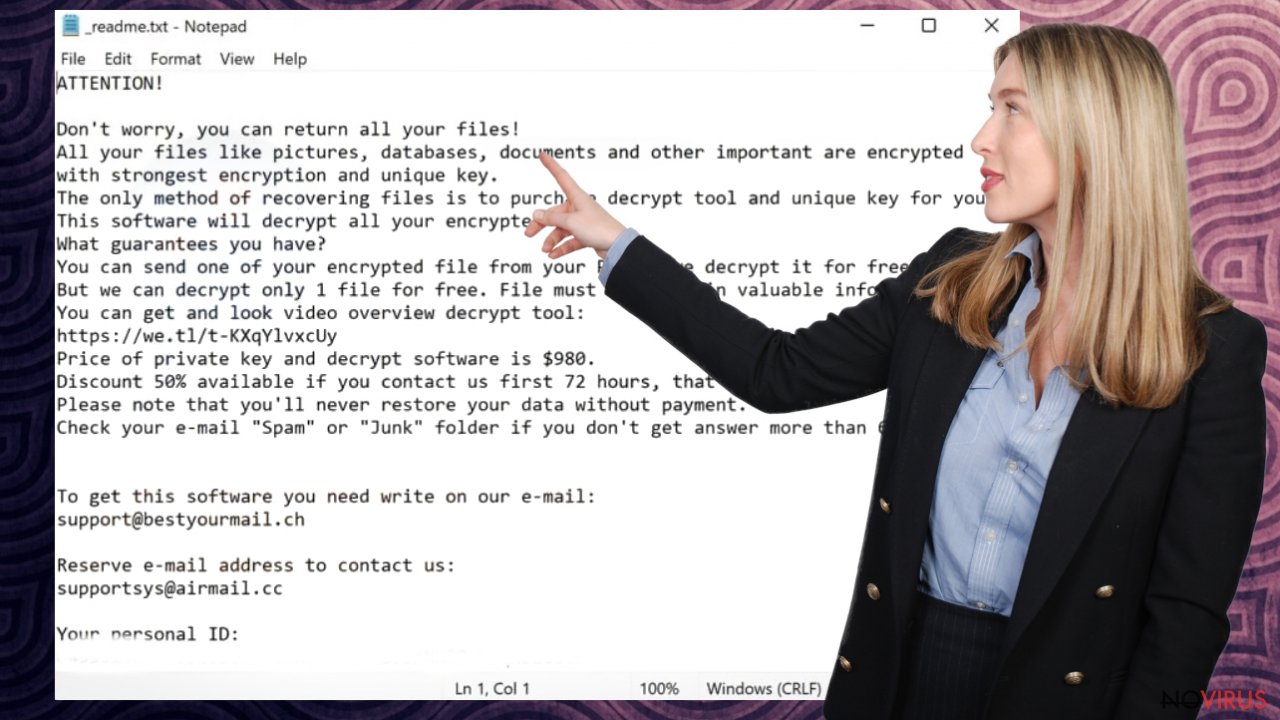
As for the removal of the Ggew ransomware, we recommend using proper antivirus tools and system security applications. The best way to fight these infections includes anti-malware programs such as SpyHunter 5Combo Cleaner or Malwarebytes, along with full scans that indicate damaging files or cyber threats on your computer. We should also note that this is not the same as decryption or file recovery.
After Ggew ransomware removal, there are several alternative data recovery methods. Some of them might help you get back a part or even all encrypted data. You will find instructions on how to use them down below. Please, be attentive and make sure that you follow them strictly.
Ways to restore the system
When Ggew ransomware and other viruses infect the machine, various processes get affected. Windows registry entries, other directories, and databases of system files can get damaged or corrupted. Affected files can lead to additional system issues. Malware damage to such files triggers problems with performance and stability, and security issues.
You should rely on proper tools that are designed to repair such files, and recover smooth performance. FortectIntego is developed with the purpose to fix damaged files, repairing processes, and removing other pieces of malware. The program has a few engines and databases where needed Windows files can be found and repaired. This application also wan fix errors related to registry, damaged DLLs, and other system files. You can find links where you can download this PC repair tool, then:
- Click on the ReimageRepair.exe file.

- Choose Yes when the User Account Control (UAC) shows up.
- Press Install and wait for the installation process.
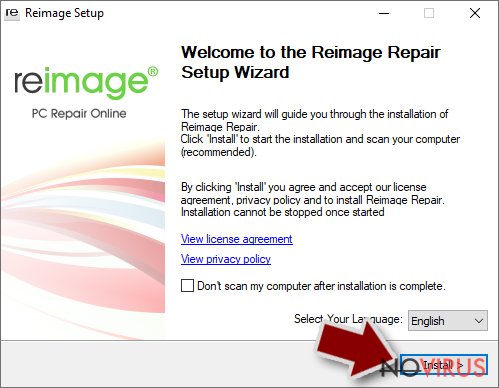
- The analysis of your machine with begin after the installation.
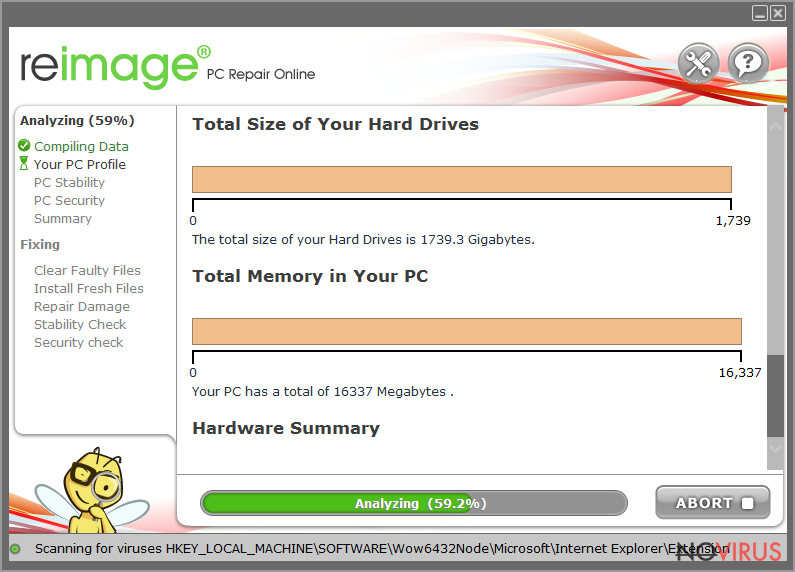
- Check the results listed in the Summary.
- You can choose each of the issues and fix them manually.
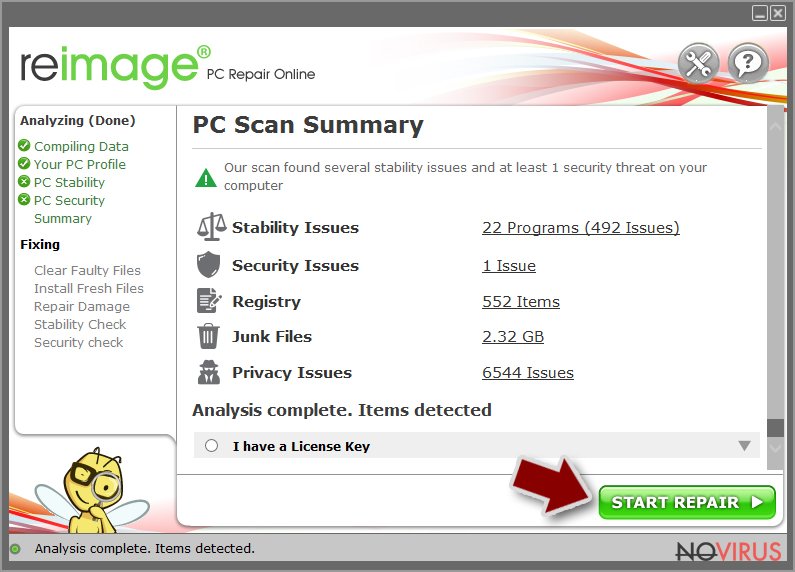
- If you see many problems that you find difficult to fix, we recommend you purchase the license and fix them automatically.
Data recovery options are limited
Unfortunately, at the moment there are no official tools that could help you restore .ggew files. You can try restoring them from backup or by using third-party software that is mentioned below this article. To protect yourself in the future, you need to take care of backups of your most important files and also launch occasional system scans to make sure that your system is virus-free.
Data backups are important, but users tend to skip such an important step. Also, ransomware comes without notice, so many files affected by the threat can be the ones that haven't been backed up yet. paying the demanded ransom is not the solution, so trusting criminals is not the option for file recovery.
File recovery is a difficult thing, but it is possible to retrieve those files that get affected or encrypted, in some cases. It is highly related to the fact that there are many methods to lock files. The encryption algorithm used can determine if decryption is possible. Since there are thousands of ransomware strains, it is impossible to tell if any software will work for you.
We suggest trying the program regardless of which ransomware attacked your computer. Make sure to pay attention to some details before you begin:
- Note that encrypted data on your computer might get permanently damaged by security or data recovery software, you should first make backups of it to save crucial data.
- Make sure to recover your files using this method after you perform a thorough system scan with anti-malware software.
Install file recovery software
- Download Data Recovery Pro.
- Double-click the file to launch it.

- Follow the instructions to install the software.
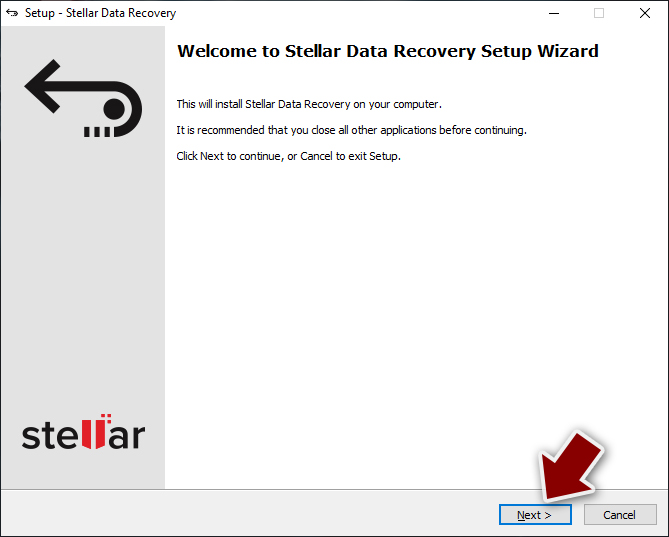
- Press Finish and use the app.
- Select Everything or pick individual folders where you want the files to be recovered from.
- Press Next.
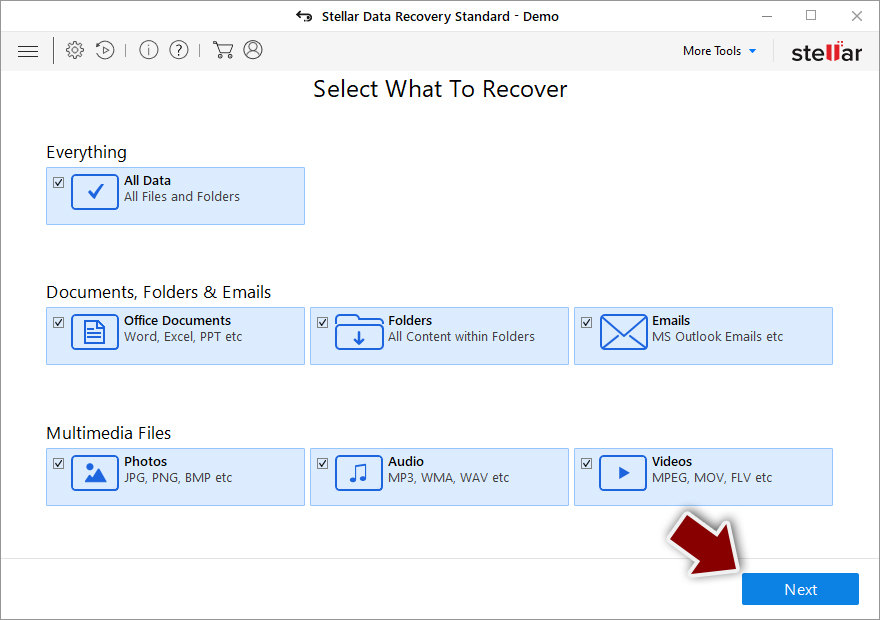
- Enable Deep scan and pick which Disks you want to be scanned.
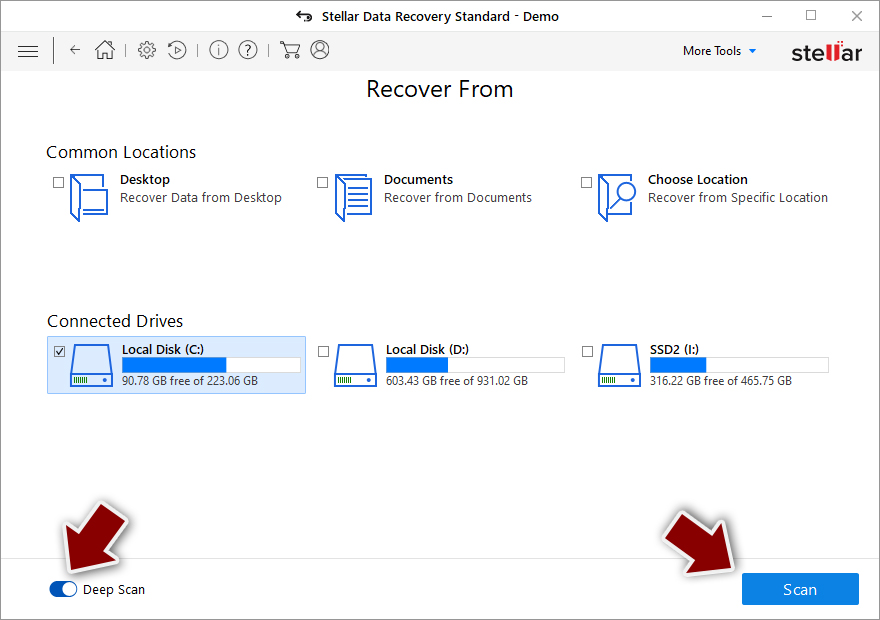
- Press Scan and wait till it is complete.
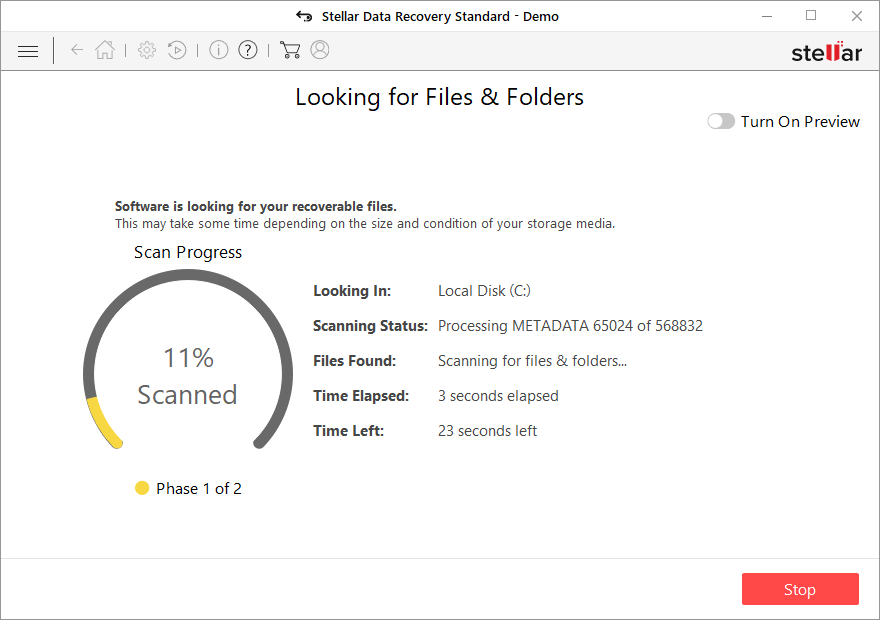
- You can choose folders/files to recover – don't forget you also have the option to search by the file name!
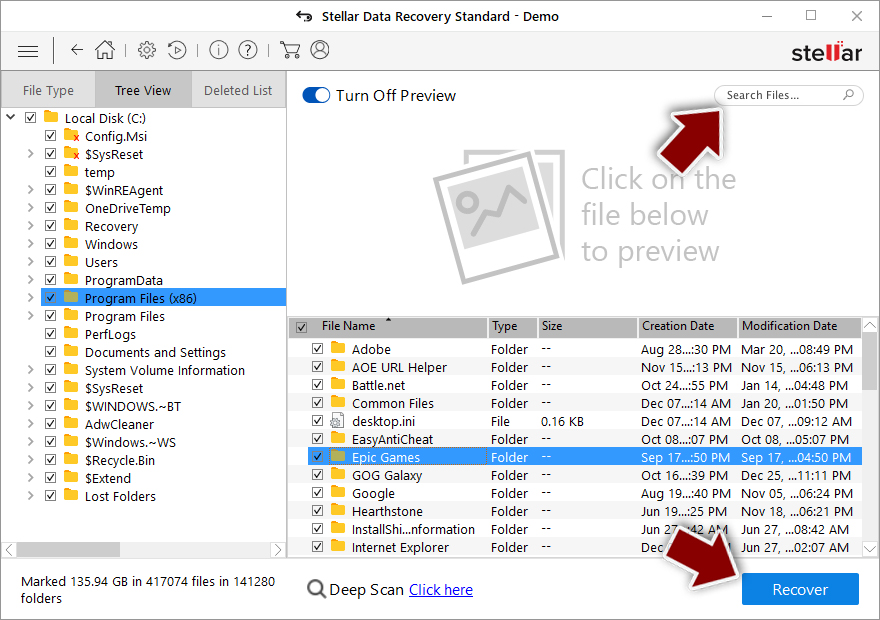
- Press Recover to retrieve your files.
Do not rely on the promises made by the creators of the Ggew file virus that they have the right tools to recover your files. They release new versions of Djvu ransomware every week and their only goal is to make as much money as possible from their victims. Attempting to communicate with such individuals can result in losing money and receiving additional malware.
The best way to ensure that the threat is permanently terminated is through the removal process using programs like SpyHunter 5Combo Cleaner or Malwarebytes. These are tools that together with FortectIntego can help you fight Ggew ransomware virus properly. There are no official tools that can recover files or decrypt data, so just use whatever reliable solutions are currently available.
Getting rid of Ggew virus. Follow these steps
Solutions before the Ggew removal procedure
Ransomware is a threat that relies on file encryption, but this process is a separate issue from the infection. It is crucial to understand what the malicious infection does on the machine. A virus can change various parts of the Windows operating system and control how the device performs.
NOTE when you do not have backups! →
Using security programs or recovery options right away might corrupt your files permanently. This can affect the process of data decryption even when the official tool is used.
To save those encoded files, you should store them on a separate device before you go for malware removal. You can use a USB or SSD drive for this and disconnect them after transferring. Encoded files have nothing malicious in them, so it is safe. However, you need to eject the drive before removing the virus, so data damage is avoided.
If you follow the steps in the elimination guide one by one closely, it shouldn't be difficult to terminate the threat and understand how to achieve the best results. These instructions are free and should help you to remove malware and repair any files that have been affected by the infection.
If any additional questions come up, or you have a difficult time following the guide, contact us via the Ask us form.
IMPORTANT! →
You need to make sure that the threat is fully removed from the machine before you even start to recover your files. Ransomware can easily encrypt those pieces again once you recover data using the separate backups before the elimination.
In-depth guide for the Ggew elimination
Important! →
The elimination guide can appear too difficult if you are not tech-savvy. It requires some knowledge of computer processes since it includes system changes that need to be performed correctly. You need to take steps carefully and follow the guide avoiding any issues created due to improper setting changes. Automatic methods might suit you better if you find the guide too difficult.
Step 1. Launch Safe Mode with Networking
Safe Mode environment offers better results of manual virus removal
Windows 7 / Vista / XP
- Go to Start.
- Choose Shutdown, then Restart, and OK.
- When your computer boots, start pressing the F8 button (if that does not work, try F2, F12, Del, etc. – it all depends on your motherboard model) a few times until you see the Advanced Boot Options window.
- Select Safe Mode with Networking from the list.

Windows 10 / Windows 8
- Right-click the Start button and choose Settings.

- Scroll down to find Update & Security.

- On the left, pick Recovery.
- Scroll to find Advanced Startup section.
- Click Restart now.

- Choose Troubleshoot.

- Go to Advanced options.

- Select Startup Settings.

- Press Restart.

- Choose 5) Enable Safe Mode with Networking.
Step 2. End questionable processes
You can rely on Windows Task Manager that finds all the random processes in the background. When the intruder is triggering any processes, you can shut them down:
- Press Ctrl + Shift + Esc keys to open Windows Task Manager.
- Click on More details.

- Scroll down to Background processes.
- Look for anything suspicious.
- Right-click and select Open file location.

- Go back to the Process tab, right-click and pick End Task.
- Delete the contents of the malicious folder.
Step 3. Check the program in Startup
- Press Ctrl + Shift + Esc on your keyboard again.
- Go to the Startup tab.
- Right-click on the suspicious app and pick Disable.

Step 4. Find and eliminate virus files
Data related to the infection can be hidden in various places. Follow the steps and you can find them:
- Type in Disk Cleanup in Windows search and press Enter.

- Select the drive (C: is your main drive by default and is likely to be the one that has malicious files in) you want to clean.
- Scroll through the Files to delete and select the following:
Temporary Internet Files
Downloads
Recycle Bin
Temporary files - Pick Clean up system files.

- You can also look for other malicious files hidden in the following folders (type these entries in Windows Search and press Enter):
%AppData%
%LocalAppData%
%ProgramData%
%WinDir%
After you are finished, reboot the PC in normal mode.
It is strongly recommended to take precautions and secure your computer from malware attacks. To protect your PC from Ggew and other dangerous viruses, you should install and keep a powerful malware removal tool, for instance, FortectIntego, SpyHunter 5Combo Cleaner or Malwarebytes.
How to prevent from getting ransomware
Securely connect to your website wherever you are
Sometimes you may need to log in to a content management system or server more often, especially if you are actively working on a blog, website, or different project that needs constant maintenance or that requires frequent content updates or other changes. Avoiding this problem can be easy if you choose a dedicated/fixed IP address. It's a static IP address that only belongs to a specific device and does not change when you are in different locations.
VPN service providers such as Private Internet Access can help you with these settings. This tool can help you control your online reputation and successfully manage your projects wherever you are. It is important to prevent different IP addresses from connecting to your website. With a dedicated/fixed IP address, VPN service, and secure access to a content management system, your project will remain secure.
Reduce the threat of viruses by backing up your data
Due to their own careless behavior, computer users can suffer various losses caused by cyber infections. Viruses can affect the functionality of the software or directly corrupt data on your system by encrypting it. These problems can disrupt the system and cause you to lose personal data permanently. There is no such threat if you have the latest backups, as you can easily recover lost data and get back to work.
It is recommended to update the backups in parallel each time the system is modified. This way, you will be able to access the latest saved data after an unexpected virus attack or system failure. By having the latest copies of important documents and projects, you will avoid serious inconveniences. File backups are especially useful if malware attacks your system unexpectedly. We recommend using the Data Recovery Pro program to restore the system.
