Uninstall Bozq virus (virus)
Bozq virus Removal Guide
Description of Bozq ransomware
Bozq ransomware locks files and demands bitcoins
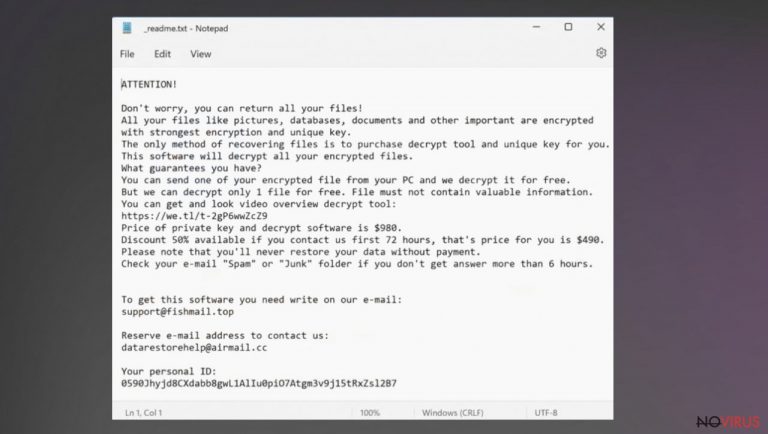
Bozq ransomware is a virus that encrypts data and the user can no longer use it. The threat locks all frequently used personal files such as photos, videos, documents and others. All affected files get a unique file marker. In addition, this virus can damage the system by making various changes to it.
Bozq file virus can harm your computer system by performing additional malicious processes and installing other infections that control the performance of your PC. Trojans and other malware entering the system can further damage the device. So it is important to understand that locking personal files alone is not the only problem caused by a ransomware virus. And before fixing the system, it is necessary to delete all threats.
Of course, this file-locking virus has one major goal – to extort money from its victims. To accomplish this, the threat locks personal files and then leaves a threatening ransom note _readme.txt. Frightened victims, seeing that they can no longer use their files, are often quick to obey the threats of cybercriminals. However, the best option is to remove Bozq ransomware as soon as possible and try to fix the system and recover the files.
More details about the virus
| Name | Bozq ransomware |
|---|---|
| Type | Cryptovirus, ransomware, file-locker |
| File marker | .bozq |
| Family | STOP virus/ Djvu ransomware |
| Ransom note | _readme.txt |
| Ransom amount | $490 and $980 in Bitcoin |
| Distribution | Torrent platforms, pirating services, malicious email attachments |
| Contact details | support@fishmail.top, datarestorehelp@airmail.cc |
| Removal | This threat can be eliminated with a reliable antivirus program |
| Repair | Repair data damaged by this virus with tools like FortectIntego |
This virus comes from a well-known Djvu ransomware family that releases new versions weekly. Cybercriminals have already managed to release about 600 versions and it does not look like they are going to stop in the near future. The program is designed to damage the computer and lock files. This way, the virus creators have a reason to demand a ransom.
Victims are required to pay in cryptocurrency as it ensures the anonymity of cybercriminals. In addition, it is impossible to trace and recover the money that was sent using their method. It is really not worth taking the risk and obeying the demands of the virus creators, because the victim may lose not only files but also money.
How to remove this threat
Bozq ransomware is a virus that can affect many parts of your device, including system data and processes to remove and recover files. Removing this ransomware means that your computer will be virus-free and the infection will no longer affect your system, but it is not the same as decryption or file recovery.
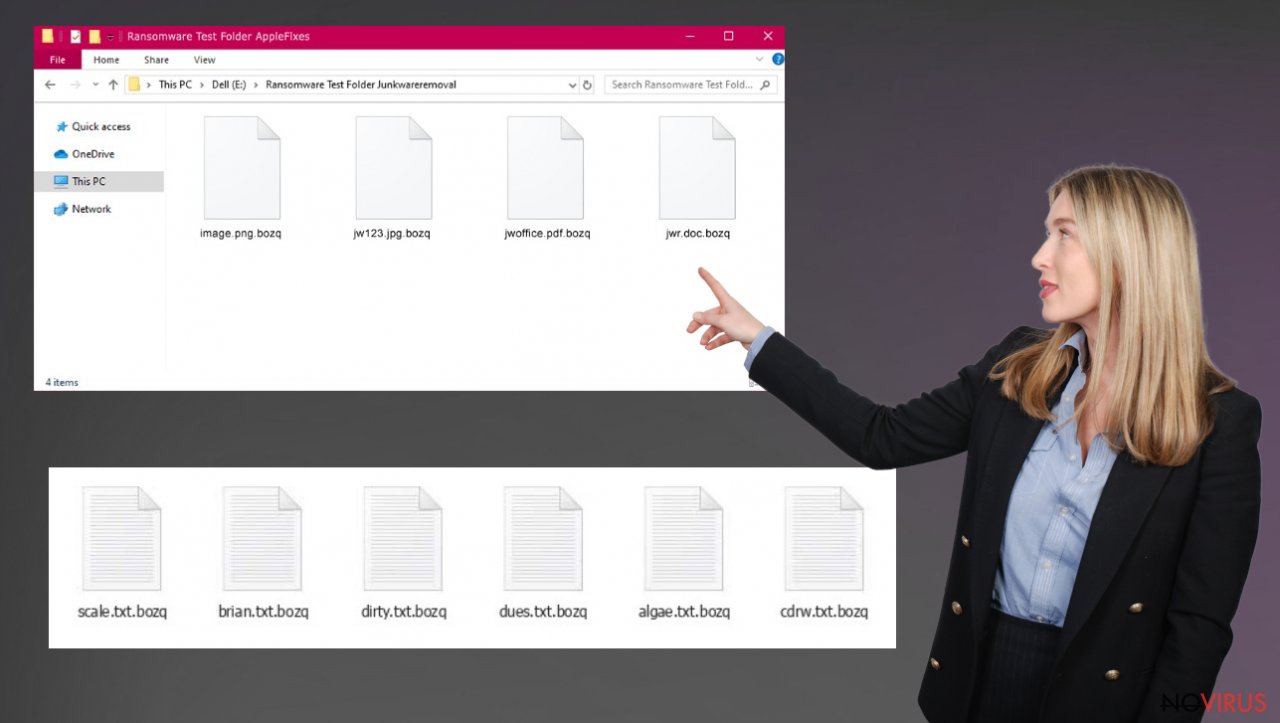
Before trying alternative methods to recover files, you must first stop the virus. Removing Bozq file virus will ensure that file encryption is not repeated and new data is safe. Otherwise, the ransomware may run another round of encryption or encrypt newly restored or modified files.
Eliminating the threat requires a reliable security program that can detect and completely get rid of this and other potentially malicious programs. We recommend using Malwarebytes or SpyHunter 5Combo Cleaner for this, as these programs are able to detect various threats and completely remove them from the system.
Bozq ransomware removal using anti-malware tools will allow you to enjoy a clean computer again. After deleting the virus, we recommend checking the system again for any infections. And then move on to repairing the system and trying to restore the affected files.
System repair tips
When ransomware and other viruses infect the machine, various processes get affected. Windows registry entries, other directories, and databases of system files can get damaged or corrupted. Affected files can lead to additional system issues. Malware damage to such files triggers problems with performance and stability, and security issues. Windows operating system recovery is needed then.
You should rely on proper tools that are designed to repair such files, and recover smooth performance. FortectIntego is developed with the purpose to fix damaged files, repairing processes, and removing other pieces of malware that get leftover. The program has a few engines and databases where needed Windows files can be found and repaired. This application also wan fix errors related to the registry, damaged DLLs, and other system files. You can find links where you can download this PC repair tool, then:
- Download the application by clicking on the link above
- Click on the ReimageRepair.exe

- Choose Yes when the User Account Control (UAC) shows up.
- Press Install and wait for the installation process.
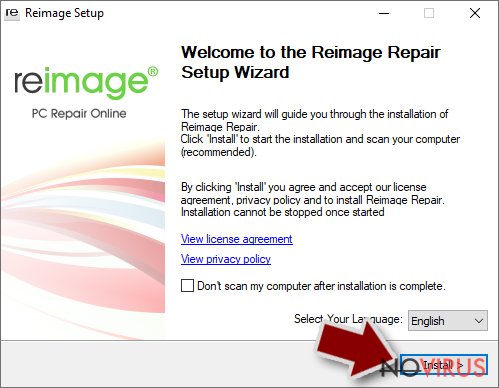
- The analysis of your machine with begin after the installation.
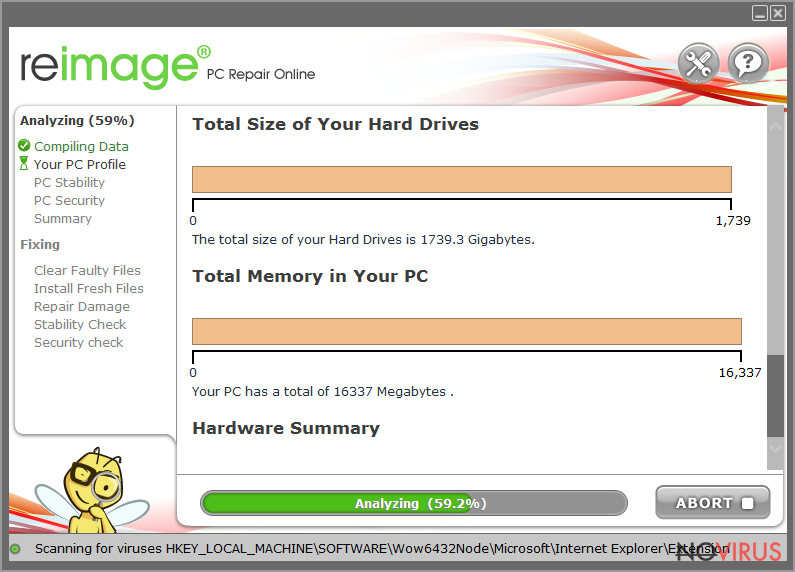
- Check the results listed in the Summary.
- You can choose each of the issues and fix them manually.
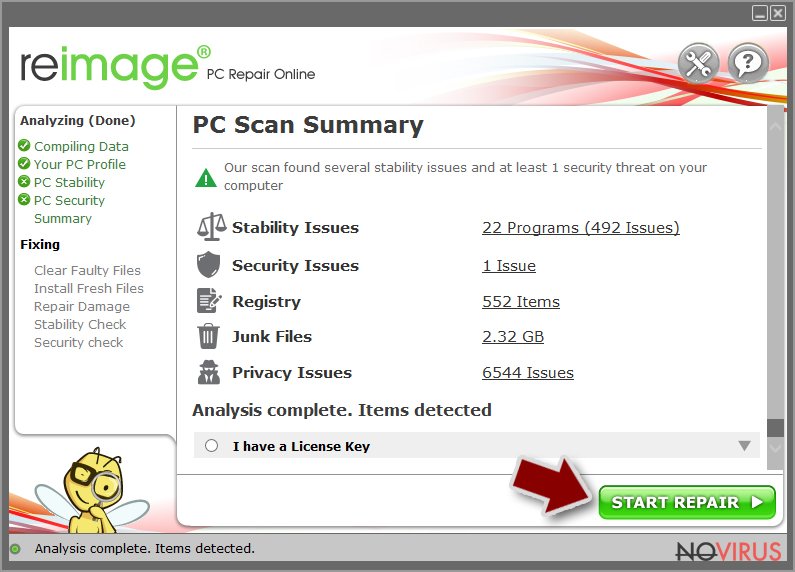
- If you see many problems that you find difficult to fix, we recommend you purchase the license and fix them automatically.
Data recovery options
Data backups are important, but users tend to skip such an important step. Also, ransomware comes without notice, so many files affected by the threat can be the ones that haven't been backed up yet. Paying the demanded ransom is not the solution, so trusting criminals is not the option for file recovery.
File recovery is a difficult thing, but it is possible to retrieve those files that get affected or encrypted, in some cases. It is highly related to the fact that there are many methods to lock files. The encryption algorithm used can determine if decryption is possible. Since there are thousands of ransomware strains, it is impossible to tell if any software will work for you.
We suggest trying the program regardless of which ransomware attacked your computer. Make sure to pay attention to some details before you begin:
- Note that encrypted data on your computer might get permanently damaged by security or data recovery software, you should first make backups of it to save crucial data.
- Make sure to recover your files using this method after you perform a thorough system scan with anti-malware software.
Install file recovery software
- Download Data Recovery Pro.
- Double-click the file to launch it.

- Follow the instructions to install the software
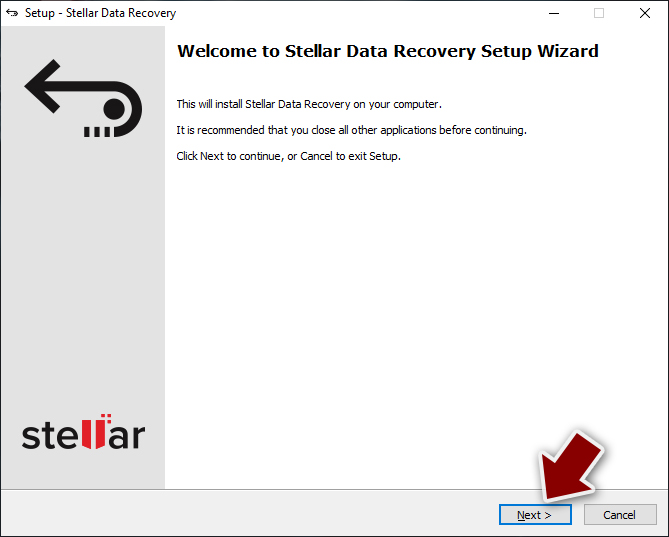
- Press Finish and use the app.
- Select Everything or pick individual folders which you want the files to be recovered from.
- Press Next.
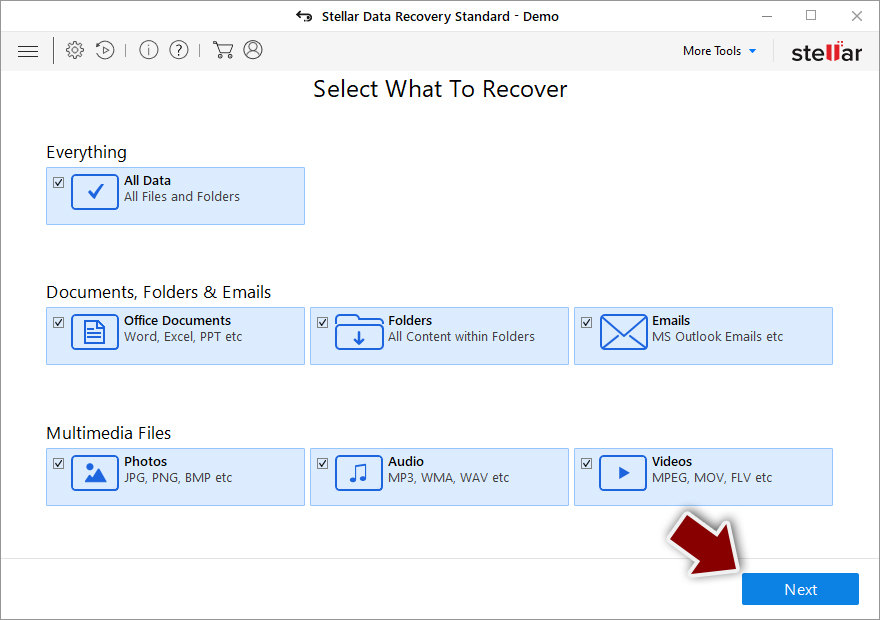
- Enable Deep scan and pick which Disks you want to be scanned.
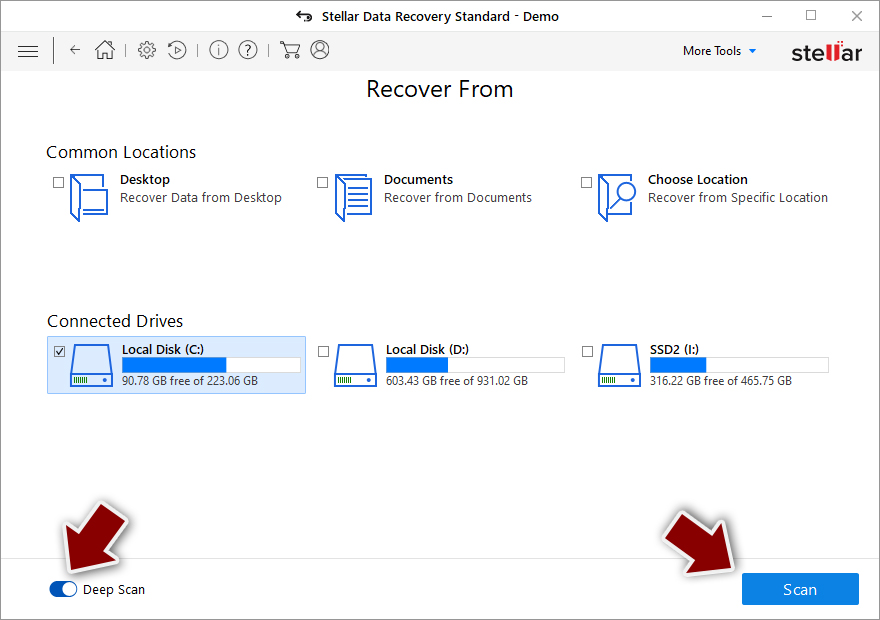
- Press Scan and wait till it is complete.
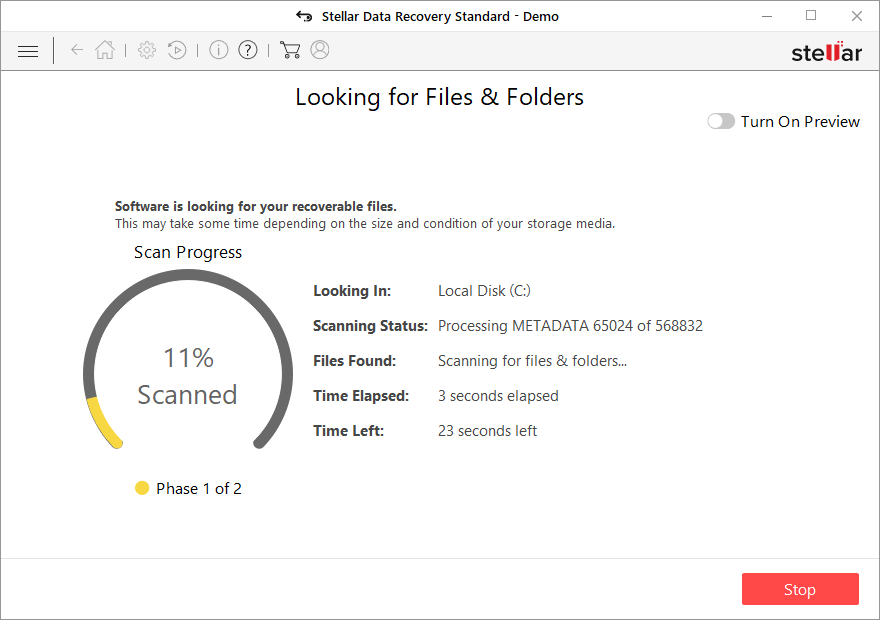
- You can choose folders/files to recover – don't forget you also have the option to search by the file name!
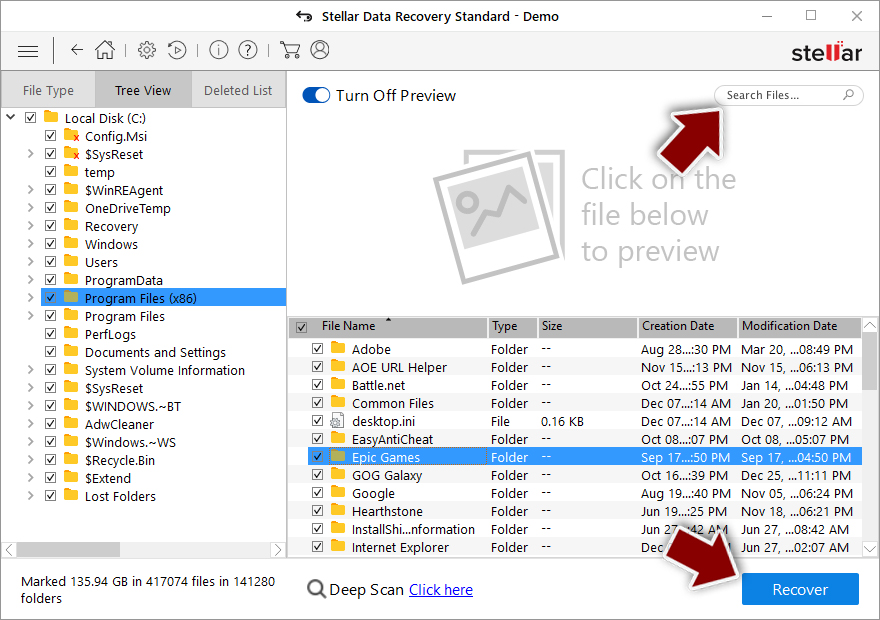
- Press Recover to retrieve your files.
Getting rid of Bozq virus. Follow these steps
Solutions before the Bozq removal procedure
Ransomware is a threat that relies on file encryption, but this process is a separate issue from the infection. It is crucial to understand what the malicious infection does on the machine. A virus can change various parts of the Windows operating system and control how the device performs.
NOTE when you do not have backups! →
Using security programs or recovery options right away might corrupt your files permanently. This can affect the process of data decryption even when the official tool is used.
To save those encoded files, you should store them on a separate device before you go for malware removal. You can use a USB or SSD drive for this and disconnect them after transferring. Encoded files have nothing malicious in them, so it is safe. However, you need to eject the drive before removing the virus, so data damage is avoided.
If you follow the steps in the elimination guide one by one closely, it shouldn't be difficult to terminate the threat and understand how to achieve the best results. These instructions are free and should help you to remove malware and repair any files that have been affected by the infection.
If any additional questions come up, or you have a difficult time following the guide, contact us via the Ask us form.
IMPORTANT! →
You need to make sure that the threat is fully removed from the machine before you even start to recover your files. Ransomware can easily encrypt those pieces again once you recover data using the separate backups before the elimination.
In-depth guide for the Bozq elimination
Important! →
The elimination guide can appear too difficult if you are not tech-savvy. It requires some knowledge of computer processes since it includes system changes that need to be performed correctly. You need to take steps carefully and follow the guide avoiding any issues created due to improper setting changes. Automatic methods might suit you better if you find the guide too difficult.
Step 1. Launch Safe Mode with Networking
Safe Mode environment offers better results of manual virus removal
Windows 7 / Vista / XP
- Go to Start.
- Choose Shutdown, then Restart, and OK.
- When your computer boots, start pressing the F8 button (if that does not work, try F2, F12, Del, etc. – it all depends on your motherboard model) a few times until you see the Advanced Boot Options window.
- Select Safe Mode with Networking from the list.

Windows 10 / Windows 8
- Right-click the Start button and choose Settings.

- Scroll down to find Update & Security.

- On the left, pick Recovery.
- Scroll to find Advanced Startup section.
- Click Restart now.

- Choose Troubleshoot.

- Go to Advanced options.

- Select Startup Settings.

- Press Restart.

- Choose 5) Enable Safe Mode with Networking.
Step 2. End questionable processes
You can rely on Windows Task Manager that finds all the random processes in the background. When the intruder is triggering any processes, you can shut them down:
- Press Ctrl + Shift + Esc keys to open Windows Task Manager.
- Click on More details.

- Scroll down to Background processes.
- Look for anything suspicious.
- Right-click and select Open file location.

- Go back to the Process tab, right-click and pick End Task.
- Delete the contents of the malicious folder.
Step 3. Check the program in Startup
- Press Ctrl + Shift + Esc on your keyboard again.
- Go to the Startup tab.
- Right-click on the suspicious app and pick Disable.

Step 4. Find and eliminate virus files
Data related to the infection can be hidden in various places. Follow the steps and you can find them:
- Type in Disk Cleanup in Windows search and press Enter.

- Select the drive (C: is your main drive by default and is likely to be the one that has malicious files in) you want to clean.
- Scroll through the Files to delete and select the following:
Temporary Internet Files
Downloads
Recycle Bin
Temporary files - Pick Clean up system files.

- You can also look for other malicious files hidden in the following folders (type these entries in Windows Search and press Enter):
%AppData%
%LocalAppData%
%ProgramData%
%WinDir%
After you are finished, reboot the PC in normal mode.
It is strongly recommended to take precautions and secure your computer from malware attacks. To protect your PC from Bozq and other dangerous viruses, you should install and keep a powerful malware removal tool, for instance, FortectIntego, SpyHunter 5Combo Cleaner or Malwarebytes.
How to prevent from getting ransomware
A proper web browser and VPN tool can guarantee better safety
As online spying becomes an increasing problem, people are becoming more interested in how to protect their privacy. One way to increase your online security is to choose the most secure and private web browser. But if you want complete anonymity and security when surfing the web, you need Private Internet Access VPN service. This tool successfully reroutes traffic across different servers, so your IP address and location remain protected. It is also important that this tool is based on a strict no-log policy, so no data is collected and cannot be leaked or made available to first or third parties. If you want to feel safe on the internet, a combination of a secure web browser and a Private Internet Access VPN will help you.
Recover files damaged by a dangerous malware attack
Despite the fact that there are various circumstances that can cause data to be lost on a system, including accidental deletion, the most common reason people lose photos, documents, videos, and other important data is the infection of malware.
Some malicious programs can delete files and prevent the software from running smoothly. However, there is a greater threat from the dangerous viruses that can encrypt documents, system files, and images. Ransomware-type viruses focus on encrypting data and restricting users’ access to files, so you can permanently lose personal data when you download such a virus to your computer.
The ability to unlock encrypted files is very limited, but some programs have a data recovery feature. In some cases, the Data Recovery Pro program can help recover at least some of the data that has been locked by a virus or other cyber infection.
