Uninstall Powz virus (virus)
Powz virus Removal Guide
Description of Powz ransomware
Powz ransomware is the threat that locks your files and demands bitcoins
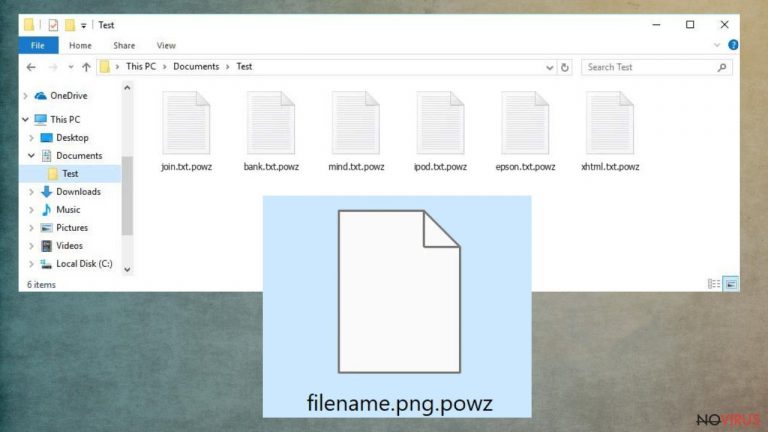
Powz ransomware virus is a serious threat that enters the computer unnoticed but severely damages the system and locks personal files. This infection uses a powerful algorithm to make images, documents, audio files and other data useless. The virus also damages system files and can perform additional encryption if new files are placed on the computer.
File recovery is mostly impossible because this threat belongs to the Djvu ransomware family that releases new versions weekly. The program is designed to damage the machine and locks files first, but other issues are also related to the Powz file virus infection. The ransomware marks altered data using a unique appendix. This is where the name of this version comes from.
Once the encryption procedure is done, affected files get marked using the .powz appendix. After that, the ransom note _readme.txt is delivered to the desktop and placed in other folders where the encoded data is. This file is the direct message from virus creators and the demand for payment in exchange for the possible decryption tool.
This promise might not be true, and these files damaged by Powz ransomware can remain locked and even permanently damaged. There are no official tools that could help here, and there are no applications that are developed by trustworthy researchers. This is why removing the threat is recommended instead of contacting the people behind this threat. Only after you completely remove the virus, you can think about file recovery methods.
Additional information about ransomware
Powz ransomware virus demands money for the alleged exchange in the decryption tool. But no matter if you pay the full $980 price or the discounted amount of $490 in Bitcoin, these tools needed for the encryption might not even exist. Cybercriminals only care about their gains, so the test decryption and discount promises might only be there to trick you. You can even get into more trouble if you rely on criminals.
| Name | Powz file virus |
|---|---|
| Type | Ransomware, cryptovirus, file-locker |
| Ransom amount demanded | $980, and criminals offer a discount of $490 in the first 72 hours |
| File marker | .powz |
| Ransom note | _readme.txt |
| Contact details | support@bestyourmail.ch or datarestorehelp@airmail.cc |
| Elimination | This threat can be eliminated with a reliable antivirus program |
| Repair | With a program like FortectIntego, you can automatically fix corrupted system files |
Cybersecurity professionals are constantly alerting people about this threat. Once your files are encrypted, they can no longer be opened or used. The only way to recover encrypted data is to use a specific key or password held by cyber criminals. However, there is no guarantee that even after paying the ransom, the developers of the Powz ransomware virus will send the necessary tools, so it is not worth the risk and it is better not to contact them at all.
Powz file virus is a program developed by scammers, cryptocurrency extortionists, criminals, and cruel people. This group has operated since 2018. There are no reasons for you to trust the people behind such a threat. Take that into consideration and remember that threat actors can inject other threats into the computer and alter settings to stop users from removing the virus or recovering their files easily.
You need to react as soon as possible once you see the ransom note placed on the machine or notice speed issues and locked files, so the ransomware gets terminated before permanent damage gets caused to your device. If you do not know how to properly remove Powz file virus, just follow the tips below.
Removing the infection
Unsafe download websites, file hosting and sharing sites, and fake software updates are methods used for spreading ransomware around the globe. Also, hackers often employ spam bots to distribute millions of phishing emails that contain malicious attachments. Powz ransomware virus is an infection that can run in the background to affect the machine further and interfere with the ransomware persistence.
These threats are serious and can be considered one of the most dangerous. The particular Powz ransomware virus comes from the family of Djvu ransomware and is one of the latest releases coming after the Mmpu and Ccew variants. There are more than 500 variants released since 2018 when the virus was first detected in the wild.
The threat cannot be decrypted since these new versions are improved and more advanced than other versions released before 2019, but it is possible to remove the threat from the machine. Removing the Powz file virus is crucial and should be the first step when fighting this threat, not file recovery.
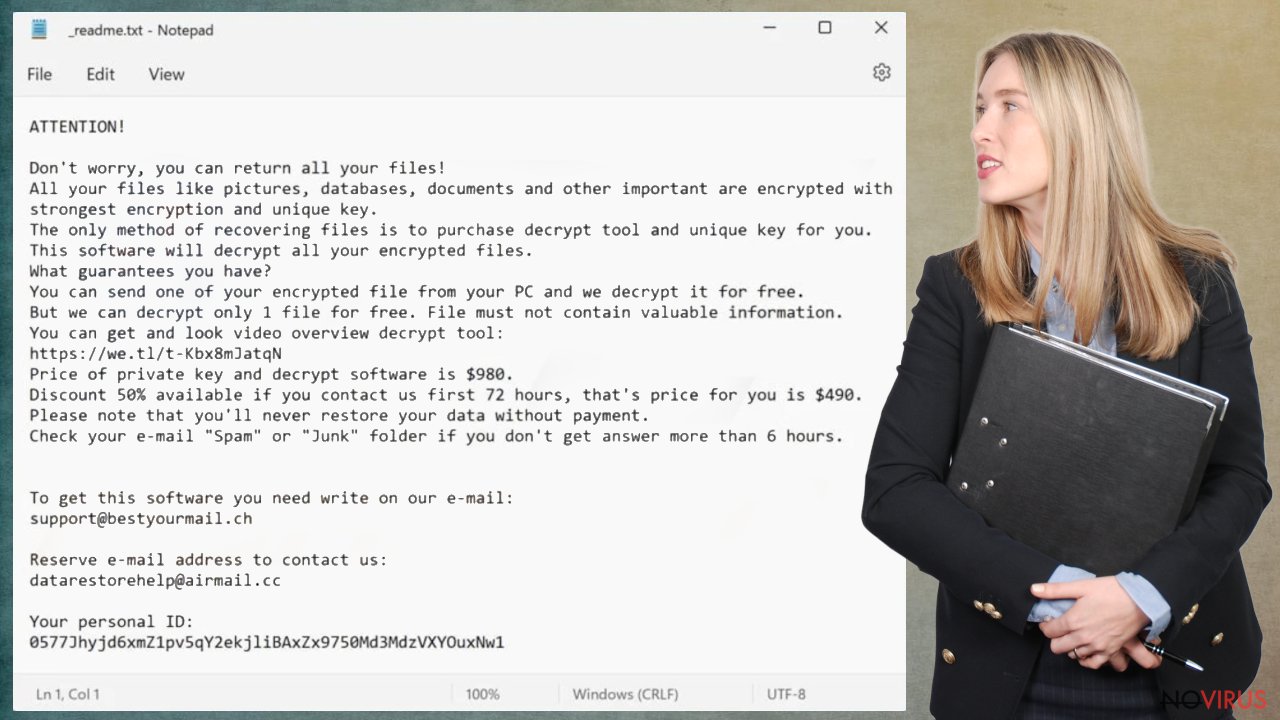
The best way to ensure that the threat is permanently terminated is through the removal process using programs like SpyHunter 5Combo Cleaner or Malwarebytes. These are tools that together with FortectIntego can help you fight Powz ransomware virus properly. There are no official tools that can recover files or decrypt data, so just use whatever reliable solutions are currently available.
How to repair a damaged system
When ransomware and other viruses infect the machine, various processes get affected. Windows registry entries, other directories, and databases of system files can get damaged or corrupted. Affected files can lead to additional system issues. Malware damage to such files triggers problems with performance and stability, and security issues. Windows operating system recovery is needed then.
You should rely on proper tools that are designed to repair such files, and recover smooth performance. FortectIntego is developed with the purpose to fix damaged files, repairing processes, and removing other pieces of malware that get leftover. The program has a few engines and databases where needed Windows files can be found and repaired. This application also wan fix errors related to the registry, damaged DLLs, and other system files. You can find links where you can download this PC repair tool, then:
- Download the application by clicking on the link above
- Click on the ReimageRepair.exe

- Choose Yes when the User Account Control (UAC) shows up.
- Press Install and wait for the installation process.
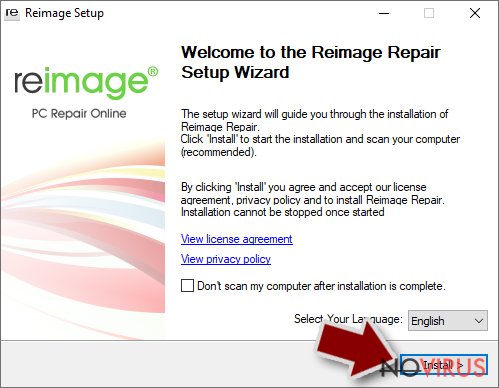
- The analysis of your machine with begin after the installation.
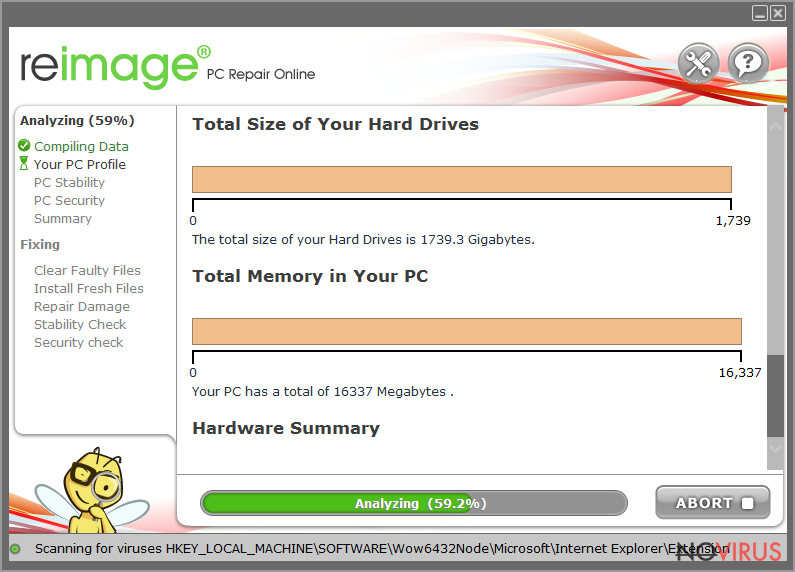
- Check the results listed in the Summary.
- You can choose each of the issues and fix them manually.
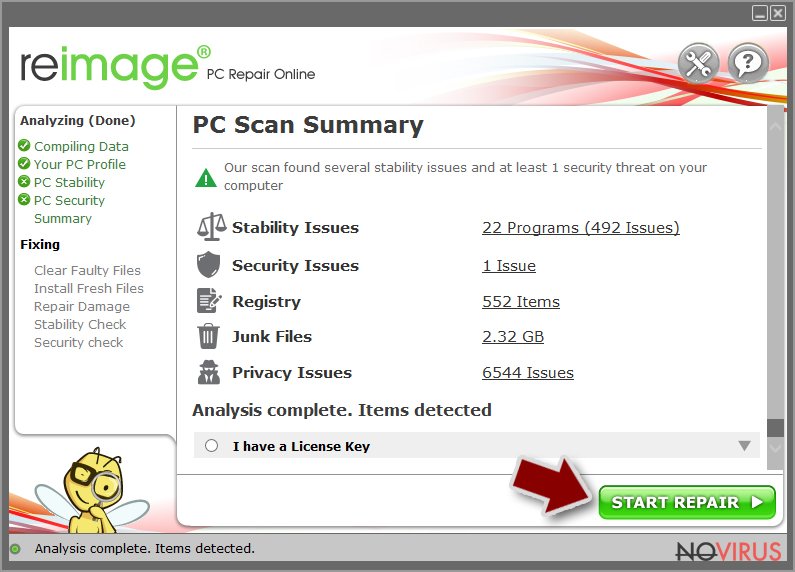
- If you see many problems that you find difficult to fix, we recommend you purchase the license and fix them automatically.
Data recovery option
Unfortunately, at the moment there are no official tools that could help you restore .powz files. You can try restoring them from backups or by using third-party software that is mentioned below. To protect yourself in the future, you need to take care of backups of your most important files and launch occasional system scans to ensure your system is virus-free.
Data backups are important, but users tend to skip such an important step. Also, ransomware comes without notice, so many files affected by the threat can be the ones that haven't been backed up yet. paying the demanded ransom is not the solution, so trusting criminals is not the option for file recovery.
File recovery is a difficult thing, but it is possible to retrieve those files that get affected or encrypted, in some cases. It is highly related to the fact that there are many methods to lock files. The encryption algorithm used can determine if decryption is possible. Since there are thousands of ransomware strains, it is impossible to tell if any software will work for you.
We suggest trying the program regardless of which ransomware attacked your computer. Make sure to pay attention to some details before you begin:
- Note that encrypted data on your computer might get permanently damaged by security or data recovery software, you should first make backups of it to save crucial data.
- Make sure to recover your files using this method after you perform a thorough system scan with anti-malware software.
Install file recovery software
- Download Data Recovery Pro.
- Double-click the file to launch it.

- Follow the instructions to install the software
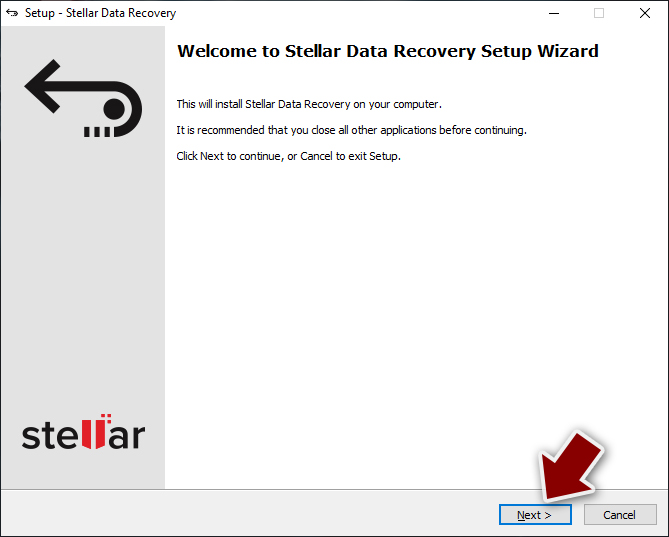
- Press Finish and use the app.
- Select Everything or pick individual folders which you want the files to be recovered from.
- Press Next.
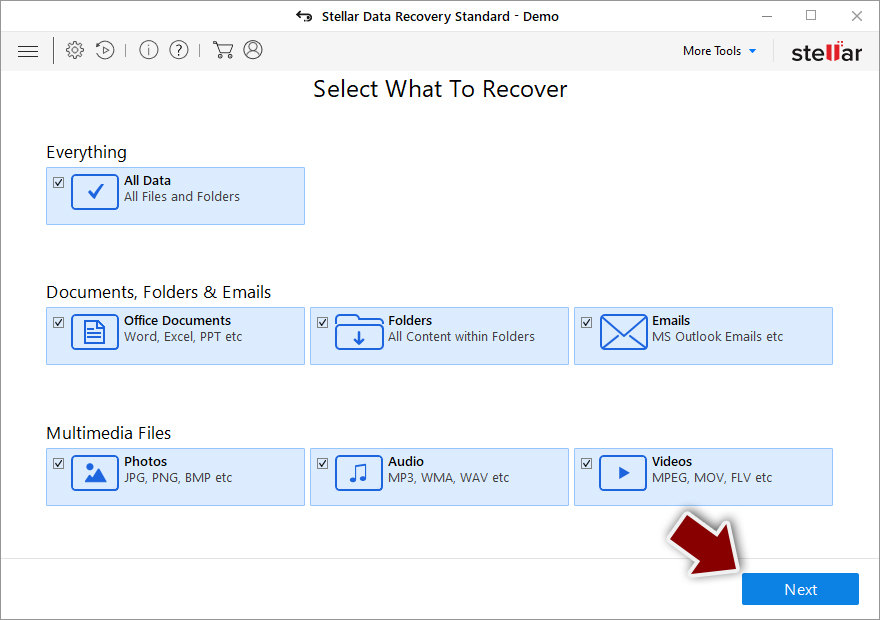
- Enable Deep scan and pick which Disks you want to be scanned.
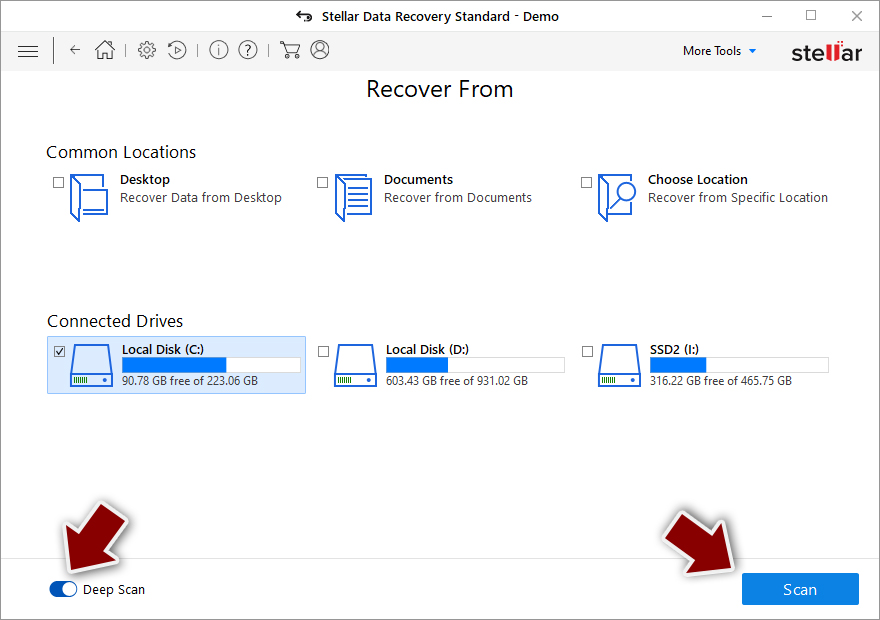
- Press Scan and wait till it is complete.
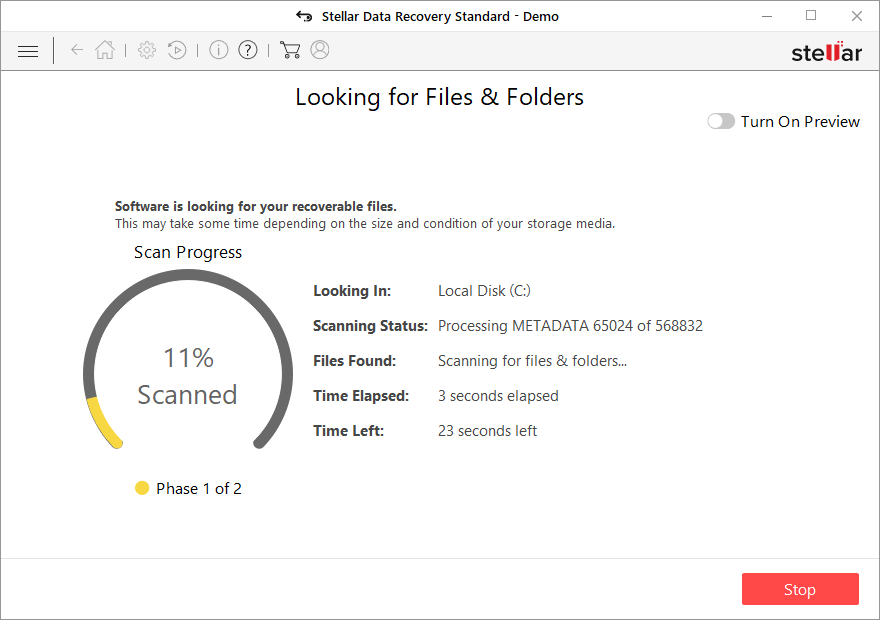
- You can choose folders/files to recover – don't forget you also have the option to search by the file name!
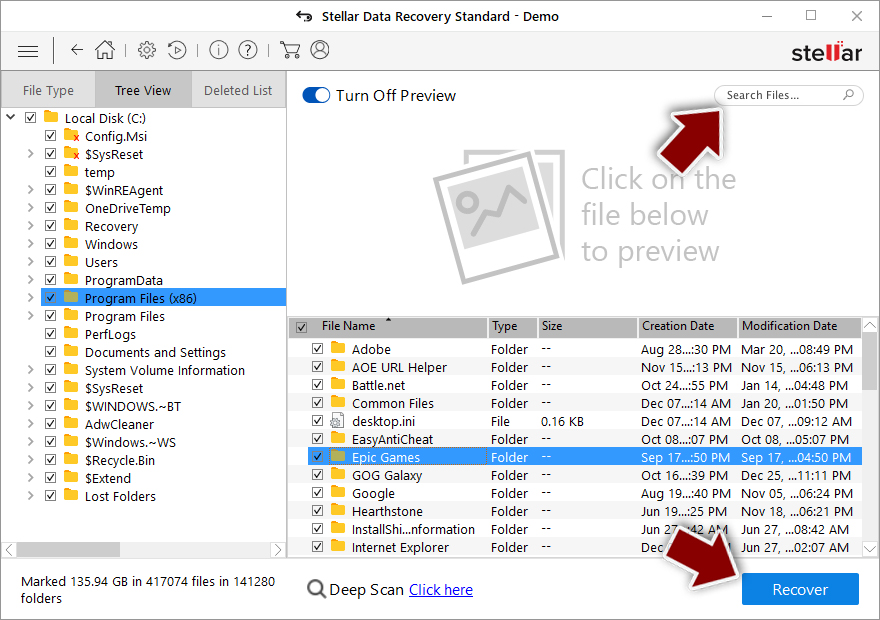
- Press Recover to retrieve your files.
Getting rid of Powz virus. Follow these steps
Solutions before the Powz removal procedure
Ransomware is a threat that relies on file encryption, but this process is a separate issue from the infection. It is crucial to understand what the malicious infection does on the machine. A virus can change various parts of the Windows operating system and control how the device performs.
NOTE when you do not have backups! →
Using security programs or recovery options right away might corrupt your files permanently. This can affect the process of data decryption even when the official tool is used.
To save those encoded files, you should store them on a separate device before you go for malware removal. You can use a USB or SSD drive for this and disconnect them after transferring. Encoded files have nothing malicious in them, so it is safe. However, you need to eject the drive before removing the virus, so data damage is avoided.
If you follow the steps in the elimination guide one by one closely, it shouldn't be difficult to terminate the threat and understand how to achieve the best results. These instructions are free and should help you to remove malware and repair any files that have been affected by the infection.
If any additional questions come up, or you have a difficult time following the guide, contact us via the Ask us form.
IMPORTANT! →
You need to make sure that the threat is fully removed from the machine before you even start to recover your files. Ransomware can easily encrypt those pieces again once you recover data using the separate backups before the elimination.
In-depth guide for the Powz elimination
Important! →
The elimination guide can appear too difficult if you are not tech-savvy. It requires some knowledge of computer processes since it includes system changes that need to be performed correctly. You need to take steps carefully and follow the guide avoiding any issues created due to improper setting changes. Automatic methods might suit you better if you find the guide too difficult.
Step 1. Launch Safe Mode with Networking
Safe Mode environment offers better results of manual virus removal
Windows 7 / Vista / XP
- Go to Start.
- Choose Shutdown, then Restart, and OK.
- When your computer boots, start pressing the F8 button (if that does not work, try F2, F12, Del, etc. – it all depends on your motherboard model) a few times until you see the Advanced Boot Options window.
- Select Safe Mode with Networking from the list.

Windows 10 / Windows 8
- Right-click the Start button and choose Settings.

- Scroll down to find Update & Security.

- On the left, pick Recovery.
- Scroll to find Advanced Startup section.
- Click Restart now.

- Choose Troubleshoot.

- Go to Advanced options.

- Select Startup Settings.

- Press Restart.

- Choose 5) Enable Safe Mode with Networking.
Step 2. End questionable processes
You can rely on Windows Task Manager that finds all the random processes in the background. When the intruder is triggering any processes, you can shut them down:
- Press Ctrl + Shift + Esc keys to open Windows Task Manager.
- Click on More details.

- Scroll down to Background processes.
- Look for anything suspicious.
- Right-click and select Open file location.

- Go back to the Process tab, right-click and pick End Task.
- Delete the contents of the malicious folder.
Step 3. Check the program in Startup
- Press Ctrl + Shift + Esc on your keyboard again.
- Go to the Startup tab.
- Right-click on the suspicious app and pick Disable.

Step 4. Find and eliminate virus files
Data related to the infection can be hidden in various places. Follow the steps and you can find them:
- Type in Disk Cleanup in Windows search and press Enter.

- Select the drive (C: is your main drive by default and is likely to be the one that has malicious files in) you want to clean.
- Scroll through the Files to delete and select the following:
Temporary Internet Files
Downloads
Recycle Bin
Temporary files - Pick Clean up system files.

- You can also look for other malicious files hidden in the following folders (type these entries in Windows Search and press Enter):
%AppData%
%LocalAppData%
%ProgramData%
%WinDir%
After you are finished, reboot the PC in normal mode.
It is strongly recommended to take precautions and secure your computer from malware attacks. To protect your PC from Powz and other dangerous viruses, you should install and keep a powerful malware removal tool, for instance, FortectIntego, SpyHunter 5Combo Cleaner or Malwarebytes.
How to prevent from getting ransomware
Securely connect to your website wherever you are
Sometimes you may need to log in to a content management system or server more often, especially if you are actively working on a blog, website, or different project that needs constant maintenance or that requires frequent content updates or other changes. Avoiding this problem can be easy if you choose a dedicated/fixed IP address. It's a static IP address that only belongs to a specific device and does not change when you are in different locations.
VPN service providers such as Private Internet Access can help you with these settings. This tool can help you control your online reputation and successfully manage your projects wherever you are. It is important to prevent different IP addresses from connecting to your website. With a dedicated/fixed IP address, VPN service, and secure access to a content management system, your project will remain secure.
Reduce the threat of viruses by backing up your data
Due to their own careless behavior, computer users can suffer various losses caused by cyber infections. Viruses can affect the functionality of the software or directly corrupt data on your system by encrypting it. These problems can disrupt the system and cause you to lose personal data permanently. There is no such threat if you have the latest backups, as you can easily recover lost data and get back to work.
It is recommended to update the backups in parallel each time the system is modified. This way, you will be able to access the latest saved data after an unexpected virus attack or system failure. By having the latest copies of important documents and projects, you will avoid serious inconveniences. File backups are especially useful if malware attacks your system unexpectedly. We recommend using the Data Recovery Pro program to restore the system.
