Uninstall Vvew virus (Recovery Instructions Included)
Vvew virus Removal Guide
Description of Vvew ransomware
Vvew file virus locks files and demands to pay the ransom
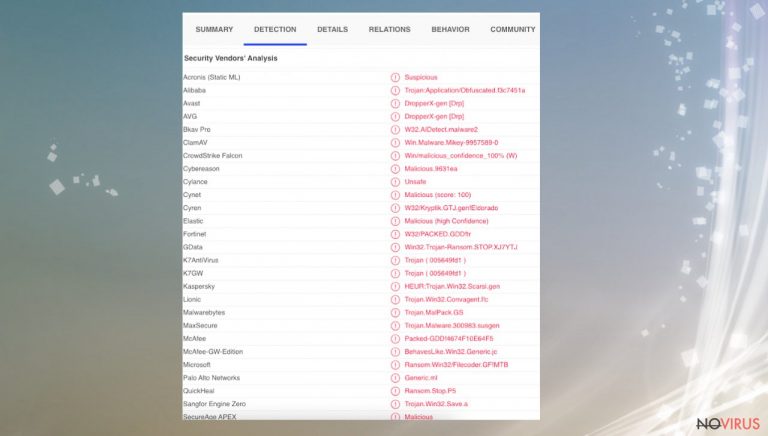
Vvew ransomware virus is an extremely dangerous threat that can stealthily lock personal files by tagging them with an additional extension. Ransomware can penetrate the device and carry out various malicious processes so that the active virus continues to affect the computer negatively. But most victims only realise what happened when their files are locked and receive a .vview extension. Basically, this is the only visible symptom of this threat.
Don’t pay cybercriminals and try to remove the virus as soon as possible. Only after removing the virus, you can try to recover files that have been encrypted by this threat.
Vvew file virus is a threat that enters the system silently, usually through deceptive methods. It relies on scare tactics to get people's attention and demand payment as soon as possible. If this infection has entered your device, it can affect various files, making them impossible to open or use after encryption. In addition, victims face other problems as the virus performs various processes that further slow down the computer system.
Threat creators can even present fake Windows Update pop-ups to hide the cause of system problems and successfully encrypt files. Victims get even more scared when a _readme.txt file appears on their desktop and in various folders with specific scary claims that try to insinuate that the only way to get rid of the virus and recover their files is to pay the demanded ransom. But in reality, it is not worth trusting cyber criminals.
More details about ransomware virus
This is a new virus that can find personal data and mark it using a unique code. After the encryption process, the victim sees a ransom note. But the _readme.txt file is filled with lies and false claims. The text presented via this ransom note:
ATTENTION!
Don't worry, you can return all your files!
All your files like pictures, databases, documents and other important are encrypted with strongest encryption and unique key.
The only method of recovering files is to purchase decrypt tool and unique key for you.
This software will decrypt all your encrypted files.
What guarantees you have?
You can send one of your encrypted file from your PC and we decrypt it for free.
But we can decrypt only 1 file for free. File must not contain valuable information.
You can get and look video overview decrypt tool:
hxxps://we.tl/t-OIgf49CYf3
Price of private key and decrypt software is $980.
Discount 50% available if you contact us first 72 hours, that's price for you is $490.
Please note that you'll never restore your data without payment.
Check your e-mail “Spam” or “Junk” folder if you don't get answer more than 6 hours.To get this software you need write on our e-mail:
support@bestyourmail.chReserve e-mail address to contact us:
supportsys@airmail.ccYour personal ID:
It's not just the encryption process itself that can slow down your computer. Vvew ransomware developers may offer various discounts and other offers just to appear more trustworthy. However, there is no guarantee that your data will be recovered. These cybercriminals can simply disappear as soon as you transfer the required money. So, in the end, you will not only be left with no files but also lose your money.
| Name | Vvew ransomware |
|---|---|
| Type | File locker, crypto virus |
| File marker | .vvew |
| Family | Djvu ransomware |
| Distribution | File spreading platforms, infected files delivered with email attachments, other threats |
| Ransom note | _readme.txt |
| Ransom amount | $490/ $980 |
| Contact emails | support@bestyourmail.ch, supportsys@airmail.cc |
| Elimination | Threats get removed using anti-malware tools |
| Repair | Clear virus damage using FortectIntego |
Scammers may also try to offer decryption codes in exchange for a certain amount of money. Try not to trust such people online because you will end up getting scammed. The currently distributed version of the threat is not decryptable, so recovery options for these locked files are quite limited. Instead, rely on alternative methods or proper Vvew ransomware virus removal processes.
Criminals threaten to delete people's files unless they receive $490 worth of bitcoins. If someone pays that much money within 72 hours of receiving the notification letter from the virus creators, then they should get the decryption tool at a discount. However, this does not happen, and after 72 hours the ransom amount is doubled.
Ransomware elimination
Vvew file virus is not a simple program that can be found on your computer and easily removed manually. This type of threat can spread through piracy services, potentially malicious software, unsafe installation files, and application bundles. After installing a virus, other threats can enter your computer. Problems such as Trojans or other malware can further damage your computer and negatively affect its performance.
The Vvew ransomware virus comes from a family that can be considered the most active and dangerous at the moment, releasing new versions once or twice a week. The first campaign of the Djvu ransomware family was released back in 2018, but cyber threats are still being actively distributed and developed today.

Obedient payment of the ransom does not guarantee anything. It doesn't matter if you pay the full price of $980 or if you manage to send a discounted ransom. If you want to get rid of this problem, just remove the threat properly and do it with a powerful anti-malware tool. You can easily remove Vvew file virus using a security program like Malwarebytes or SpyHunter 5Combo Cleaner.
Damaged system repair
When ransomware and other viruses infect the machine, various processes get affected. Windows registry entries, other directories, and databases of system files can get damaged or corrupted. Affected files can lead to additional system issues. Malware damage to such files triggers problems with performance and stability, and security issues. Windows operating system recovery is needed then.
You should rely on proper tools that are designed to repair such files, and recover smooth performance. FortectIntego is developed with the purpose to fix damaged files, repairing processes, and removing other pieces of malware that get leftover. The program has a few engines and databases where needed Windows files can be found and repaired. This application also wan fix errors related to registry, damaged DLLs, and other system files. You can find links where you can download this PC repair tool, then:
- Download the application by clicking on the link above
- Click on the ReimageRepair.exe

- Choose Yes when the User Account Control (UAC) shows up.
- Press Install and wait for the installation process.
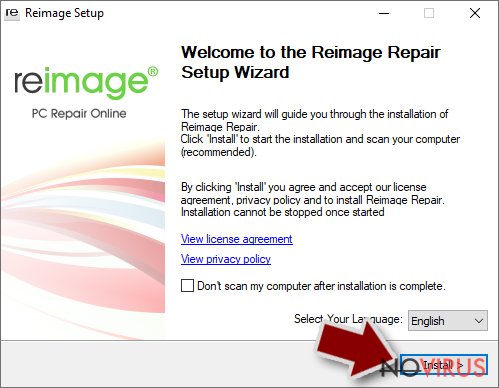
- The analysis of your machine with begin after the installation.
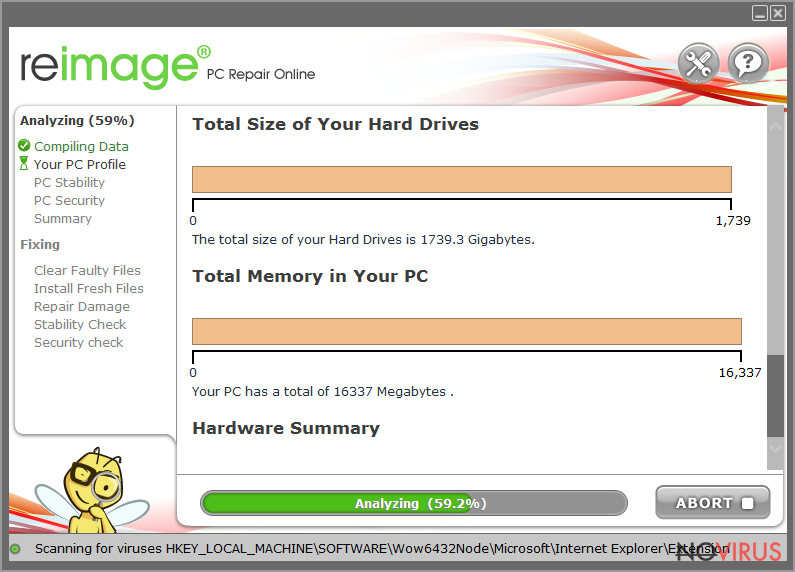
- Check the results listed in the Summary.
- You can choose each of the issues and fix them manually.
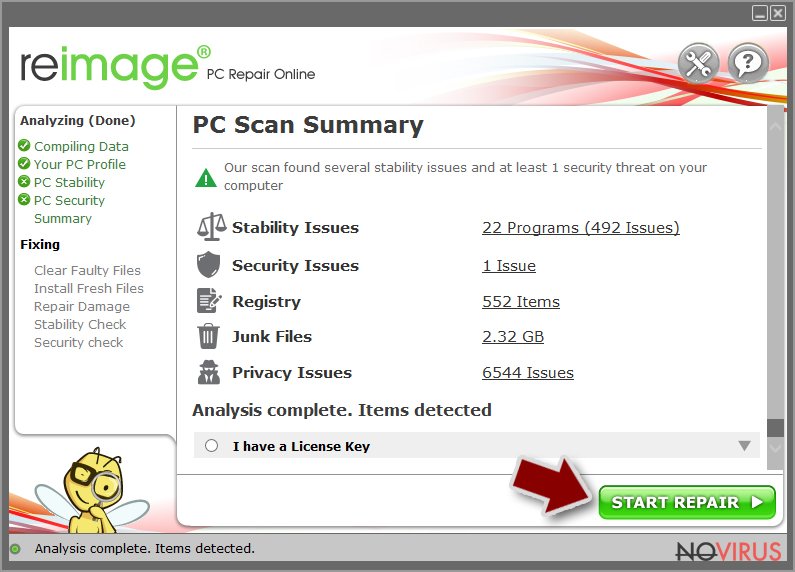
- If you see many problems that you find difficult to fix, we recommend you purchase the license and fix them automatically.
File recovery possibility
It's always important to keep your information safe, but it becomes even more important if you're dealing with ransomware. Versions of Djvu ransomware are becoming more and more common, and many people do not know how to find out that their computer has been taken over by one of these versions. The mentioned variant of the virus appeared after versions such as Ggew and Jjyy.
If you want to recover data damaged by Vvew file virus, you can try the Emsisoft decryption tool. In the past, it has been an effective tool to help victims recover data successfully. However, recent ransomware improvements and advanced code changes have made decryption more difficult.
The version of the Vvew ransomware virus is one that primarily uses online IDs, creating unique keys for each affected device. However, C&C server connections may sometimes not work properly, so the encryption process is done as before, using offline ID keys. In this case, it may still be possible to decrypt the locked files.
There is an option for some of the versions in this Djvu family – a decryption tool that works with offline ids. You should try using Emsisoft decryptor for Djvu/STOP. It is important to mention that this tool will not work for everyone due to malware methods of encrypting files differently.
Even if your case meets this condition, somebody from the victims has to pay criminals, retrieve an offline key, and then share it with security researchers at Emsisoft. As a result, you might not be able to restore the encrypted files immediately. Thus, if the decryptor says your data was locked with an offline ID but cannot be recovered currently, you should try later. You also need to upload a set of files – one encrypted and a healthy one to the company's servers before you proceed.
- Download the app from the official Emsisoft website.
- After pressing the Download button, a small pop-up at the bottom, titled decrypt_STOPDjvu.exe should show up – click it.
- If User Account Control (UAC) message shows up, press Yes.
- Agree to License Terms by pressing Yes.
- After Disclaimer shows up, press OK.
- The tool should automatically populate the affected folders, although you can also do it by pressing Add folder at the bottom.
- Press Decrypt.
From here, there are three available outcomes:
- “Decrypted!” will be shown under files that were decrypted successfully – they are now usable again.
- “Error: Unable to decrypt file with ID:” means that the keys for this version of the virus have not yet been retrieved, so you should try later.
- “This ID appears to be an online ID, decryption is impossible” – you are unable to decrypt files with this tool.
Getting rid of Vvew virus. Follow these steps
Solutions before the Vvew removal procedure
Ransomware is a threat that relies on file encryption, but this process is a separate issue from the infection. It is crucial to understand what the malicious infection does on the machine. A virus can change various parts of the Windows operating system and control how the device performs.
NOTE when you do not have backups! →
Using security programs or recovery options right away might corrupt your files permanently. This can affect the process of data decryption even when the official tool is used.
To save those encoded files, you should store them on a separate device before you go for malware removal. You can use a USB or SSD drive for this and disconnect them after transferring. Encoded files have nothing malicious in them, so it is safe. However, you need to eject the drive before removing the virus, so data damage is avoided.
If you follow the steps in the elimination guide one by one closely, it shouldn't be difficult to terminate the threat and understand how to achieve the best results. These instructions are free and should help you to remove malware and repair any files that have been affected by the infection.
If any additional questions come up, or you have a difficult time following the guide, contact us via the Ask us form.
IMPORTANT! →
You need to make sure that the threat is fully removed from the machine before you even start to recover your files. Ransomware can easily encrypt those pieces again once you recover data using the separate backups before the elimination.
Software for file restoring
Data backups are important, but users tend to skip such an important step. Also, ransomware comes without notice, so many files affected by the threat can be the ones that haven't been backed up yet. paying the demanded ransom is not the solution, so trusting criminals is not the option for file recovery.
File recovery is a difficult thing, but it is possible to retrieve those files that get affected or encrypted, in some cases. It is highly related to the fact that there are many methods to lock files. The encryption algorithm used can determine if decryption is possible. Since there are thousands of ransomware strains, it is impossible to tell if any software will work for you.
We suggest trying the program regardless of which ransomware attacked your computer. Make sure to pay attention to some details before you begin:
- Note that encrypted data on your computer might get permanently damaged by security or data recovery software, you should first make backups of it to save crucial data.
- Make sure to recover your files using this method after you perform a thorough system scan with anti-malware software.
Install file recovery software
- Download Data Recovery Pro.
- Double-click the file to launch it.

- Follow instructions to install the software.
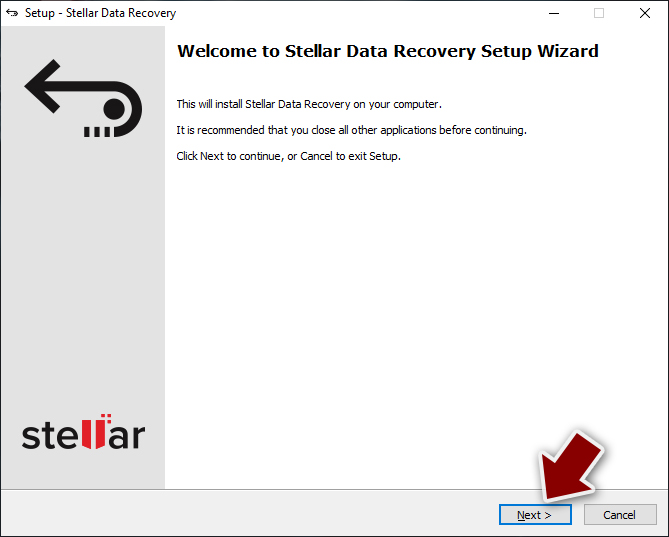
- Press Finish and use the app.
- Select Everything or pick individual folders where you want the files to be recovered from.
- Press Next.
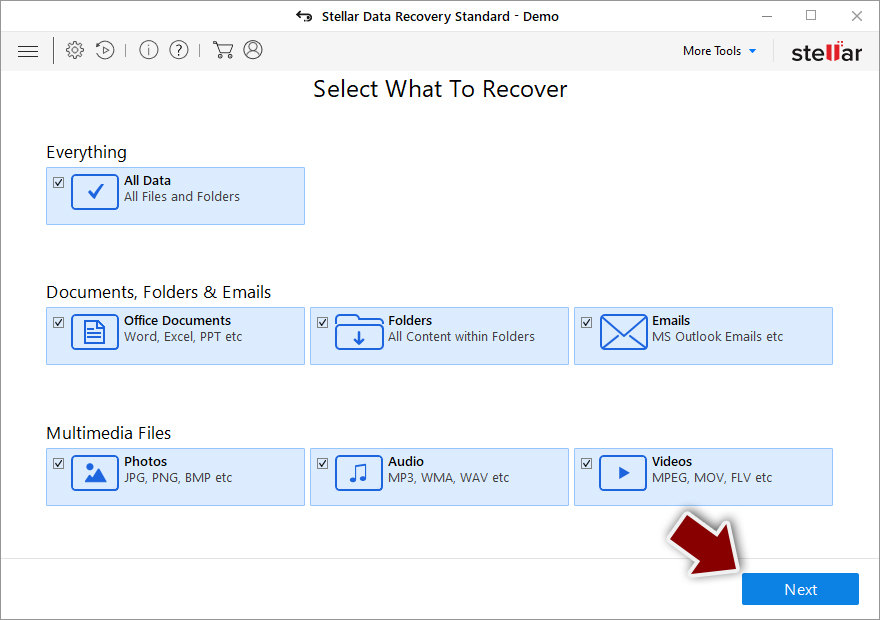
- Enable Deep scan and pick which Disks you want to be scanned.
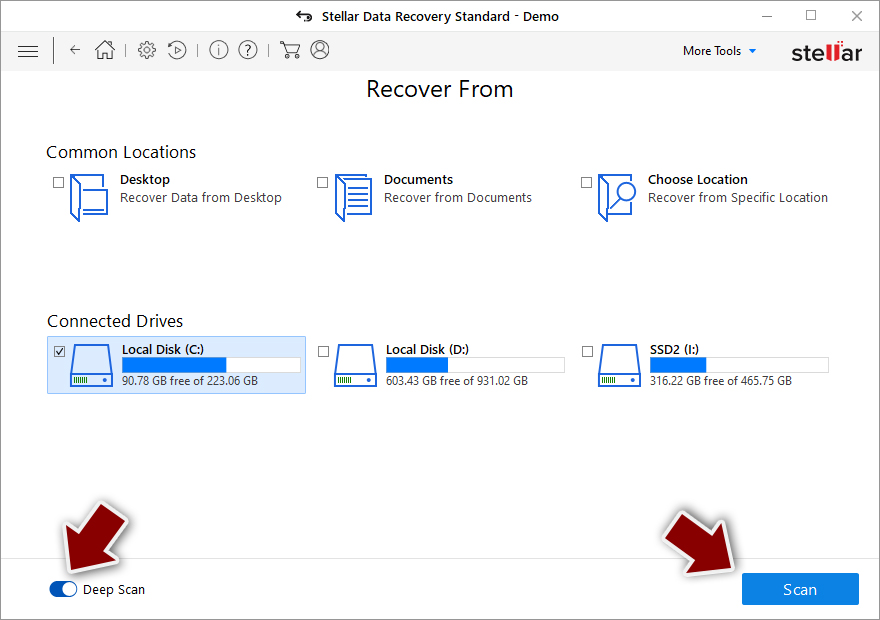
- Press Scan and wait till it is complete.
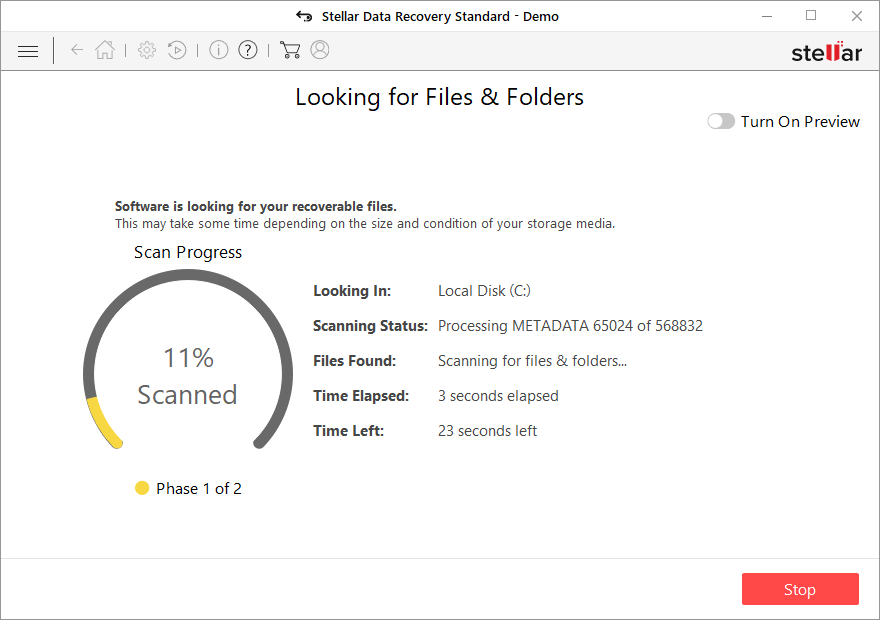
- You can choose folders/files to recover – don't forget you also have the option to search by the file name!
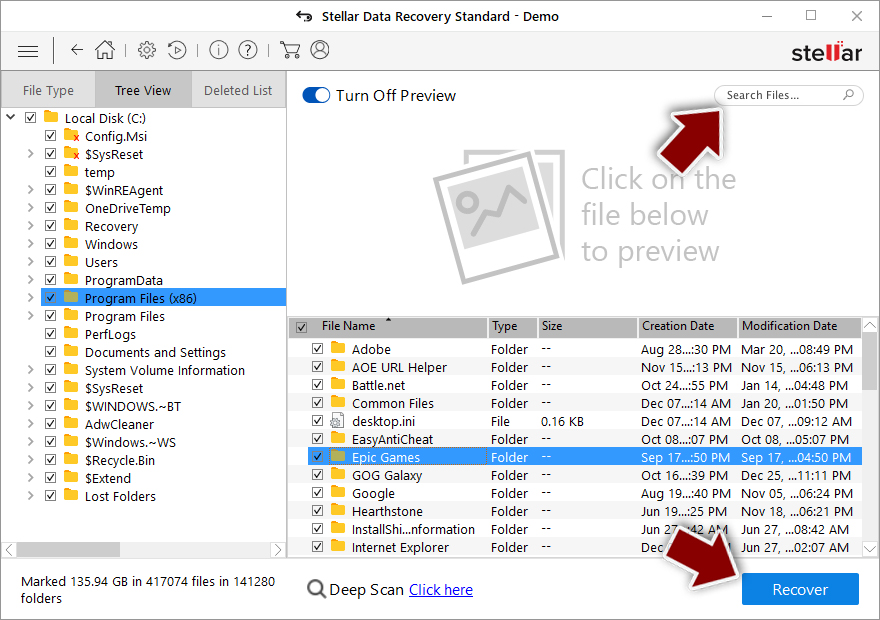
- Press Recover to retrieve your files.
In-depth guide for the Vvew elimination
Important! →
The elimination guide can appear too difficult if you are not tech-savvy. It requires some knowledge of computer processes since it includes system changes that need to be performed correctly. You need to take steps carefully and follow the guide avoiding any issues created due to improper setting changes. Automatic methods might suit you better if you find the guide too difficult.
Step 1. Launch Safe Mode with Networking
Safe Mode environment offers better results of manual virus removal
Windows 7 / Vista / XP
- Go to Start.
- Choose Shutdown, then Restart, and OK.
- When your computer boots, start pressing the F8 button (if that does not work, try F2, F12, Del, etc. – it all depends on your motherboard model) a few times until you see the Advanced Boot Options window.
- Select Safe Mode with Networking from the list.

Windows 10 / Windows 8
- Right-click the Start button and choose Settings.

- Scroll down to find Update & Security.

- On the left, pick Recovery.
- Scroll to find Advanced Startup section.
- Click Restart now.

- Choose Troubleshoot.

- Go to Advanced options.

- Select Startup Settings.

- Press Restart.

- Choose 5) Enable Safe Mode with Networking.
Step 2. End questionable processes
You can rely on Windows Task Manager that finds all the random processes in the background. When the intruder is triggering any processes, you can shut them down:
- Press Ctrl + Shift + Esc keys to open Windows Task Manager.
- Click on More details.

- Scroll down to Background processes.
- Look for anything suspicious.
- Right-click and select Open file location.

- Go back to the Process tab, right-click and pick End Task.
- Delete the contents of the malicious folder.
Step 3. Check the program in Startup
- Press Ctrl + Shift + Esc on your keyboard again.
- Go to the Startup tab.
- Right-click on the suspicious app and pick Disable.

Step 4. Find and eliminate virus files
Data related to the infection can be hidden in various places. Follow the steps and you can find them:
- Type in Disk Cleanup in Windows search and press Enter.

- Select the drive (C: is your main drive by default and is likely to be the one that has malicious files in) you want to clean.
- Scroll through the Files to delete and select the following:
Temporary Internet Files
Downloads
Recycle Bin
Temporary files - Pick Clean up system files.

- You can also look for other malicious files hidden in the following folders (type these entries in Windows Search and press Enter):
%AppData%
%LocalAppData%
%ProgramData%
%WinDir%
After you are finished, reboot the PC in normal mode.
It is strongly recommended to take precautions and secure your computer from malware attacks. To protect your PC from Vvew and other dangerous viruses, you should install and keep a powerful malware removal tool, for instance, FortectIntego, SpyHunter 5Combo Cleaner or Malwarebytes.
How to prevent from getting ransomware
Securely connect to your website wherever you are
Sometimes you may need to log in to a content management system or server more often, especially if you are actively working on a blog, website, or different project that needs constant maintenance or that requires frequent content updates or other changes. Avoiding this problem can be easy if you choose a dedicated/fixed IP address. It's a static IP address that only belongs to a specific device and does not change when you are in different locations.
VPN service providers such as Private Internet Access can help you with these settings. This tool can help you control your online reputation and successfully manage your projects wherever you are. It is important to prevent different IP addresses from connecting to your website. With a dedicated/fixed IP address, VPN service, and secure access to a content management system, your project will remain secure.
Recover files damaged by a dangerous malware attack
Despite the fact that there are various circumstances that can cause data to be lost on a system, including accidental deletion, the most common reason people lose photos, documents, videos, and other important data is the infection of malware.
Some malicious programs can delete files and prevent the software from running smoothly. However, there is a greater threat from the dangerous viruses that can encrypt documents, system files, and images. Ransomware-type viruses focus on encrypting data and restricting users’ access to files, so you can permanently lose personal data when you download such a virus to your computer.
The ability to unlock encrypted files is very limited, but some programs have a data recovery feature. In some cases, the Data Recovery Pro program can help recover at least some of the data that has been locked by a virus or other cyber infection.
