Uninstall Mmpu virus (Bonus: Decryption Steps)
Mmpu virus Removal Guide
Description of Mmpu ransomware
Mmpu ransomware is an infection that locks data and tags it with a .mmpu extension
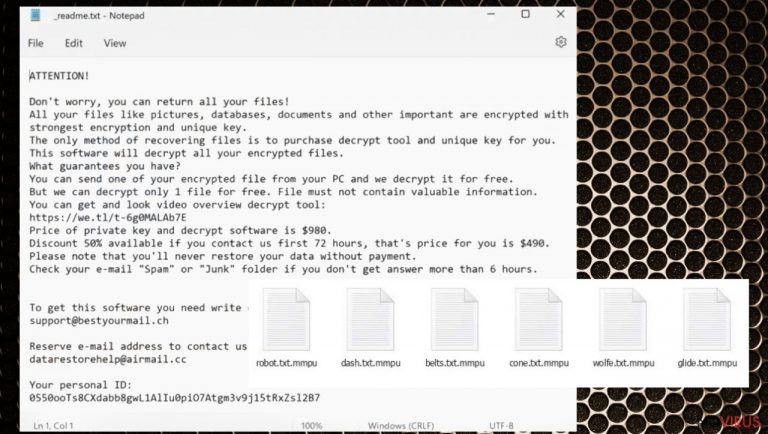
Mmpu ransomware is a virus that demands money from victims, promising to decrypt files after the money is transferred. The threat has one goal – to bring profit to its creators by scaring people into paying the required ransom. Some people believe the scary ransom message they find in the ReadMe.txt file and contact cybercriminals, but it is not recommended.
An infected computer may receive additional threats if you try to contact cyber criminals. Mmpu file virus is a threat reported by users quite recently, and in this case, there are no decryption tools that can be reliable and useful. Any other measures suggested by anyone but cyber security professionals cannot produce good results.
Mmpu ransomware is a dangerous virus that can damage the operating system and lock users' personal data: videos, photos, documents, etc. It belongs to Djvu malware family, which releases new variants weekly, and we previously wrote about similar infections such as Qqpp, Qqjj, and many more.
The best decision you can make when you encounter this virus is to remove it. Only after deleting the threat and all associated files can you attempt to restore your data and fix the system.
More information about infection
Mmpu ransomware virus can infect your computer when you open an infected program package of any kind that is already downloaded to your device from pirated platforms. As soon as ransomware enters the system, it immediately begins its activity and encrypts personal data. In addition, the virus may damage or change system files to ensure its smooth operation.
Experts constantly warn about these dangerous infections and inform that e-mails may contain infected file attachments, parts of which may directly trigger malware penetration when the macro feature is enabled. The process is fast and in most cases stealthy, so users don't notice anything at first.
| Name | Mmpu file virus |
|---|---|
| Tcrypto virus | Ransomware, cryptovirus |
| File marker | .mmpu |
| Ransom note | _readme.txt |
| Ransom amount | $490/ $980 |
| Contact emails | support@bestyourmail.ch, datarestorehelp@airmail.cc |
| Encryption | RSA encryption algorithm |
| Distribution | Malicious files get added to pirating packages and spam email attachments |
| Elimination | Threats can be removed using SpyHunter 5Combo Cleaner or Malwarebytes |
| Repair | Try running the program like FortectIntego to solve issues with system files |
The _readme.txt file is generated on your machine after the encryption process has finished, and here you can find out what conditions cybercriminals put forth for payment of their ransom. The price of decryption is $490 in the first 72 hours, but after that, it doubles to $980 in Bitcoin. It is not advised to consider paying criminals because cyber crime developers usually demand payment by cryptocurrency but do nothing after that, and the Mmpu file virus remains damaging the machine.
You cannot know what other threats have been enabled on the device to improve the durability of this ransomware. Threat creators can even use trojans and other malware to distribute Mmpu ransomware. Ignore any criminal messages and claims. The best thing you can do is to get rid of the threat and fix the system.
How to remove the infection
Mmpu ransomware virus needs to be properly removed to completely clean the device and keep all processes under proper control. The threat can create unwanted tasks and other threats to run the ransomware code and lock all newly added files as well.
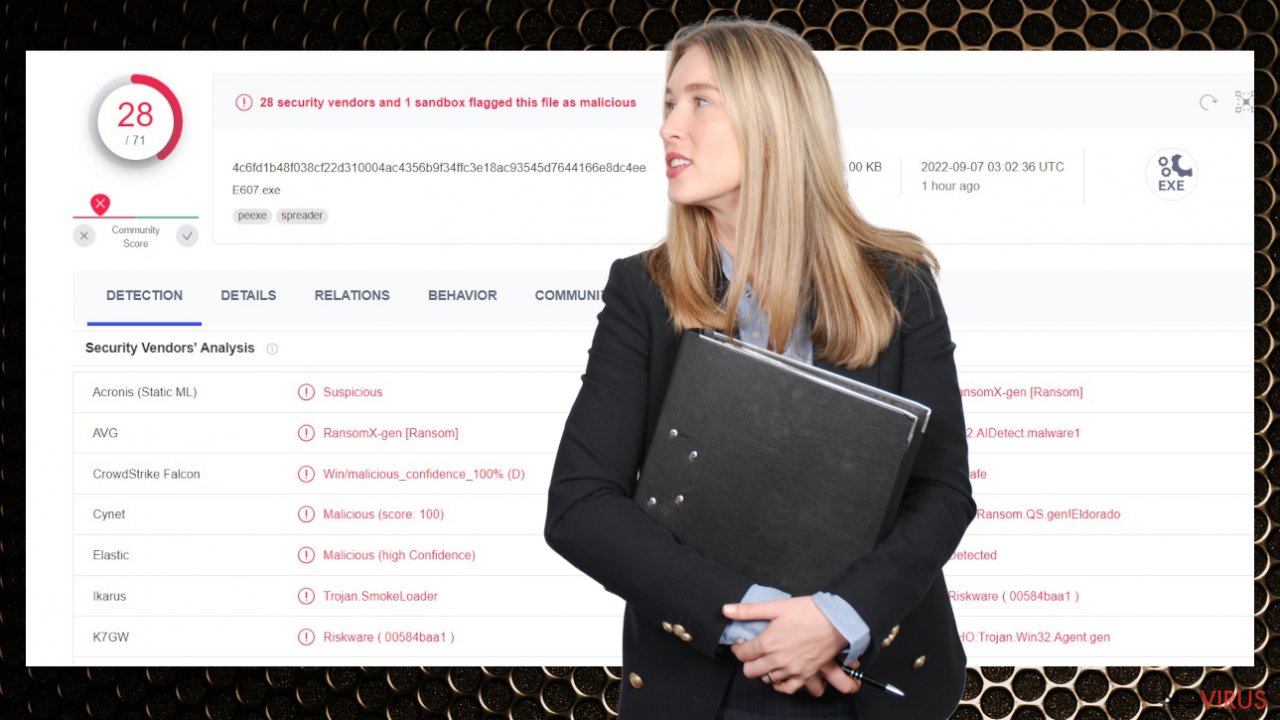
Be sure to rely on proper anti-malware tools for the Mmpu file virus removal process to completely terminate the infection. Security programs like SpyHunter 5Combo Cleaner or Malwarebytes can help you find and remove these ransomware-type threats and other dangerous infections. There are various problems that can be caused by a ransomware infection, so it is very important to double-check your system even after you have removed the virus.
Try to check the machine a few times before moving on with file recovery. Antivirus tools can indicate all programs and files that are possibly malicious or dangerous. Trigger the proper scan of the system so all files related to this threat get removed, and the active virus is no longer running. This helps with a safe file recovery later.
Decryption option
There is an option for some of the versions in this Djvu family – a decryption tool that works with offline ids. You should try using Emsisoft decryptor for Djvu/STOP. It is important to mention that this tool will not work for everyone due to malware methods of encrypting files differently.
Even if your case meets this condition, somebody from the victims has to pay criminals, retrieve an offline key, and then share it with security researchers at Emsisoft. As a result, you might not be able to restore the encrypted files immediately. Thus, if the decryptor says your data was locked with an offline ID but cannot be recovered currently, you should try later. You also need to upload a set of files – one encrypted and a healthy one to the company's servers before you proceed.
- Download the app from the official Emsisoft website.
- After pressing Download button, a small pop-up at the bottom, titled decrypt_STOPDjvu.exe should show up – click it.
- If User Account Control (UAC) message shows up, press Yes.
- Agree to License Terms by pressing Yes.
- After Disclaimer shows up, press OK.
- The tool should automatically populate the affected folders, although you can also do it by pressing Add folder at the bottom.
- Press Decrypt.
From here, there are three available outcomes:
- “Decrypted!” will be shown under files that were decrypted successfully – they are now usable again.
- “Error: Unable to decrypt file with ID:” means that the keys for this version of the virus have not yet been retrieved, so you should try later.
- “This ID appears to be an online ID, decryption is impossible” – you are unable to decrypt files with this tool.
Damaged system repair
When ransomware and other viruses infect the machine, various processes get affected. Windows registry entries, other directories, and databases of system files can get damaged or corrupted. Affected files can lead to additional system issues. Malware damage to such files triggers problems with performance and stability, and security issues. Windows operating system recovery is needed then.
You should rely on proper tools that are designed to repair such files, and recover smooth performance. FortectIntego is developed with the purpose to fix damaged files, repairing processes, and removing other pieces of malware that get leftover. The program has a few engines and databases where needed Windows files can be found and repaired. This application also wan fix errors related to registry, damaged DLLs, and other system files. You can find links where you can download this PC repair tool, then:
- Download the application by clicking on the link above
- Click on the ReimageRepair.exe

- Choose Yes when the User Account Control (UAC) shows up.
- Press Install and wait for the installation process.
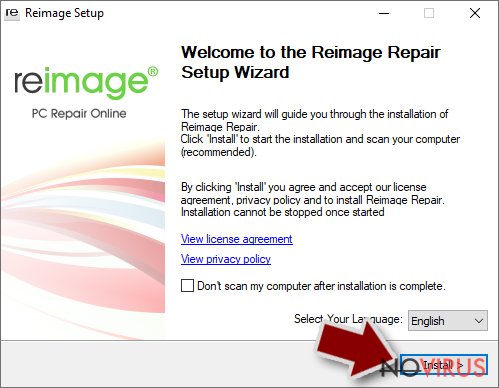
- The analysis of your machine with begin after the installation.
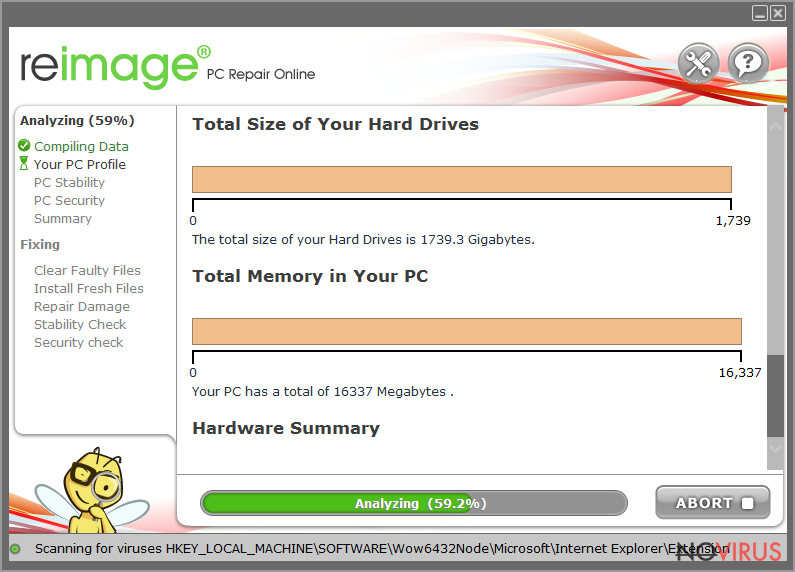
- Check the results listed in the Summary.
- You can choose each of the issues and fix them manually.
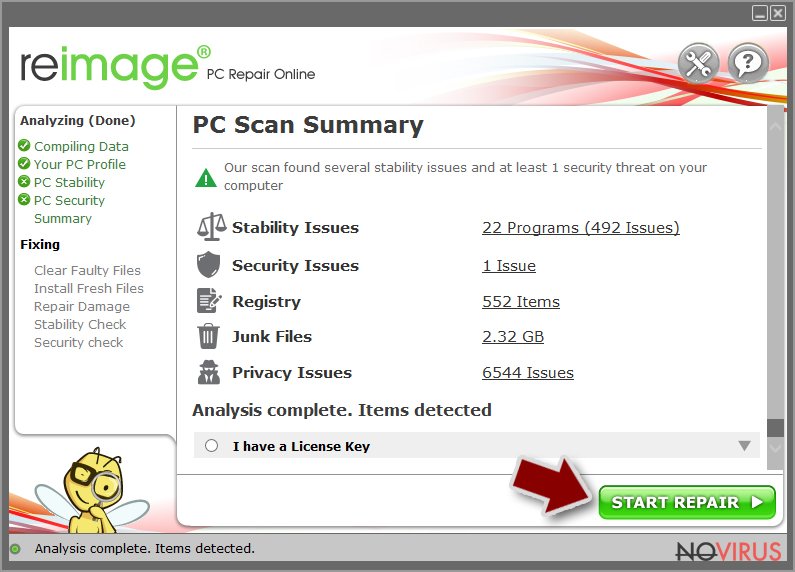
- If you see many problems that you find difficult to fix, we recommend you purchase the license and fix them automatically.
Mmpu ransomware is a dangerous threat, so don't skip steps and make sure you remove the infection before trying to recover affected files. Treat your device with security tools like SpyHunter 5Combo Cleaner or Malwarebytes and stop the virus running the above malicious processes.
In the future, remember that it's important to always be careful online and keep your security programs and system up to date. Only then will you be able to avoid ransomware and other dangerous threats.
Getting rid of Mmpu virus. Follow these steps
Solutions before the Mmpu removal procedure
Ransomware is a threat that relies on file encryption, but this process is a separate issue from the infection. It is crucial to understand what the malicious infection does on the machine. A virus can change various parts of the Windows operating system and control how the device performs.
NOTE when you do not have backups! →
Using security programs or recovery options right away might corrupt your files permanently. This can affect the process of data decryption even when the official tool is used.
To save those encoded files, you should store them on a separate device before you go for malware removal. You can use a USB or SSD drive for this and disconnect them after transferring. Encoded files have nothing malicious in them, so it is safe. However, you need to eject the drive before removing the virus, so data damage is avoided.
If you follow the steps in the elimination guide one by one closely, it shouldn't be difficult to terminate the threat and understand how to achieve the best results. These instructions are free and should help you to remove malware and repair any files that have been affected by the infection.
If any additional questions come up, or you have a difficult time following the guide, contact us via the Ask us form.
IMPORTANT! →
You need to make sure that the threat is fully removed from the machine before you even start to recover your files. Ransomware can easily encrypt those pieces again once you recover data using the separate backups before the elimination.
Software for file restoring
Data backups are important, but users tend to skip such an important step. Also, ransomware comes without notice, so many files affected by the threat can be the ones that haven't been backed up yet. paying the demanded ransom is not the solution, so trusting criminals is not the option for file recovery.
File recovery is a difficult thing, but it is possible to retrieve those files that get affected or encrypted, in some cases. It is highly related to the fact that there are many methods to lock files. The encryption algorithm used can determine if decryption is possible. Since there are thousands of ransomware strains, it is impossible to tell if any software will work for you.
We suggest trying the program regardless of which ransomware attacked your computer. Make sure to pay attention to some details before you begin:
- Note that encrypted data on your computer might get permanently damaged by security or data recovery software, you should first make backups of it to save crucial data.
- Make sure to recover your files using this method after you perform a thorough system scan with anti-malware software.
Install file recovery software
- Download Data Recovery Pro.
- Double-click the file to launch it.

- Follow instructions to install the software.
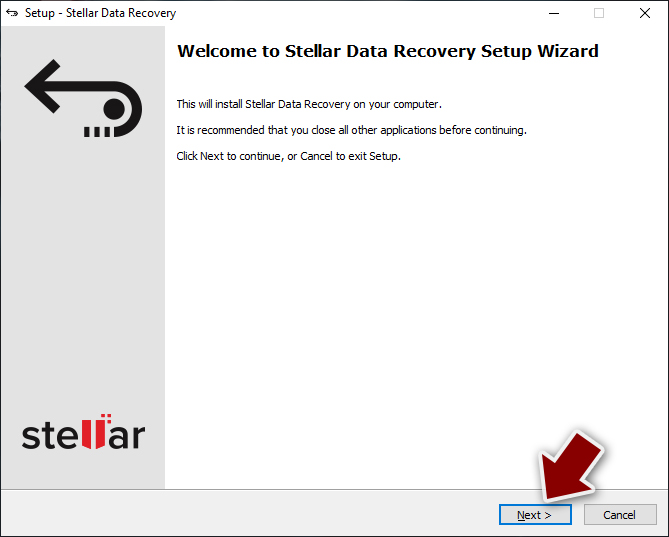
- Press Finish and use the app.
- Select Everything or pick individual folders where you want the files to be recovered from.
- Press Next.
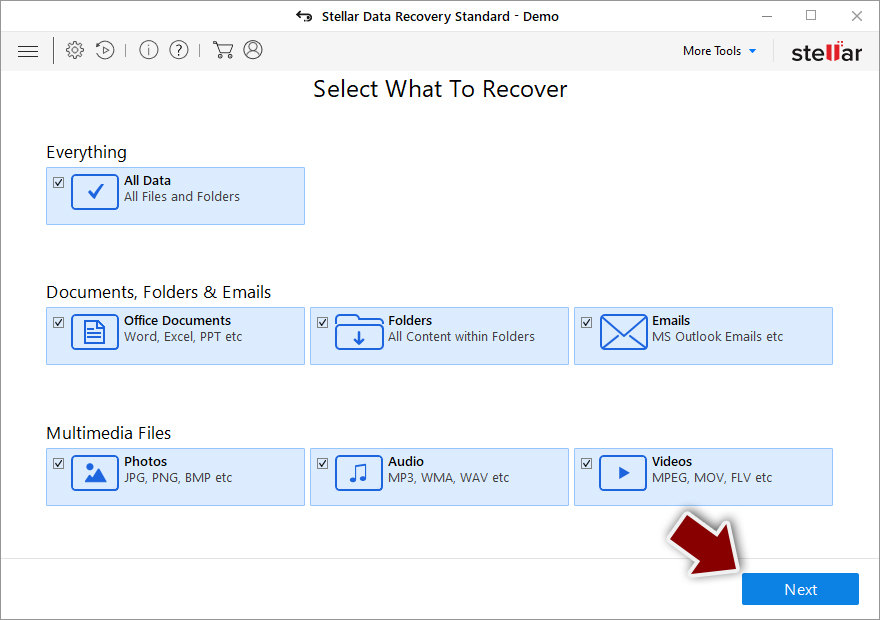
- Enable Deep scan and pick which Disks you want to be scanned.
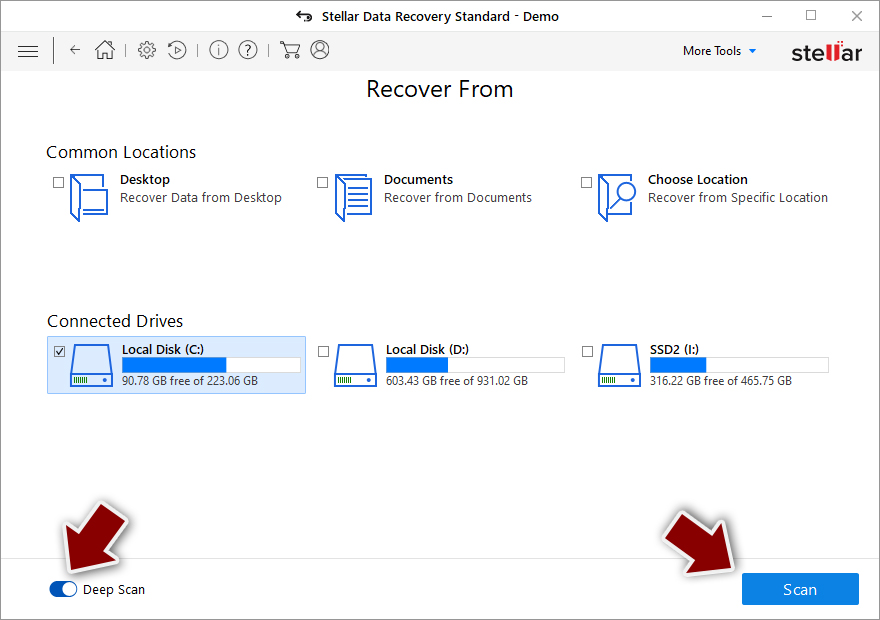
- Press Scan and wait till it is complete.
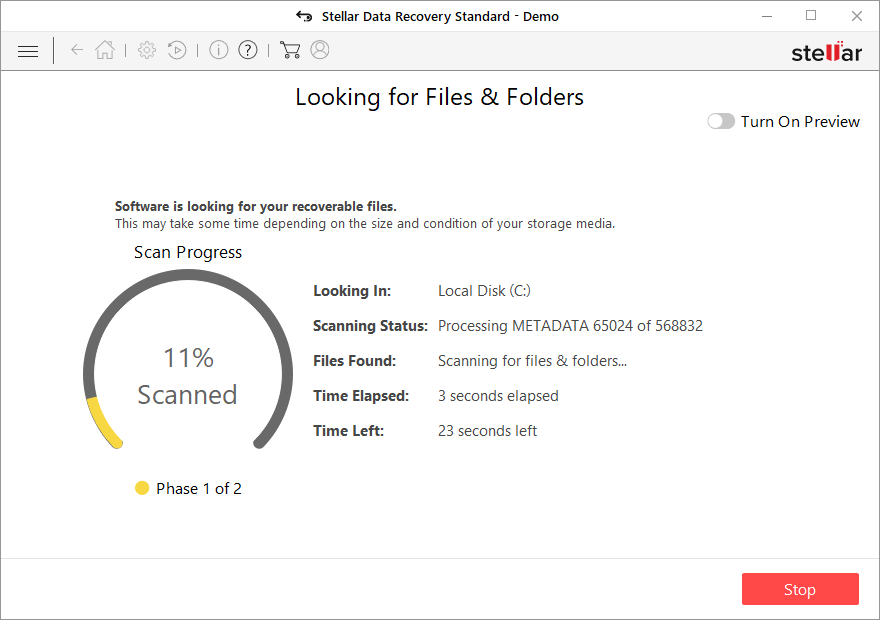
- You can choose folders/files to recover – don't forget you also have the option to search by the file name!
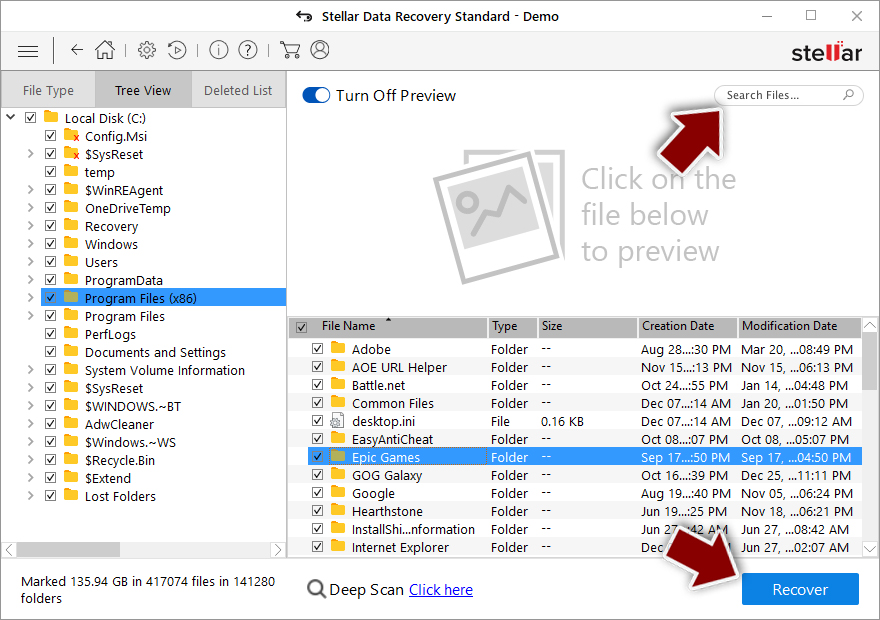
- Press Recover to retrieve your files.
In-depth guide for the Mmpu elimination
Important! →
The elimination guide can appear too difficult if you are not tech-savvy. It requires some knowledge of computer processes since it includes system changes that need to be performed correctly. You need to take steps carefully and follow the guide avoiding any issues created due to improper setting changes. Automatic methods might suit you better if you find the guide too difficult.
Step 1. Launch Safe Mode with Networking
Safe Mode environment offers better results of manual virus removal
Windows 7 / Vista / XP
- Go to Start.
- Choose Shutdown, then Restart, and OK.
- When your computer boots, start pressing the F8 button (if that does not work, try F2, F12, Del, etc. – it all depends on your motherboard model) a few times until you see the Advanced Boot Options window.
- Select Safe Mode with Networking from the list.

Windows 10 / Windows 8
- Right-click the Start button and choose Settings.

- Scroll down to find Update & Security.

- On the left, pick Recovery.
- Scroll to find Advanced Startup section.
- Click Restart now.

- Choose Troubleshoot.

- Go to Advanced options.

- Select Startup Settings.

- Press Restart.

- Choose 5) Enable Safe Mode with Networking.
Step 2. End questionable processes
You can rely on Windows Task Manager that finds all the random processes in the background. When the intruder is triggering any processes, you can shut them down:
- Press Ctrl + Shift + Esc keys to open Windows Task Manager.
- Click on More details.

- Scroll down to Background processes.
- Look for anything suspicious.
- Right-click and select Open file location.

- Go back to the Process tab, right-click and pick End Task.
- Delete the contents of the malicious folder.
Step 3. Check the program in Startup
- Press Ctrl + Shift + Esc on your keyboard again.
- Go to the Startup tab.
- Right-click on the suspicious app and pick Disable.

Step 4. Find and eliminate virus files
Data related to the infection can be hidden in various places. Follow the steps and you can find them:
- Type in Disk Cleanup in Windows search and press Enter.

- Select the drive (C: is your main drive by default and is likely to be the one that has malicious files in) you want to clean.
- Scroll through the Files to delete and select the following:
Temporary Internet Files
Downloads
Recycle Bin
Temporary files - Pick Clean up system files.

- You can also look for other malicious files hidden in the following folders (type these entries in Windows Search and press Enter):
%AppData%
%LocalAppData%
%ProgramData%
%WinDir%
After you are finished, reboot the PC in normal mode.
It is strongly recommended to take precautions and secure your computer from malware attacks. To protect your PC from Mmpu and other dangerous viruses, you should install and keep a powerful malware removal tool, for instance, FortectIntego, SpyHunter 5Combo Cleaner or Malwarebytes.
How to prevent from getting ransomware
Prevent the government from spying on you
As there is a growing debate in government about collecting users' data and spying on citizens, you should take a closer look at this issue and find out what shady ways of gathering information can be used to collect information about you. You need to browse anonymously if you want to avoid any government-initiated spying and tracking of information.
You can enjoy secure internet browsing and minimize the risk of intrusion into your system if you use Private Internet Access VPN program. This VPN application creates a virtual private network and provides access to the required data without any content restrictions.
Control government and other third party access to your data and ensure safe web browsing. Even if you do not engage in illegal activities and trust your ISP, we recommend being careful about your security. You should take extra precautions and start using a VPN program.
Reduce the threat of viruses by backing up your data
Due to their own careless behavior, computer users can suffer various losses caused by cyber infections. Viruses can affect the functionality of the software or directly corrupt data on your system by encrypting it. These problems can disrupt the system and cause you to lose personal data permanently. There is no such threat if you have the latest backups, as you can easily recover lost data and get back to work.
It is recommended to update the backups in parallel each time the system is modified. This way, you will be able to access the latest saved data after an unexpected virus attack or system failure. By having the latest copies of important documents and projects, you will avoid serious inconveniences. File backups are especially useful if malware attacks your system unexpectedly. We recommend using the Data Recovery Pro program to restore the system.
