Uninstall Ccew virus (virus) - Decryption Steps Included
Ccew virus Removal Guide
Description of Ccew ransomware
Ccew ransomware encrypts files and harms the system
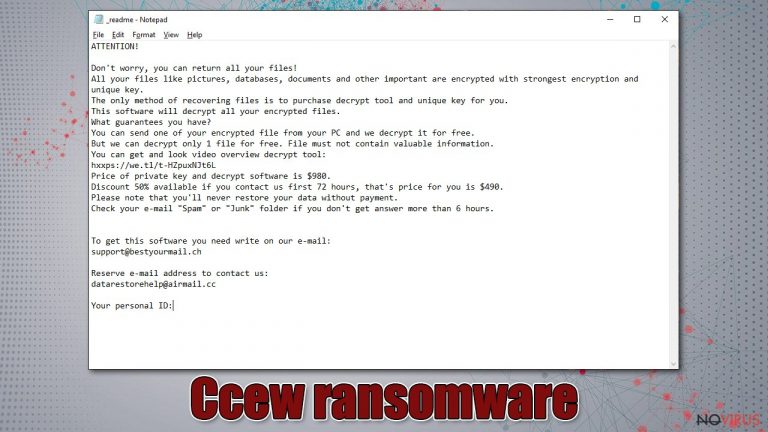
Ccew ransomware virus locks data to demand ransom later. The infection uses an encryption algorithm to find valuable data that cannot be used or opened after such an encryption procedure. All personal data is locked: documents, pictures, videos or audio files. Only important system files are not touched during encryption but there are other processes that the virus performs and thus can cause additional problems with the computer.
Unfortunately, Ccew file virus is a stealthy but extremely dangerous cyber threat. This malware enters the system without permission and locks all the data it finds in the computer. Many victims do not even realize something has happened until it is too late and all files are locked.
This is because the virus does not show any symptoms at first. A computer user may notice that the system is running slower, but most of the time, the virus just displays fake Windows pop-ups, so the user just waits for the supposed updates to be done. But at that time, malicious processes are executed, after which the victim finds locked files and a ransom message.
| Name | Ccew ransomware |
|---|---|
| Type | Cryptovirus, file-locker |
| Family | Djvu ransomware |
| File marker | .ccew |
| Distribution | It spreads through infected email attachments, piracy packages on torrent platforms, fraudulent and malicious websites |
| Contact | support@bestyourmail.ch or datarestorehelp@airmail.cc |
| Ransom note | _readme.txt |
| Ransom amount | $490/ $980 |
| Removal | Such a threat should be eliminated using a reliable antivirus program that can detect and completely get rid of the infection |
| Repair | System crashes, various errors and other issues can be fixed using FortectIntego |
But even though this situation looks very scary and the ransom message demands that you transfer the money as soon as possible, it is better not to do it. We recommend removing the virus and taking other necessary steps.
Such threats spread through insecure platforms and other stealthy ways
Many victims wonder how the ransomware got into the system in the first place. Such threats spread silently and unnoticed. Ccew file virus uses unsafe download websites, file hosting and sharing sites, and fake software updates.
Also, hackers often employ spam bots to distribute millions of phishing emails that contain malicious attachments. You should never open any suspicious attachments from unknown senders because by downloading unsafe content you can download various malware. If you want to be safe, delete spam emails without even opening them.
Keep in mind that you should stay away from anyone who offers to give you decryption codes in exchange for money. The internet is full of scammers who offer fake file recovery tools just to get money from you. This is not a threat that can be easily decrypted, so it is best to rely on alternative methods or proper ransomware virus removal processes.
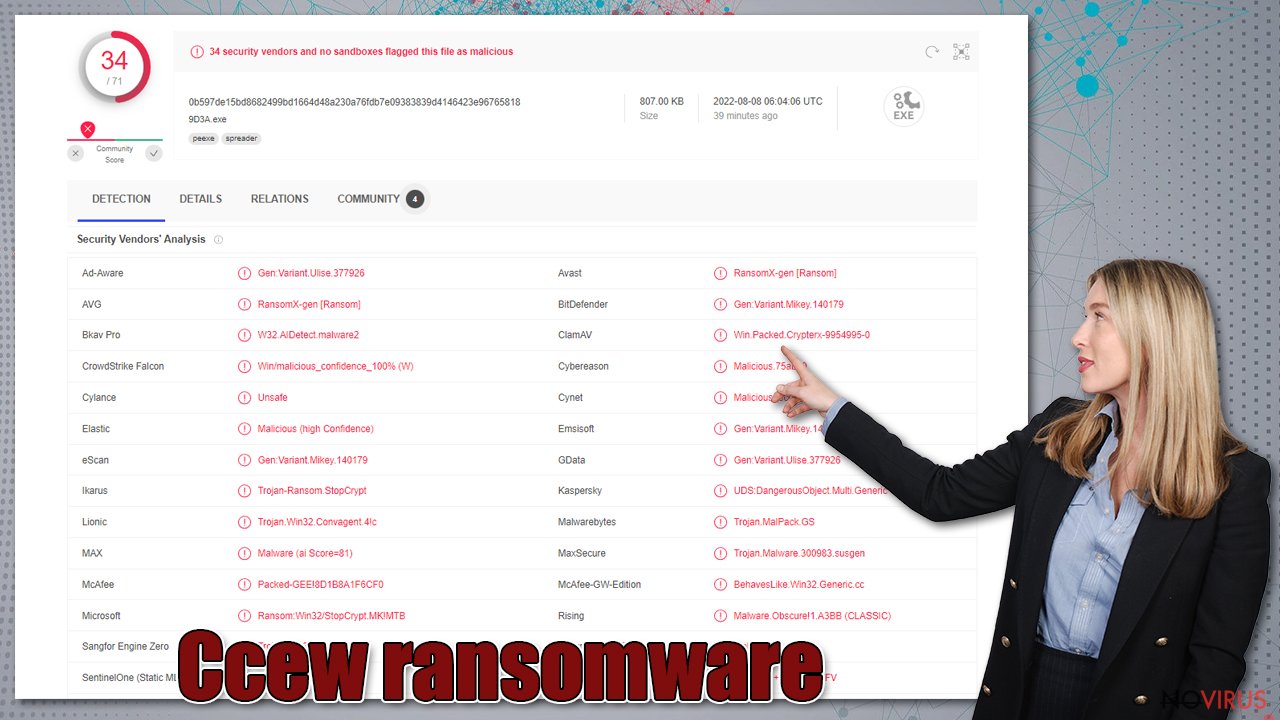
Of course, it is very important not only to behave safely on the Internet and not to visit suspicious websites but also to make sure that a reliable security program is always running on your computer. We recommend relying on such powerful programs as SpyHunter 5Combo Cleaner or Malwarebytes. Such programs will also help to successfully remove Ccew ransomware.
Ccew file virus is a serious threat that cannot be manually found on the computer and removed easily. These viruses are spread through piracy services, malware or installation files; they can also leave other malware on the system. Infection can further affect your computer's performance if you let it run on your system for too long without taking any action.
You shouldn't wait for things to get worse. It is better to eliminate the threat immediately. The Ccew ransomware virus belongs to a family that is currently considered to be perhaps the most active and dangerous, as it can release new versions of the virus once or twice a week. However, it is still possible to get rid of such an infection forever – simply employ a reliable security program.
It is important to fix the system
When ransomware and other viruses infect the machine, various processes get affected. Windows registry entries, other directories, and databases of system files can get damaged or corrupted. Affected files can lead to additional system issues. Malware damage to such files triggers problems with performance and stability, and security issues. Windows operating system recovery is needed then.
You should rely on proper tools that are designed to repair such files, and recover smooth performance. FortectIntego is developed with the purpose to fix damaged files, repairing processes, and removing other pieces of malware that get leftover. The program has a few engines and databases where needed Windows files can be found and repaired. This application also wan fix errors related to registry, damaged DLLs, and other system files. You can find links where you can download this PC repair tool, then:
- Download the application by clicking on the link above
- Click on the ReimageRepair.exe

- Choose Yes when the User Account Control (UAC) shows up.
- Press Install and wait for the installation process.
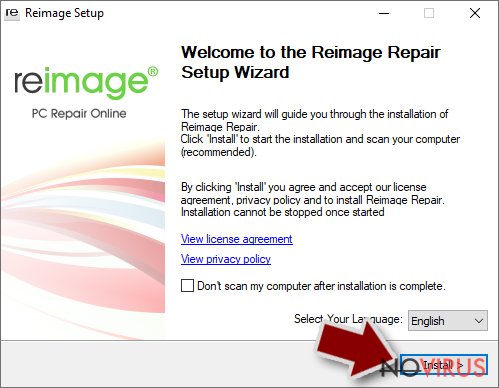
- The analysis of your machine with begin after the installation.
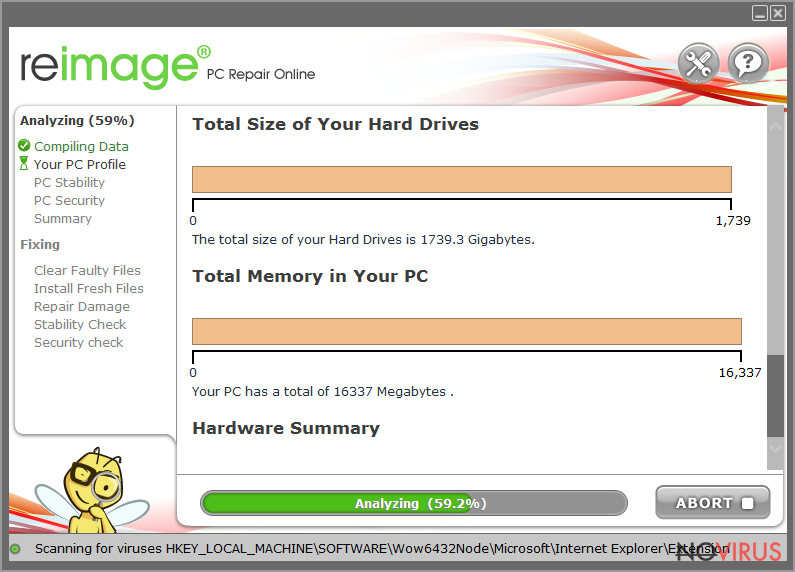
- Check the results listed in the Summary.
- You can choose each of the issues and fix them manually.
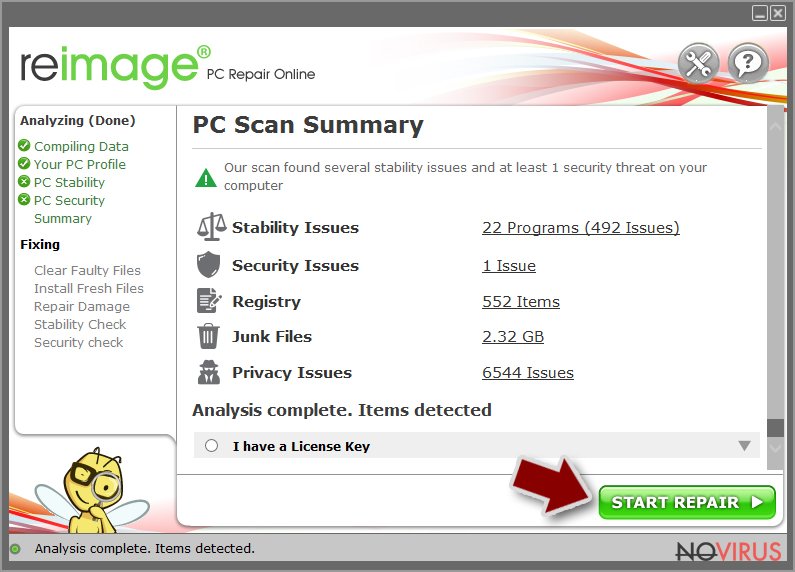
- If you see many problems that you find difficult to fix, we recommend you purchase the license and fix them automatically.
How to recover files
The easiest way to restore files is to simply use backups. Unfortunately, many users only think about the importance of backups after their computer becomes infected with a virus. So, most people do not have copies of their files and alternative methods become the only option.
This ransomware is not new. The infection may have different contact emails and use different file markers, but in all other respects, the Ccew ransomware is identical to older versions. Unfortunately, this means that the decryption options are limited due to the encryption keys used during the encryption process. However, you can still check one method that helps unlock files in some cases.
There is an option for some of the versions in this Djvu family – a decryption tool that works with offline ids. You should try using Emsisoft decryptor for Djvu/STOP. It is important to mention that this tool will not work for everyone due to malware methods of encrypting files differently.
Even if your case meets this condition, somebody from the victims has to pay criminals, retrieve an offline key, and then share it with security researchers at Emsisoft. As a result, you might not be able to restore the encrypted files immediately. Thus, if the decryptor says your data was locked with an offline ID but cannot be recovered currently, you should try later. You also need to upload a set of files – one encrypted and a healthy one to the company's servers before you proceed.
- Download the app from the official Emsisoft website.
- After pressing Download button, a small pop-up at the bottom, titled decrypt_STOPDjvu.exe should show up – click it.
- If User Account Control (UAC) message shows up, press Yes.
- Agree to License Terms by pressing Yes.
- After Disclaimer shows up, press OK.
- The tool should automatically populate the affected folders, although you can also do it by pressing Add folder at the bottom.
- Press Decrypt.
From here, there are three available outcomes:
- “Decrypted!” will be shown under files that were decrypted successfully – they are now usable again.
- “Error: Unable to decrypt file with ID:” means that the keys for this version of the virus have not yet been retrieved, so you should try later.
- “This ID appears to be an online ID, decryption is impossible” – you are unable to decrypt files with this tool.
But before starting the recovery process, be sure to get rid of the infection. SpyHunter 5Combo Cleaner or Malwarebytes will work perfectly for this as these security programs will ensure that the threat is properly removed from the system. You can also run tools like FortectIntego to repair system damage, and remove infection remnants and threats associated with Ccew file virus operations.
Getting rid of Ccew virus. Follow these steps
Solutions before the Ccew removal procedure
Ransomware is a threat that relies on file encryption, but this process is a separate issue from the infection. It is crucial to understand what the malicious infection does on the machine. A virus can change various parts of the Windows operating system and control how the device performs.
NOTE when you do not have backups! →
Using security programs or recovery options right away might corrupt your files permanently. This can affect the process of data decryption even when the official tool is used.
To save those encoded files, you should store them on a separate device before you go for malware removal. You can use a USB or SSD drive for this and disconnect them after transferring. Encoded files have nothing malicious in them, so it is safe. However, you need to eject the drive before removing the virus, so data damage is avoided.
If you follow the steps in the elimination guide one by one closely, it shouldn't be difficult to terminate the threat and understand how to achieve the best results. These instructions are free and should help you to remove malware and repair any files that have been affected by the infection.
If any additional questions come up, or you have a difficult time following the guide, contact us via the Ask us form.
IMPORTANT! →
You need to make sure that the threat is fully removed from the machine before you even start to recover your files. Ransomware can easily encrypt those pieces again once you recover data using the separate backups before the elimination.
Software for file restoring
Data backups are important, but users tend to skip such an important step. Also, ransomware comes without notice, so many files affected by the threat can be the ones that haven't been backed up yet. paying the demanded ransom is not the solution, so trusting criminals is not the option for file recovery.
File recovery is a difficult thing, but it is possible to retrieve those files that get affected or encrypted, in some cases. It is highly related to the fact that there are many methods to lock files. The encryption algorithm used can determine if decryption is possible. Since there are thousands of ransomware strains, it is impossible to tell if any software will work for you.
We suggest trying the program regardless of which ransomware attacked your computer. Make sure to pay attention to some details before you begin:
- Note that encrypted data on your computer might get permanently damaged by security or data recovery software, you should first make backups of it to save crucial data.
- Make sure to recover your files using this method after you perform a thorough system scan with anti-malware software.
Install file recovery software
- Download Data Recovery Pro.
- Double-click the file to launch it.

- Follow instructions to install the software.
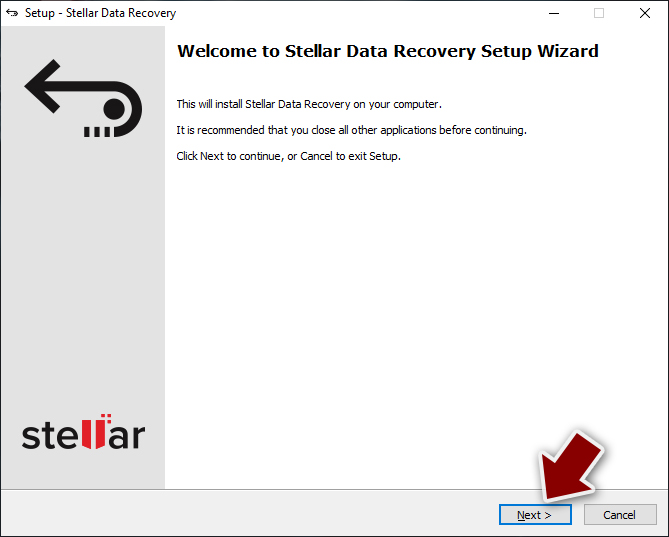
- Press Finish and use the app.
- Select Everything or pick individual folders where you want the files to be recovered from.
- Press Next.
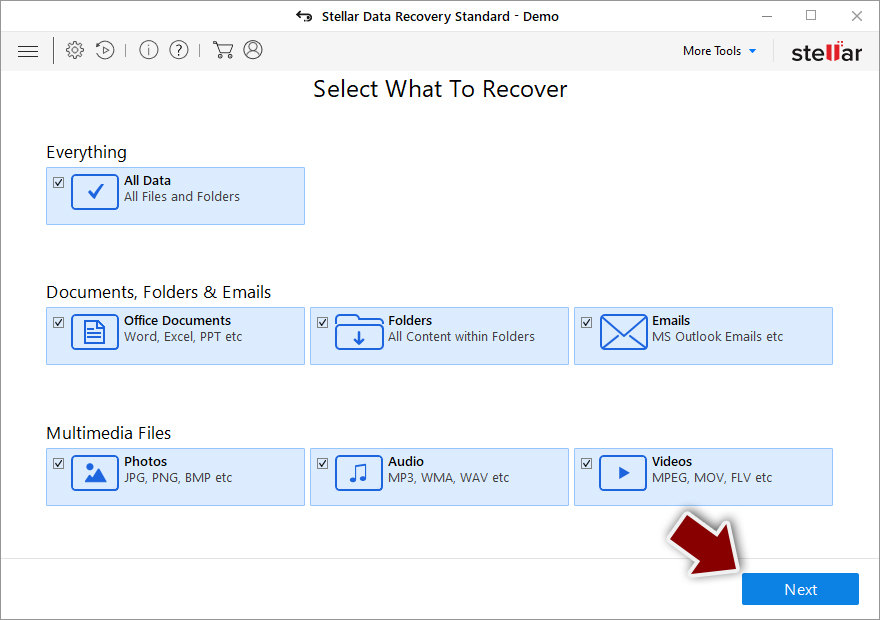
- Enable Deep scan and pick which Disks you want to be scanned.
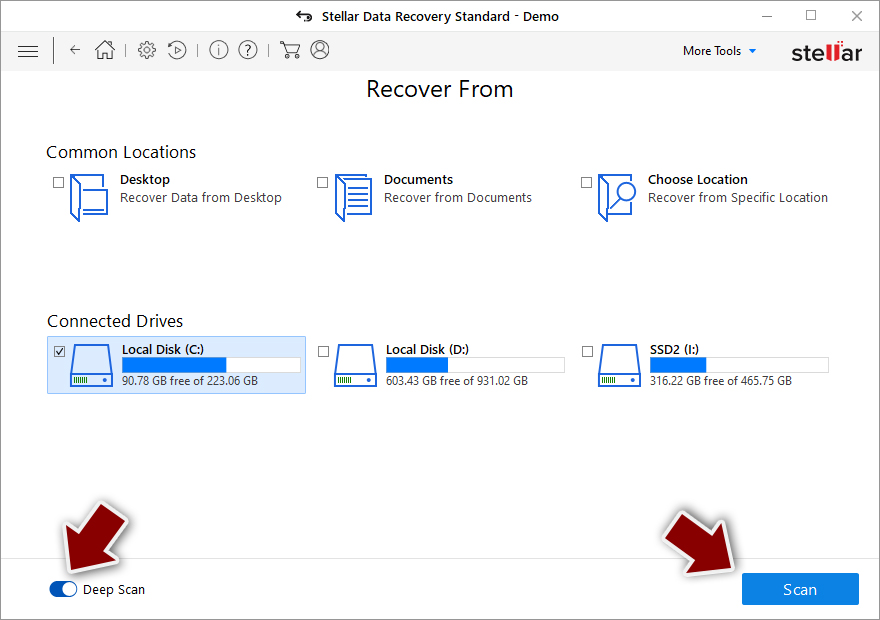
- Press Scan and wait till it is complete.
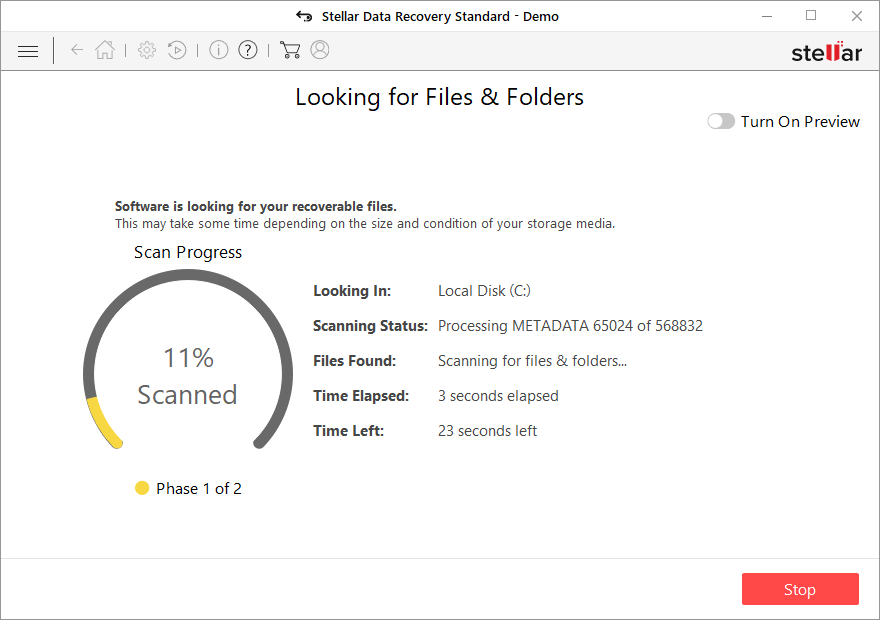
- You can choose folders/files to recover – don't forget you also have the option to search by the file name!
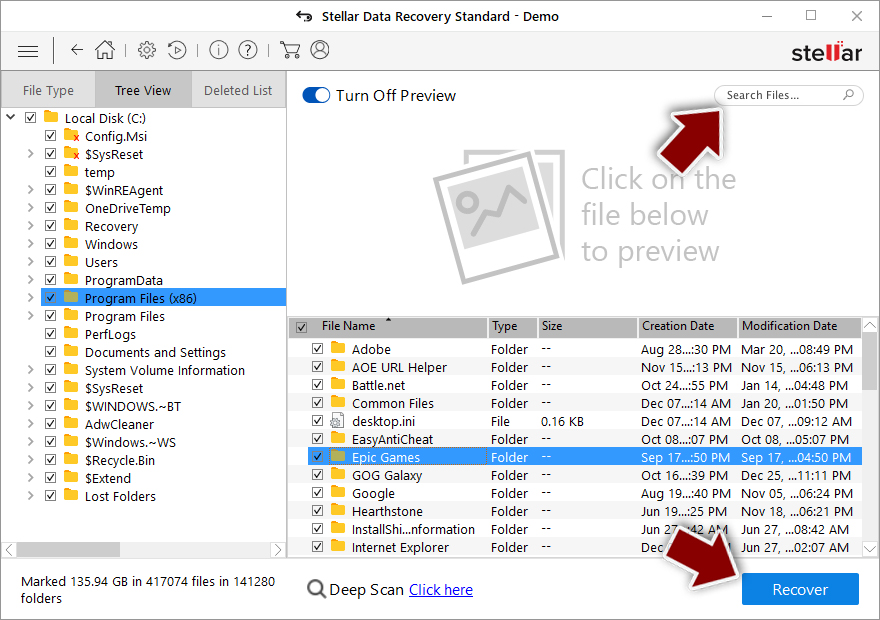
- Press Recover to retrieve your files.
In-depth guide for the Ccew elimination
Important! →
The elimination guide can appear too difficult if you are not tech-savvy. It requires some knowledge of computer processes since it includes system changes that need to be performed correctly. You need to take steps carefully and follow the guide avoiding any issues created due to improper setting changes. Automatic methods might suit you better if you find the guide too difficult.
Step 1. Launch Safe Mode with Networking
Safe Mode environment offers better results of manual virus removal
Windows 7 / Vista / XP
- Go to Start.
- Choose Shutdown, then Restart, and OK.
- When your computer boots, start pressing the F8 button (if that does not work, try F2, F12, Del, etc. – it all depends on your motherboard model) a few times until you see the Advanced Boot Options window.
- Select Safe Mode with Networking from the list.

Windows 10 / Windows 8
- Right-click the Start button and choose Settings.

- Scroll down to find Update & Security.

- On the left, pick Recovery.
- Scroll to find Advanced Startup section.
- Click Restart now.

- Choose Troubleshoot.

- Go to Advanced options.

- Select Startup Settings.

- Press Restart.

- Choose 5) Enable Safe Mode with Networking.
Step 2. End questionable processes
You can rely on Windows Task Manager that finds all the random processes in the background. When the intruder is triggering any processes, you can shut them down:
- Press Ctrl + Shift + Esc keys to open Windows Task Manager.
- Click on More details.

- Scroll down to Background processes.
- Look for anything suspicious.
- Right-click and select Open file location.

- Go back to the Process tab, right-click and pick End Task.
- Delete the contents of the malicious folder.
Step 3. Check the program in Startup
- Press Ctrl + Shift + Esc on your keyboard again.
- Go to the Startup tab.
- Right-click on the suspicious app and pick Disable.

Step 4. Find and eliminate virus files
Data related to the infection can be hidden in various places. Follow the steps and you can find them:
- Type in Disk Cleanup in Windows search and press Enter.

- Select the drive (C: is your main drive by default and is likely to be the one that has malicious files in) you want to clean.
- Scroll through the Files to delete and select the following:
Temporary Internet Files
Downloads
Recycle Bin
Temporary files - Pick Clean up system files.

- You can also look for other malicious files hidden in the following folders (type these entries in Windows Search and press Enter):
%AppData%
%LocalAppData%
%ProgramData%
%WinDir%
After you are finished, reboot the PC in normal mode.
It is strongly recommended to take precautions and secure your computer from malware attacks. To protect your PC from Ccew and other dangerous viruses, you should install and keep a powerful malware removal tool, for instance, FortectIntego, SpyHunter 5Combo Cleaner or Malwarebytes.
How to prevent from getting ransomware
Securely connect to your website wherever you are
Sometimes you may need to log in to a content management system or server more often, especially if you are actively working on a blog, website, or different project that needs constant maintenance or that requires frequent content updates or other changes. Avoiding this problem can be easy if you choose a dedicated/fixed IP address. It's a static IP address that only belongs to a specific device and does not change when you are in different locations.
VPN service providers such as Private Internet Access can help you with these settings. This tool can help you control your online reputation and successfully manage your projects wherever you are. It is important to prevent different IP addresses from connecting to your website. With a dedicated/fixed IP address, VPN service, and secure access to a content management system, your project will remain secure.
Reduce the threat of viruses by backing up your data
Due to their own careless behavior, computer users can suffer various losses caused by cyber infections. Viruses can affect the functionality of the software or directly corrupt data on your system by encrypting it. These problems can disrupt the system and cause you to lose personal data permanently. There is no such threat if you have the latest backups, as you can easily recover lost data and get back to work.
It is recommended to update the backups in parallel each time the system is modified. This way, you will be able to access the latest saved data after an unexpected virus attack or system failure. By having the latest copies of important documents and projects, you will avoid serious inconveniences. File backups are especially useful if malware attacks your system unexpectedly. We recommend using the Data Recovery Pro program to restore the system.
