Remove “You Have A ZEUS Virus” Tech support scam (Free Removal Instructions) - Improved Removal Guide
“You Have A ZEUS Virus” Tech support scam Removal Guide
Description of 'You Have A ZEUS Virus' scam
‘You have a Zeus virus’ scam fuels users' anger
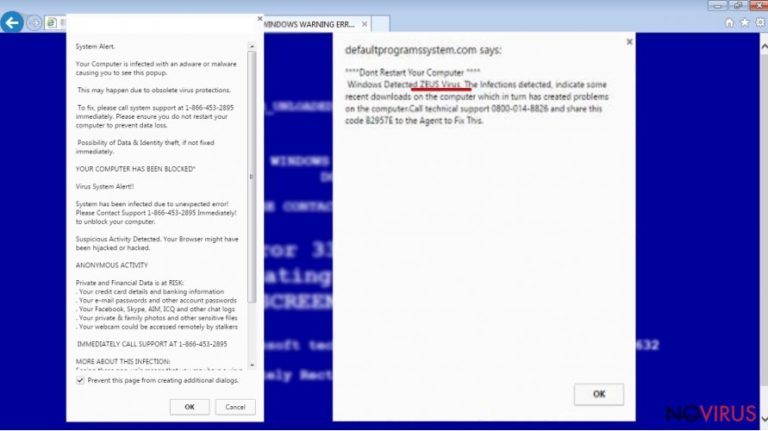
‘You have a Zeus virus’ tech support scam is oriented at users of all browsers. It alarms netizens to take an immediate action as their devices are supposedly overtaken by notorious Zeus virus. Furthermore, the message states that sensitive information, such as email passwords and credit card credentials, might be stolen. In order to prevent sucgh data theft, victims are encouraged to call the indicated phone numbers. The phone numbers might deviate as the scam notifications are sent by botnet – the network of infected machines.
In the past, Zeus was a frequent topic of discussions. Though its activity has subsided in the past year, IT researchers notice that banking trojans, which are constructed on the basis of this malware and wheedle out money from users by employing web overlapping technique, are still active.
Originally, this malware functioned as ordinary trojan which was able to leak confidential information from a victim’s computer to a specified secret server. The notorious fame of the virus continues igniting felons’ imagination. As a result, this sort of scam is still predominant among tech support scammers.
If you have run into this scam as well, do not follow the instructions displayed on the alert, but instead proceed to ‘You have a Zeus virus’ removal. FortectIntego accelerates such process.
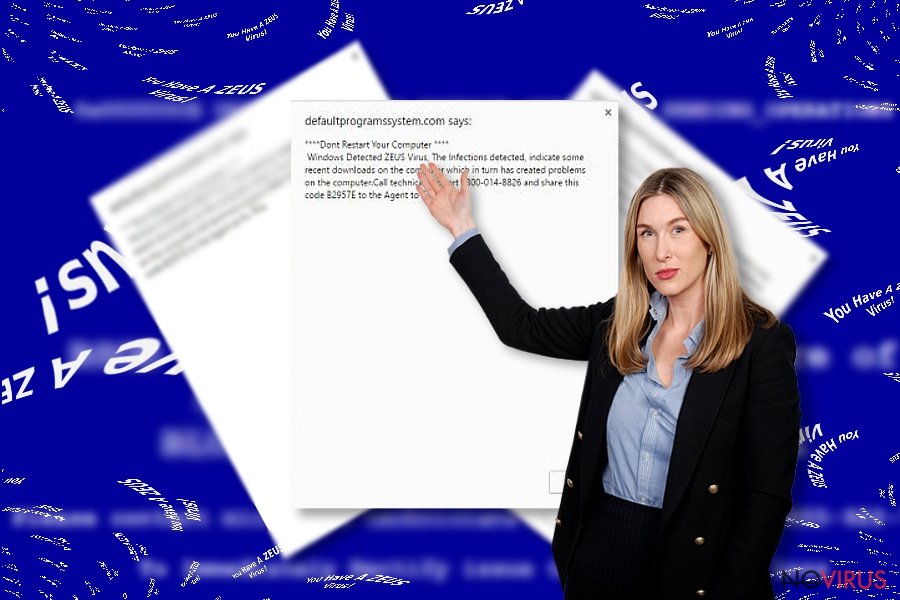
Exerting psychological terror and exaggerating the image of a virus often succeeds in deceiving users especially if they are not proficient in an IT sphere. In this case, ‘You have a Zeus virus’ scam also happens to be less destructive malware than it is said to be.
As a matter of fact, this particular scam might be categorised as adware. Most likely, users have accidentally visited a domain possessing the adware scripts which later bombard users with ‘You have a Zeus virus’ alerts:
WARNING! Your Hard drive will be DELETED if your close this page. You have a ZEUS Virus! Please call Support Now!. Call Toll-Free: 1-844-859-0337 To Stop This Process
If you are curious about the outcome of dialing the number, here are a couple of scenarios. Firstly, you will be connected with a supposed technical specialist. He will guide through a series of steps and cram you with unnecessary or even wrong technical information to persuade you of his competence.
For solving this problem and supposed removal of Zeus virus, you might be charged with several hundreds of pounds. Secondly, a fraudster might connect to the device directly and drop malignant files. Thirdly, due to ‘You have a Zeus virus’ redirect, you might be directed to a domain harbouring really troublesome viruses.
These are only several possible scenarios, however, the result of all of them is the same – a check indicating a delicate amount of money and possibly corrupted device.
Spreading the infection
‘You have a Zeus virus’ hijack may happen quite suddenly even if you are quite cautious. Adware and tech support scripts are planted even in legitimate websites. However, such websites often are distinct for their links to shady articles and excessive advertising.
If you get tempted by a banner or article exposing private details of celebrities’ lives, you might be redirected to such the domain sheltering this tech support scam. More elaborate PC-based scams might sneak into a computer via freeware or shady browser extension.
Thus, despite what program you download, make sure you choose ‘Custom’ settings. They reveal optional downloads. Then, users can choose manually what programs to install. In order to remove ‘You have a Zeus virus’ scam, click on ‘Prevent this page from creating additional dialogs’ and delete the scam with malware elimination tool.
Steps to eradicate 'You have a Zeus virus' scam
When it comes to browser-based tech support scams, you can entrust elimination procedure to anti-spyware tools. Make sure they are updated. If you choose the latter method, ‘you have a Zeus virus’ removal will not take time as well. Below instructions will come in handy as well.
They also instruct how to remove ‘You have a Zeus virus’ and related scripts from the browser. It is recommended to review the lists of system applications and uninstall the unnecessary ones.
You may remove virus damage with a help of FortectIntego. SpyHunter 5Combo Cleaner and Malwarebytes are recommended to detect potentially unwanted programs and viruses with all their files and registry entries that are related to them.
Getting rid of “You Have A ZEUS Virus” Tech support scam. Follow these steps
Uninstall “You Have A ZEUS Virus” Tech support scam in Windows systems
'You have a Zeus virus' makes no exceptions when invading a browser. Find the instructions designed for your browser and follow the steps to eliminate 'You have a Zeus virus' tech support scam and its related scripts. Full browser reset is recommended.
Terminate suspicious programs from Windows 10/8 machines by following these instructions:
- Type Control Panel into Windows search and once the result shows up hit Enter.
- Under Programs, choose Uninstall a program.

- Find components related to suspicious programs.
- Right-click on the application and select Uninstall.
- Click Yes when User Account Control shows up.

- Wait for the process of uninstallation to be done and click OK.
Windows 7/XP instructions:
- Click on Windows Start and go to Control Panel on the right pane.
- Choose Add/Remove Programs.

- Select Uninstall a program under Programs in Control Panel.
- Click once on the unwanted application.
- Click Uninstall/Change at the top.
- Confirm with Yes.
- Click OK and finish the removal.
Uninstall “You Have A ZEUS Virus” Tech support scam in Mac OS X system
-
Users who use OS X should click on Go button, which can be found at the top left corner of the screen and select Applications.

-
Wait until you see Applications folder and look for “You Have A ZEUS Virus” Tech support scam or any other suspicious programs on it. Now right click on every of such entries and select Move to Trash.

Delete “You Have A ZEUS Virus” Tech support scam from Microsoft Edge
Delete suspicious extensions from MS Edge:
- Go to the Menu by clicking on the three horizontal dots at the top-right.
- Then pick Extensions.

- Choose the unwanted add-ons on the list and click on the Gear icon.
- Click on Uninstall at the bottom.
Clear cookies and other data:
- Click on the Menu and from the context menu select Privacy & security.
- Under Clear browsing data, select Choose what to clear.

- Choose everything except passwords, and click on Clear.
Alter new tab and homepage settings:
- Click the menu icon and choose Settings.
- Then find On startup section.
- Click Disable if you found any suspicious domain.
Reset MS Edge fully:
- Click on the keyboard Ctrl + Shift + Esc to open Task Manager.
- Choose More details arrow at the bottom.
- Go to Details tab.

- Now scroll down and locate every entry with Microsoft Edge name in it.
- Right-click on each of them and select End Task to stop MS Edge from running.
When none of the above solves the issue, you might need an advanced Edge reset method, but you need to backup your data before proceeding.
- Find the following folder on the PC: C:\\Users\\%username%\\AppData\\Local\\Packages\\Microsoft.MicrosoftEdge_8wekyb3d8bbwe.
- Press Ctrl + A on your keyboard to select all folders.

- Right-click on the selection and choose Delete
- Right-click on the Start button and pick Windows PowerShell (Admin).

- Copy and paste the following command, and then press Enter:
Get-AppXPackage -AllUsers -Name Microsoft.MicrosoftEdge | Foreach {Add-AppxPackage -DisableDevelopmentMode -Register “$($_.InstallLocation)\\AppXManifest.xml” -Verbose
Instructions for Chromium-based Edge
Delete extensions:
- Open Edge and click Settings.
- Then find Extensions.

- Delete unwanted extensions with the Remove.
Clear cache and site data:
- Click on Menu and then Settings.
- Find Privacy and services.
- Locate Clear browsing data, then click Choose what to clear.

- Time range.
- Click All time.
- Select Clear now.
Reset Chromium-based MS Edge browser fully:
- Go to Settings.
- On the left side, choose Reset settings.

- Select Restore settings to their default values.
- Click Reset.
Delete “You Have A ZEUS Virus” Tech support scam from Mozilla Firefox (FF)
Remove suspicious Firefox extensions:
- Open Mozilla Firefox browser and click on the three horizontal lines at the top-right to open the menu.
- Select Add-ons in the context menu.

- Choose plugins that are creating issues and select Remove.
Reset the homepage on the browser:
- Click three horizontal lines at the top right corner.
- This time select Options.
- Under Home section, enter your preferred site for the homepage that will open every time you launch Mozilla Firefox.
Clear cookies and site data:
- Click Menu and pick Options.
- Find the Privacy & Security section.
- Scroll down to choose Cookies and Site Data.

- Click on Clear Data… option.
- Click Cookies and Site Data, Cached Web Content and press Clear.
Reset Mozilla Firefox:
If none of the steps above helped you, reset Mozilla Firefox as follows:
- Open Mozilla Firefox and go to the menu.
- Click Help and then choose Troubleshooting Information.

- Locate Give Firefox a tune-up section, click on Refresh Firefox…
- Confirm the action by pressing on Refresh Firefox on the pop-up.

Chrome browser reset
Find and remove suspicious extensions from Google Chrome:
- In Google Chrome, open the Menu by clicking three vertical dots at the top-right corner.
- Select More tools > Extensions.
- Once the window opens, you will see all the installed extensions.
- Find any suspicious add-ons related to any PUP.
- Uninstall them by clicking Remove.

Clear cache and web data from Chrome:
- Click the Menu and select Settings.
- Find Privacy and security section.
- Choose Clear browsing data.
- Select Browsing history.
- Cookies and other site data, also Cached images and files.
- Click Clear data.

Alter settings of the homepage:
- Go to the menu and choose Settings.
- Find odd entries in the On startup section.
- Click on Open a specific or set of pages.
- Then click on three dots and look for the Remove option.
Reset Google Chrome fully:
You might need to reset Google Chrome and properly eliminate all the unwanted components:
- Go to Chrome Settings.
- Once there, scroll down to expand Advanced section.
- Scroll down to choose Reset and clean up.
- Click Restore settings to their original defaults.
- Click Reset settings again.

Delete “You Have A ZEUS Virus” Tech support scam from Safari
Get rid of questionable extensions from Safari:
- Click Safari.
- Then go to Preferences…

- Choose Extensions on the menu.
- Select the unwanted extension and then pick Uninstall.
Clear cookies from Safari:
- Click Safari.
- Choose Clear History…

- From the drop-down menu under Clear, find and pick all history.
- Confirm with Clear History.
Reset Safari fully:
- Click Safari and then Preferences…
- Choose the Advanced tab.
- Tick the Show Develop menu in the menu bar.
- From the menu bar, click Develop.

- Then select Empty Caches.
Even if you have completed all the steps above, we still strongly recommend you to scan your computer system with a powerful anti-malware software. It is advisable to do that because an automatic malware removal tool can detect and delete all remains of “You Have A ZEUS Virus” Tech support scam, for instance, its registry keys. The anti-malware program can help you to easily detect and eliminate possibly dangerous software and malicious viruses in an easy way. You can use any of our top-rated malware removal programs: FortectIntego, SpyHunter 5Combo Cleaner or Malwarebytes.
How to prevent from getting malware
Securely connect to your website wherever you are
Sometimes you may need to log in to a content management system or server more often, especially if you are actively working on a blog, website, or different project that needs constant maintenance or that requires frequent content updates or other changes. Avoiding this problem can be easy if you choose a dedicated/fixed IP address. It's a static IP address that only belongs to a specific device and does not change when you are in different locations.
VPN service providers such as Private Internet Access can help you with these settings. This tool can help you control your online reputation and successfully manage your projects wherever you are. It is important to prevent different IP addresses from connecting to your website. With a dedicated/fixed IP address, VPN service, and secure access to a content management system, your project will remain secure.
Recover files damaged by a dangerous malware attack
Despite the fact that there are various circumstances that can cause data to be lost on a system, including accidental deletion, the most common reason people lose photos, documents, videos, and other important data is the infection of malware.
Some malicious programs can delete files and prevent the software from running smoothly. However, there is a greater threat from the dangerous viruses that can encrypt documents, system files, and images. Ransomware-type viruses focus on encrypting data and restricting users’ access to files, so you can permanently lose personal data when you download such a virus to your computer.
The ability to unlock encrypted files is very limited, but some programs have a data recovery feature. In some cases, the Data Recovery Pro program can help recover at least some of the data that has been locked by a virus or other cyber infection.


