Uninstall Chrome adware (Free Removal Instructions) - Virus Removal Tutorial
Chrome adware Removal Guide
Description of Chrome ads
Chrome adware becomes a major problem in 2017
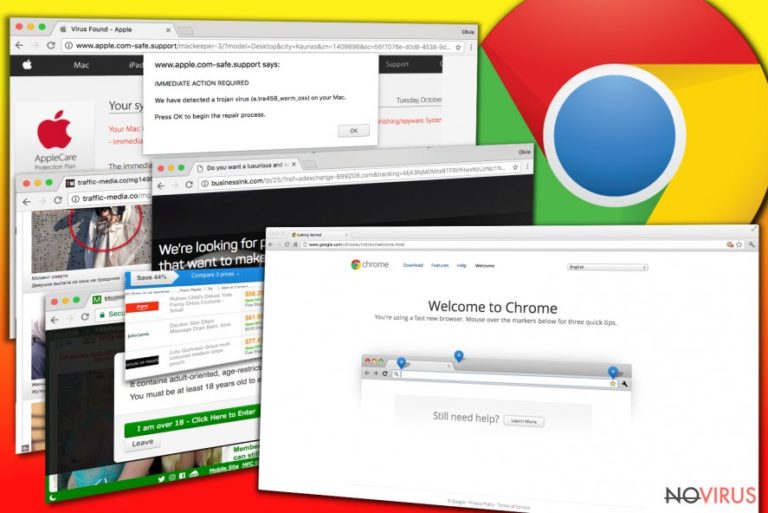
Chrome adware is a potentially unwanted and ad-supported software that serves advertisements via the most popular web browser – Google Chrome. Ads in the popular web browser can appear in the form of pop-ups, banners or in-text links. Another issue that bothers users of compromised computers is browser redirections that interfere with browsing and prevent the user from reaching desired websites quickly.
Other problems associated with the installation of the adware are continuous system slowdowns, lags, and crashes. Interestingly, adware for Chrome has become a rising problem not only for Windows but Mac users as well. Although earlier users of the Mac OSX weren’t that interested in adware removal guides, the need of these has increased over the past year.
Also, the majority of ad-supported programs might infringe your privacy without letting you know – they tend to employ various tracking technologies to collect as much data about the user and his interests as possible. In the majority of cases, adware on Chrome steals following types of data:
- Technical information regarding user’s device, including software used, other third-party software installed on the computer, operating system type;
- IP address;
- Web pages the user visits;
- Offerings and advertisements the user views;
- Clickstream data;
- Search queries;
- Time and date of searches and similar.
However, more critical ad-supported programs might try to steal sensitive data such as e-mail address in order to serve sponsored content directly to user’s Inbox. It is important to remove ads, pop-ups and other issues from Chrome before the problem becomes uncontrollable.
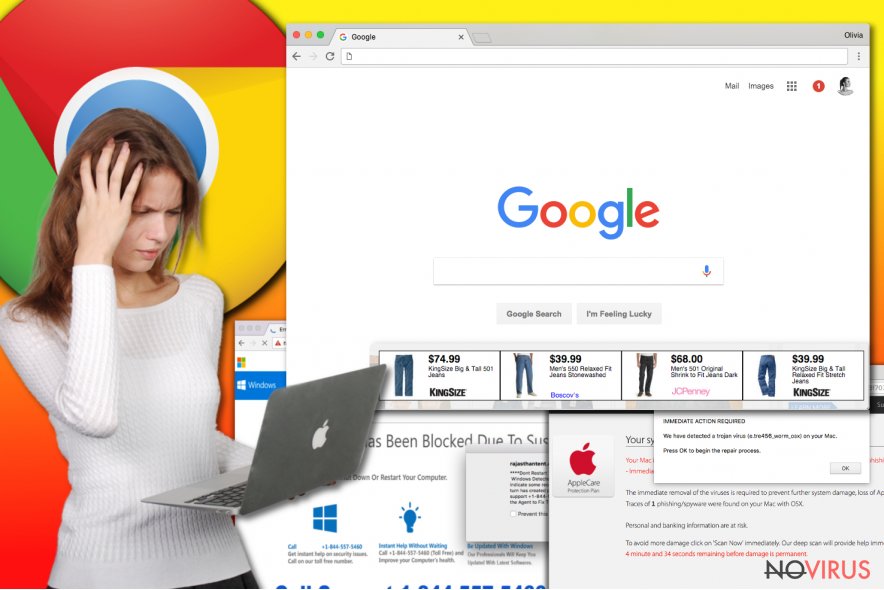
Types of Chrome ads
Typical Chrome ads. The most common adware programs simply display pop-up ads offering various “savings” and “deals” regarding different products and services. Once installed, such adware injects ad-serving scripts into victim’s web browsers or establishes additional files and settings on the system to start using a web browser for ad serving.
The consequence of installing such program is a simply worse performance of the computer as it continuously uses CPU to load particular ads on the computer screen. The most prevalent variants of ad-supported Google Chrome virus are DNS Unlocker, Terrific Shopper, Linkury SmartBar and Linkey.
Chrome redirect adware. Chrome redirect virus is an annoying computer program that might try to serve you ads via one of the most common advertising domains such as bigpicturepop.com, adprohub.com, trackingclick.com, and others.
Once the victim’s browser loads one of these domains with a particular ad ID, the user gets redirected to external sites that usually serve ads promoting rogue security software, adult content or gambling sites. Interaction with such pages poses a significant risk of infecting the system with spyware or malware or merely losing sensitive data on unprotected domains.
Phishing ads in Chrome. You might be dealing with a “phishing” type of malware on Chrome if you notice suspicious alerts about your computer system appearing in the form of pop-ups. Usually, these pop-ups have a line at the top of them, saying “This site says…”
The most prevalent versions of tech support scam virus (a type of adware for Chrome) are known as “Error #268D3” virus, “Error: 0x8007042C” virus, “Your computer is in blocked state” scam. In the majority of cases, these ad-supported malware forms tell the victim that the system is experiencing certain and very dangerous problems that need to be solved immediately.
To solve the problem, the victim has to contact scammers via a provided “toll-free” number. However, scammers simply want to swindle money or sensitive information. Pop-up ads caused by such type of malicious adware are hard to close.
Although sometimes it can be hard to remove malware from Chrome, it is important to do it without any delays. Deceptive ads appearing on your screen is probably the last thing computer users want to deal with on a daily basis.
Besides, you or your relatives can be lured by eye-catching deals and offers, although attempts to view them can cause redirects to highly dangerous websites. For this reason, an immediate Chrome adware removal is required. Since there are hundreds of different adware types, we strongly recommend using software like FortectIntego or SpyHunter 5Combo Cleaner for removal of the unwanted software.
In case you are interested in manual removal option, consider using instructions prepared by our experts. You can find these (along with screenshots) right below the article. Use the guidelines to remove Chrome adware from Windows or Mac with ease.
Distribution of adware and ways to protect your PC
- In the majority of cases, adware for Mac or Windows infects computers without revealing its presence. It happens because these potentially unwanted programs (PUPs) choose the most efficient software distribution technique known as software bundling.
This method allows packing software products together in one installer and this way force unwanted programs into user’s computer with ease. To avoid installation of bundled products, we recommend unchecking extra options provided in Custom/Advanced installation settings. Of course, you have to select one of these installation options first.
- You may also install some adware for PC or Mac if you agree to get programs advertised via aggressive pop-up ads. You can encounter these during your visits to not-so-trustworthy web pages. Try to avoid suggestions to install various extensions or plug-ins while exploring gaming, gambling, or video-streaming sites.
- Finally, avoid installing illegal software (or cracking them) as they often come with unwanted additions that can instantly compromise or even replace your Google Chrome browser with deceptive versions such as eFast, Chromium virus or others.
Remove Chrome ads instantly
If you cannot remove Chrome ads manually, consider using automated software that is capable of detecting fake and deceptive programs on your system. Install a reliable anti-spyware software and identify what kind of spyware is lurking on your system. Removing it will prevent you from experiencing unwanted redirects, pop-up ads, and system slowdowns daily.
Chrome adware removal can be completed without using anti-malware software, but it requires more time and patience. Detecting and eliminating the threat sending you various third-party ads can be hard as these programs usually hide behind multiple names and meddle with system settings to avoid detection and continue serving ads daily. However, we believe that the guide provided below will help you to get rid of the ads on Chrome problem once and for all.
You may remove virus damage with a help of FortectIntego. SpyHunter 5Combo Cleaner and Malwarebytes are recommended to detect potentially unwanted programs and viruses with all their files and registry entries that are related to them.
Getting rid of Chrome adware. Follow these steps
Uninstall Chrome in Windows systems
Windows computer users should start looking for questionable programs such as DNS Unlocker, QKsee, Settings Manager, Linkey or other unwanted applications. To uninstall them, the victim has to access Control Panel using the guidelines provided below.
Terminate suspicious programs from Windows 10/8 machines by following these instructions:
- Type Control Panel into Windows search and once the result shows up hit Enter.
- Under Programs, choose Uninstall a program.

- Find components related to suspicious programs.
- Right-click on the application and select Uninstall.
- Click Yes when User Account Control shows up.

- Wait for the process of uninstallation to be done and click OK.
Windows 7/XP instructions:
- Click on Windows Start and go to Control Panel on the right pane.
- Choose Add/Remove Programs.

- Select Uninstall a program under Programs in Control Panel.
- Click once on the unwanted application.
- Click Uninstall/Change at the top.
- Confirm with Yes.
- Click OK and finish the removal.
Uninstall Chrome in Mac OS X system
To remove malware from Chrome Mac, you should firstly check what applications are installed on your computer. Once you remove all of them, start cleaning the browser.
-
Users who use OS X should click on Go button, which can be found at the top left corner of the screen and select Applications.

-
Wait until you see Applications folder and look for Chrome or any other suspicious programs on it. Now right click on every of such entries and select Move to Trash.

Chrome browser reset
To fix Chrome, go to chrome://extensions and here look for suspicious entries to delete. After deleting all of them, reset your browser.
Find and remove suspicious extensions from Google Chrome:
- In Google Chrome, open the Menu by clicking three vertical dots at the top-right corner.
- Select More tools > Extensions.
- Once the window opens, you will see all the installed extensions.
- Find any suspicious add-ons related to any PUP.
- Uninstall them by clicking Remove.

Clear cache and web data from Chrome:
- Click the Menu and select Settings.
- Find Privacy and security section.
- Choose Clear browsing data.
- Select Browsing history.
- Cookies and other site data, also Cached images and files.
- Click Clear data.

Alter settings of the homepage:
- Go to the menu and choose Settings.
- Find odd entries in the On startup section.
- Click on Open a specific or set of pages.
- Then click on three dots and look for the Remove option.
Reset Google Chrome fully:
You might need to reset Google Chrome and properly eliminate all the unwanted components:
- Go to Chrome Settings.
- Once there, scroll down to expand Advanced section.
- Scroll down to choose Reset and clean up.
- Click Restore settings to their original defaults.
- Click Reset settings again.

Even if you have completed all the steps above, we still strongly recommend you to scan your computer system with a powerful anti-malware software. It is advisable to do that because an automatic malware removal tool can detect and delete all remains of Chrome, for instance, its registry keys. The anti-malware program can help you to easily detect and eliminate possibly dangerous software and malicious viruses in an easy way. You can use any of our top-rated malware removal programs: FortectIntego, SpyHunter 5Combo Cleaner or Malwarebytes.
How to prevent from getting adware
Securely connect to your website wherever you are
Sometimes you may need to log in to a content management system or server more often, especially if you are actively working on a blog, website, or different project that needs constant maintenance or that requires frequent content updates or other changes. Avoiding this problem can be easy if you choose a dedicated/fixed IP address. It's a static IP address that only belongs to a specific device and does not change when you are in different locations.
VPN service providers such as Private Internet Access can help you with these settings. This tool can help you control your online reputation and successfully manage your projects wherever you are. It is important to prevent different IP addresses from connecting to your website. With a dedicated/fixed IP address, VPN service, and secure access to a content management system, your project will remain secure.
Recover files damaged by a dangerous malware attack
Despite the fact that there are various circumstances that can cause data to be lost on a system, including accidental deletion, the most common reason people lose photos, documents, videos, and other important data is the infection of malware.
Some malicious programs can delete files and prevent the software from running smoothly. However, there is a greater threat from the dangerous viruses that can encrypt documents, system files, and images. Ransomware-type viruses focus on encrypting data and restricting users’ access to files, so you can permanently lose personal data when you download such a virus to your computer.
The ability to unlock encrypted files is very limited, but some programs have a data recovery feature. In some cases, the Data Recovery Pro program can help recover at least some of the data that has been locked by a virus or other cyber infection.


