Uninstall “Error #268D3” virus (Uninstall Instructions) - Sep 2017 updated
“Error #268D3” virus Removal Guide
Description of “Error #268D3” virus
What threats “Error #268D3” virus hides?
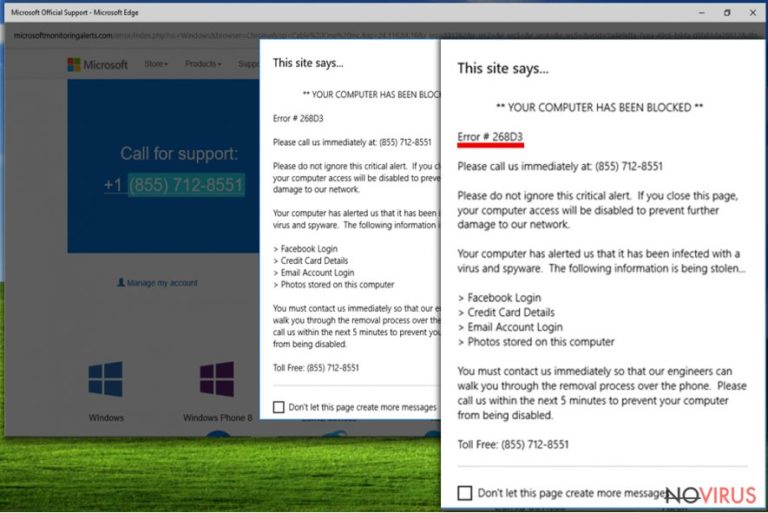
“Error #268D3” virus is an adware program that delivers annoying and misleading advertisements related to computer’s state. These pop-ups are better known as technical support scam. The purpose of the scam is to convince users to call a provided number in order to 'fix' computer-related problems. Looking from the broader perspective, your computer was actually infected with adware.
Error #268D3 ads are the main sign of an adware infection, but they have nothing in common with computer-related issues described on fake Windows alerts. Scammers want to scare users that their computers were blocked and encourage them to call provided number within 5 minutes.
Crooks play with users’ fears to lose access to the PC, so they leave such a small amount of time to make a decision. The trickiest part is that virus redirects users to various websites that might seem related to Microsoft services, e.g. microsoftsupportdesk.com.
If you started receiving suspicious messages and redirects to bogus Internet sites, don’t forget that Microsoft services do not give such strict deadlines and do not deliver so many annoying warnings. Therefore, scan your PC with FortectIntego and remove Error #268D3 from the system.
Technical support scam is common computer infection that mostly targets users rather than their computers. Error #268D3 virus redirects users to Microsoft-themed website and delivers a pop-up message that informs about blocked computer due to virus and malware infection.
As you already know, scammers give 'victims' only 5 minutes to call one of these numbers: 855-712-8551, 855-976-9325 or 855-466-6491. Virus infection might not be a serious enough reason to call so-called support service, so they play rough. In the warning message, they claim that users’ credit card numbers, Facebook, and email logins are stolen as well as other sensitive information. But do not let crooks threaten and fool you. Instead of calling provided numbers, initiate Error #268D3 removal.
Scammers have great communication skills and know a lot about human psychology. This knowledge is necessary for convincing callers to purchase fake security programs or other software for the ridiculously huge amount of money. Also, they might talk users into installing Remote Access Tool.
If you install this tool, you will let the creators of Error #268D3 adware get full access to your computer. They can install malware, Trojans, viruses or other computer infections. Also, they can monitor your bank or credit card information, and it can lead to a huge financial loss. Beware that while talking with crooks you may not notice how and when you have revealed your personal information.
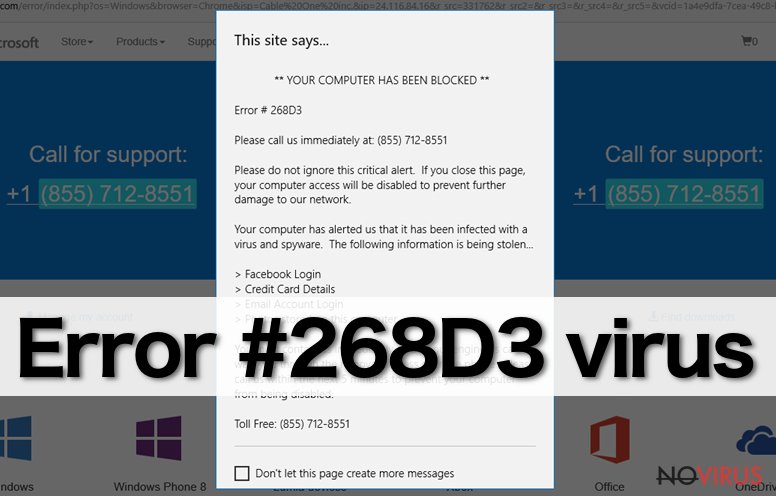
Is it possible to avoid Error #268D3 hijack?
Adware which is responsible for Error #268D3 hijack spreads bundled with freeware and software that users download from the Internet or using file sharing services.
As well as many other potentially unwanted programs, it enters the system without asking user’s permission. It happens because software installers do not adequately inform about optional programs added to the software package.
To see the list of these programs and stop their installation, you have to choose ‘Advanced’ or ‘Custom’ installation mode. ‘Basic’ or ‘Quick’ setup does not allow monitoring and adjusting installation, so you should not use it.
How to get rid of these annoying alerts?
“Error #268D3” virus delivers lots of misleading and fake Windows alerts. Probably, one of the biggest problems is that inexperienced computer users have difficulties in separating real notifications from the fake ones.
If you or your relatives complain about the huge amount of alerts showing up, it’s necessary to take some actions immediately. Scan computer with reputable and strong anti-malware program. It may detect and remove Error #268D3 virus.
Besides, you can try to eliminate adware manually. However, this task is more complicated and requires higher computer skills. If viruses and adware are not new to you, follow manual Error #268D3 removal instructions below and get rid of this computer infection!
You may remove virus damage with a help of FortectIntego. SpyHunter 5Combo Cleaner and Malwarebytes are recommended to detect potentially unwanted programs and viruses with all their files and registry entries that are related to them.
Getting rid of “Error #268D3” virus. Follow these steps
Uninstall “Error #268D3” in Windows systems
If your computer was infected with “Error #268D3” virus you have to find eliminate an adware program and other related applications. Bear in mind that it's important to detect and remove all potentially dangerous components to avoid another potentially unwanted program's hijack.
Terminate suspicious programs from Windows 10/8 machines by following these instructions:
- Type Control Panel into Windows search and once the result shows up hit Enter.
- Under Programs, choose Uninstall a program.

- Find components related to suspicious programs.
- Right-click on the application and select Uninstall.
- Click Yes when User Account Control shows up.

- Wait for the process of uninstallation to be done and click OK.
Windows 7/XP instructions:
- Click on Windows Start and go to Control Panel on the right pane.
- Choose Add/Remove Programs.

- Select Uninstall a program under Programs in Control Panel.
- Click once on the unwanted application.
- Click Uninstall/Change at the top.
- Confirm with Yes.
- Click OK and finish the removal.
Uninstall “Error #268D3” in Mac OS X system
-
Users who use OS X should click on Go button, which can be found at the top left corner of the screen and select Applications.

-
Wait until you see Applications folder and look for “Error #268D3” or any other suspicious programs on it. Now right click on every of such entries and select Move to Trash.

Eliminate “Error #268D3” virus from Microsoft Edge browser
To remove the virus completely, you have to make sure that your browser is clean from bogus applications. Follow the instructions below.
Delete suspicious extensions from MS Edge:
- Go to the Menu by clicking on the three horizontal dots at the top-right.
- Then pick Extensions.

- Choose the unwanted add-ons on the list and click on the Gear icon.
- Click on Uninstall at the bottom.
Clear cookies and other data:
- Click on the Menu and from the context menu select Privacy & security.
- Under Clear browsing data, select Choose what to clear.

- Choose everything except passwords, and click on Clear.
Alter new tab and homepage settings:
- Click the menu icon and choose Settings.
- Then find On startup section.
- Click Disable if you found any suspicious domain.
Reset MS Edge fully:
- Click on the keyboard Ctrl + Shift + Esc to open Task Manager.
- Choose More details arrow at the bottom.
- Go to Details tab.

- Now scroll down and locate every entry with Microsoft Edge name in it.
- Right-click on each of them and select End Task to stop MS Edge from running.
When none of the above solves the issue, you might need an advanced Edge reset method, but you need to backup your data before proceeding.
- Find the following folder on the PC: C:\\Users\\%username%\\AppData\\Local\\Packages\\Microsoft.MicrosoftEdge_8wekyb3d8bbwe.
- Press Ctrl + A on your keyboard to select all folders.

- Right-click on the selection and choose Delete
- Right-click on the Start button and pick Windows PowerShell (Admin).

- Copy and paste the following command, and then press Enter:
Get-AppXPackage -AllUsers -Name Microsoft.MicrosoftEdge | Foreach {Add-AppxPackage -DisableDevelopmentMode -Register “$($_.InstallLocation)\\AppXManifest.xml” -Verbose
Instructions for Chromium-based Edge
Delete extensions:
- Open Edge and click Settings.
- Then find Extensions.

- Delete unwanted extensions with the Remove.
Clear cache and site data:
- Click on Menu and then Settings.
- Find Privacy and services.
- Locate Clear browsing data, then click Choose what to clear.

- Time range.
- Click All time.
- Select Clear now.
Reset Chromium-based MS Edge browser fully:
- Go to Settings.
- On the left side, choose Reset settings.

- Select Restore settings to their default values.
- Click Reset.
Delete “Error #268D3” from Mozilla Firefox (FF)
“Error #268D3” elimination requires checking the list of extensions. Adware program might have installed questionable software and you have to uninstall all suspicious entries.
Remove suspicious Firefox extensions:
- Open Mozilla Firefox browser and click on the three horizontal lines at the top-right to open the menu.
- Select Add-ons in the context menu.

- Choose plugins that are creating issues and select Remove.
Reset the homepage on the browser:
- Click three horizontal lines at the top right corner.
- This time select Options.
- Under Home section, enter your preferred site for the homepage that will open every time you launch Mozilla Firefox.
Clear cookies and site data:
- Click Menu and pick Options.
- Find the Privacy & Security section.
- Scroll down to choose Cookies and Site Data.

- Click on Clear Data… option.
- Click Cookies and Site Data, Cached Web Content and press Clear.
Reset Mozilla Firefox:
If none of the steps above helped you, reset Mozilla Firefox as follows:
- Open Mozilla Firefox and go to the menu.
- Click Help and then choose Troubleshooting Information.

- Locate Give Firefox a tune-up section, click on Refresh Firefox…
- Confirm the action by pressing on Refresh Firefox on the pop-up.

Chrome browser reset
Look through the list of extensions and find questionable entries that might be related to Error #268D3 virus. Once you find, uninstall them immediately.
Find and remove suspicious extensions from Google Chrome:
- In Google Chrome, open the Menu by clicking three vertical dots at the top-right corner.
- Select More tools > Extensions.
- Once the window opens, you will see all the installed extensions.
- Find any suspicious add-ons related to any PUP.
- Uninstall them by clicking Remove.

Clear cache and web data from Chrome:
- Click the Menu and select Settings.
- Find Privacy and security section.
- Choose Clear browsing data.
- Select Browsing history.
- Cookies and other site data, also Cached images and files.
- Click Clear data.

Alter settings of the homepage:
- Go to the menu and choose Settings.
- Find odd entries in the On startup section.
- Click on Open a specific or set of pages.
- Then click on three dots and look for the Remove option.
Reset Google Chrome fully:
You might need to reset Google Chrome and properly eliminate all the unwanted components:
- Go to Chrome Settings.
- Once there, scroll down to expand Advanced section.
- Scroll down to choose Reset and clean up.
- Click Restore settings to their original defaults.
- Click Reset settings again.

Delete “Error #268D3” from Safari
Get rid of questionable extensions from Safari:
- Click Safari.
- Then go to Preferences…

- Choose Extensions on the menu.
- Select the unwanted extension and then pick Uninstall.
Clear cookies from Safari:
- Click Safari.
- Choose Clear History…

- From the drop-down menu under Clear, find and pick all history.
- Confirm with Clear History.
Reset Safari fully:
- Click Safari and then Preferences…
- Choose the Advanced tab.
- Tick the Show Develop menu in the menu bar.
- From the menu bar, click Develop.

- Then select Empty Caches.
Even if you have completed all the steps above, we still strongly recommend you to scan your computer system with a powerful anti-malware software. It is advisable to do that because an automatic malware removal tool can detect and delete all remains of “Error #268D3”, for instance, its registry keys. The anti-malware program can help you to easily detect and eliminate possibly dangerous software and malicious viruses in an easy way. You can use any of our top-rated malware removal programs: FortectIntego, SpyHunter 5Combo Cleaner or Malwarebytes.
How to prevent from getting adware
Prevent the government from spying on you
As there is a growing debate in government about collecting users' data and spying on citizens, you should take a closer look at this issue and find out what shady ways of gathering information can be used to collect information about you. You need to browse anonymously if you want to avoid any government-initiated spying and tracking of information.
You can enjoy secure internet browsing and minimize the risk of intrusion into your system if you use Private Internet Access VPN program. This VPN application creates a virtual private network and provides access to the required data without any content restrictions.
Control government and other third party access to your data and ensure safe web browsing. Even if you do not engage in illegal activities and trust your ISP, we recommend being careful about your security. You should take extra precautions and start using a VPN program.
Reduce the threat of viruses by backing up your data
Due to their own careless behavior, computer users can suffer various losses caused by cyber infections. Viruses can affect the functionality of the software or directly corrupt data on your system by encrypting it. These problems can disrupt the system and cause you to lose personal data permanently. There is no such threat if you have the latest backups, as you can easily recover lost data and get back to work.
It is recommended to update the backups in parallel each time the system is modified. This way, you will be able to access the latest saved data after an unexpected virus attack or system failure. By having the latest copies of important documents and projects, you will avoid serious inconveniences. File backups are especially useful if malware attacks your system unexpectedly. We recommend using the Data Recovery Pro program to restore the system.


