Uninstall DNS Unlocker adware (Uninstall Guide) - Aug 2018 updated
DNS Unlocker adware Removal Guide
Description of DNS Unlocker virus
Everything you must know about DNS Unlocker virus:
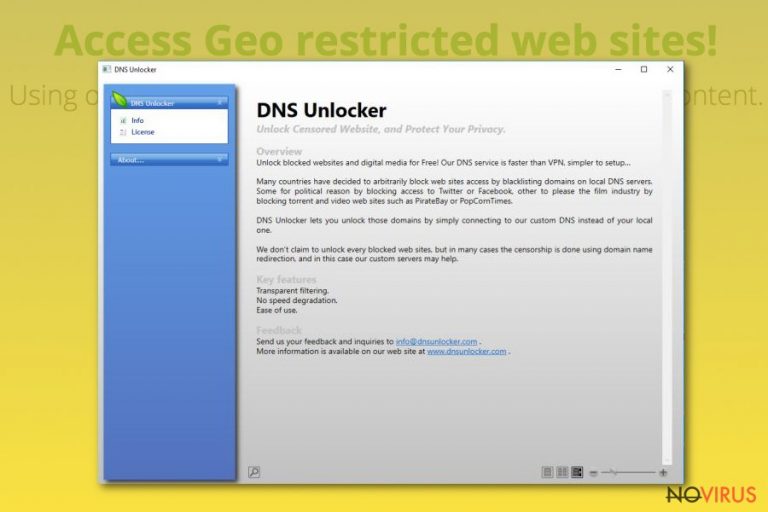
Nowadays, the Internet can offer its users not only a variety of useful free applications but also a range of potential threats to your computer, like, for example, the DNS Unlocker virus. This program is very deceiving because it is assuredly promoted by its creators as a useful tool, improving the users' browsing experience. However, after a more in-depth investigation, cybersecurity experts have learned that this program is, in fact, potentially dangerous and can be categorised as an adware-type virus.
There are thousands of adware programs that are similar to DNS Unlocker. One of the most recent includes Offers4U. These and the vast majority of other adware programs work virtually by the same principle. They embed your browsing results with never-ending ads and promote the affiliate sites. It is unlikely that there are people who feel enthusiastic about having their browsing obstructed by intrusive pop-ups, banners, in-text links, and other ads. Therefore, it comes naturally that such programs are rarely downloaded willingly.
If the users are not tricked into downloading this application through deceptive advertising, the DNS Unlocker developers have another solution. They distribute this virus in packages along with other regular software. In this way, this application gets into the users' computers undetected and can stealthily carry out its malicious activities in the system.
Usually, you will find such infected programs promoted on unreliable download sites such as download.com, soft32.com, softonoc.com, or cnet.com. Therefore, we advise you to be particularly cautious when downloading new software and make sure you choose only the most reputable sources.
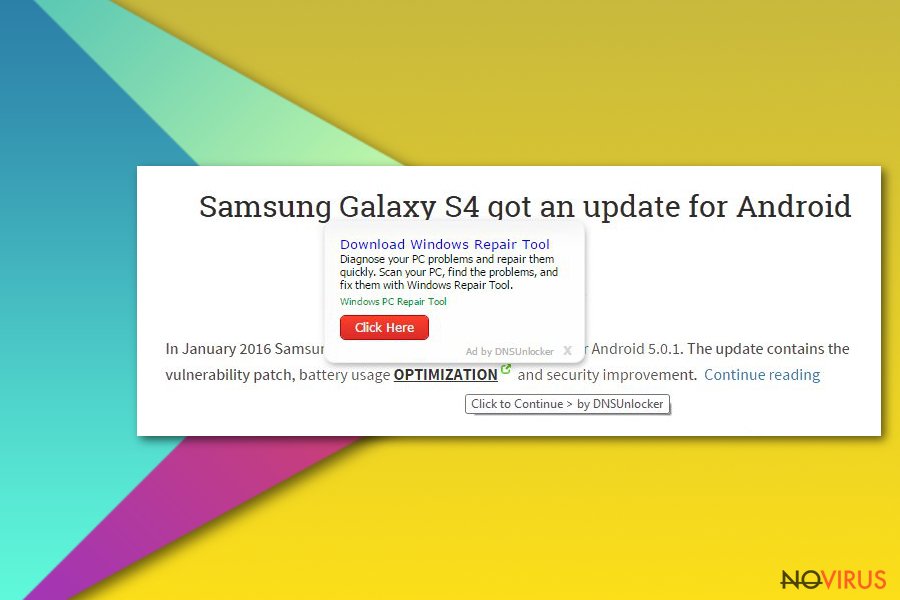
What is caused by this adware-type program?
When this virus infiltrates your system, it can affect all the browsers on your computer. If you are a regular Google Chrome user, switching to Mozilla Firefox after the DNS Unlocker hijack will not stop the annoying ads from flowing in. The primary goal of these ads is to bring profit for the virus creators; therefore, they are ready to do everything that is in their power to make sure these ads gather the users' clicks.
You may be wondering how exactly this shady profit-making works? If you have heard of the term pay-per-click advertising, you may already understand the basics of this adware. If you have no idea what this term refers to, we are here to inform you that it is a type of Internet advertising technique widely used among the potentially unwanted programs' creators. It is based on directing the user traffic to particular websites with the help of different links and ads generated by such PUPs.
In return, DNS Unlocker developers and similar ad-generating programs receive payment for every user redirected to the affiliate website. This explains why the ads generated by these programs tend to be so numerous and intrusive. As you already know what dangerous activities are potentially being carrying out behind your back, you may want to start thinking about DNS Unlocker removal as soon as possible. We recommend using a sophisticated tool like FortectIntego to remove this virus from your computer safely.
If you do not hurry to get rid of this adware, it will continue to run its silent processes in the background of your system. Because of these processes, your may start encountering not only such inconveniences as numerous ads popping up in your browser through which DNS Unlocker redirect users to its affiliate sites. Also, the overall system's performance may significantly decrease; the browser may freeze or experience crashes.
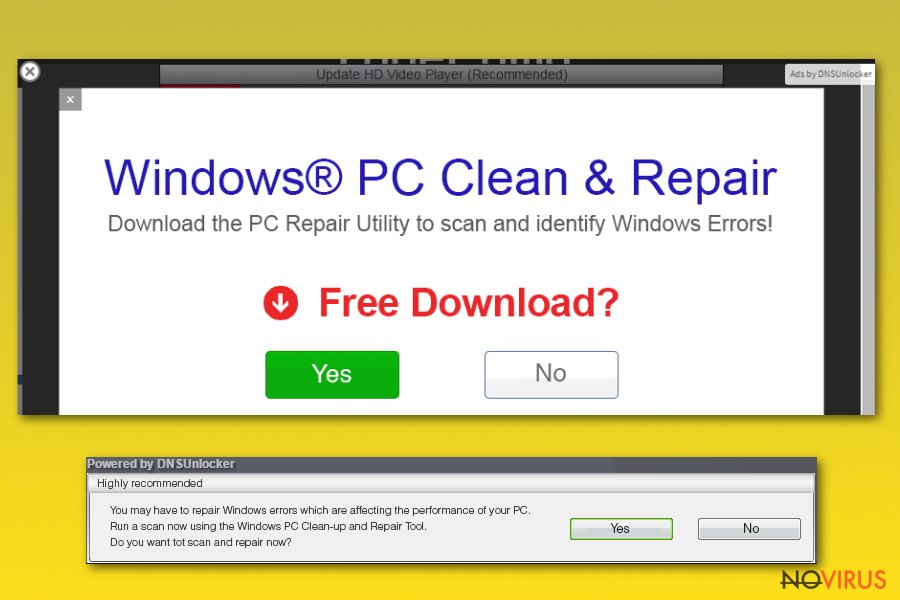
What is more, this adware is also capable of tracking your non-personal data. So, such non-personal information like your search queries visited websites and viewed pages, IP address can be collected, but there is a guarantee that some sensitive data like your name, address, or phone number will not be targeted as well. You can also never be sure if this collected data will not be put to some felonious purposes because ad-based viruses like these tend to share or sell this collected data to the third-parties, usually for marketing purposes. Of course, only if you are lucky.
In the worst-case scenario, the data can be sold to some scammers or other cybercriminals and may result in file loss, extensive information leakage, financial loss, or even identity theft. Because of these reasons, we, once more, encourage you to remove DNS Unlocker from your computer before it brings any more harm.
How can this DNS Unlocker virus take over your computer?
We have already mentioned before that this program is dangerous in a sense that it can hijack your computer without your knowledge or permission. It is also possible that you also download this program willingly because of the false advertising through which it is promoted. However, you should not trust this program's promises to help you 'unblock blocked websites and digital media for Free'.
This program is only masquerading as a useful tool. It is important to emphasize that there are ways you can evade this virus. The key strategy is to be careful about downloading software from the Internet, and you might as well avoid this program entering your system. However, even the most cautious get infected. The already mentioned deceptive software package-based distribution method is a way through which the majority of users get caught out by DNS Unlocker virus.
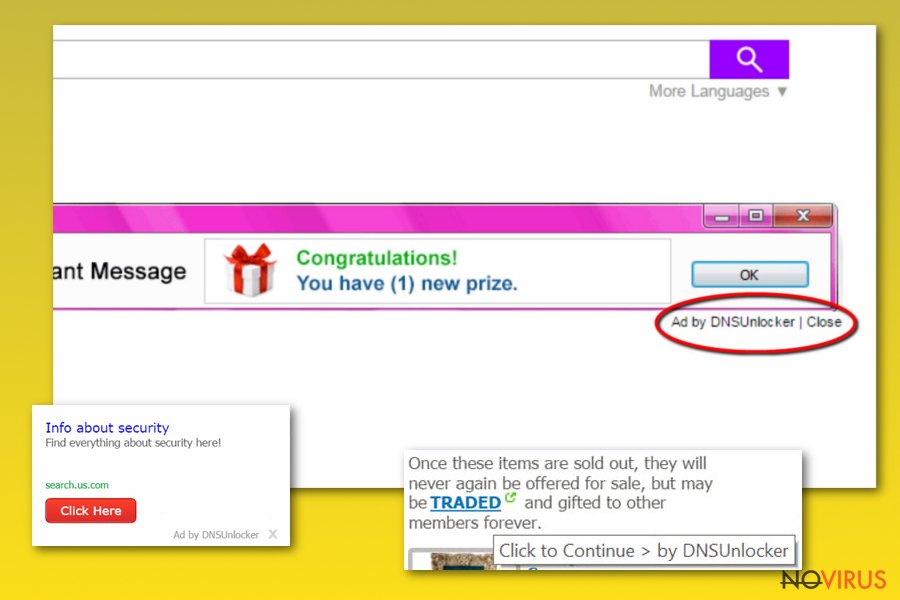
This so-called 'bundling' technique is used by different malware programs, including browser hijackers as well. If you are thinking that installing new software into your computer is an easy process and rush through it carelessly, you may have to think twice.
The developers of potentially unwanted programs take advantage of the users with the same mindset and conceal the malicious files in the advanced installation settings. To keep the user away from finding out about the unwanted content about to be installed on the computer, the installation settings are modified to offer 'Recommended' or 'Quick' installation by default.
Unfortunately, neither of these modes allow the user to make any adjustments during the installation process and do not disclose the full content list of the software package in question. To get acquainted with this information, you will need to use 'Advanced' or 'Custom' installation settings. When you are at it, please make sure you unmark all the pre-marked options allowing the unwanted programs to be installed.
It is also useful to carefully read through the Terms of Agreement before installing any new software on your device. These terms may hide some conditions which you may find contradicting to the initial claims of the program's promotional campaign. If the information in this document raises any suspicions that DNS Unlocker can be installed in a bundle, terminate the installation immediately. It will obstruct this and other undesirable programs from entering your computer and potentially contaminating your system.
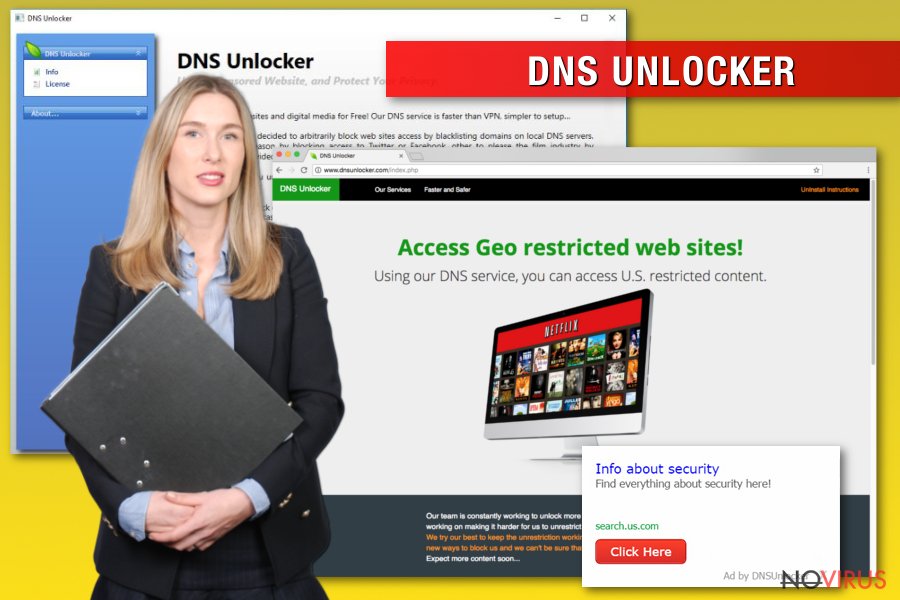
Removing DNS Unlocker virus from your computer:
The DNS Unlocker may be one of the most widespread ad-based viruses today, but it is still an adware program. So, it has to be deleted by the same principle as other malware programs of the same category. If you take an interest in viruses and their workings, you may also know that the fundamental methods of such PUPs removal are either automatic and manual. However, we do not recommend manual DNS Unlocker removal if you are less experienced in the technical field.
You have to know what you are doing even if you are following the instructions. You cannot follow them blindly since there might be some additional components installed during this adware's stay on your system that also need removing. Deleting the DNS Unlocker alone may not take care of the ad problem, and it might recur on your browser the next time you restart your computer.
To remove DNS Unlocker along with its related components from your system entirely, we suggest you use some sophisticated and acknowledged anti-malware tools. However, you must not forget to update your antivirus to its newest version. Since viruses evolve and new varieties are being invented every day, regular virus database updates will take care of your safety while browsing the web and ensure your computer’s system is healthy.
You may remove virus damage with a help of FortectIntego. SpyHunter 5Combo Cleaner and Malwarebytes are recommended to detect potentially unwanted programs and viruses with all their files and registry entries that are related to them.
Getting rid of DNS Unlocker adware. Follow these steps
Uninstall DNS Unlocker in Windows systems
Terminate suspicious programs from Windows 10/8 machines by following these instructions:
- Type Control Panel into Windows search and once the result shows up hit Enter.
- Under Programs, choose Uninstall a program.

- Find components related to suspicious programs.
- Right-click on the application and select Uninstall.
- Click Yes when User Account Control shows up.

- Wait for the process of uninstallation to be done and click OK.
Windows 7/XP instructions:
- Click on Windows Start and go to Control Panel on the right pane.
- Choose Add/Remove Programs.

- Select Uninstall a program under Programs in Control Panel.
- Click once on the unwanted application.
- Click Uninstall/Change at the top.
- Confirm with Yes.
- Click OK and finish the removal.
Uninstall DNS Unlocker in Mac OS X system
-
Users who use OS X should click on Go button, which can be found at the top left corner of the screen and select Applications.

-
Wait until you see Applications folder and look for DNS Unlocker or any other suspicious programs on it. Now right click on every of such entries and select Move to Trash.

Delete 0.000000rom Microsoft Edge browser
Delete suspicious extensions from MS Edge:
- Go to the Menu by clicking on the three horizontal dots at the top-right.
- Then pick Extensions.

- Choose the unwanted add-ons on the list and click on the Gear icon.
- Click on Uninstall at the bottom.
Clear cookies and other data:
- Click on the Menu and from the context menu select Privacy & security.
- Under Clear browsing data, select Choose what to clear.

- Choose everything except passwords, and click on Clear.
Alter new tab and homepage settings:
- Click the menu icon and choose Settings.
- Then find On startup section.
- Click Disable if you found any suspicious domain.
Reset MS Edge fully:
- Click on the keyboard Ctrl + Shift + Esc to open Task Manager.
- Choose More details arrow at the bottom.
- Go to Details tab.

- Now scroll down and locate every entry with Microsoft Edge name in it.
- Right-click on each of them and select End Task to stop MS Edge from running.
When none of the above solves the issue, you might need an advanced Edge reset method, but you need to backup your data before proceeding.
- Find the following folder on the PC: C:\\Users\\%username%\\AppData\\Local\\Packages\\Microsoft.MicrosoftEdge_8wekyb3d8bbwe.
- Press Ctrl + A on your keyboard to select all folders.

- Right-click on the selection and choose Delete
- Right-click on the Start button and pick Windows PowerShell (Admin).

- Copy and paste the following command, and then press Enter:
Get-AppXPackage -AllUsers -Name Microsoft.MicrosoftEdge | Foreach {Add-AppxPackage -DisableDevelopmentMode -Register “$($_.InstallLocation)\\AppXManifest.xml” -Verbose
Instructions for Chromium-based Edge
Delete extensions:
- Open Edge and click Settings.
- Then find Extensions.

- Delete unwanted extensions with the Remove.
Clear cache and site data:
- Click on Menu and then Settings.
- Find Privacy and services.
- Locate Clear browsing data, then click Choose what to clear.

- Time range.
- Click All time.
- Select Clear now.
Reset Chromium-based MS Edge browser fully:
- Go to Settings.
- On the left side, choose Reset settings.

- Select Restore settings to their default values.
- Click Reset.
Delete DNS Unlocker from Mozilla Firefox (FF)
Remove suspicious Firefox extensions:
- Open Mozilla Firefox browser and click on the three horizontal lines at the top-right to open the menu.
- Select Add-ons in the context menu.

- Choose plugins that are creating issues and select Remove.
Reset the homepage on the browser:
- Click three horizontal lines at the top right corner.
- This time select Options.
- Under Home section, enter your preferred site for the homepage that will open every time you launch Mozilla Firefox.
Clear cookies and site data:
- Click Menu and pick Options.
- Find the Privacy & Security section.
- Scroll down to choose Cookies and Site Data.

- Click on Clear Data… option.
- Click Cookies and Site Data, Cached Web Content and press Clear.
Reset Mozilla Firefox:
If none of the steps above helped you, reset Mozilla Firefox as follows:
- Open Mozilla Firefox and go to the menu.
- Click Help and then choose Troubleshooting Information.

- Locate Give Firefox a tune-up section, click on Refresh Firefox…
- Confirm the action by pressing on Refresh Firefox on the pop-up.

Chrome browser reset
Find and remove suspicious extensions from Google Chrome:
- In Google Chrome, open the Menu by clicking three vertical dots at the top-right corner.
- Select More tools > Extensions.
- Once the window opens, you will see all the installed extensions.
- Find any suspicious add-ons related to any PUP.
- Uninstall them by clicking Remove.

Clear cache and web data from Chrome:
- Click the Menu and select Settings.
- Find Privacy and security section.
- Choose Clear browsing data.
- Select Browsing history.
- Cookies and other site data, also Cached images and files.
- Click Clear data.

Alter settings of the homepage:
- Go to the menu and choose Settings.
- Find odd entries in the On startup section.
- Click on Open a specific or set of pages.
- Then click on three dots and look for the Remove option.
Reset Google Chrome fully:
You might need to reset Google Chrome and properly eliminate all the unwanted components:
- Go to Chrome Settings.
- Once there, scroll down to expand Advanced section.
- Scroll down to choose Reset and clean up.
- Click Restore settings to their original defaults.
- Click Reset settings again.

Delete DNS Unlocker from Safari
Get rid of questionable extensions from Safari:
- Click Safari.
- Then go to Preferences…

- Choose Extensions on the menu.
- Select the unwanted extension and then pick Uninstall.
Clear cookies from Safari:
- Click Safari.
- Choose Clear History…

- From the drop-down menu under Clear, find and pick all history.
- Confirm with Clear History.
Reset Safari fully:
- Click Safari and then Preferences…
- Choose the Advanced tab.
- Tick the Show Develop menu in the menu bar.
- From the menu bar, click Develop.

- Then select Empty Caches.
Even if you have completed all the steps above, we still strongly recommend you to scan your computer system with a powerful anti-malware software. It is advisable to do that because an automatic malware removal tool can detect and delete all remains of DNS Unlocker, for instance, its registry keys. The anti-malware program can help you to easily detect and eliminate possibly dangerous software and malicious viruses in an easy way. You can use any of our top-rated malware removal programs: FortectIntego, SpyHunter 5Combo Cleaner or Malwarebytes.
How to prevent from getting adware
Securely connect to your website wherever you are
Sometimes you may need to log in to a content management system or server more often, especially if you are actively working on a blog, website, or different project that needs constant maintenance or that requires frequent content updates or other changes. Avoiding this problem can be easy if you choose a dedicated/fixed IP address. It's a static IP address that only belongs to a specific device and does not change when you are in different locations.
VPN service providers such as Private Internet Access can help you with these settings. This tool can help you control your online reputation and successfully manage your projects wherever you are. It is important to prevent different IP addresses from connecting to your website. With a dedicated/fixed IP address, VPN service, and secure access to a content management system, your project will remain secure.
Recover files damaged by a dangerous malware attack
Despite the fact that there are various circumstances that can cause data to be lost on a system, including accidental deletion, the most common reason people lose photos, documents, videos, and other important data is the infection of malware.
Some malicious programs can delete files and prevent the software from running smoothly. However, there is a greater threat from the dangerous viruses that can encrypt documents, system files, and images. Ransomware-type viruses focus on encrypting data and restricting users’ access to files, so you can permanently lose personal data when you download such a virus to your computer.
The ability to unlock encrypted files is very limited, but some programs have a data recovery feature. In some cases, the Data Recovery Pro program can help recover at least some of the data that has been locked by a virus or other cyber infection.


