Remove Rocket Tab (Uninstall Guide) - Feb 2018 updated
Rocket Tab Removal Guide
Description of Rocket Tab virus
Annoying features of the Rocket Tab virus
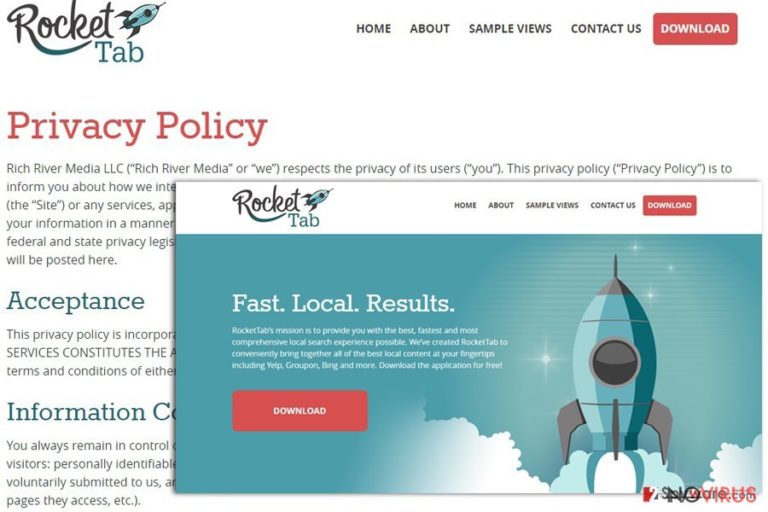
Rocket Tab is yet another browser hijacker[1] which is presented as a useful browser add-on. Its developers, Rich River Media, claim that this search tool provides results from popular search engines, so users don’t need to open several tabs and use several search providers.
However, we do not recommend installing it on Google Chrome, Internet Explorer or Mozilla Firefox, because this add-on will flood them with an excessive amount of ads, initiates sudden and unwanted redirects to suspicious third-party websites, and modifies browser’s settings.
When you install this tool, you agree to you use either search.rockettab.com or find.rockettab.com search engine; and they are shady! Sadly, users, who haven’t installed this tool, might also encounter these problems because Rocket Tab hijacker might step in the PC unnoticed. The developers spread their suspicious app as an optional component in software package[2], so inattentive users might install it accidentally.
If you want to avoid this PUP, you should be careful when you install new programs on your computer. If it’s too late and you have already got infected with the hijacker, you should concentrate on Rocket Tab removal. There’s no other way to run away from its obtrusive features.
Browser hijackers are more annoying than dangerous computer infections. They cannot harm the system, steal private information or encrypt files; however, they can simplify and make malware’s attack easier. Users might encounter ransomware or any Trojan while using this suspicious search engine and clicking on delivered links.
Rocket Tab redirect issues are the most concerning and serious feature. It provides modified search results and includes various third-party links there. Some of those links are potentially dangerous and might lead to the infected websites[3]. The hijacker is also related to DNS Unlocker adware[4], so users might encounter advertisements that are labelled as RocketTab powered by DNSUnlocker, ads by RocketTab or similarly.
Even though they are eye-catchy or offer great discounts, you should know that they are fraudulent and misleading. After a click on the ad, you might also end up on a shady third-party website. If you are not willing to risk your computer's and your personal safety, remove Rocket Tab from the PC immediately. FortectIntego will help you to speed up the process.
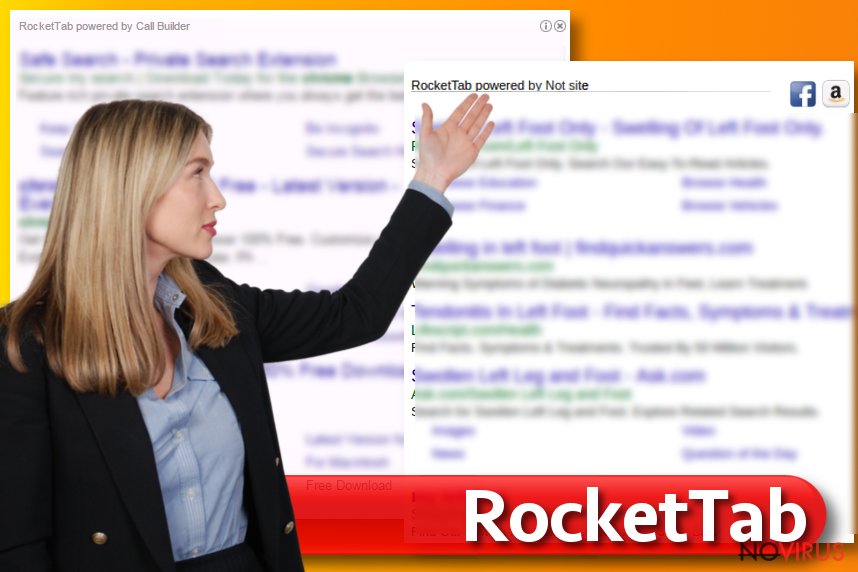
Preventing this browser hijacker
Even though users can install this app from the official website, the main distribution technique is bundling[5]. This add-on travels as an optional application added to other software packages. Users, who install programs using recommended or quick setup, they might experience Rocket Tab hijack.
Standard installation settings do not openly disclose about additional programs added to the software package and do not leave an option to deselect them. However, advanced or custom settings allows monitoring and adjusting installation process.
Using advanced setup, users can see the list of optional applications that are usually pre-selected and deselect them. In this way, users can avoid not only Rocket Tab virus but other PUPs as well. Besides, this browser hijacker spreads along with DNS Unlocker. They say that problems never come singly, so this saying is valid for computer infections as well.
Rocket Tab has removal from the system
The main symptoms of the Rocket Tab infection are altered browser’s settings, unwanted redirects, an increased amount of ads and, of course, this sneaky add-on installed on your browser. All these issues are bothersome, and you should not deal with them.
Besides, you might end up with even more serious cyber threats, so don’t hesitate and remove Rocket Tab from the computer. Hijacker might have installed various additional components that protect it and prevents from quick and simple elimination. For this reason, it might be hard to locate and remove the virus and all its components manually. However, if you are experienced, stubborn and patient computer users, you can try to do it manually.
Below you will find manual Rocket Tab removal guidelines. However, if our prepared instructions seem complicated, you have another option – automatic removal. We always recommend this method because it is quick, safe and effective.
You may remove virus damage with a help of FortectIntego. SpyHunter 5Combo Cleaner and Malwarebytes are recommended to detect potentially unwanted programs and viruses with all their files and registry entries that are related to them.
Getting rid of Rocket Tab. Follow these steps
Uninstall Rocket Tab in Windows systems
Rocket Tab ads will go away if you carefully follow the instructions presented below. Remove all suspicious programs from your computer. We recommend looking for BrowserSafeGuard with RocketTab, DNS Unlocker, RocketTab or similar programs. When you uninstall all suspicious programs, reset your web browsers and remove all suspicious entries from them as well.
Terminate suspicious programs from Windows 10/8 machines by following these instructions:
- Type Control Panel into Windows search and once the result shows up hit Enter.
- Under Programs, choose Uninstall a program.

- Find components related to suspicious programs.
- Right-click on the application and select Uninstall.
- Click Yes when User Account Control shows up.

- Wait for the process of uninstallation to be done and click OK.
Windows 7/XP instructions:
- Click on Windows Start and go to Control Panel on the right pane.
- Choose Add/Remove Programs.

- Select Uninstall a program under Programs in Control Panel.
- Click once on the unwanted application.
- Click Uninstall/Change at the top.
- Confirm with Yes.
- Click OK and finish the removal.
Uninstall Rocket Tab in Mac OS X system
You should check the list of installed applications and look for programs as BrowserSafeGuard with RocketTab, DNS Unlocker, RocketTab or similar. They are related to this browser hijacker. Then, fix your web browsers by removing suspicious extensions and resetting their settings.
-
Users who use OS X should click on Go button, which can be found at the top left corner of the screen and select Applications.

-
Wait until you see Applications folder and look for Rocket Tab or any other suspicious programs on it. Now right click on every of such entries and select Move to Trash.

Delete Rocket Tab from Microsoft Edge
Delete suspicious extensions from MS Edge:
- Go to the Menu by clicking on the three horizontal dots at the top-right.
- Then pick Extensions.

- Choose the unwanted add-ons on the list and click on the Gear icon.
- Click on Uninstall at the bottom.
Clear cookies and other data:
- Click on the Menu and from the context menu select Privacy & security.
- Under Clear browsing data, select Choose what to clear.

- Choose everything except passwords, and click on Clear.
Alter new tab and homepage settings:
- Click the menu icon and choose Settings.
- Then find On startup section.
- Click Disable if you found any suspicious domain.
Reset MS Edge fully:
- Click on the keyboard Ctrl + Shift + Esc to open Task Manager.
- Choose More details arrow at the bottom.
- Go to Details tab.

- Now scroll down and locate every entry with Microsoft Edge name in it.
- Right-click on each of them and select End Task to stop MS Edge from running.
When none of the above solves the issue, you might need an advanced Edge reset method, but you need to backup your data before proceeding.
- Find the following folder on the PC: C:\\Users\\%username%\\AppData\\Local\\Packages\\Microsoft.MicrosoftEdge_8wekyb3d8bbwe.
- Press Ctrl + A on your keyboard to select all folders.

- Right-click on the selection and choose Delete
- Right-click on the Start button and pick Windows PowerShell (Admin).

- Copy and paste the following command, and then press Enter:
Get-AppXPackage -AllUsers -Name Microsoft.MicrosoftEdge | Foreach {Add-AppxPackage -DisableDevelopmentMode -Register “$($_.InstallLocation)\\AppXManifest.xml” -Verbose
Instructions for Chromium-based Edge
Delete extensions:
- Open Edge and click Settings.
- Then find Extensions.

- Delete unwanted extensions with the Remove.
Clear cache and site data:
- Click on Menu and then Settings.
- Find Privacy and services.
- Locate Clear browsing data, then click Choose what to clear.

- Time range.
- Click All time.
- Select Clear now.
Reset Chromium-based MS Edge browser fully:
- Go to Settings.
- On the left side, choose Reset settings.

- Select Restore settings to their default values.
- Click Reset.
Delete Rocket Tab from Mozilla Firefox (FF)
Sort the list of extensions by date and look for suspicious entries. If you find extensions you don't remember installing, remove them as shown below.
Remove suspicious Firefox extensions:
- Open Mozilla Firefox browser and click on the three horizontal lines at the top-right to open the menu.
- Select Add-ons in the context menu.

- Choose plugins that are creating issues and select Remove.
Reset the homepage on the browser:
- Click three horizontal lines at the top right corner.
- This time select Options.
- Under Home section, enter your preferred site for the homepage that will open every time you launch Mozilla Firefox.
Clear cookies and site data:
- Click Menu and pick Options.
- Find the Privacy & Security section.
- Scroll down to choose Cookies and Site Data.

- Click on Clear Data… option.
- Click Cookies and Site Data, Cached Web Content and press Clear.
Reset Mozilla Firefox:
If none of the steps above helped you, reset Mozilla Firefox as follows:
- Open Mozilla Firefox and go to the menu.
- Click Help and then choose Troubleshooting Information.

- Locate Give Firefox a tune-up section, click on Refresh Firefox…
- Confirm the action by pressing on Refresh Firefox on the pop-up.

Chrome browser reset
The list of Google Chrome's extensions might be supplemented. Uninstall all suspicious entries that might be related to RocketTab.
Find and remove suspicious extensions from Google Chrome:
- In Google Chrome, open the Menu by clicking three vertical dots at the top-right corner.
- Select More tools > Extensions.
- Once the window opens, you will see all the installed extensions.
- Find any suspicious add-ons related to any PUP.
- Uninstall them by clicking Remove.

Clear cache and web data from Chrome:
- Click the Menu and select Settings.
- Find Privacy and security section.
- Choose Clear browsing data.
- Select Browsing history.
- Cookies and other site data, also Cached images and files.
- Click Clear data.

Alter settings of the homepage:
- Go to the menu and choose Settings.
- Find odd entries in the On startup section.
- Click on Open a specific or set of pages.
- Then click on three dots and look for the Remove option.
Reset Google Chrome fully:
You might need to reset Google Chrome and properly eliminate all the unwanted components:
- Go to Chrome Settings.
- Once there, scroll down to expand Advanced section.
- Scroll down to choose Reset and clean up.
- Click Restore settings to their original defaults.
- Click Reset settings again.

Delete Rocket Tab from Safari
Get rid of questionable extensions from Safari:
- Click Safari.
- Then go to Preferences…

- Choose Extensions on the menu.
- Select the unwanted extension and then pick Uninstall.
Clear cookies from Safari:
- Click Safari.
- Choose Clear History…

- From the drop-down menu under Clear, find and pick all history.
- Confirm with Clear History.
Reset Safari fully:
- Click Safari and then Preferences…
- Choose the Advanced tab.
- Tick the Show Develop menu in the menu bar.
- From the menu bar, click Develop.

- Then select Empty Caches.
Even if you have completed all the steps above, we still strongly recommend you to scan your computer system with a powerful anti-malware software. It is advisable to do that because an automatic malware removal tool can detect and delete all remains of Rocket Tab, for instance, its registry keys. The anti-malware program can help you to easily detect and eliminate possibly dangerous software and malicious viruses in an easy way. You can use any of our top-rated malware removal programs: FortectIntego, SpyHunter 5Combo Cleaner or Malwarebytes.
How to prevent from getting browser hijacker
Securely connect to your website wherever you are
Sometimes you may need to log in to a content management system or server more often, especially if you are actively working on a blog, website, or different project that needs constant maintenance or that requires frequent content updates or other changes. Avoiding this problem can be easy if you choose a dedicated/fixed IP address. It's a static IP address that only belongs to a specific device and does not change when you are in different locations.
VPN service providers such as Private Internet Access can help you with these settings. This tool can help you control your online reputation and successfully manage your projects wherever you are. It is important to prevent different IP addresses from connecting to your website. With a dedicated/fixed IP address, VPN service, and secure access to a content management system, your project will remain secure.
Reduce the threat of viruses by backing up your data
Due to their own careless behavior, computer users can suffer various losses caused by cyber infections. Viruses can affect the functionality of the software or directly corrupt data on your system by encrypting it. These problems can disrupt the system and cause you to lose personal data permanently. There is no such threat if you have the latest backups, as you can easily recover lost data and get back to work.
It is recommended to update the backups in parallel each time the system is modified. This way, you will be able to access the latest saved data after an unexpected virus attack or system failure. By having the latest copies of important documents and projects, you will avoid serious inconveniences. File backups are especially useful if malware attacks your system unexpectedly. We recommend using the Data Recovery Pro program to restore the system.
- ^ David Barroso. Common Browser Hijacking Methods. TERENA Meeting, León.
- ^ Software Package. Technopedia. Website for IT professionals.
- ^ Nick Mediati. The 17 Most Dangerous Places on the Web. PCWorld. IT news, tips and reviews.
- ^ Adware. Investopedia. Sharper Insight. Smarter Investing.
- ^ Software Bundling: Leveraging the Opportunity. AppDirect. Commerce platform for selling cloud services.


