Uninstall .xxx File Extension virus (Improved Removal Guide)
.xxx File Extension virus Removal Guide
Description of .xxx File Extension virus
.xxx File Extension virus: is this the threat you should be terrified of?
If you have noticed that all your important files were suddenly inaccessible and all they were transformed into .xxx files, then it means that the menace of .xxx File Extension virus has taken over the PC. This virus is classified as ransomware for its peculiarities to lock out valuable personal data and then demand ransom for it. Moreover, you might have shivers after finding out that this threat belongs to the infamous group of TeslaCrypt viruses. In fact, some IT specialists call the virus as the alternative to TeslaCrypt 3.0 version. We would like to encourage you not to nurture any expectations of retrieving the information, but instead, initiate .xxx file extension virus removal.
Since the virus is affiliated with the notorious TeslaCrypt, its capabilities do not fall behind the mentioned virus. .xxx virus employs RSA-4096 algorithm. It is a set of mathematically complex codes. Specifically, this technique comprises of the public and private key. They are interrelated so what was encoded by the public can be only decrypted with the help of the private key. Thus, while IT professionals are working on the decryption techniques, you should not give into the psychological terror of .xxx file extension ransomware. It is understandable that you are willing to recover the personal information at any costs. However, paying the ransom might be just a pure waste of money and hope. Instead, you might try to recover the files using data recovery programs (PhotoRec or R-studio).
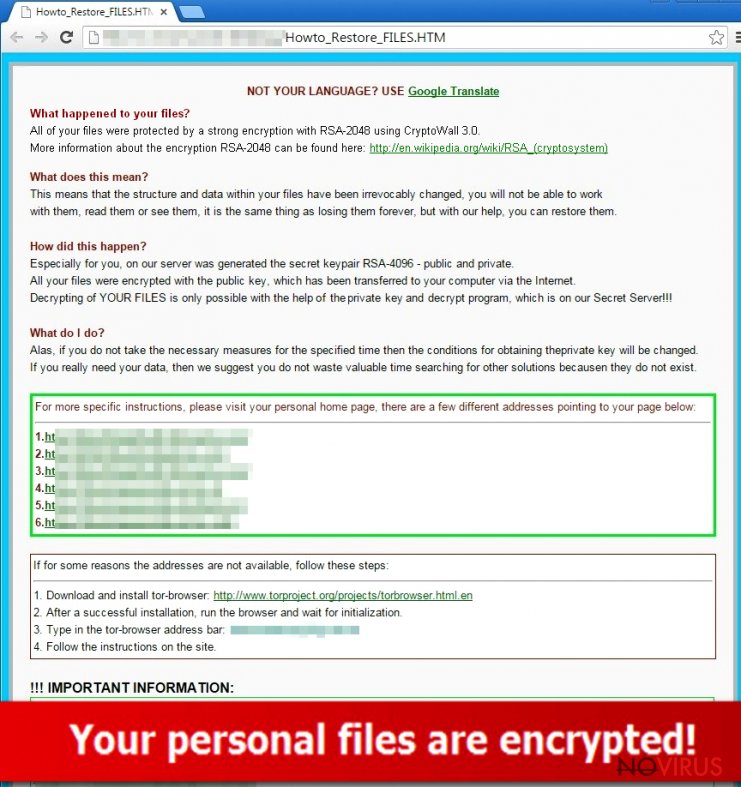
Another problem is that this virus behaves quite sneakily. The first signs of the threat appear in the form of slower PC performance and the sluggish launch of system programs. The virus needs some time to encrypt all the files. Moreover, .xxx file extension malware targets a variety of files which might be stored on Desktop or Local Disc. Depending on the amount of hard drive and CPU speed, the virus might reveal itself after several minutes or an hour. It leaves
Howto_restore_files.txt, .png and .html files on the system. Once you open the text file, you find out that the virus has taken full control of your computer. After you try to open your files, which now bear .xxx extension, a message emerges stating that the operating system cannot open the files. We do not recommend meddling with this virus nor reviewing payment strategies. Think of the ways how you can remove .xxx file virus. For that purpose, FortectIntego comes in handy.
How does the virus disperse?
Before we proceed to the elimination section, it is of vital importance to know of the prevention means. .xxx file malware is transmitted via spam emails. Quite recently there was news about the phishing scam when hackers used the name of H&R Revenue and Customs to coax out banking information from users. The latter received a fake email which contained a link redirecting them to a fraudulent web page, i.e., imitation of the original website.
Likewise, the ransomware spreads. Hackers have developed persuasive techniques to convince users into opening required attachments which hide the infection. Thus, you need to take belt and braces upon reviewing the email which is seemingly received from the official institution. Keep in mind that the attachment may contain the menacing ransomware. In addition, some versions of .xxx file extension virus spread via file sharing domains and so-called exploit kits or trojans. Therefore, you need to arm up with a powerful anti-spyware program which is capable not only of detecting but removing the trojan and ransomware as well.
Remove .xxx file extension virus from the device
Install a reputable security application. Do not forget to download the newest version and update it daily. Likewise, you will double the chances of the program to locate the malware which might disguise the file-encrypting viruses. The program will ensure complete .xxx file extension removal. The security application will also serve as invaluable guardian of the entire operating system. After .xxx file extension virus is fully terminated and the system returns to status quo, you can think of the alternatives of storing your private data. We recommend using portable data storing devices, such as USB flash drives or DVDs. Lastly, backing up your personal files should become a habit as well.
Getting rid of .xxx File Extension virus. Follow these steps
In-depth guide for the .xxx File Extension elimination
Important! →
The elimination guide can appear too difficult if you are not tech-savvy. It requires some knowledge of computer processes since it includes system changes that need to be performed correctly. You need to take steps carefully and follow the guide avoiding any issues created due to improper setting changes. Automatic methods might suit you better if you find the guide too difficult.
Step 1. Launch Safe Mode with Networking
Safe Mode environment offers better results of manual virus removal
Windows 7 / Vista / XP
- Go to Start.
- Choose Shutdown, then Restart, and OK.
- When your computer boots, start pressing the F8 button (if that does not work, try F2, F12, Del, etc. – it all depends on your motherboard model) a few times until you see the Advanced Boot Options window.
- Select Safe Mode with Networking from the list.

Windows 10 / Windows 8
- Right-click the Start button and choose Settings.

- Scroll down to find Update & Security.

- On the left, pick Recovery.
- Scroll to find Advanced Startup section.
- Click Restart now.

- Choose Troubleshoot.

- Go to Advanced options.

- Select Startup Settings.

- Press Restart.

- Choose 5) Enable Safe Mode with Networking.
Step 2. End questionable processes
You can rely on Windows Task Manager that finds all the random processes in the background. When the intruder is triggering any processes, you can shut them down:
- Press Ctrl + Shift + Esc keys to open Windows Task Manager.
- Click on More details.

- Scroll down to Background processes.
- Look for anything suspicious.
- Right-click and select Open file location.

- Go back to the Process tab, right-click and pick End Task.
- Delete the contents of the malicious folder.
Step 3. Check the program in Startup
- Press Ctrl + Shift + Esc on your keyboard again.
- Go to the Startup tab.
- Right-click on the suspicious app and pick Disable.

Step 4. Find and eliminate virus files
Data related to the infection can be hidden in various places. Follow the steps and you can find them:
- Type in Disk Cleanup in Windows search and press Enter.

- Select the drive (C: is your main drive by default and is likely to be the one that has malicious files in) you want to clean.
- Scroll through the Files to delete and select the following:
Temporary Internet Files
Downloads
Recycle Bin
Temporary files - Pick Clean up system files.

- You can also look for other malicious files hidden in the following folders (type these entries in Windows Search and press Enter):
%AppData%
%LocalAppData%
%ProgramData%
%WinDir%
After you are finished, reboot the PC in normal mode.
Eliminate .xxx File Extension using System Restore
-
Step 1: Restart your computer in Safe Mode with Command Prompt
Windows 7 / Vista / XP- Go to Start → Shutdown → Restart → OK.
- As soon as your computer starts, start pressing F8 key repeatedly before the Windows logo shows up.
-
Choose Command Prompt from the list

Windows 10 / Windows 8- Click on the Power button at the Windows login screen, and then press and hold Shift key on your keyboard. Then click Restart.
- Then select Troubleshoot → Advanced options → Startup Settings and click Restart.
-
Once your computer starts, select Enable Safe Mode with Command Prompt from the list of options in Startup Settings.

-
Step 2: Perform a system restore to recover files and settings
-
When the Command Prompt window appears, type in cd restore and press Enter.

-
Then type rstrui.exe and hit Enter..

-
In a new window that shows up, click the Next button and choose a restore point that was created before the infiltration of .xxx File Extension and then click on the Next button again.


-
To start system restore, click Yes.

-
When the Command Prompt window appears, type in cd restore and press Enter.
It is strongly recommended to take precautions and secure your computer from malware attacks. To protect your PC from .xxx File Extension and other dangerous viruses, you should install and keep a powerful malware removal tool, for instance, FortectIntego, SpyHunter 5Combo Cleaner or Malwarebytes.
How to prevent from getting browser hijacker
Securely connect to your website wherever you are
Sometimes you may need to log in to a content management system or server more often, especially if you are actively working on a blog, website, or different project that needs constant maintenance or that requires frequent content updates or other changes. Avoiding this problem can be easy if you choose a dedicated/fixed IP address. It's a static IP address that only belongs to a specific device and does not change when you are in different locations.
VPN service providers such as Private Internet Access can help you with these settings. This tool can help you control your online reputation and successfully manage your projects wherever you are. It is important to prevent different IP addresses from connecting to your website. With a dedicated/fixed IP address, VPN service, and secure access to a content management system, your project will remain secure.
Recover files damaged by a dangerous malware attack
Despite the fact that there are various circumstances that can cause data to be lost on a system, including accidental deletion, the most common reason people lose photos, documents, videos, and other important data is the infection of malware.
Some malicious programs can delete files and prevent the software from running smoothly. However, there is a greater threat from the dangerous viruses that can encrypt documents, system files, and images. Ransomware-type viruses focus on encrypting data and restricting users’ access to files, so you can permanently lose personal data when you download such a virus to your computer.
The ability to unlock encrypted files is very limited, but some programs have a data recovery feature. In some cases, the Data Recovery Pro program can help recover at least some of the data that has been locked by a virus or other cyber infection.







