Uninstall WinThruster virus (Mar 2018 updated) - Uninstall Guide
WinThruster virus Removal Guide
Description of WinThruster
WinThruster is a system optimizer which shows corrupted scan results
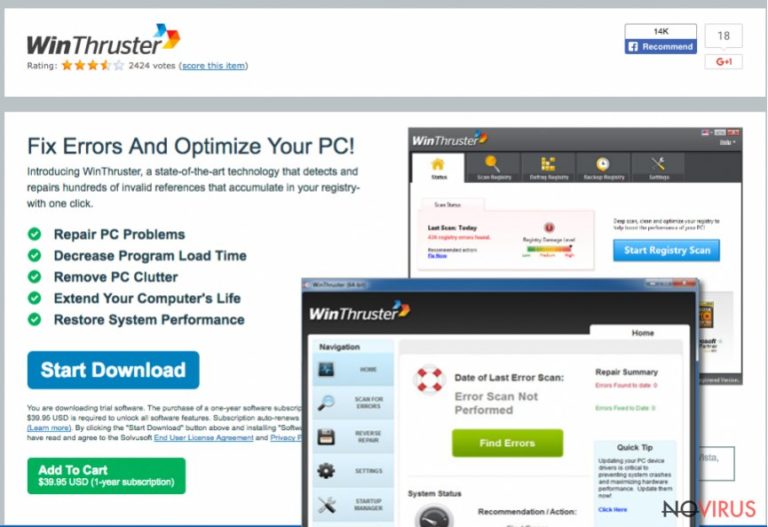
WinThruster is a legitimate system optimizer tool developed by Solvusoft. The company is already known for many similar programs, such as DriverDoc, FieViewPro and others. Even though the application cannot be considered malicious, security experts find it unreliable as it falls into potentially unwanted program category.
| Name | WinThruster |
| Type | Potentially unwanted program |
| Distribution | Bundling, official website |
| Main symptoms | Fake system scanners and reports about non-existent computer problems |
| Main dangers | Money loss, identity theft |
Creators of the optimizer promise to ‘Fix errors and optimize the PC’. Such slogan sounds rather cheesy and used by many developers of similar software. Therefore, there is no doubt that there is a catch. Let’s dig into a full examination of this program.
WinThruster is available to download on official website. However, this software is also often distributed via software bundling – a typical way to deceive users and make them install unwanted applications. Thus, this is the red flag number one.
As soon as the program invades users’ machines, it instantaneously performs a full system scan. It is completed as quickly as possible, namely after the application is installed. This is done so that users could be exposed to scan results immediately. These results might look extremely alarming, as the program suggests that multiple issues have been detected.
However, the presented scan results are not entirely genuine. Typically, the issues detected are related to corrupted or old registry entries, which do not influence computer performance. Additionally, these files which hold information about application settings only take up approximately few kilobytes of space. Therefore, there is no need to delete them or modify them in any way.
Many inexperienced users might not be familiar with computers and the way they operate. Thus, they might find these errors frightening. If they would like to fix these issues using WinThruster however, they will be prompted to buy a premium version of the program which costs 39.95 USD.
Furthermore, this program is subscription based, making users who enter their credit card details resubscribe a year later. Unfortunately, this information is shown in tiny writing and some users might not even notice it, and their credit card will be charged again. To avoid this, do not subscribe to these services.
Users who do not wish to purchase the full version but refuse to remove WinThruster will be forced to view reminders about system breakdowns, errors, and performance issues. Therefore, you might want to consider WinThruster removal before pop-ups drive you mad. Even then, you may be in trouble as tools like these are designed to stay in the system as long as possible. Hence, install a robust security tool like FortectIntego or Malwarebytes and eliminate unwanted programs for good.
Some users consider WinThruster to be a virus. However, we must remind you, that the program is safe to use if anyone would desire to do so. Remember, the information displayed by the program is hugely controversial and one might argue if it provides any credible data at all.
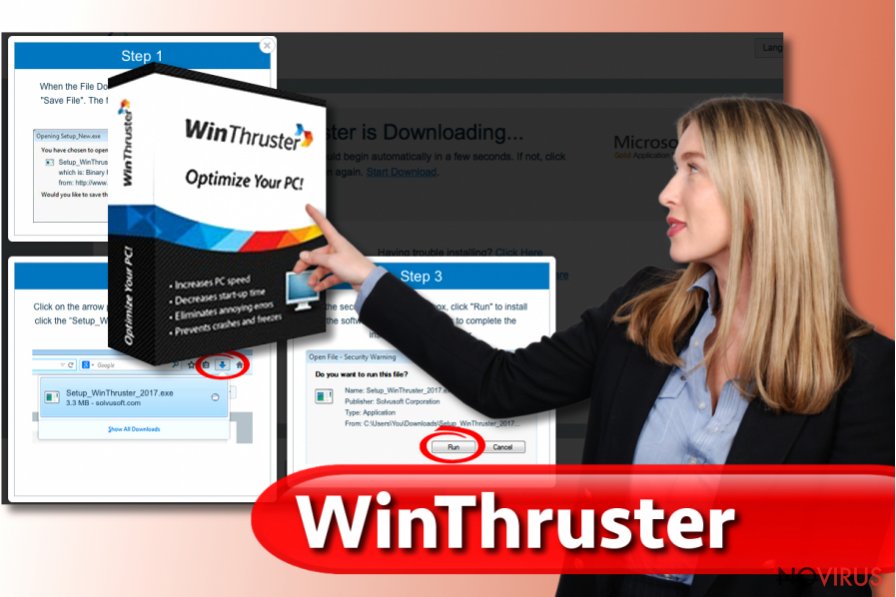
Software bundling is responsive for PUP distribution
As we already mentioned – WinThruster can be downloaded from the legitimate website. Nevertheless, bundling is used to make the program as popular as possible. This deceptive marketing technique is hugely successful and often used by free software developers who sign agreements with PUP authors.
To reject these installations, we urge you to scrupulously follow installation instructions and read EULA and privacy policy thoroughly (after all, the information provided might change your mind about installing the program altogether).
When prompted, never select Recommended/Quick settings as your proffered ones as that is where all the PUPs are hidden. Instead, opt for Advanced settings and untick all checkmarks by optimization tools, search engines, browser extensions, media players and similar useless software.
Uninstall WinThruster and save your money
For those who got this unwanted application installed unwillingly and want to remove WinThruster – we suggest using legitimate security software to deal with it. Please notice few listed programs below – download, install and run a full system scan.
Alternatively, you can try to remove WinThruster by checking our guidelines beneath this article. However, we cannot guarantee that the invader will not return. Thus, make sure to follow each step attentively.
You may remove virus damage with a help of FortectIntego. SpyHunter 5Combo Cleaner and Malwarebytes are recommended to detect potentially unwanted programs and viruses with all their files and registry entries that are related to them.
Getting rid of WinThruster virus. Follow these steps
Uninstall WinThruster in Windows systems
Terminate suspicious programs from Windows 10/8 machines by following these instructions:
- Type Control Panel into Windows search and once the result shows up hit Enter.
- Under Programs, choose Uninstall a program.

- Find components related to suspicious programs.
- Right-click on the application and select Uninstall.
- Click Yes when User Account Control shows up.

- Wait for the process of uninstallation to be done and click OK.
Windows 7/XP instructions:
- Click on Windows Start and go to Control Panel on the right pane.
- Choose Add/Remove Programs.

- Select Uninstall a program under Programs in Control Panel.
- Click once on the unwanted application.
- Click Uninstall/Change at the top.
- Confirm with Yes.
- Click OK and finish the removal.
Uninstall WinThruster in Mac OS X system
-
Users who use OS X should click on Go button, which can be found at the top left corner of the screen and select Applications.

-
Wait until you see Applications folder and look for WinThruster or any other suspicious programs on it. Now right click on every of such entries and select Move to Trash.

Eliminate WinThruster virus from Microsoft Edge browser
Delete suspicious extensions from MS Edge:
- Go to the Menu by clicking on the three horizontal dots at the top-right.
- Then pick Extensions.

- Choose the unwanted add-ons on the list and click on the Gear icon.
- Click on Uninstall at the bottom.
Clear cookies and other data:
- Click on the Menu and from the context menu select Privacy & security.
- Under Clear browsing data, select Choose what to clear.

- Choose everything except passwords, and click on Clear.
Alter new tab and homepage settings:
- Click the menu icon and choose Settings.
- Then find On startup section.
- Click Disable if you found any suspicious domain.
Reset MS Edge fully:
- Click on the keyboard Ctrl + Shift + Esc to open Task Manager.
- Choose More details arrow at the bottom.
- Go to Details tab.

- Now scroll down and locate every entry with Microsoft Edge name in it.
- Right-click on each of them and select End Task to stop MS Edge from running.
When none of the above solves the issue, you might need an advanced Edge reset method, but you need to backup your data before proceeding.
- Find the following folder on the PC: C:\\Users\\%username%\\AppData\\Local\\Packages\\Microsoft.MicrosoftEdge_8wekyb3d8bbwe.
- Press Ctrl + A on your keyboard to select all folders.

- Right-click on the selection and choose Delete
- Right-click on the Start button and pick Windows PowerShell (Admin).

- Copy and paste the following command, and then press Enter:
Get-AppXPackage -AllUsers -Name Microsoft.MicrosoftEdge | Foreach {Add-AppxPackage -DisableDevelopmentMode -Register “$($_.InstallLocation)\\AppXManifest.xml” -Verbose
Instructions for Chromium-based Edge
Delete extensions:
- Open Edge and click Settings.
- Then find Extensions.

- Delete unwanted extensions with the Remove.
Clear cache and site data:
- Click on Menu and then Settings.
- Find Privacy and services.
- Locate Clear browsing data, then click Choose what to clear.

- Time range.
- Click All time.
- Select Clear now.
Reset Chromium-based MS Edge browser fully:
- Go to Settings.
- On the left side, choose Reset settings.

- Select Restore settings to their default values.
- Click Reset.
Delete WinThruster from Mozilla Firefox (FF)
Remove suspicious Firefox extensions:
- Open Mozilla Firefox browser and click on the three horizontal lines at the top-right to open the menu.
- Select Add-ons in the context menu.

- Choose plugins that are creating issues and select Remove.
Reset the homepage on the browser:
- Click three horizontal lines at the top right corner.
- This time select Options.
- Under Home section, enter your preferred site for the homepage that will open every time you launch Mozilla Firefox.
Clear cookies and site data:
- Click Menu and pick Options.
- Find the Privacy & Security section.
- Scroll down to choose Cookies and Site Data.

- Click on Clear Data… option.
- Click Cookies and Site Data, Cached Web Content and press Clear.
Reset Mozilla Firefox:
If none of the steps above helped you, reset Mozilla Firefox as follows:
- Open Mozilla Firefox and go to the menu.
- Click Help and then choose Troubleshooting Information.

- Locate Give Firefox a tune-up section, click on Refresh Firefox…
- Confirm the action by pressing on Refresh Firefox on the pop-up.

Chrome browser reset
Find and remove suspicious extensions from Google Chrome:
- In Google Chrome, open the Menu by clicking three vertical dots at the top-right corner.
- Select More tools > Extensions.
- Once the window opens, you will see all the installed extensions.
- Find any suspicious add-ons related to any PUP.
- Uninstall them by clicking Remove.

Clear cache and web data from Chrome:
- Click the Menu and select Settings.
- Find Privacy and security section.
- Choose Clear browsing data.
- Select Browsing history.
- Cookies and other site data, also Cached images and files.
- Click Clear data.

Alter settings of the homepage:
- Go to the menu and choose Settings.
- Find odd entries in the On startup section.
- Click on Open a specific or set of pages.
- Then click on three dots and look for the Remove option.
Reset Google Chrome fully:
You might need to reset Google Chrome and properly eliminate all the unwanted components:
- Go to Chrome Settings.
- Once there, scroll down to expand Advanced section.
- Scroll down to choose Reset and clean up.
- Click Restore settings to their original defaults.
- Click Reset settings again.

Delete WinThruster from Safari
Get rid of questionable extensions from Safari:
- Click Safari.
- Then go to Preferences…

- Choose Extensions on the menu.
- Select the unwanted extension and then pick Uninstall.
Clear cookies from Safari:
- Click Safari.
- Choose Clear History…

- From the drop-down menu under Clear, find and pick all history.
- Confirm with Clear History.
Reset Safari fully:
- Click Safari and then Preferences…
- Choose the Advanced tab.
- Tick the Show Develop menu in the menu bar.
- From the menu bar, click Develop.

- Then select Empty Caches.
Even if you have completed all the steps above, we still strongly recommend you to scan your computer system with a powerful anti-malware software. It is advisable to do that because an automatic malware removal tool can detect and delete all remains of WinThruster, for instance, its registry keys. The anti-malware program can help you to easily detect and eliminate possibly dangerous software and malicious viruses in an easy way. You can use any of our top-rated malware removal programs: FortectIntego, SpyHunter 5Combo Cleaner or Malwarebytes.
How to prevent from getting system tools
A proper web browser and VPN tool can guarantee better safety
As online spying becomes an increasing problem, people are becoming more interested in how to protect their privacy. One way to increase your online security is to choose the most secure and private web browser. But if you want complete anonymity and security when surfing the web, you need Private Internet Access VPN service. This tool successfully reroutes traffic across different servers, so your IP address and location remain protected. It is also important that this tool is based on a strict no-log policy, so no data is collected and cannot be leaked or made available to first or third parties. If you want to feel safe on the internet, a combination of a secure web browser and a Private Internet Access VPN will help you.
Recover files damaged by a dangerous malware attack
Despite the fact that there are various circumstances that can cause data to be lost on a system, including accidental deletion, the most common reason people lose photos, documents, videos, and other important data is the infection of malware.
Some malicious programs can delete files and prevent the software from running smoothly. However, there is a greater threat from the dangerous viruses that can encrypt documents, system files, and images. Ransomware-type viruses focus on encrypting data and restricting users’ access to files, so you can permanently lose personal data when you download such a virus to your computer.
The ability to unlock encrypted files is very limited, but some programs have a data recovery feature. In some cases, the Data Recovery Pro program can help recover at least some of the data that has been locked by a virus or other cyber infection.


