Remove Web companion (Uninstall Guide) - 2020 updated
Web companion Removal Guide
Description of Web companion
Is Web Companion by Lavasoft as useful as the developers say it is?

Web companion is an app created by Lavasoft, and its aim is to block unwanted programs such as adware, browser hijacks, etc. But the app itself is a PUP, which means that you usually acquire it unknowingly via freeware and shareware. To seem relevant, Web Companion could display false positives and mislead its users into believing that their computers are infected by some bogus viruses. To eradicate and prevent the so-called viruses from infecting your computer, this app will push its paid version. Hence this software shouldn’t be trusted. Security experts advise users not to spend on such a security tool.
| Name | Web companion |
|---|---|
| Type | System tool, potentially unwanted application |
| Also known as | AdAware Web companion; Lavasoft Web companion |
| Runnins service | WCAssistantService |
| Distribution | The app can be installed intentionally or during the installation of freeware apps (software bundling) |
| Symptoms |
Might deliver fake scan results; tricks into buying the full version of the app; pushes into using its paid features and additional add-ons. |
| Removal | You can uninstall the app manually with the help of our instructions below or by scanning the device with anti-malware tool that recognizes PUPs |
| Recovery & optimization | If your anti-malware found additional threats, you should perform a full system scan with FortectIntego after its elimination – it will help you to fix errors and other issues that might arise |
Lavasoft admitted that they distribute this app using a method called bundling. This seems like one of the main problems of this software. The company acknowledges that computer users might obtain their app without knowing it. It’s in their FAQ:
Due to the method of this app’s distribution and the constant pushing of its licensed version, security experts say that this app should be attributed to a potentially unwanted program category. In addition to the apps stealthy installation method, its activity and uninstallation are troubling too.
Web Companion claims to protect your computer system against these threats:
- Rogue websites
- Data tracking
- Invasive ads
- Phishing scams
Right after you install the Lavasoft software and run the first scan, it immediately detects threats. These alerts start popping up each time you start the computer and continue extensively while you browse.
To keep this app relevant and to raise company revenue via licensed product sales, the developers trick users into thinking their systems are infected with bogus viruses.
That being said, we recommend you to acquire a trustworthy computer security tool and remove Web Companion by Lavasoft if you are still using it. At the bottom, you will find a step-by-step guide which is accompanied by an illustration to help you through the process.
After manual Web Companion removal, the software usually leaves some unwanted leftover files. The app might also have done some computer registry and system startup altercations. To clean all the leftovers and restore the changes made to your computer, we recommend using FortectIntego.
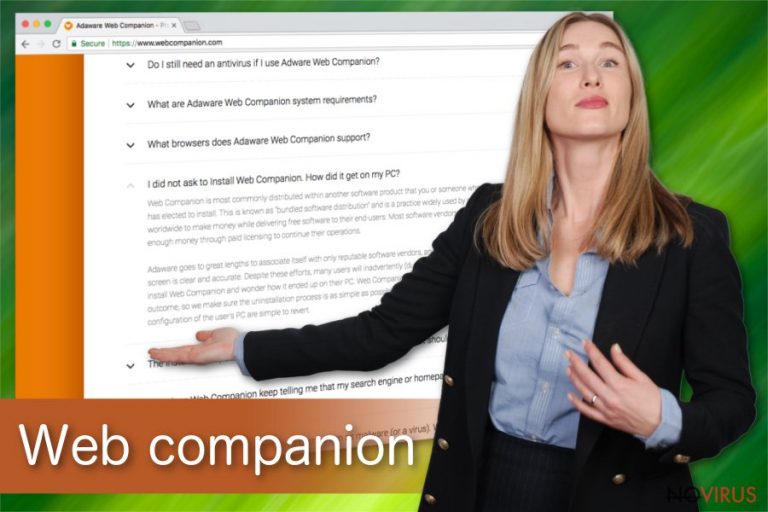
Ways to prevent the app from being installed on your computer
Web companion is distributed via bundles, so you got this app on your system whilst installing some other freeware. This distribution system is legitimate. Numerous discussions about these product distributions can be found on forums like Quora, Reddit, Microsoft, etc.
Tips to avoid unwanted apps like Web companion:
- While installing an app, do not agree with the Quick or Recommended setting of the installer;
- Choose Custom or Advanced installation settings;
- UNCHECK all the pre-marked check marks that allow installation of PUPs;
- Run trustworthy antivirus software to check for any PUPs.
Web Companion uninstallation Guide for Windows
If you have willingly or unwillingly installed the app and you want remove Web Companion, there are two ways – manual and automatic. As this app is not malicious, you shouldn’t have any problems uninstalling it manually.
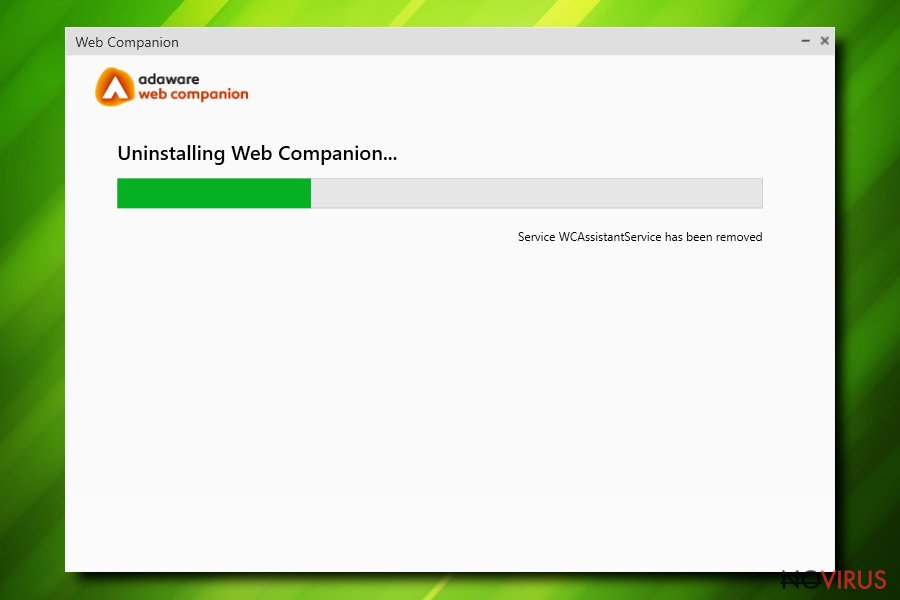
Security researchers say that the best way to protect your system from PUPs is trustworthy, reliable antivirus software. This not only prevents from PUP installation but also helps to uninstall them.
The step-by-step guide for Web Companion removal from Windows 10 is shown in the video below. We highly recommend reverting all the changes the app might have done to your computer. Don’t forget that such programs land on your system via bundles, so always choose Custom/Advanced installation modes and keep an eye for what boxes you’re ticking.
You may remove virus damage with a help of FortectIntego. SpyHunter 5Combo Cleaner and Malwarebytes are recommended to detect potentially unwanted programs and viruses with all their files and registry entries that are related to them.
Getting rid of Web companion. Follow these steps
Uninstall Web companion in Windows systems
To uninstall Adware Web Companion from Windows, follow these steps:
- Press CTRL + SHIFT + ESC to open Task Manager
- Locate Web Companion running, click on it and select End task in the bottom-right corner
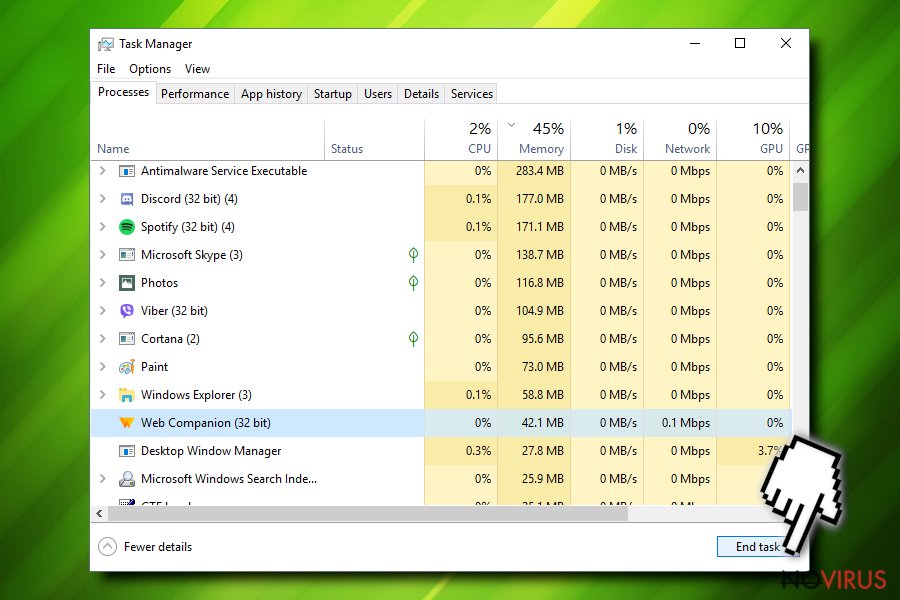
- Quit Task Manager
- Click on Start button and type in Apps & Features
- Locate Web Companion and click Uninstall
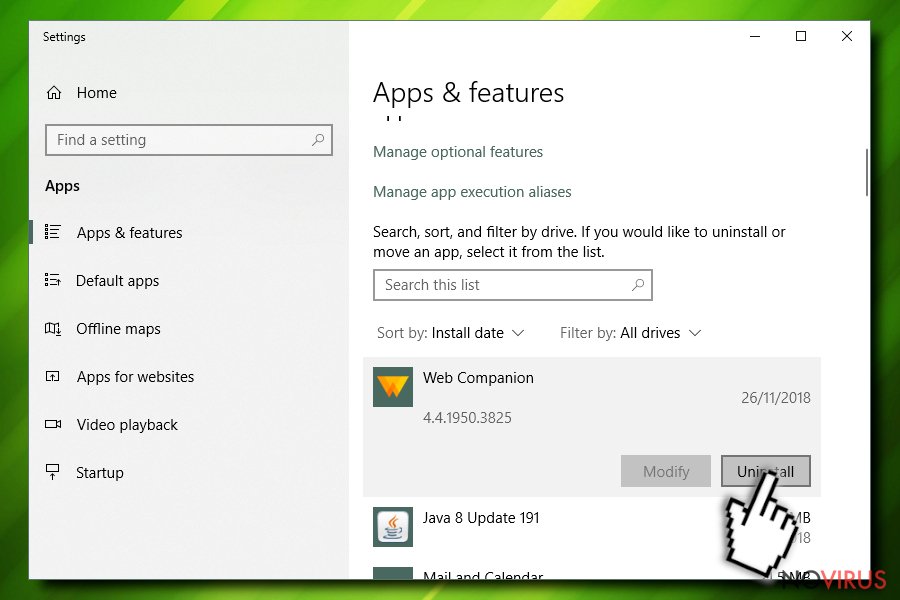
- Confirm your choices by clicking Uninstall and Yes, I’ll take the chance
- Press Close and a new tab will pop-up on your browser – close it.
If you are using an older Windows version, go thru these steps:
Terminate suspicious programs from Windows 10/8 machines by following these instructions:
- Type Control Panel into Windows search and once the result shows up hit Enter.
- Under Programs, choose Uninstall a program.

- Find components related to suspicious programs.
- Right-click on the application and select Uninstall.
- Click Yes when User Account Control shows up.

- Wait for the process of uninstallation to be done and click OK.
Windows 7/XP instructions:
- Click on Windows Start and go to Control Panel on the right pane.
- Choose Add/Remove Programs.

- Select Uninstall a program under Programs in Control Panel.
- Click once on the unwanted application.
- Click Uninstall/Change at the top.
- Confirm with Yes.
- Click OK and finish the removal.
Even if you have completed all the steps above, we still strongly recommend you to scan your computer system with a powerful anti-malware software. It is advisable to do that because an automatic malware removal tool can detect and delete all remains of Web companion, for instance, its registry keys. The anti-malware program can help you to easily detect and eliminate possibly dangerous software and malicious viruses in an easy way. You can use any of our top-rated malware removal programs: FortectIntego, SpyHunter 5Combo Cleaner or Malwarebytes.
How to prevent from getting system tools
Prevent the government from spying on you
As there is a growing debate in government about collecting users' data and spying on citizens, you should take a closer look at this issue and find out what shady ways of gathering information can be used to collect information about you. You need to browse anonymously if you want to avoid any government-initiated spying and tracking of information.
You can enjoy secure internet browsing and minimize the risk of intrusion into your system if you use Private Internet Access VPN program. This VPN application creates a virtual private network and provides access to the required data without any content restrictions.
Control government and other third party access to your data and ensure safe web browsing. Even if you do not engage in illegal activities and trust your ISP, we recommend being careful about your security. You should take extra precautions and start using a VPN program.
Reduce the threat of viruses by backing up your data
Due to their own careless behavior, computer users can suffer various losses caused by cyber infections. Viruses can affect the functionality of the software or directly corrupt data on your system by encrypting it. These problems can disrupt the system and cause you to lose personal data permanently. There is no such threat if you have the latest backups, as you can easily recover lost data and get back to work.
It is recommended to update the backups in parallel each time the system is modified. This way, you will be able to access the latest saved data after an unexpected virus attack or system failure. By having the latest copies of important documents and projects, you will avoid serious inconveniences. File backups are especially useful if malware attacks your system unexpectedly. We recommend using the Data Recovery Pro program to restore the system.
