Remove VC_RED (Free Removal Guide) - 2018 updated
VC_RED Removal Guide
Description of VC_RED file
VC_RED file is a temporary file generated by the installer program
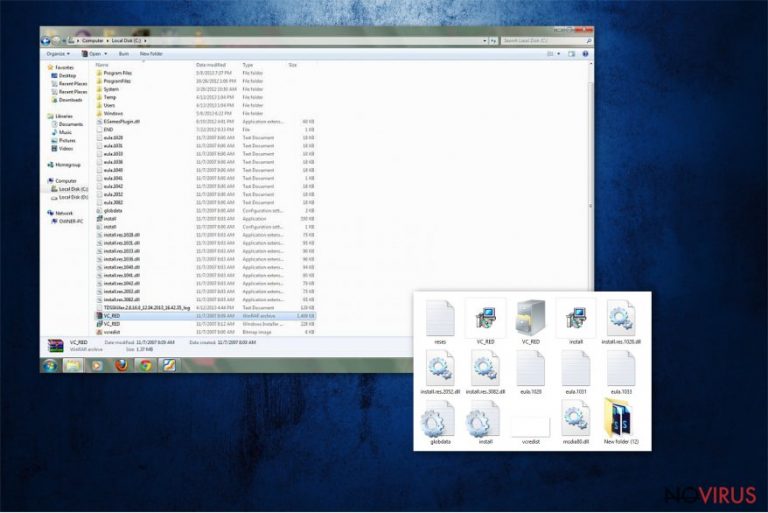
VC_RED is a temporary file which is left on the system after VisualC++ installation. This is a harmless and essential file for the program to operate properly, so if you remove it, the program cannot work properly anymore. However, this file can get corrupted and display various errors. The issue with this temporary file might also occur due to the malware attack. Various computer viruses can get into the machine using legitimate file names or inject malicious code into some processes. Hence, if your antivirus marks this file as malicious or it causes other problems, you should check your device with anti-malware software.
| Name | VC_RED |
|---|---|
| Type | Adware/system tools |
| Danger level | Low. Does no system changes |
| Symptoms | Random files appear on the system unknowingly |
| Distribution | In addition to a program |
| Removal | Best tool for the virus removal is FortectIntego |
VC_RED file comes to the system as a part of Visual C++ Redistributable package. However, the file itself is associated with other software-related files that are safe too:
- VC_RED.ca
- install.exe
- install.ini
- install.res.1031.dll
- install.res.1042.dll
- install.res.1040.dll
- install.res.2052.dll
- install.res.1036.dll
- vcredist.bmp
- install.res.1028.dll
- install.res.1041.dll
- install.res.3082.dll
- install.res.1033.dll
- setup.iss
- globdata.ini
- msdia80.dll
- VC_RED.MSI
These files can be totally safe, but also there is a possibility that some of those pieces might be corrupted. The original VC_RED.cab is installed to C:\VC_RED directory. However, finding this file in a different location might be one of the signs of a cyber infection.
You can suspect that this file is related to malware if you face various errors that mark it as dangerous. These errors might occur during the startup, launching or using some programs. Usually, VC_RED displays the following error messages after the installation of MSDN Disc 5000 or similar:
- Vc_red.cab error,
- Vc_red.cab not found,
- Runtime Error: vc_red.cab
So, if you have noticed all of these issues and your device became sluggish, you should run a full system scan with FortectIntego and check if your PC is not infected. This program will remove VC_RED virus and all its related dangerous components from the computer if needed.
Generally, you should not hurry up with VC_RED removal. Originally, it’s an essential part of the software package, and if you delete this file, you might corrupt program’s operation. Before eliminating this file, you have to make sure that it is actually malicious. However, if you made a mistake and deleted a safe file, you can download it from the official Microsoft website.

Visual C++ Redistributable package brings the temporary file to the computer
These temporary files are generated during the installation of specific programs. While you are getting the wanted application a program itself places these additional components, that you have no idea about, on your system. Talking about this specific program, the VC_RED file is created on the system after installation of the Visual C++ Redistributable package. As you already know it is a legitimate program if you download it from the trusted source – Microsoft website.
However, you need to be careful during software installation, especially if you download freeware or shareware from the unknown sources. You might install potentially unwanted programs (PUPs) or malware if you rush through steps recklessly because developers of suspicious or dangerous content always rely on bundling technique.
This method allows hiding additional programs under Advanced/Custom settings which are rarely used by users. However, you need to check each step of the downloading and installing process instead of skipping them or choosing Quick install option. Only Advanced options can give you an opportunity to de-select unwanted additions from the list.
Eliminate a malicious VC_RED file from Windows computer
You can remove VC_RED using professional anti-malware tools. This is the best option because all those files can be placed between multiple folders, so it might be hard to locate them all. If you miss some of the entries, your device might be infected again. Additionally, you might accidentally delete wrong files and cause even more damage to the PC.
Thus, to avoid damage and make sure that your computer is virus-free, you should opt for the automatic VC_RED removal. Professional security programs can identify dangerous files and delete them immediately. Therefore, in a couple of minutes, you will be able to use your PC normally and safely again.
You may remove virus damage with a help of FortectIntego. SpyHunter 5Combo Cleaner and Malwarebytes are recommended to detect potentially unwanted programs and viruses with all their files and registry entries that are related to them.
Getting rid of VC_RED. Follow these steps
Uninstall VC_RED in Windows systems
If you cannot delete VC_RED from Windows, follow these steps:
Terminate suspicious programs from Windows 10/8 machines by following these instructions:
- Type Control Panel into Windows search and once the result shows up hit Enter.
- Under Programs, choose Uninstall a program.

- Find components related to suspicious programs.
- Right-click on the application and select Uninstall.
- Click Yes when User Account Control shows up.

- Wait for the process of uninstallation to be done and click OK.
Windows 7/XP instructions:
- Click on Windows Start and go to Control Panel on the right pane.
- Choose Add/Remove Programs.

- Select Uninstall a program under Programs in Control Panel.
- Click once on the unwanted application.
- Click Uninstall/Change at the top.
- Confirm with Yes.
- Click OK and finish the removal.
Even if you have completed all the steps above, we still strongly recommend you to scan your computer system with a powerful anti-malware software. It is advisable to do that because an automatic malware removal tool can detect and delete all remains of VC_RED, for instance, its registry keys. The anti-malware program can help you to easily detect and eliminate possibly dangerous software and malicious viruses in an easy way. You can use any of our top-rated malware removal programs: FortectIntego, SpyHunter 5Combo Cleaner or Malwarebytes.
How to prevent from getting system tools
Prevent the government from spying on you
As there is a growing debate in government about collecting users' data and spying on citizens, you should take a closer look at this issue and find out what shady ways of gathering information can be used to collect information about you. You need to browse anonymously if you want to avoid any government-initiated spying and tracking of information.
You can enjoy secure internet browsing and minimize the risk of intrusion into your system if you use Private Internet Access VPN program. This VPN application creates a virtual private network and provides access to the required data without any content restrictions.
Control government and other third party access to your data and ensure safe web browsing. Even if you do not engage in illegal activities and trust your ISP, we recommend being careful about your security. You should take extra precautions and start using a VPN program.
Reduce the threat of viruses by backing up your data
Due to their own careless behavior, computer users can suffer various losses caused by cyber infections. Viruses can affect the functionality of the software or directly corrupt data on your system by encrypting it. These problems can disrupt the system and cause you to lose personal data permanently. There is no such threat if you have the latest backups, as you can easily recover lost data and get back to work.
It is recommended to update the backups in parallel each time the system is modified. This way, you will be able to access the latest saved data after an unexpected virus attack or system failure. By having the latest copies of important documents and projects, you will avoid serious inconveniences. File backups are especially useful if malware attacks your system unexpectedly. We recommend using the Data Recovery Pro program to restore the system.
