Remove TuneUp Pro (Free Removal Guide) - 2020 updated
TuneUp Pro Removal Guide
Description of TuneUp Pro
TuneUp Pro – a potentially unwanted program that is allegedly designed to fix Windows PCs
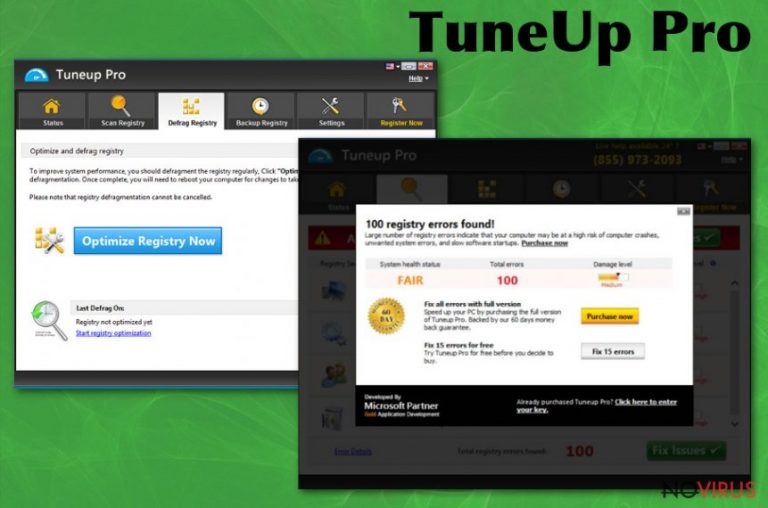
TuneUp Pro is a fake system optimiser that is presented a useful tool that can tweak, repair and fix Windows registry errors. However, it typically shows non-important registry entries as critical errors in a manner that would make users believe that their computer is in a poor state, and needs urgent fixing. To proceed with that, users would be redirected to a payment page, where they asked to pay $39.95 for a full version of the program. However, if using the full version of TuneUp Pro, it could actually damage the computer instead of fixing it. Such programs are typically labelled as scareware or scamware.
While TuneUp Pro can be downloaded from the official website, it is mostly distributed with the help of software bundle packages that can be downloaded from third-party websites. In most cases, users do not get fully informed about optional components during the installation process, so they miss the point of entry completely. Those who will not purchase the TuneUp Pro licence will suffer from constant pop-ups and reminders about the upgrading process of the app, so even web browsing sessions on Google Chrome or another web browser might get interrupted due to this unwanted program.
| Name | TuneUp Pro |
| Type | Potentially unwanted program, scareware, registry cleaner |
| Main executable | tuneuppro.exe |
| Distribution | Software bundle packages, official website, advertisements on various websites |
| Symptoms | TuneUp Pro will perform a full scan once it is first installed – it will display hundreds of “issues” that allegedly need to be fixed. Those who do not purchase the licence will also encounter pop-ups and other notifications that are supposed to remind users that they should buy the tool |
| Termination | To get rid of the PUP, follow detailed instructions in our removal section below |
| System fix | In case you employed the fake system optimiser and it made changes to your registry that caused problems to your OS, you can fix the damage done with repair software FortectIntego |
System optimisers have a relatively low reputation among cybersecurity communities, as there are thousands of scams that seek to scare users into believing that their systems are in a bad state, despite the real situation. For that, various techniques are used, such as flashing messages, red colour (which is associated with danger), etc. In other words, programs like TuneUp Pro show false positive to make a false impression that users need the app desperately.
Now, if looking at the alleged TuneUp Pro functionality, its developers claim that, by using the app, users can achieve the following positive results:
- Improve system response time
- Increase computer stability
- Keep the PC error free
While these promises sound great, many less tech-savvy individuals are not aware of peculiarities of Windows registry – it remains a mystery to most. The truth is that the registry is just a big database that holds configuration information of everything present on Windows systems. These files are minuscule, so deletion of some will not bring any “speedup” or “boost,” as TuneUp Pro and many other apps claim.
Paying for TuneUp Pro is not recommended, as you will simply waste your money for a program that will achieve nothing, but might actually damage the system instead. In fact, Microsoft has even released an announcement that it does not support third-party registry cleaners like TuneUp Pro, as they can cause major issues:
Some products such as registry cleaning utilities suggest that the registry needs regular maintenance or cleaning. However, serious issues can occur when you modify the registry incorrectly using these types of utilities. These issues might require users to reinstall the operating system due to instability. Microsoft cannot guarantee that these problems can be solved without a reinstallation of the Operating System as the extent of the changes made by registry cleaning utilities varies from application to application.
Despite this, Windows registry errors do occur, although it happens very rarely. Besides, it is also often used by malware developers in order to establish persistence or grant elevated permissions on the infected machine. In any case, it does not warrant the usage of TuneUp Pro at all because you should hardly trust developers who try to scare users into thinking that their systems are in danger so that they proceed with program purchase.
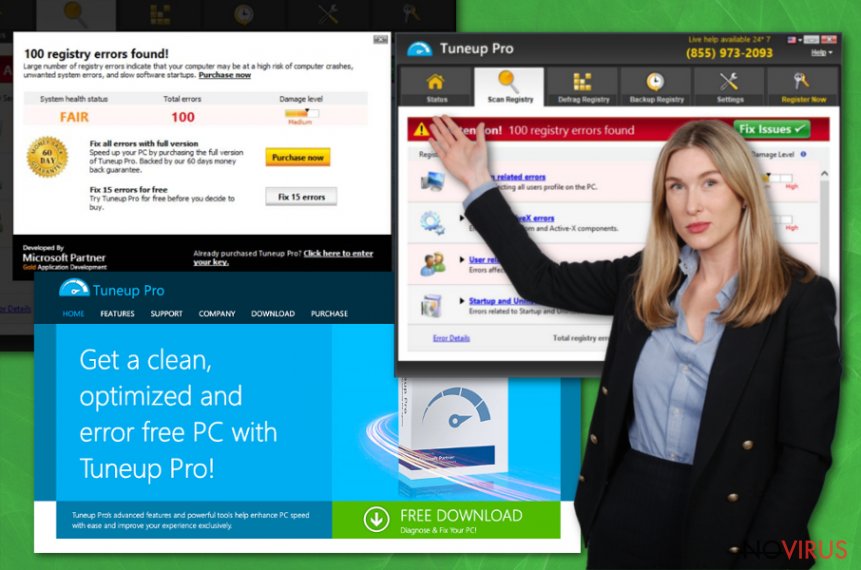
To remove TuneUp Pro from your system, you could use the manual guide provided below or employ anti-malware software that recognises the app as follows (for this reason, some users started using the term “TuneUp Pro virus”):
- FileRepMalware [PUP]
- PUA.SuperTuneup
- PUA/Systweak.Gen4
- Hoax.Win32.PCFixer.gen
- PUA:Win32/Systweak
- Riskware.Win32.PCFixer.gbgylw
- Pua.Tuneup Pro, etc.
Additionally, if you are not a proficient PC user who suffers from frequent errors or issues persist even after TuneUp Pro removal, we suggest using FortectIntego to fix the damage done to your system automatically.
Avoid scareware and other potentially unwanted programs
Windows is a very versatile operating system that provides a variety of configuration options – there are most likely no two Windows computers that are identical. There are millions of apps that can be installed on Windows, each using a different configuration, user settings, and other options. Besides, users can modify various sections of the system, including task scheduler or services. On top of that, this whole network of software needs to work well with hardware, each part of which can be provided by different manufacturers.
Due to these reasons, as well as regular OS bugs, users might experience problems, such as system crashes, lag, slowdowns, errors, etc. Without a doubt, nobody likes using a half-broken computer, so they are looking for quick solutions – this gave rise for fake tools that present non-important entries as something serious. Many of scareware also fail to fix real issues when such a need arises, making these apps absolutely useless.
This why you should be aware that there are many such “system optimisers” that do not provide any benefit, and purchasing licence would be a colossal waste of money. Here are some tips:
- When looking for an app to use for system maintenance and performance improvements, check reviews, forum boards, blog posts, etc. – these often hint about the legitimacy of the app;
- To avoid unsolicited installation of unwanted software, always pick Advanced/Custom settings when prompted, watch out for pre-ticked boxes, misplaced buttons, deceptive offers, fine print text and other tricks;
- Never believe prompts that claim that your computer is infected with malware and you need to download a “removal tool” – all you will download is a PUP or malicious app;
- Watch out for fake updates – Adobe Flash is most commonly used.
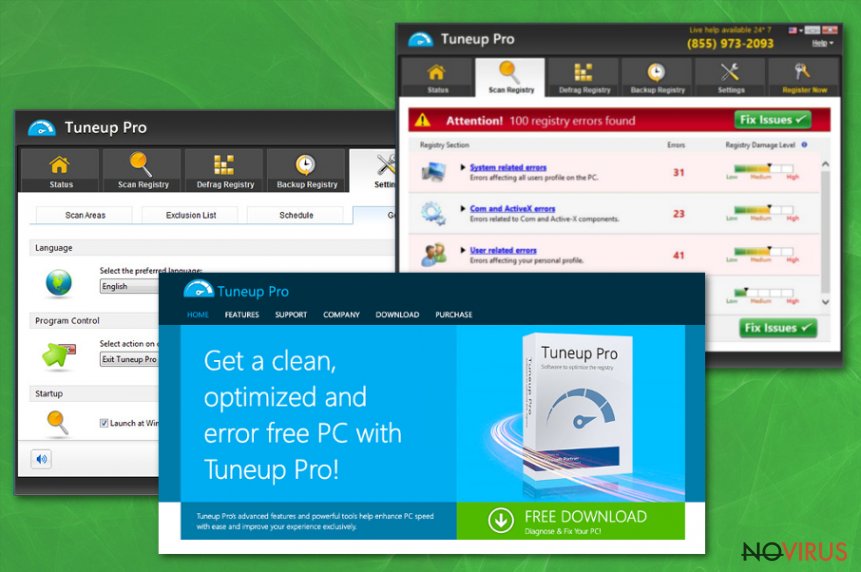
Terminate TuneUp Pro from your computer and use reliable alternatives instead
All the PC fixing activities can be performed manually, although not all users are willing to do so, as they lack computer skills. Therefore, you should always ensure that you employ reliable programs that can fix computer errors or save you from malware post-infection issues. In the meantime, you should hurry up with TuneUp Pro removal process, and you can do it either manually or automatically.
Generally, you should not encounter any problems when trying to remove TuneUp Pro from your PC – simply follow the instructions we provide below. However, if you are struggling with the elimination process of this potentially unwanted program, you should employ anti-malware software. This way, you will also be able to check whether other PUPs or malware are present on the machine.
You may remove virus damage with a help of FortectIntego. SpyHunter 5Combo Cleaner and Malwarebytes are recommended to detect potentially unwanted programs and viruses with all their files and registry entries that are related to them.
Getting rid of TuneUp Pro. Follow these steps
Uninstall TuneUp Pro in Windows systems
Get rid of TuneUp Pro with the help of the following instructions:
Terminate suspicious programs from Windows 10/8 machines by following these instructions:
- Type Control Panel into Windows search and once the result shows up hit Enter.
- Under Programs, choose Uninstall a program.

- Find components related to suspicious programs.
- Right-click on the application and select Uninstall.
- Click Yes when User Account Control shows up.

- Wait for the process of uninstallation to be done and click OK.
Windows 7/XP instructions:
- Click on Windows Start and go to Control Panel on the right pane.
- Choose Add/Remove Programs.

- Select Uninstall a program under Programs in Control Panel.
- Click once on the unwanted application.
- Click Uninstall/Change at the top.
- Confirm with Yes.
- Click OK and finish the removal.
Even if you have completed all the steps above, we still strongly recommend you to scan your computer system with a powerful anti-malware software. It is advisable to do that because an automatic malware removal tool can detect and delete all remains of TuneUp Pro, for instance, its registry keys. The anti-malware program can help you to easily detect and eliminate possibly dangerous software and malicious viruses in an easy way. You can use any of our top-rated malware removal programs: FortectIntego, SpyHunter 5Combo Cleaner or Malwarebytes.
How to prevent from getting system tools
A proper web browser and VPN tool can guarantee better safety
As online spying becomes an increasing problem, people are becoming more interested in how to protect their privacy. One way to increase your online security is to choose the most secure and private web browser. But if you want complete anonymity and security when surfing the web, you need Private Internet Access VPN service. This tool successfully reroutes traffic across different servers, so your IP address and location remain protected. It is also important that this tool is based on a strict no-log policy, so no data is collected and cannot be leaked or made available to first or third parties. If you want to feel safe on the internet, a combination of a secure web browser and a Private Internet Access VPN will help you.
Reduce the threat of viruses by backing up your data
Due to their own careless behavior, computer users can suffer various losses caused by cyber infections. Viruses can affect the functionality of the software or directly corrupt data on your system by encrypting it. These problems can disrupt the system and cause you to lose personal data permanently. There is no such threat if you have the latest backups, as you can easily recover lost data and get back to work.
It is recommended to update the backups in parallel each time the system is modified. This way, you will be able to access the latest saved data after an unexpected virus attack or system failure. By having the latest copies of important documents and projects, you will avoid serious inconveniences. File backups are especially useful if malware attacks your system unexpectedly. We recommend using the Data Recovery Pro program to restore the system.
