Uninstall Search.chill-tab.com virus (Virus Removal Instructions) - Nov 2017 updated
Search.chill-tab.com virus Removal Guide
Description of Search.chill-tab.com redirect
Chill Tab browser hijacker causes troubles for the virtual community
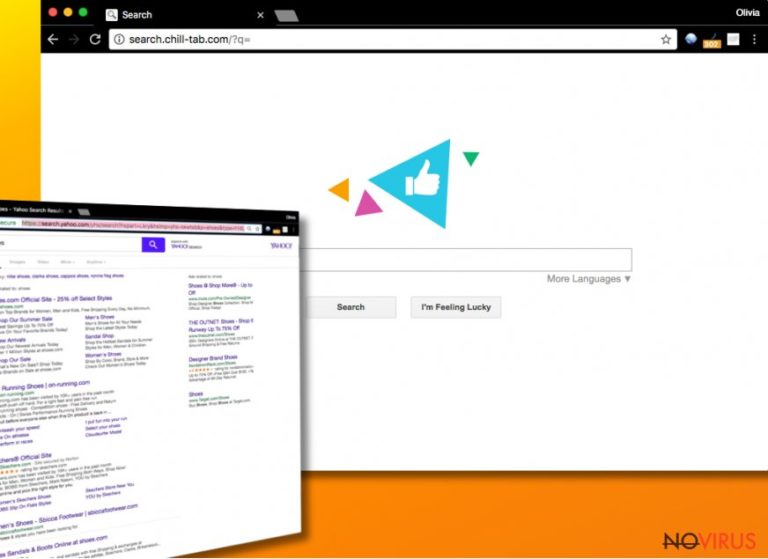
Chill Tab operates as a search engine based on Safe Finder virus and designed specifically for Mac OS users. If you deliberately add it to your browser or enable it accidentally, soon the search engine will bother you with ‘scanning for Browser updates’ notifications. After the invasion, your default search engine will be replaced to hxxp://search.chill-tab.com in all browsers detected on your Apple computer.
Chill-Tab browsing engine came to attention in July 2017 when users submitted their complaints online about constant redirections and commercial ads caused by this search tool. The tool is also affiliated with these questionable instances:
- MacSearch
- hkijingy.me
- updates.ijnewhb.com
- cdn.macapproduct.com
You might catch a glimpse of these in the browser as well. Thus, it is of utmost necessity to eradicate them as well. Speaking of this browser malware, it falls under the category of browser hijackers. They are designed to direct users to sponsored domains and display certain commercial content. In addition, others gain such label due to the tendency to occupy a browser by disguising under insignificant add-on pinned to the installation wizard of freeware.
In relation to the recent news when felons made use of browser‘s search result strategy to direct users to infected domains, browser hijackers are more likely to engage in such activity. The developers of such PUPs are only interested in making a profit and disregard the proper cybersecurity of their products.
Alternatively, some of them deliberately cooperate with questionable advertising partners to increase revenue. However, such commercial deal only has quite a negative impact on users.
Likewise, while using search.chill-tab.com browsing engine, there is a high probability that you may be redirected to a website advertising corrupted browser extensions and programs. Regarding the fact that fraudsters foist crypto-coin miners under the misleading label and place them in legitimate websites, search.chill-tab.com redirect should not be ignored. Therefore, it would be a wiser decision to eradicate the hijacker. You may do so with the assistance of FortectIntego or Malwarebytes. Either of the programs accelerates search.chill-tab.com removal process.
Common behaviour of the hijacker
Each time you are about to start a new browsing session, the following pop-up emerges:
Scanning for Browser updates
After the supposed scam, the PUP displays the following message:
Your browser is now up to date! Click to continue.
When your browsing engine is altered, you are likely to be encouraged to enable Chill Tab browser extension, specifically, Chill Tab – Weather and Wallpapers. Considering the bothersome pop-ups and relation to Safe Browser hijacker, make a rush to remove Chill-Tab. 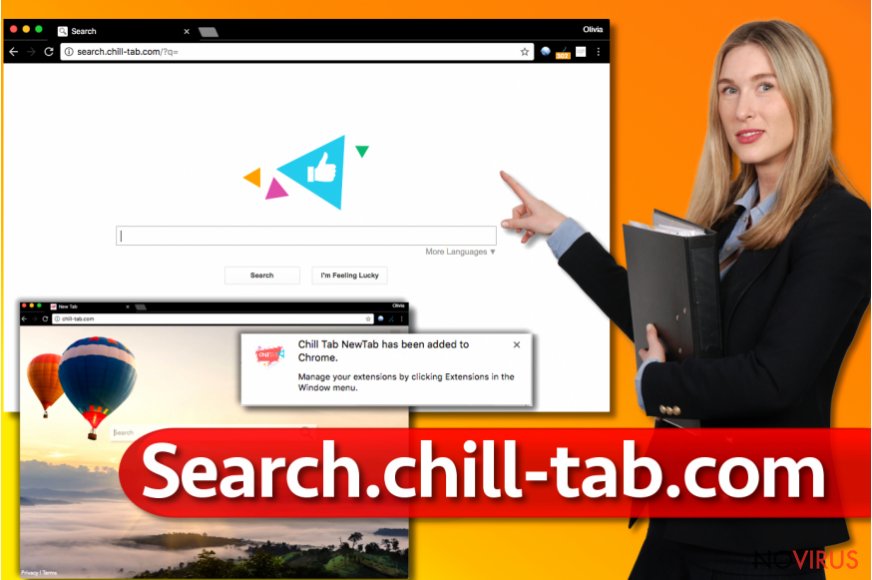
Tips to prevent PUPs from entering the device
It is fortunate that this browser malware has its own official site and its browser plug-ins are available online. Likewise, dealing with them is less troublesome.
On the other hand, you should not let your guard down. Users complained having troubles determining how Chill Tab hijack occurred in the first place. Usually, hijackers also disperse as optional programs found in the installation guides of free file converters, torrent downloaders, and media players.
Therefore, paying attention to the installation process is of utmost importance. Note that opting for ‘Advanced’ settings will not limit the risk of installing Chill-tab. Some PUPs can be found under the latter installation mode. Thus, watch for optional attachments and install the primary program only when you remove the checkmarks from optional add-ons.
Perform Search.chill-tab.com removal
Chill Tab prefers targeting Mac OS users, though Windows OS users can also find its homepage and browser extension on Chrome Web Store. Chill-tab removal should not take too long if you entrust this procedure to malware elimination program. Earlier suggested Malwarebytes functions on Apple computers perfectly.
In case you do not intend to perform automatic elimination, manual instructions will be of use to use. Follow them precisely to remove search.chill-tab.com virus properly. After that, check your system whether Chill Tab 1.0 version was eliminated successfully.
You may remove virus damage with a help of FortectIntego. SpyHunter 5Combo Cleaner and Malwarebytes are recommended to detect potentially unwanted programs and viruses with all their files and registry entries that are related to them.
Getting rid of Search.chill-tab.com virus. Follow these steps
Uninstall Search.chill-tab.com in Mac OS X system
in order to eliminate Chill-Tab virus from your Apple computer, delete all elements associated to this hijacker. Look for MacSearch, hkijingy.me, updates.ijnewhb.com, cdn.macapproduct.com and similar unknown entries.
-
Users who use OS X should click on Go button, which can be found at the top left corner of the screen and select Applications.

-
Wait until you see Applications folder and look for Search.chill-tab.com or any other suspicious programs on it. Now right click on every of such entries and select Move to Trash.

Uninstall Search.chill-tab.com in Windows systems
In case this potentially unwanted program settles on your browser in Windows OS, look for its components via Control Panel. You need to find programs that look shady or those you cannot remember installing, select them and click Uninstall.
Terminate suspicious programs from Windows 10/8 machines by following these instructions:
- Type Control Panel into Windows search and once the result shows up hit Enter.
- Under Programs, choose Uninstall a program.

- Find components related to suspicious programs.
- Right-click on the application and select Uninstall.
- Click Yes when User Account Control shows up.

- Wait for the process of uninstallation to be done and click OK.
Windows 7/XP instructions:
- Click on Windows Start and go to Control Panel on the right pane.
- Choose Add/Remove Programs.

- Select Uninstall a program under Programs in Control Panel.
- Click once on the unwanted application.
- Click Uninstall/Change at the top.
- Confirm with Yes.
- Click OK and finish the removal.
Chrome browser reset
As for search.chill-tab.com removal in Chrome, go to chrome://extensions page. Paste this line into the address bar and push Enter. Delete the Chill Tab NewTab extension.
Find and remove suspicious extensions from Google Chrome:
- In Google Chrome, open the Menu by clicking three vertical dots at the top-right corner.
- Select More tools > Extensions.
- Once the window opens, you will see all the installed extensions.
- Find any suspicious add-ons related to any PUP.
- Uninstall them by clicking Remove.

Clear cache and web data from Chrome:
- Click the Menu and select Settings.
- Find Privacy and security section.
- Choose Clear browsing data.
- Select Browsing history.
- Cookies and other site data, also Cached images and files.
- Click Clear data.

Alter settings of the homepage:
- Go to the menu and choose Settings.
- Find odd entries in the On startup section.
- Click on Open a specific or set of pages.
- Then click on three dots and look for the Remove option.
Reset Google Chrome fully:
You might need to reset Google Chrome and properly eliminate all the unwanted components:
- Go to Chrome Settings.
- Once there, scroll down to expand Advanced section.
- Scroll down to choose Reset and clean up.
- Click Restore settings to their original defaults.
- Click Reset settings again.

Delete Search.chill-tab.com from Safari
Delete Chill Tab from Safari by resetting the browser. Examine it and delete the following entries: MacSearch, hkijingy.me, updates.ijnewhb.com, cdn.macapproduct.com.
Get rid of questionable extensions from Safari:
- Click Safari.
- Then go to Preferences…

- Choose Extensions on the menu.
- Select the unwanted extension and then pick Uninstall.
Clear cookies from Safari:
- Click Safari.
- Choose Clear History…

- From the drop-down menu under Clear, find and pick all history.
- Confirm with Clear History.
Reset Safari fully:
- Click Safari and then Preferences…
- Choose the Advanced tab.
- Tick the Show Develop menu in the menu bar.
- From the menu bar, click Develop.

- Then select Empty Caches.
Eliminate Search.chill-tab.com virus from Microsoft Edge browser
Delete suspicious extensions from MS Edge:
- Go to the Menu by clicking on the three horizontal dots at the top-right.
- Then pick Extensions.

- Choose the unwanted add-ons on the list and click on the Gear icon.
- Click on Uninstall at the bottom.
Clear cookies and other data:
- Click on the Menu and from the context menu select Privacy & security.
- Under Clear browsing data, select Choose what to clear.

- Choose everything except passwords, and click on Clear.
Alter new tab and homepage settings:
- Click the menu icon and choose Settings.
- Then find On startup section.
- Click Disable if you found any suspicious domain.
Reset MS Edge fully:
- Click on the keyboard Ctrl + Shift + Esc to open Task Manager.
- Choose More details arrow at the bottom.
- Go to Details tab.

- Now scroll down and locate every entry with Microsoft Edge name in it.
- Right-click on each of them and select End Task to stop MS Edge from running.
When none of the above solves the issue, you might need an advanced Edge reset method, but you need to backup your data before proceeding.
- Find the following folder on the PC: C:\\Users\\%username%\\AppData\\Local\\Packages\\Microsoft.MicrosoftEdge_8wekyb3d8bbwe.
- Press Ctrl + A on your keyboard to select all folders.

- Right-click on the selection and choose Delete
- Right-click on the Start button and pick Windows PowerShell (Admin).

- Copy and paste the following command, and then press Enter:
Get-AppXPackage -AllUsers -Name Microsoft.MicrosoftEdge | Foreach {Add-AppxPackage -DisableDevelopmentMode -Register “$($_.InstallLocation)\\AppXManifest.xml” -Verbose
Instructions for Chromium-based Edge
Delete extensions:
- Open Edge and click Settings.
- Then find Extensions.

- Delete unwanted extensions with the Remove.
Clear cache and site data:
- Click on Menu and then Settings.
- Find Privacy and services.
- Locate Clear browsing data, then click Choose what to clear.

- Time range.
- Click All time.
- Select Clear now.
Reset Chromium-based MS Edge browser fully:
- Go to Settings.
- On the left side, choose Reset settings.

- Select Restore settings to their default values.
- Click Reset.
Delete Search.chill-tab.com from Mozilla Firefox (FF)
Remove suspicious Firefox extensions:
- Open Mozilla Firefox browser and click on the three horizontal lines at the top-right to open the menu.
- Select Add-ons in the context menu.

- Choose plugins that are creating issues and select Remove.
Reset the homepage on the browser:
- Click three horizontal lines at the top right corner.
- This time select Options.
- Under Home section, enter your preferred site for the homepage that will open every time you launch Mozilla Firefox.
Clear cookies and site data:
- Click Menu and pick Options.
- Find the Privacy & Security section.
- Scroll down to choose Cookies and Site Data.

- Click on Clear Data… option.
- Click Cookies and Site Data, Cached Web Content and press Clear.
Reset Mozilla Firefox:
If none of the steps above helped you, reset Mozilla Firefox as follows:
- Open Mozilla Firefox and go to the menu.
- Click Help and then choose Troubleshooting Information.

- Locate Give Firefox a tune-up section, click on Refresh Firefox…
- Confirm the action by pressing on Refresh Firefox on the pop-up.

Even if you have completed all the steps above, we still strongly recommend you to scan your computer system with a powerful anti-malware software. It is advisable to do that because an automatic malware removal tool can detect and delete all remains of Search.chill-tab.com, for instance, its registry keys. The anti-malware program can help you to easily detect and eliminate possibly dangerous software and malicious viruses in an easy way. You can use any of our top-rated malware removal programs: FortectIntego, SpyHunter 5Combo Cleaner or Malwarebytes.
How to prevent from getting browser hijackers
A proper web browser and VPN tool can guarantee better safety
As online spying becomes an increasing problem, people are becoming more interested in how to protect their privacy. One way to increase your online security is to choose the most secure and private web browser. But if you want complete anonymity and security when surfing the web, you need Private Internet Access VPN service. This tool successfully reroutes traffic across different servers, so your IP address and location remain protected. It is also important that this tool is based on a strict no-log policy, so no data is collected and cannot be leaked or made available to first or third parties. If you want to feel safe on the internet, a combination of a secure web browser and a Private Internet Access VPN will help you.
Reduce the threat of viruses by backing up your data
Due to their own careless behavior, computer users can suffer various losses caused by cyber infections. Viruses can affect the functionality of the software or directly corrupt data on your system by encrypting it. These problems can disrupt the system and cause you to lose personal data permanently. There is no such threat if you have the latest backups, as you can easily recover lost data and get back to work.
It is recommended to update the backups in parallel each time the system is modified. This way, you will be able to access the latest saved data after an unexpected virus attack or system failure. By having the latest copies of important documents and projects, you will avoid serious inconveniences. File backups are especially useful if malware attacks your system unexpectedly. We recommend using the Data Recovery Pro program to restore the system.


