Uninstall Safe Finder virus (Uninstall Guide) - Aug 2017 updated
Safe Finder virus Removal Guide
Description of Safe Finder virus
The important facts about Safe Finder virus
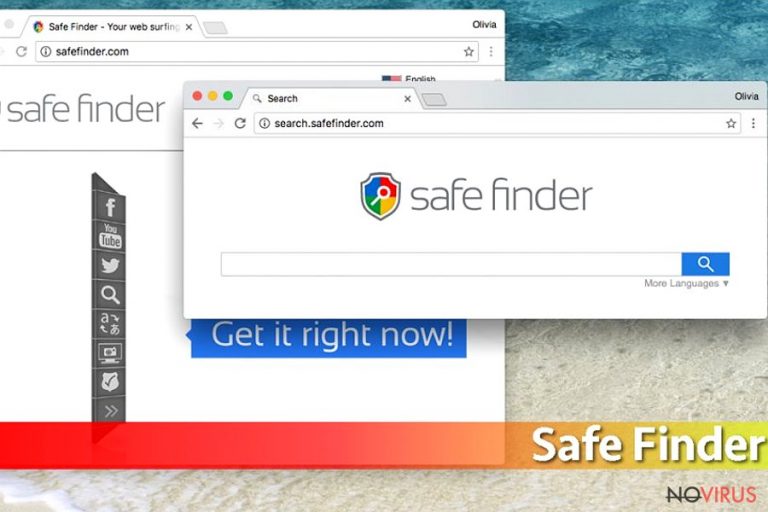
If you have decided to change your search engine, make sure you do not choose Safe Finder virus for it. We would like to warn you that this potentially unwanted application is deemed as a browser hijacker. Moreover, though this insecure search engine is created for the Russian-speakers, however, be wary that it might attempt to attack your computer as well despite your place of residence.
Thus, its primary mission is to modify the browser settings and tempt you into visiting irrelevant third-party websites. The majority of them is just advertising web pages, nonetheless, visiting some of them might disturb the smooth browsing and system performance in the future. Therefore, do not waste time and remove Safe Finder virus from your computer.
You might be still wondering why we discourage you from using Safe Finder. So, let us help you to decide by providing two main arguments. Firstly, this application will not affect your browsing performance in the way you expect. In other words, you will not experience superb browsing speed.
The browser hijacker is despised for Safe Finder redirect tendency. This is because the PUP corrupts your search results and displays only sponsored web pages. Once you click on one of them, you get instantly redirected to additional third-party websites.
Another thing is that you might struggle to access certain websites and, thus, after several attempts you still find yourself in the redirect links. Needless to say, you should try canceling and exiting them. Unfortunately, it might turn out into quite a challenge.
Secondly, Safe Finder browser hijacker is not an advisable application simply because it tends to collect NPII (non-personally identifiable information). It encompasses the visited websites, search preferences, IP address, the data about the operating system.
Therefore, this collection of information can be stored to ‘improve our Services.’ The majority of legal websites also tend to use cookies to track the number of their visitors. However, the problem is that the developers of Safe Finder do not provide any guarantees that such information is not leaked to advertising companies. If they acquire the data, the companies have no constraints to misuse the data for marketing purposes.
Additionally, if the data about your operating system falls into the hands of serious scammers or cyber criminals, they may exploit this information for creating destructive viruses, ransomware, for instance. All in all, you should perform Safe Finder removal within few minutes. For example, FortectIntego might assist in deleting the PUP completely.
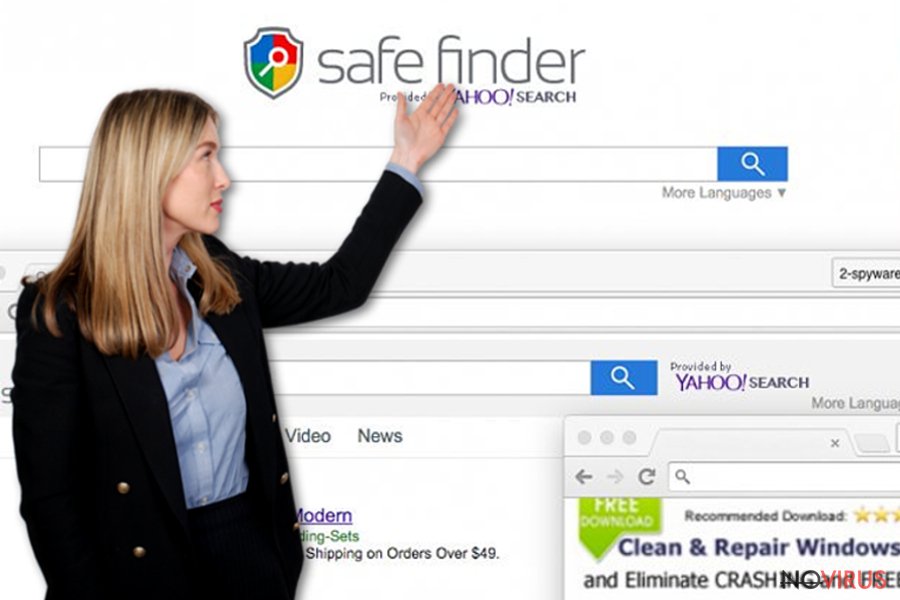
How does Safe Finder hijack your computer?
Have you installed a new movie streaming application or media player recently? Then, most likely, the hijacker tiptoed into your computer via it. If you find it difficult to understand when or how the PUP was installed, then, let’s try recalling everything step-by-step. Once you initiated the installation process, you chose ‘Basic’ installation mode.
This is a common mistake made by the majority of Internet users. Then, after you selected these installation settings, a pre-checked attachment called as ‘Safe Finder’ was preparing to enter your system. Leaving it pre-marked was the fatal error.
Thus, when the installation process was completed, the browser hijacker successfully settled on your computer. At this point, we would like to suggest you to be vigilant when you install a new program, check ‘Custom’ installation mode and then look for any unnecessary add-ons.
Safe Finder removal process
Since this PUP is a browser hijacker, eliminating it should not create any major obstacles. Firstly, you can try manual removal options. Let us warn you that you should use the guidelines created by cyber security experts. You need to pay attention and follow each step with precision in order to eliminate the program and the affiliated files to reduce the risk of Safe Finder virus hijacking your computer again.
Moving on, there is a faster solution for those who prefer doing things quickly but accurately. Install an anti-spyware program which will remove Safe Finder in a flash. After the software cleanses the system, you can check the list of programs to make sure that the PUP has been deleted. To sum up, do not forget to run system scan regularly and carefully install new programs.
You may remove virus damage with a help of FortectIntego. SpyHunter 5Combo Cleaner and Malwarebytes are recommended to detect potentially unwanted programs and viruses with all their files and registry entries that are related to them.
Getting rid of Safe Finder virus. Follow these steps
Uninstall Safe Finder in Windows systems
Terminate suspicious programs from Windows 10/8 machines by following these instructions:
- Type Control Panel into Windows search and once the result shows up hit Enter.
- Under Programs, choose Uninstall a program.

- Find components related to suspicious programs.
- Right-click on the application and select Uninstall.
- Click Yes when User Account Control shows up.

- Wait for the process of uninstallation to be done and click OK.
Windows 7/XP instructions:
- Click on Windows Start and go to Control Panel on the right pane.
- Choose Add/Remove Programs.

- Select Uninstall a program under Programs in Control Panel.
- Click once on the unwanted application.
- Click Uninstall/Change at the top.
- Confirm with Yes.
- Click OK and finish the removal.
Uninstall Safe Finder in Mac OS X system
-
Users who use OS X should click on Go button, which can be found at the top left corner of the screen and select Applications.

-
Wait until you see Applications folder and look for Safe Finder or any other suspicious programs on it. Now right click on every of such entries and select Move to Trash.

Eliminate Safe Finder virus from Microsoft Edge browser
Delete suspicious extensions from MS Edge:
- Go to the Menu by clicking on the three horizontal dots at the top-right.
- Then pick Extensions.

- Choose the unwanted add-ons on the list and click on the Gear icon.
- Click on Uninstall at the bottom.
Clear cookies and other data:
- Click on the Menu and from the context menu select Privacy & security.
- Under Clear browsing data, select Choose what to clear.

- Choose everything except passwords, and click on Clear.
Alter new tab and homepage settings:
- Click the menu icon and choose Settings.
- Then find On startup section.
- Click Disable if you found any suspicious domain.
Reset MS Edge fully:
- Click on the keyboard Ctrl + Shift + Esc to open Task Manager.
- Choose More details arrow at the bottom.
- Go to Details tab.

- Now scroll down and locate every entry with Microsoft Edge name in it.
- Right-click on each of them and select End Task to stop MS Edge from running.
When none of the above solves the issue, you might need an advanced Edge reset method, but you need to backup your data before proceeding.
- Find the following folder on the PC: C:\\Users\\%username%\\AppData\\Local\\Packages\\Microsoft.MicrosoftEdge_8wekyb3d8bbwe.
- Press Ctrl + A on your keyboard to select all folders.

- Right-click on the selection and choose Delete
- Right-click on the Start button and pick Windows PowerShell (Admin).

- Copy and paste the following command, and then press Enter:
Get-AppXPackage -AllUsers -Name Microsoft.MicrosoftEdge | Foreach {Add-AppxPackage -DisableDevelopmentMode -Register “$($_.InstallLocation)\\AppXManifest.xml” -Verbose
Instructions for Chromium-based Edge
Delete extensions:
- Open Edge and click Settings.
- Then find Extensions.

- Delete unwanted extensions with the Remove.
Clear cache and site data:
- Click on Menu and then Settings.
- Find Privacy and services.
- Locate Clear browsing data, then click Choose what to clear.

- Time range.
- Click All time.
- Select Clear now.
Reset Chromium-based MS Edge browser fully:
- Go to Settings.
- On the left side, choose Reset settings.

- Select Restore settings to their default values.
- Click Reset.
Delete Safe Finder from Mozilla Firefox (FF)
Remove suspicious Firefox extensions:
- Open Mozilla Firefox browser and click on the three horizontal lines at the top-right to open the menu.
- Select Add-ons in the context menu.

- Choose plugins that are creating issues and select Remove.
Reset the homepage on the browser:
- Click three horizontal lines at the top right corner.
- This time select Options.
- Under Home section, enter your preferred site for the homepage that will open every time you launch Mozilla Firefox.
Clear cookies and site data:
- Click Menu and pick Options.
- Find the Privacy & Security section.
- Scroll down to choose Cookies and Site Data.

- Click on Clear Data… option.
- Click Cookies and Site Data, Cached Web Content and press Clear.
Reset Mozilla Firefox:
If none of the steps above helped you, reset Mozilla Firefox as follows:
- Open Mozilla Firefox and go to the menu.
- Click Help and then choose Troubleshooting Information.

- Locate Give Firefox a tune-up section, click on Refresh Firefox…
- Confirm the action by pressing on Refresh Firefox on the pop-up.

Chrome browser reset
Find and remove suspicious extensions from Google Chrome:
- In Google Chrome, open the Menu by clicking three vertical dots at the top-right corner.
- Select More tools > Extensions.
- Once the window opens, you will see all the installed extensions.
- Find any suspicious add-ons related to any PUP.
- Uninstall them by clicking Remove.

Clear cache and web data from Chrome:
- Click the Menu and select Settings.
- Find Privacy and security section.
- Choose Clear browsing data.
- Select Browsing history.
- Cookies and other site data, also Cached images and files.
- Click Clear data.

Alter settings of the homepage:
- Go to the menu and choose Settings.
- Find odd entries in the On startup section.
- Click on Open a specific or set of pages.
- Then click on three dots and look for the Remove option.
Reset Google Chrome fully:
You might need to reset Google Chrome and properly eliminate all the unwanted components:
- Go to Chrome Settings.
- Once there, scroll down to expand Advanced section.
- Scroll down to choose Reset and clean up.
- Click Restore settings to their original defaults.
- Click Reset settings again.

Delete Safe Finder from Safari
Get rid of questionable extensions from Safari:
- Click Safari.
- Then go to Preferences…

- Choose Extensions on the menu.
- Select the unwanted extension and then pick Uninstall.
Clear cookies from Safari:
- Click Safari.
- Choose Clear History…

- From the drop-down menu under Clear, find and pick all history.
- Confirm with Clear History.
Reset Safari fully:
- Click Safari and then Preferences…
- Choose the Advanced tab.
- Tick the Show Develop menu in the menu bar.
- From the menu bar, click Develop.

- Then select Empty Caches.
Even if you have completed all the steps above, we still strongly recommend you to scan your computer system with a powerful anti-malware software. It is advisable to do that because an automatic malware removal tool can detect and delete all remains of Safe Finder, for instance, its registry keys. The anti-malware program can help you to easily detect and eliminate possibly dangerous software and malicious viruses in an easy way. You can use any of our top-rated malware removal programs: FortectIntego, SpyHunter 5Combo Cleaner or Malwarebytes.
How to prevent from getting browser hijackers
Prevent the government from spying on you
As there is a growing debate in government about collecting users' data and spying on citizens, you should take a closer look at this issue and find out what shady ways of gathering information can be used to collect information about you. You need to browse anonymously if you want to avoid any government-initiated spying and tracking of information.
You can enjoy secure internet browsing and minimize the risk of intrusion into your system if you use Private Internet Access VPN program. This VPN application creates a virtual private network and provides access to the required data without any content restrictions.
Control government and other third party access to your data and ensure safe web browsing. Even if you do not engage in illegal activities and trust your ISP, we recommend being careful about your security. You should take extra precautions and start using a VPN program.
Recover files damaged by a dangerous malware attack
Despite the fact that there are various circumstances that can cause data to be lost on a system, including accidental deletion, the most common reason people lose photos, documents, videos, and other important data is the infection of malware.
Some malicious programs can delete files and prevent the software from running smoothly. However, there is a greater threat from the dangerous viruses that can encrypt documents, system files, and images. Ransomware-type viruses focus on encrypting data and restricting users’ access to files, so you can permanently lose personal data when you download such a virus to your computer.
The ability to unlock encrypted files is very limited, but some programs have a data recovery feature. In some cases, the Data Recovery Pro program can help recover at least some of the data that has been locked by a virus or other cyber infection.


