Uninstall Safebrowsing.biz virus (Jul 2016 updated)
Safebrowsing.biz virus Removal Guide
Description of Safebrowsing.biz virus
Reasons to remove Safebrowsing.biz from your computer:
If you are sick and tired of your old search engine and wish to bring some new experiences into your daily browsing, be careful not to install Safebrowsing.biz virus on your computer. This website looks like it has it all. It is well-designed and offers some useful additional functions such as quick access to your mail, social media account or online shopping site. The sad truth is, this program is designed purely for online advertising and it is the only function it is really capable of executing. You can immediately suspect something is off with this information providing site when you first try searching on it. When you hit the search button, the site redirects you through search.safefinder.com until you finally reach a custom Yahoo search page. We have already discussed SafeFinder in multiple of our articles because this dubious search engine is one of the most widespread browser hijacker programs on the web. Since Safebrowsing.biz seems to be related to this highly unreliable website, it is advisable to refrain from using it and switch to some more reliable search engines instead. Since this hijacker may bounce back to your browser if any of its malicious components are left on your PC, you should better use FortectIntego or any other automatic antivirus software to remove Safebrowsing.biz from your PC one and for all.
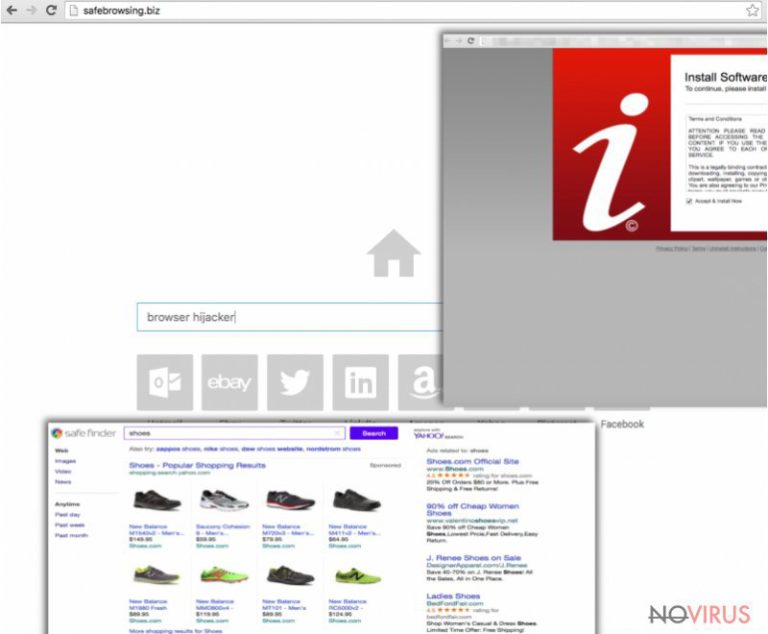
There are more reasons not to keep this search engine installed on your device. For instance, it may redirect you to third-party websites against your will. But even without being directly redirected to suspicious domains, you may get exposed to some dangerous content while casually browsing on your favourite websites. Numerous annoying ads may start popping up at the top, bottom and the middle of the screen, covering the original site’s content and potentially making you to click on them unwillingly. You should be careful to decline all the random offers to update your Java or Flash player or to download some unknown software on your computer. Such offers most of the time turn out to be hiding some malware, therefore, they are so numerous and aggressive. What is more, the continuous use of extra resources these ads impose on your system undoubtedly puts a strain on the overall performance, making your device sluggish and causing your browser to crash occasionally. Is it something you can cope with, or you would rather return to you regular search provider instead? If you prefer the second option, head straight to the Safebrowsing.biz removal instructions provided at the end of this article.
How to preclude a Safebrowsing.biz infection?
It is no secret that potentially unwanted programs travel together with other freeware or shareware programs. Luckily, there is a very simple way to counterattack these stealthy installation attempts. In the setup of the downloaded software, opt for the Advanced or Custom installation modes. The proceeding installation steps will now provide you with a more detailed information about the program you have downloaded as well as disclose additional software included in the software package, in case there is any. You can simply cancel the undesirable components and move on with the installation.
What are the top things you should know before you Safebrowsing.biz removal?
We are glad to inform you that usually users remove Safebrowsing.biz without any trouble. What is more, this program is not malicious, so you it will probably leave your computer without leaving any trace. Understandably, though, if the elimination is not carried out properly, errors might occur. If you choose to terminate the infection using automatic anti-malware utilities, you might not experience any difficulties at all. Going for the manual approach, though, might require a bit more preparation. Our team of virus analysts have thought this through and prepared an easy step-by-step Safebrowsing.biz removal guide which you will find below.
You may remove virus damage with a help of FortectIntego. SpyHunter 5Combo Cleaner and Malwarebytes are recommended to detect potentially unwanted programs and viruses with all their files and registry entries that are related to them.
Getting rid of Safebrowsing.biz virus. Follow these steps
Uninstall Safebrowsing.biz in Windows systems
Terminate suspicious programs from Windows 10/8 machines by following these instructions:
- Type Control Panel into Windows search and once the result shows up hit Enter.
- Under Programs, choose Uninstall a program.

- Find components related to suspicious programs.
- Right-click on the application and select Uninstall.
- Click Yes when User Account Control shows up.

- Wait for the process of uninstallation to be done and click OK.
Windows 7/XP instructions:
- Click on Windows Start and go to Control Panel on the right pane.
- Choose Add/Remove Programs.

- Select Uninstall a program under Programs in Control Panel.
- Click once on the unwanted application.
- Click Uninstall/Change at the top.
- Confirm with Yes.
- Click OK and finish the removal.
Uninstall Safebrowsing.biz in Mac OS X system
-
Users who use OS X should click on Go button, which can be found at the top left corner of the screen and select Applications.

-
Wait until you see Applications folder and look for Safebrowsing.biz or any other suspicious programs on it. Now right click on every of such entries and select Move to Trash.

Eliminate Safebrowsing.biz virus from Microsoft Edge browser
Delete suspicious extensions from MS Edge:
- Go to the Menu by clicking on the three horizontal dots at the top-right.
- Then pick Extensions.

- Choose the unwanted add-ons on the list and click on the Gear icon.
- Click on Uninstall at the bottom.
Clear cookies and other data:
- Click on the Menu and from the context menu select Privacy & security.
- Under Clear browsing data, select Choose what to clear.

- Choose everything except passwords, and click on Clear.
Alter new tab and homepage settings:
- Click the menu icon and choose Settings.
- Then find On startup section.
- Click Disable if you found any suspicious domain.
Reset MS Edge fully:
- Click on the keyboard Ctrl + Shift + Esc to open Task Manager.
- Choose More details arrow at the bottom.
- Go to Details tab.

- Now scroll down and locate every entry with Microsoft Edge name in it.
- Right-click on each of them and select End Task to stop MS Edge from running.
When none of the above solves the issue, you might need an advanced Edge reset method, but you need to backup your data before proceeding.
- Find the following folder on the PC: C:\\Users\\%username%\\AppData\\Local\\Packages\\Microsoft.MicrosoftEdge_8wekyb3d8bbwe.
- Press Ctrl + A on your keyboard to select all folders.

- Right-click on the selection and choose Delete
- Right-click on the Start button and pick Windows PowerShell (Admin).

- Copy and paste the following command, and then press Enter:
Get-AppXPackage -AllUsers -Name Microsoft.MicrosoftEdge | Foreach {Add-AppxPackage -DisableDevelopmentMode -Register “$($_.InstallLocation)\\AppXManifest.xml” -Verbose
Instructions for Chromium-based Edge
Delete extensions:
- Open Edge and click Settings.
- Then find Extensions.

- Delete unwanted extensions with the Remove.
Clear cache and site data:
- Click on Menu and then Settings.
- Find Privacy and services.
- Locate Clear browsing data, then click Choose what to clear.

- Time range.
- Click All time.
- Select Clear now.
Reset Chromium-based MS Edge browser fully:
- Go to Settings.
- On the left side, choose Reset settings.

- Select Restore settings to their default values.
- Click Reset.
Delete Safebrowsing.biz from Mozilla Firefox (FF)
Remove suspicious Firefox extensions:
- Open Mozilla Firefox browser and click on the three horizontal lines at the top-right to open the menu.
- Select Add-ons in the context menu.

- Choose plugins that are creating issues and select Remove.
Reset the homepage on the browser:
- Click three horizontal lines at the top right corner.
- This time select Options.
- Under Home section, enter your preferred site for the homepage that will open every time you launch Mozilla Firefox.
Clear cookies and site data:
- Click Menu and pick Options.
- Find the Privacy & Security section.
- Scroll down to choose Cookies and Site Data.

- Click on Clear Data… option.
- Click Cookies and Site Data, Cached Web Content and press Clear.
Reset Mozilla Firefox:
If none of the steps above helped you, reset Mozilla Firefox as follows:
- Open Mozilla Firefox and go to the menu.
- Click Help and then choose Troubleshooting Information.

- Locate Give Firefox a tune-up section, click on Refresh Firefox…
- Confirm the action by pressing on Refresh Firefox on the pop-up.

Chrome browser reset
Find and remove suspicious extensions from Google Chrome:
- In Google Chrome, open the Menu by clicking three vertical dots at the top-right corner.
- Select More tools > Extensions.
- Once the window opens, you will see all the installed extensions.
- Find any suspicious add-ons related to any PUP.
- Uninstall them by clicking Remove.

Clear cache and web data from Chrome:
- Click the Menu and select Settings.
- Find Privacy and security section.
- Choose Clear browsing data.
- Select Browsing history.
- Cookies and other site data, also Cached images and files.
- Click Clear data.

Alter settings of the homepage:
- Go to the menu and choose Settings.
- Find odd entries in the On startup section.
- Click on Open a specific or set of pages.
- Then click on three dots and look for the Remove option.
Reset Google Chrome fully:
You might need to reset Google Chrome and properly eliminate all the unwanted components:
- Go to Chrome Settings.
- Once there, scroll down to expand Advanced section.
- Scroll down to choose Reset and clean up.
- Click Restore settings to their original defaults.
- Click Reset settings again.

Delete Safebrowsing.biz from Safari
Get rid of questionable extensions from Safari:
- Click Safari.
- Then go to Preferences…

- Choose Extensions on the menu.
- Select the unwanted extension and then pick Uninstall.
Clear cookies from Safari:
- Click Safari.
- Choose Clear History…

- From the drop-down menu under Clear, find and pick all history.
- Confirm with Clear History.
Reset Safari fully:
- Click Safari and then Preferences…
- Choose the Advanced tab.
- Tick the Show Develop menu in the menu bar.
- From the menu bar, click Develop.

- Then select Empty Caches.
Even if you have completed all the steps above, we still strongly recommend you to scan your computer system with a powerful anti-malware software. It is advisable to do that because an automatic malware removal tool can detect and delete all remains of Safebrowsing.biz, for instance, its registry keys. The anti-malware program can help you to easily detect and eliminate possibly dangerous software and malicious viruses in an easy way. You can use any of our top-rated malware removal programs: FortectIntego, SpyHunter 5Combo Cleaner or Malwarebytes.
How to prevent from getting browser hijacker
Securely connect to your website wherever you are
Sometimes you may need to log in to a content management system or server more often, especially if you are actively working on a blog, website, or different project that needs constant maintenance or that requires frequent content updates or other changes. Avoiding this problem can be easy if you choose a dedicated/fixed IP address. It's a static IP address that only belongs to a specific device and does not change when you are in different locations.
VPN service providers such as Private Internet Access can help you with these settings. This tool can help you control your online reputation and successfully manage your projects wherever you are. It is important to prevent different IP addresses from connecting to your website. With a dedicated/fixed IP address, VPN service, and secure access to a content management system, your project will remain secure.
Reduce the threat of viruses by backing up your data
Due to their own careless behavior, computer users can suffer various losses caused by cyber infections. Viruses can affect the functionality of the software or directly corrupt data on your system by encrypting it. These problems can disrupt the system and cause you to lose personal data permanently. There is no such threat if you have the latest backups, as you can easily recover lost data and get back to work.
It is recommended to update the backups in parallel each time the system is modified. This way, you will be able to access the latest saved data after an unexpected virus attack or system failure. By having the latest copies of important documents and projects, you will avoid serious inconveniences. File backups are especially useful if malware attacks your system unexpectedly. We recommend using the Data Recovery Pro program to restore the system.


