Uninstall Search.safefinder.info virus (Uninstall Guide)
Search.safefinder.info virus Removal Guide
Description of Search.safefinder.info virus
Is it safe to use Search.safefinder.info?
Search.safefinder.info virus is a browser hijacker that is created for generating revenue for the developers – Linkury Ltd. The authors of this PUP use deceptive software marketing strategy called ‘bundling.’ It allows sneaking into computers without users’ knowledge. Once inside, virus alters browsers settings and sets new homepage and changes default search engine to search.safefinder.com. The browser hijacker can affect all popular web browsers such as Internet Explorer, Mozilla Firefox, and Google Chrome. So, if you have installed all these browsers on your PC, you won’t run away from the virus. You will have to remove Search.safefinder.info because this PUP is capable of creating chaos. It delivers lots of advertisements, initiates redirects and modifies search results. It’s nearly impossible to surf the Internet with an infected browser, but many computer users complain that it’s hard to uninstall it as well. In order to help you, we want to recommend installing FortectIntego and scanning computer’s system. This anti-malware program will remove browser hijacker with all its components.
Inexperienced computer users rarely notice Search.safefinder.info hijack, because they use unreliable sources for software downloads and rush their installation. However, its unpleasant activities are quickly and easily noticeable once you launch the browser. New homepage and search engine, which cannot be replaced, are the main symptoms that your computer was infected. If you decide to use this Safe Finder search engine instead of eliminating it, you will encounter an enormous amount of commercial content. Search results include sponsored links that might be irrelevant and dangerous. If you try to access a reliable search engine, the virus will redirect you to its domain again. Search.safefinder.info redirect problem is one of the most annoying and potentially harmful features. Hijacker often redirects to various sponsored Internet sites, such as gaming, gambling or other promotional sites. The problem is that these websites might be infected and after the visit your computer might catch other computer infections. Advertisements might be dangerous as well. No matter how great deals they offer, you should remember that they often are fraudulent and might include dangerous viruses.
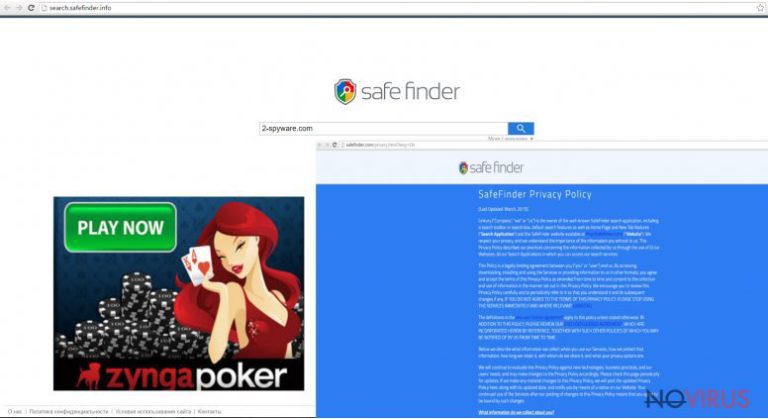
Search.safefinder.info virus might be a threat not only to the computer, but it can also put users’ privacy at risk. The hijacker is capable of monitoring users’ behaviour online. It might collect data related to browsing history and other non-private information. No one can tell you how this information can be used. It is possible that it is necessary for delivering personalised ads. There’s also a chance that collected data might be shared with shady third-party businesses. Indeed, this activity might lead to serious privacy issues, so we recommend initiating Search.safefinder.info removal immediately.
How to avoid Search.safefinder.info hijacker?
Previously we mentioned that browser hijacker spreads bundled with freeware and software that users download from the Internet. The only way to avoid hijacker is to pay proper attention to program installation. Always download and update programs from safe sources. Users claim that Search.safefinder.info virus appeared after downloading various video streaming programs and PDF creators. It happened because they installed programs using ‘Quick’ or ‘Basic’ installation settings. Remember that installers do not adequately disclose about additional programs. It’s your job to find and stop optional downloads. You can do it by selecting ‘Advanced’ or ‘Custom’ installation mode.
Getting rid of the browser hijacker
We will briefly explain two ways how Search.safefinder.info removal can be completed, and you will have to make a decision based on your computer skills and experience. Manual elimination is more suitable for advanced computer users rather than ordinary users. This method requires detecting and eliminating browser hijacker with all its ‘helper objects’ yourself. It might be quite complicated because this computer infection tries its best to stay as long in PC as possible. If you do not have any idea where to look for browser hijacker and what other components it might have installed, you should remove Search.safefinder.info using the second method. Automatic removal requires installing an anti-malware program and dedicating this job for it.
You may remove virus damage with a help of FortectIntego. SpyHunter 5Combo Cleaner and Malwarebytes are recommended to detect potentially unwanted programs and viruses with all their files and registry entries that are related to them.
Getting rid of Search.safefinder.info virus. Follow these steps
Uninstall Search.safefinder.info in Windows systems
Browser hijacker was installed on your computer when you downloaded a particular program. You have to find and eliminate this program and the browser hijacker. It is important to find all malicious components in order to avoid re-hijack.
Terminate suspicious programs from Windows 10/8 machines by following these instructions:
- Type Control Panel into Windows search and once the result shows up hit Enter.
- Under Programs, choose Uninstall a program.

- Find components related to suspicious programs.
- Right-click on the application and select Uninstall.
- Click Yes when User Account Control shows up.

- Wait for the process of uninstallation to be done and click OK.
Windows 7/XP instructions:
- Click on Windows Start and go to Control Panel on the right pane.
- Choose Add/Remove Programs.

- Select Uninstall a program under Programs in Control Panel.
- Click once on the unwanted application.
- Click Uninstall/Change at the top.
- Confirm with Yes.
- Click OK and finish the removal.
Uninstall Search.safefinder.info in Mac OS X system
It is uncommon that Mac users catch this computer infections. However, if it already happened, you have to find and uninstall browser hijacker with all its components from the PC.
-
Users who use OS X should click on Go button, which can be found at the top left corner of the screen and select Applications.

-
Wait until you see Applications folder and look for Search.safefinder.info or any other suspicious programs on it. Now right click on every of such entries and select Move to Trash.

Eliminate Search.safefinder.info virus from Microsoft Edge browser
Search.safefinder.info hijack might reappear if you keep some suspicious extensions on your browser. Follow these steps and make sure that your browser is clean.
Delete suspicious extensions from MS Edge:
- Go to the Menu by clicking on the three horizontal dots at the top-right.
- Then pick Extensions.

- Choose the unwanted add-ons on the list and click on the Gear icon.
- Click on Uninstall at the bottom.
Clear cookies and other data:
- Click on the Menu and from the context menu select Privacy & security.
- Under Clear browsing data, select Choose what to clear.

- Choose everything except passwords, and click on Clear.
Alter new tab and homepage settings:
- Click the menu icon and choose Settings.
- Then find On startup section.
- Click Disable if you found any suspicious domain.
Reset MS Edge fully:
- Click on the keyboard Ctrl + Shift + Esc to open Task Manager.
- Choose More details arrow at the bottom.
- Go to Details tab.

- Now scroll down and locate every entry with Microsoft Edge name in it.
- Right-click on each of them and select End Task to stop MS Edge from running.
When none of the above solves the issue, you might need an advanced Edge reset method, but you need to backup your data before proceeding.
- Find the following folder on the PC: C:\\Users\\%username%\\AppData\\Local\\Packages\\Microsoft.MicrosoftEdge_8wekyb3d8bbwe.
- Press Ctrl + A on your keyboard to select all folders.

- Right-click on the selection and choose Delete
- Right-click on the Start button and pick Windows PowerShell (Admin).

- Copy and paste the following command, and then press Enter:
Get-AppXPackage -AllUsers -Name Microsoft.MicrosoftEdge | Foreach {Add-AppxPackage -DisableDevelopmentMode -Register “$($_.InstallLocation)\\AppXManifest.xml” -Verbose
Instructions for Chromium-based Edge
Delete extensions:
- Open Edge and click Settings.
- Then find Extensions.

- Delete unwanted extensions with the Remove.
Clear cache and site data:
- Click on Menu and then Settings.
- Find Privacy and services.
- Locate Clear browsing data, then click Choose what to clear.

- Time range.
- Click All time.
- Select Clear now.
Reset Chromium-based MS Edge browser fully:
- Go to Settings.
- On the left side, choose Reset settings.

- Select Restore settings to their default values.
- Click Reset.
Delete Search.safefinder.info from Mozilla Firefox (FF)
Check the list of extensions. Browser hijacker might have installed additional toolbars or plugins that might be capable of initiating another browser hijack. Eliminate suspicious extensions and reset browser’s settings.
Remove suspicious Firefox extensions:
- Open Mozilla Firefox browser and click on the three horizontal lines at the top-right to open the menu.
- Select Add-ons in the context menu.

- Choose plugins that are creating issues and select Remove.
Reset the homepage on the browser:
- Click three horizontal lines at the top right corner.
- This time select Options.
- Under Home section, enter your preferred site for the homepage that will open every time you launch Mozilla Firefox.
Clear cookies and site data:
- Click Menu and pick Options.
- Find the Privacy & Security section.
- Scroll down to choose Cookies and Site Data.

- Click on Clear Data… option.
- Click Cookies and Site Data, Cached Web Content and press Clear.
Reset Mozilla Firefox:
If none of the steps above helped you, reset Mozilla Firefox as follows:
- Open Mozilla Firefox and go to the menu.
- Click Help and then choose Troubleshooting Information.

- Locate Give Firefox a tune-up section, click on Refresh Firefox…
- Confirm the action by pressing on Refresh Firefox on the pop-up.

Chrome browser reset
Search.safefinder.info virus is capable of installing questionable plugins and extensions. It’s important to find these entries and uninstall them. Overwise, you might encounter another browser hijack.
Find and remove suspicious extensions from Google Chrome:
- In Google Chrome, open the Menu by clicking three vertical dots at the top-right corner.
- Select More tools > Extensions.
- Once the window opens, you will see all the installed extensions.
- Find any suspicious add-ons related to any PUP.
- Uninstall them by clicking Remove.

Clear cache and web data from Chrome:
- Click the Menu and select Settings.
- Find Privacy and security section.
- Choose Clear browsing data.
- Select Browsing history.
- Cookies and other site data, also Cached images and files.
- Click Clear data.

Alter settings of the homepage:
- Go to the menu and choose Settings.
- Find odd entries in the On startup section.
- Click on Open a specific or set of pages.
- Then click on three dots and look for the Remove option.
Reset Google Chrome fully:
You might need to reset Google Chrome and properly eliminate all the unwanted components:
- Go to Chrome Settings.
- Once there, scroll down to expand Advanced section.
- Scroll down to choose Reset and clean up.
- Click Restore settings to their original defaults.
- Click Reset settings again.

Delete Search.safefinder.info from Safari
Follow these steps to find and eliminate suspicious browser extensions in order to avoid another infection.
Get rid of questionable extensions from Safari:
- Click Safari.
- Then go to Preferences…

- Choose Extensions on the menu.
- Select the unwanted extension and then pick Uninstall.
Clear cookies from Safari:
- Click Safari.
- Choose Clear History…

- From the drop-down menu under Clear, find and pick all history.
- Confirm with Clear History.
Reset Safari fully:
- Click Safari and then Preferences…
- Choose the Advanced tab.
- Tick the Show Develop menu in the menu bar.
- From the menu bar, click Develop.

- Then select Empty Caches.
Even if you have completed all the steps above, we still strongly recommend you to scan your computer system with a powerful anti-malware software. It is advisable to do that because an automatic malware removal tool can detect and delete all remains of Search.safefinder.info, for instance, its registry keys. The anti-malware program can help you to easily detect and eliminate possibly dangerous software and malicious viruses in an easy way. You can use any of our top-rated malware removal programs: FortectIntego, SpyHunter 5Combo Cleaner or Malwarebytes.
How to prevent from getting browser hijacker
A proper web browser and VPN tool can guarantee better safety
As online spying becomes an increasing problem, people are becoming more interested in how to protect their privacy. One way to increase your online security is to choose the most secure and private web browser. But if you want complete anonymity and security when surfing the web, you need Private Internet Access VPN service. This tool successfully reroutes traffic across different servers, so your IP address and location remain protected. It is also important that this tool is based on a strict no-log policy, so no data is collected and cannot be leaked or made available to first or third parties. If you want to feel safe on the internet, a combination of a secure web browser and a Private Internet Access VPN will help you.
Reduce the threat of viruses by backing up your data
Due to their own careless behavior, computer users can suffer various losses caused by cyber infections. Viruses can affect the functionality of the software or directly corrupt data on your system by encrypting it. These problems can disrupt the system and cause you to lose personal data permanently. There is no such threat if you have the latest backups, as you can easily recover lost data and get back to work.
It is recommended to update the backups in parallel each time the system is modified. This way, you will be able to access the latest saved data after an unexpected virus attack or system failure. By having the latest copies of important documents and projects, you will avoid serious inconveniences. File backups are especially useful if malware attacks your system unexpectedly. We recommend using the Data Recovery Pro program to restore the system.


