Remove Akamaihd (Uninstall Guide) - Feb 2020 updated
Akamaihd Removal Guide
Description of Akamaihd
Akamaihd is a legitimate content delivery provider, although it is often mistreated by third-parties to deliver ads to macOS and Windows users
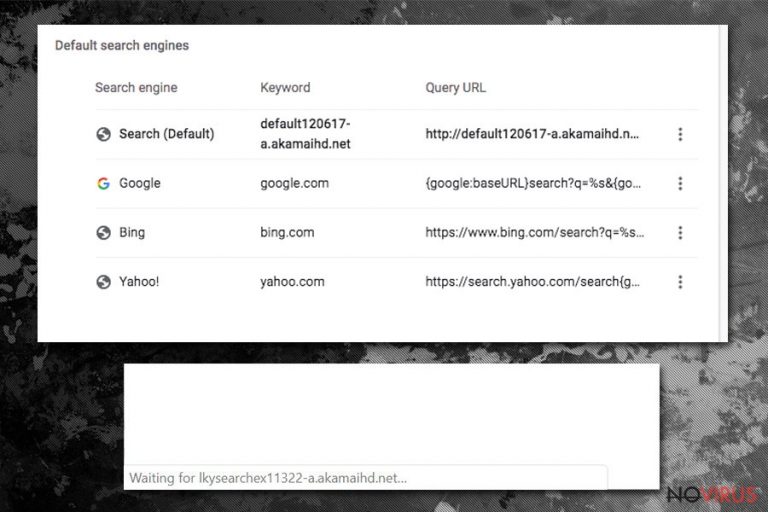
Akamaihd is a reputable service provider that many high-profile companies use to host a part of their content on. However, the misuse of the platform comes in play when dubious advertising networks purchase server capacities of this service. As a result, ads and redirects leading to suspicious domains are common among users, as they notice that their web browser homepage gets changed to default120617-a.akamaihd.net or another URL, and their online browsing time is disturbed with intrusive ads. Additionally, many users complained about search results being redirected to Yahoo.com, and they are commonly filled with sponsored links.
The reason for Akamaihd.net ads and browser hijacking activities are most usually connected to adware that might be hiding inside the system. Nevertheless, if a standalone application is not installed, there is a high chance that the unwanted browser behaviour is connected to an extension or pre-set profile on macOS systems. Therefore, Akamaihd removal might require different actions, depending on the type of issue you are having – please follow this guide carefully to stop the intrusive browser behaviour.
| Name | Akamaihd |
| Type | Adware, potentially unwanted program |
| Primary purpose | Originally, Akamaihd is a content service provider for many reputable companies that host a part of their content to relieve the strain on their own servers; however, it is often misused by adware to expose users to commercial content |
| Related apps | You are suffering from Akamaihd.net or a similar browser hijacking, you should look for the following apps/extensions on your system: Safe Finder, Results Hub, Search Pulse, WindowMix, GoPhoto, Advanced Mac Cleaner |
| Infiltration | Adware is typically installed using deceptive measures; this particular threat is often associated with fake Flash Player updates, as well as installation of freeware apps from third-party sources (software bundling) |
| Symptoms |
While the severity of symptoms depends on the infection type, common adware infection symptoms include:
|
| Removal | To get rid of potentially unwanted programs, you need to uninstall them from your computer or the web browser manually, although automatic removal options are also available using anti-malware software. Mac users might have to get rid of a malicious profile established by a PUP or reset web browser settings as per instructions below |
| System fix | Adware and malware may affect system negatively by making it crash, lag, and cause other stability and performance issues (in some cases, making users reinstall Windows altogether); to avoid that, we recommend using PC repair tool FortectIntego, it can fix virus-caused damage and ensure optimal performance |
Akamaihd.net redirects are typically a direct result of adware infection – these potentially unwanted applications only have one purpose on users' machines, and it is to display various commercial content, and redirect their searches to predetermined sites. As a result, developers behind the PUP receive monetary benefits for each click (pay-per-click scheme) or redirect made. Nonetheless, the Akamaihd delivery network does not profit from these activities – only adware developers do.
While there are many ways potentially unwanted programs are distributed, Akamaihd virus was closely connected to software bundling, as well as Fake Flash Player update prompts. The former is extremely common and occurs when users install freeware without paying attention to the process and missing the optional components included within the installer. On the other hand, fake Flash Player updates have been associated with various malware distribution, and users should never download anything from these scam sites.
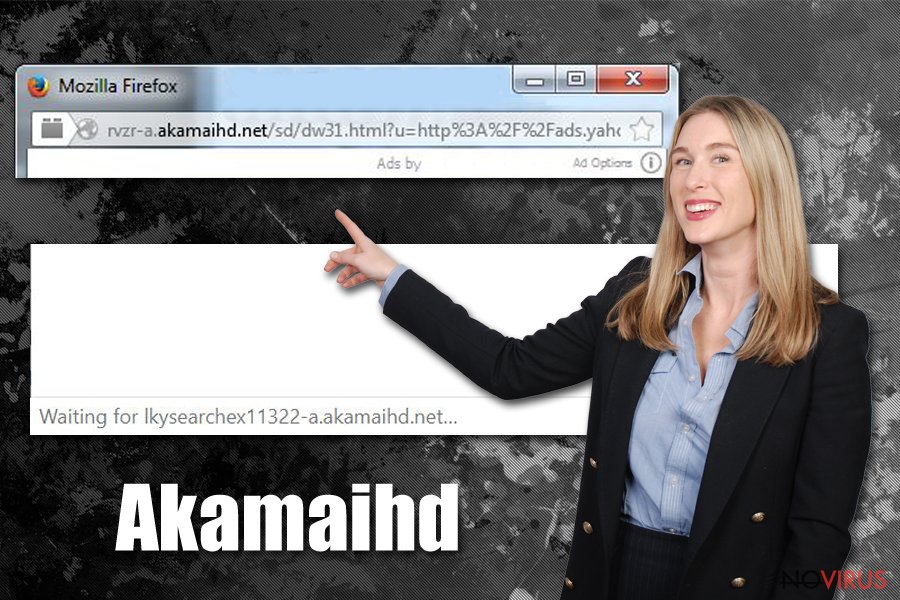
Without a doubt, there are many applications that could be related to the Akamaihd hijack, including well-known browser hijackers like Safe Finder or Search Pulse, browser extensions like GoPhoto or standalone apps as WindowMix or Results Hub. Nevertheless, countless other application might be related to the changes made to the web browser, and the homepage set to a.akamaihd.net variants, which include, but are not limited to:
- lkysearchex1488-a.akamaihd.net
- Fbstatic-a.akamaihd.net
- Searchinterneat-a.akamaihd.net
- Asrv-a.akamaihd.net
- Fbcdn-external-a.akamaihd.net
- BrowserGuard-a.akamaihd.net
- Default120617-a.akamaihd.net
- Rvzr-a.akamaihd.net
- Default21076355-a.akamaihd.net
- lkysearchds1694-a.akamaihd.net, etc.
While Windows users might also suffer from Akamaihd.net virus infection, most of them can get rid of it relatively easily – by scanning the computer with anti-malware software and resetting the installed web browsers. However, the vast majority of macOS users claimed that they have a particularly difficult time when trying to remove Akamaihd hijack from their Safari of Google Chrome web browsers.
In most of the cases, the Akamaihd virus culprit is the same as that one which affects Windows users, and it is adware. However, unlike in Windows, Mac devices might get embedded with a malicious profile that keeps reapplying the unwanted settings to Safari or Google Chrome. Therefore, unless it is removed, web browsers will remain hijacked, and no attempts to change the homepage will work.
For full instruction on how to get rid of Akamaihd.net hijacker, please refer to the removal section below – the guidelines vary from person to person, depending on a type of PUP is installed. We also highly recommend using FortectIntego to repair virus damage on Windows systems.
Prevent adware from infecting your computer
Adware and other potentially unwanted programs, while not malicious directly, are underlying threats to computer safety. Nevertheless, there are plenty of PUP examples that establish removal prevention techniques and operate more closely like malware. For that reason, ignoring these seemingly minor infections is never recommended, as they might bring in other unwanted apps or even viruses onto your machine without you noticing.
The best way to prevent consequences of unwanted software is by not letting it be installed in the first place – and it is relatively easy to do, as long as basic security measures are being followed. Most users know that downloading software cracks or visiting sites of other dubious content is dangerous, but they are relatively careless when it comes to program installation practices.
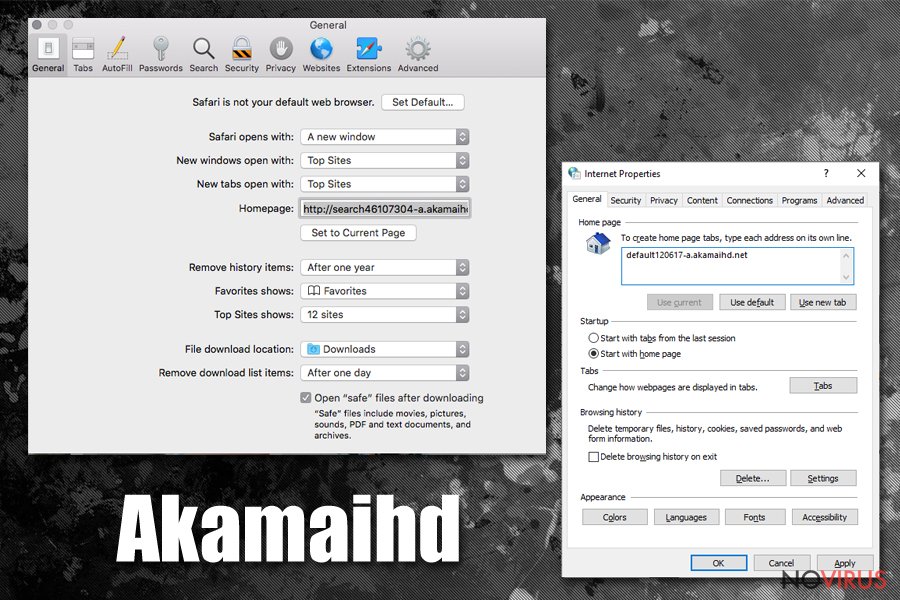
For example, freeware distributors can often employ various tricks in order to make users download applications they did not intend to initially, for example, pre-ticked boxes, fine print text, misleading button placements, underlying content hidden under Advanced installation options, etc. However, because users mostly want to be done with the process as soon as possible, they do not notice these deceptive techniques and end up with adware or malware on their systems.
To avoid that, pay close attention to the installation process of new software, especially if you downloaded it from a third-party site. If possible, always pick official sources instead, as Google Web Store, App Store, Microsoft Store, Amazon, and others have millions of apps to choose from.
Finally, you should be wary of online scams – all those prompts on random websites that claim virus infections, outdated Flash, and similar bogus statements, should be immediately ignored. Remember, web browsers cannot diagnose problems related to your computer, so don't listen to these fake alerts.
Terminate Akamaihd.net ads, redirects, and other unwanted activity
Akamaihd removal might sometimes be performed without any difficulties – all you have to do is access the installed application list and get rid of apps that are responsible for browser hijacking activities. If you need more information on how to perform these actions on Windows or macOS, please follow instructions provided below However, in some cases, users might not know where to look, as the unwanted app might be a browser extension that is clipped to Google Chrome or another browser.
Therefore, as a first step to remove Akamaihd virus from your machine, we suggest you look for unwanted apps and then perform a full system scan using reputable anti-malware software. If that does not suffice, you should also try resetting all the installed web browsers. Nevertheless, some users claimed that these actions did not help them – macOS users in particular.
If you an issue with Safari, you should go to Safari > Preferences > Extensions and disable all extensions. Once done, check if your problems are gone. Then, enable each of the add-ons one-by-one, and see which one is causing the Akamaihd.net problem.
You might also suffer from a Safari bug where you can't set your proffered homepage. If that is the case, follow these steps:
- Go to Safari > Preferences;
- Pick General tab;
- Type if the address of your preferred homepage in the Homepage field;
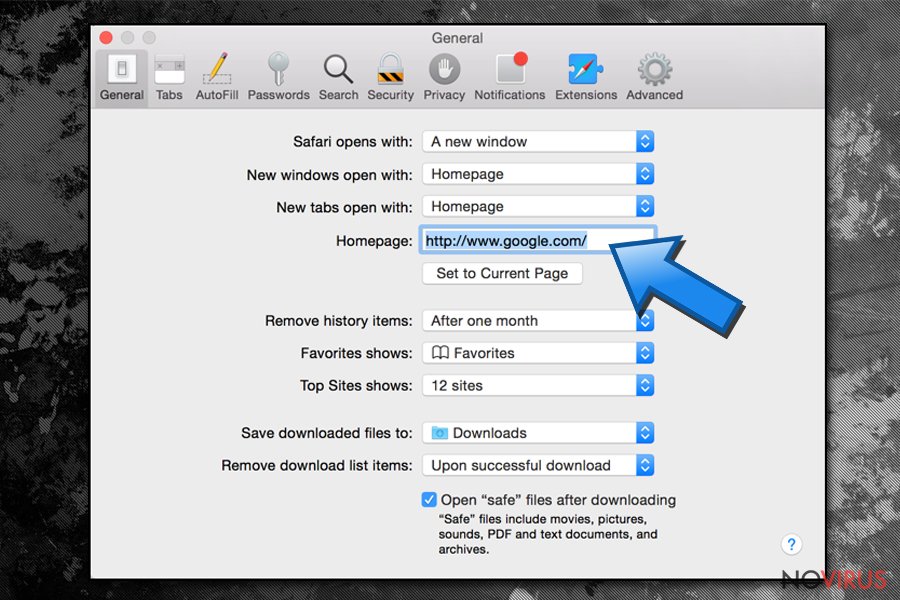
- Do not press Return, but instead, click on one of the tabs at the top of the window, such as Passwords, or Privacy;
- If the confirmation prompt shows up, confirm the change
- Now go to General tab and see if the homepage is no longer set to Akamaihd.net.
Finally, you should check if malicious profiles are established on your macOS:
- Go to System Preferences… > Profiles;
- Select the unwanted profile;
- Get rid of it by pressing the “–” icon at the bottom-left of the window.
You may remove virus damage with a help of FortectIntego. SpyHunter 5Combo Cleaner and Malwarebytes are recommended to detect potentially unwanted programs and viruses with all their files and registry entries that are related to them.
Getting rid of Akamaihd. Follow these steps
Uninstall Akamaihd in Windows systems
Windows users should follow these steps if they want to get rid of unwanted programs manually:
Terminate suspicious programs from Windows 10/8 machines by following these instructions:
- Type Control Panel into Windows search and once the result shows up hit Enter.
- Under Programs, choose Uninstall a program.

- Find components related to suspicious programs.
- Right-click on the application and select Uninstall.
- Click Yes when User Account Control shows up.

- Wait for the process of uninstallation to be done and click OK.
Windows 7/XP instructions:
- Click on Windows Start and go to Control Panel on the right pane.
- Choose Add/Remove Programs.

- Select Uninstall a program under Programs in Control Panel.
- Click once on the unwanted application.
- Click Uninstall/Change at the top.
- Confirm with Yes.
- Click OK and finish the removal.
Uninstall Akamaihd in Mac OS X system
Uninstall Akamaihd ads-related adware from macOS:
-
Users who use OS X should click on Go button, which can be found at the top left corner of the screen and select Applications.

-
Wait until you see Applications folder and look for Akamaihd or any other suspicious programs on it. Now right click on every of such entries and select Move to Trash.

Delete Akamaihd from Microsoft Edge
Delete suspicious extensions from MS Edge:
- Go to the Menu by clicking on the three horizontal dots at the top-right.
- Then pick Extensions.

- Choose the unwanted add-ons on the list and click on the Gear icon.
- Click on Uninstall at the bottom.
Clear cookies and other data:
- Click on the Menu and from the context menu select Privacy & security.
- Under Clear browsing data, select Choose what to clear.

- Choose everything except passwords, and click on Clear.
Alter new tab and homepage settings:
- Click the menu icon and choose Settings.
- Then find On startup section.
- Click Disable if you found any suspicious domain.
Reset MS Edge fully:
- Click on the keyboard Ctrl + Shift + Esc to open Task Manager.
- Choose More details arrow at the bottom.
- Go to Details tab.

- Now scroll down and locate every entry with Microsoft Edge name in it.
- Right-click on each of them and select End Task to stop MS Edge from running.
When none of the above solves the issue, you might need an advanced Edge reset method, but you need to backup your data before proceeding.
- Find the following folder on the PC: C:\\Users\\%username%\\AppData\\Local\\Packages\\Microsoft.MicrosoftEdge_8wekyb3d8bbwe.
- Press Ctrl + A on your keyboard to select all folders.

- Right-click on the selection and choose Delete
- Right-click on the Start button and pick Windows PowerShell (Admin).

- Copy and paste the following command, and then press Enter:
Get-AppXPackage -AllUsers -Name Microsoft.MicrosoftEdge | Foreach {Add-AppxPackage -DisableDevelopmentMode -Register “$($_.InstallLocation)\\AppXManifest.xml” -Verbose
Instructions for Chromium-based Edge
Delete extensions:
- Open Edge and click Settings.
- Then find Extensions.

- Delete unwanted extensions with the Remove.
Clear cache and site data:
- Click on Menu and then Settings.
- Find Privacy and services.
- Locate Clear browsing data, then click Choose what to clear.

- Time range.
- Click All time.
- Select Clear now.
Reset Chromium-based MS Edge browser fully:
- Go to Settings.
- On the left side, choose Reset settings.

- Select Restore settings to their default values.
- Click Reset.
Delete Akamaihd from Mozilla Firefox (FF)
:
Remove suspicious Firefox extensions:
- Open Mozilla Firefox browser and click on the three horizontal lines at the top-right to open the menu.
- Select Add-ons in the context menu.

- Choose plugins that are creating issues and select Remove.
Reset the homepage on the browser:
- Click three horizontal lines at the top right corner.
- This time select Options.
- Under Home section, enter your preferred site for the homepage that will open every time you launch Mozilla Firefox.
Clear cookies and site data:
- Click Menu and pick Options.
- Find the Privacy & Security section.
- Scroll down to choose Cookies and Site Data.

- Click on Clear Data… option.
- Click Cookies and Site Data, Cached Web Content and press Clear.
Reset Mozilla Firefox:
If none of the steps above helped you, reset Mozilla Firefox as follows:
- Open Mozilla Firefox and go to the menu.
- Click Help and then choose Troubleshooting Information.

- Locate Give Firefox a tune-up section, click on Refresh Firefox…
- Confirm the action by pressing on Refresh Firefox on the pop-up.

Chrome browser reset
Google Chrome users suffer from browser hijacking issues the most; to resolve them, follow this guide to reset the browser:
Find and remove suspicious extensions from Google Chrome:
- In Google Chrome, open the Menu by clicking three vertical dots at the top-right corner.
- Select More tools > Extensions.
- Once the window opens, you will see all the installed extensions.
- Find any suspicious add-ons related to any PUP.
- Uninstall them by clicking Remove.

Clear cache and web data from Chrome:
- Click the Menu and select Settings.
- Find Privacy and security section.
- Choose Clear browsing data.
- Select Browsing history.
- Cookies and other site data, also Cached images and files.
- Click Clear data.

Alter settings of the homepage:
- Go to the menu and choose Settings.
- Find odd entries in the On startup section.
- Click on Open a specific or set of pages.
- Then click on three dots and look for the Remove option.
Reset Google Chrome fully:
You might need to reset Google Chrome and properly eliminate all the unwanted components:
- Go to Chrome Settings.
- Once there, scroll down to expand Advanced section.
- Scroll down to choose Reset and clean up.
- Click Restore settings to their original defaults.
- Click Reset settings again.

Delete Akamaihd from Safari
Reset Safari's settings in order to get rid of PUP traces:
Get rid of questionable extensions from Safari:
- Click Safari.
- Then go to Preferences…

- Choose Extensions on the menu.
- Select the unwanted extension and then pick Uninstall.
Clear cookies from Safari:
- Click Safari.
- Choose Clear History…

- From the drop-down menu under Clear, find and pick all history.
- Confirm with Clear History.
Reset Safari fully:
- Click Safari and then Preferences…
- Choose the Advanced tab.
- Tick the Show Develop menu in the menu bar.
- From the menu bar, click Develop.

- Then select Empty Caches.
Even if you have completed all the steps above, we still strongly recommend you to scan your computer system with a powerful anti-malware software. It is advisable to do that because an automatic malware removal tool can detect and delete all remains of Akamaihd, for instance, its registry keys. The anti-malware program can help you to easily detect and eliminate possibly dangerous software and malicious viruses in an easy way. You can use any of our top-rated malware removal programs: FortectIntego, SpyHunter 5Combo Cleaner or Malwarebytes.
How to prevent from getting adware
Securely connect to your website wherever you are
Sometimes you may need to log in to a content management system or server more often, especially if you are actively working on a blog, website, or different project that needs constant maintenance or that requires frequent content updates or other changes. Avoiding this problem can be easy if you choose a dedicated/fixed IP address. It's a static IP address that only belongs to a specific device and does not change when you are in different locations.
VPN service providers such as Private Internet Access can help you with these settings. This tool can help you control your online reputation and successfully manage your projects wherever you are. It is important to prevent different IP addresses from connecting to your website. With a dedicated/fixed IP address, VPN service, and secure access to a content management system, your project will remain secure.
Recover files damaged by a dangerous malware attack
Despite the fact that there are various circumstances that can cause data to be lost on a system, including accidental deletion, the most common reason people lose photos, documents, videos, and other important data is the infection of malware.
Some malicious programs can delete files and prevent the software from running smoothly. However, there is a greater threat from the dangerous viruses that can encrypt documents, system files, and images. Ransomware-type viruses focus on encrypting data and restricting users’ access to files, so you can permanently lose personal data when you download such a virus to your computer.
The ability to unlock encrypted files is very limited, but some programs have a data recovery feature. In some cases, the Data Recovery Pro program can help recover at least some of the data that has been locked by a virus or other cyber infection.


