Uninstall Advanced Mac Cleaner virus (Uninstall Guide) - Jul 2018 updated
Advanced Mac Cleaner virus Removal Guide
Description of Advanced Mac Cleaner
Advanced Mac Cleaner is a fraudulent anti-malware system for Mac OS X
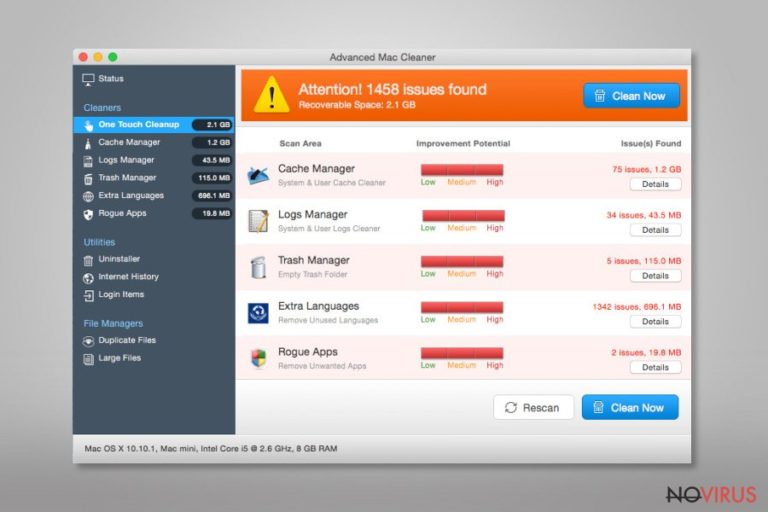
Advanced Mac Cleaner is designed to protect and optimise your Mac computer. However, analysts say that the security software is highly doubtful and misleading. While many computer users might not know, this bogus application is bundled together with other regular programs easily accessible on vague websites.
Initially, the user might be lured into downloading it by the engaging description on the official site: “CleanMyMac 3 scans every inch of your system, removes gigabytes of junk in just two clicks, and helps you maintain your Mac’s health. Download it now and feel what a difference a cleaner Mac makes.” At this point, we want to warn you not to trust the false representation.
Those who are tricked, install the free version of a fake security software. They can run a full system scan and detect the so-called 'infections.' However, developers designed the program to require to purchase the full version in order to get rid of the errors. Thus, people are provided with false virus alarms to rush and pay €39.95 for an unnecessary application.
We want to inform you that this questionable application is not a virus, but people who are disappointed by its services are calling it that way. Advanced Mac Cleaner cannot do damage to your computer; however, it is classified as a potentially unwanted program (PUP) that does not provide useful security services.
Moreover, developers, promote another vague application — Sticky Password — together with the suspicious security software. Once you are convinced to purchase Advanced Mac Cleaner, they offer to buy a $29.99 password keeper. It clearly shows that developers are only interested in generating revenue rather than providing useful security services.
If you still believe that this suspicious anti-malware software is reliable, you should check the online reviews on various online cybersecurity forums. According to our research, some users described it as a scam and found some relations with Mac Adware Cleaner, which is also known as highly suspicious security application designed for Mac OS X.
Besides, a vast of people have faced complications while trying to uninstall the bogus program. Developers suggest starting an Advanced Mac Cleaner removal from downloading an Advanced Mac Cleaner Uninstaller which is designed to eliminate the application from your computer safely. In reality, users who use other anti-malware programs are not able to install it since they detect it as a suspicious software that might infect your device. Thus, you have to turn off your current security system to get the official uninstaller.
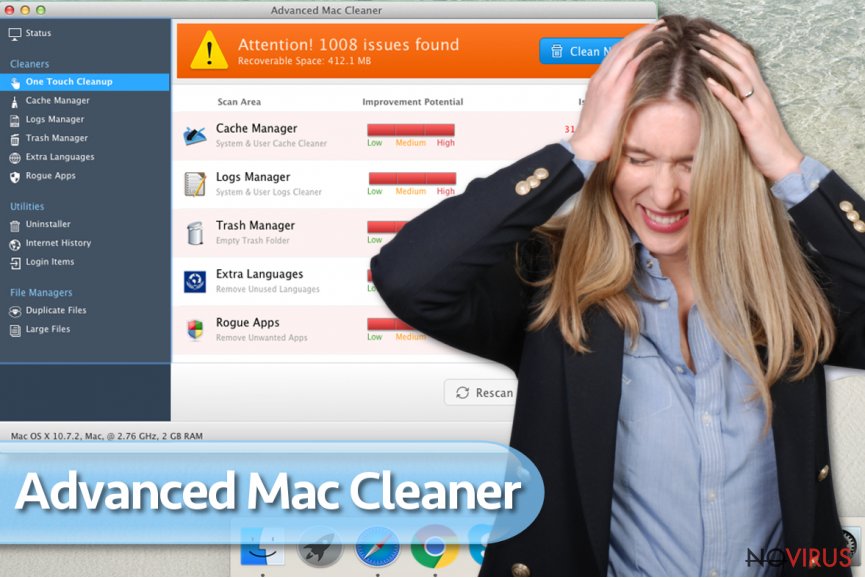
Before doing that, we suggest you to scan the offered application using VirusTotal website which provides the information about the program and inspects it with over 60 anti-spyware software. In this case, a vast of them identified the uninstaller as risky and unreliable, thus in our professional opinion, you should never download any applications that are recognized as suspicious by the majority of other antivirus systems.
In spite of the reasons mentioned above, we strongly recommend you to avoid using the official uninstaller and remove Advanced Mac Cleaner employing FortectIntego or SpyHunter 5Combo Cleaner professional security software to save your time and quickly get rid of it.
The questionable antivirus system is promoted via fake security alarm on bogus websites
Naive computer users might encounter a pop-up fake security alarm. It tries to convince the user that his or her computer is infected with ‘Bankworm’ virus and offers to install Advanced Mac Cleaner to get rid of it. The developers of the alert state that the anti-malware application is free and rated 9.9/10. However, remember the reviews mentioned above, that are submitted by real people — they differ entirely. It is just a marketing trick used to lure as many users as possible into downloading the suspicious software.
You should never trust these fake security alarms since bogus websites promote a free version of Advanced Mac cleaner to convince people to purchase the full variant in the future and increase their revenue. Instead, close the window/tab immediately and avoid revisiting such sites.
Moreover, you should be aware that many developers try to circumvent the App Store system and infiltrate their unauthorized products by bundling them together with third-party applications. Users tend to think that they install free software and are not able to detect that the potentially unwanted program (PUP) that stealthily comes together with it.
You can protect your computer by choosing Custom/Advanced settings during the download/installation process and deselecting all options granting your permission to install suspicious programs.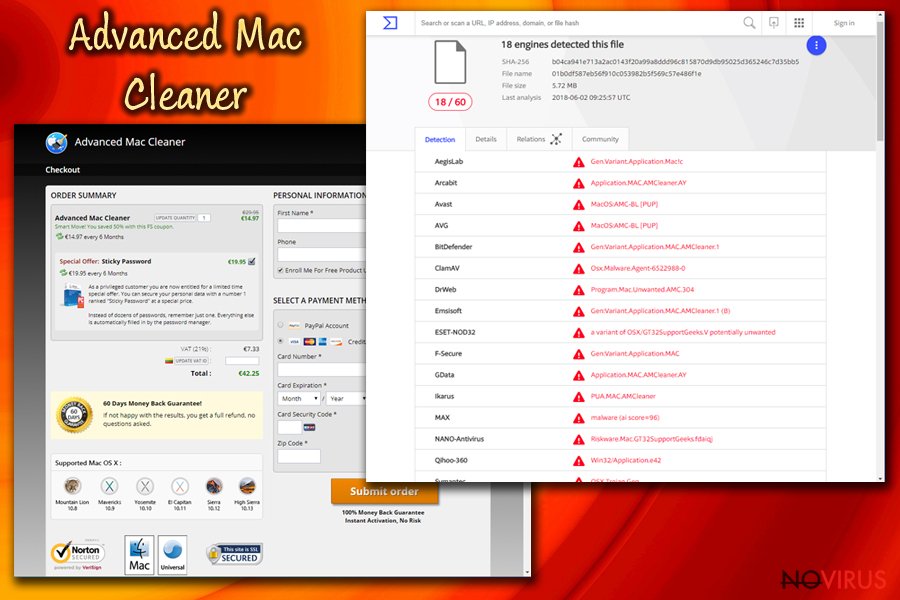
Get rid of Advanced Mac Cleaner virus with the help of reliable security software
First of all, if you aim to remove Advanced Mac Cleaner, do not use the official uninstaller tool offered by the developers. Instead, download a reputable antivirus system and let it scan your data thoroughly. It will quickly detect the infected files and eliminate the potentially unwanted program (PUP).
Additionally, Advanced Mac Cleaner removal might be performed manually. You can check the step-by-step guide provided below and get rid of the questionable application. However, our IT specialists do not recommend trying to remove it yourself since other potentially unwanted programs might have been installed on your computer alongside. To make sure that your Mac is safe, you have to eliminate all unreliable applications, and it may require particular skills. To save your time we suggest opting for an automatic removal.
You may remove virus damage with a help of FortectIntego. SpyHunter 5Combo Cleaner and Malwarebytes are recommended to detect potentially unwanted programs and viruses with all their files and registry entries that are related to them.
Getting rid of Advanced Mac Cleaner virus. Follow these steps
Uninstall Advanced Mac Cleaner in Windows systems
Terminate suspicious programs from Windows 10/8 machines by following these instructions:
- Type Control Panel into Windows search and once the result shows up hit Enter.
- Under Programs, choose Uninstall a program.

- Find components related to suspicious programs.
- Right-click on the application and select Uninstall.
- Click Yes when User Account Control shows up.

- Wait for the process of uninstallation to be done and click OK.
Windows 7/XP instructions:
- Click on Windows Start and go to Control Panel on the right pane.
- Choose Add/Remove Programs.

- Select Uninstall a program under Programs in Control Panel.
- Click once on the unwanted application.
- Click Uninstall/Change at the top.
- Confirm with Yes.
- Click OK and finish the removal.
Uninstall Advanced Mac Cleaner in Mac OS X system
-
Users who use OS X should click on Go button, which can be found at the top left corner of the screen and select Applications.

-
Wait until you see Applications folder and look for Advanced Mac Cleaner or any other suspicious programs on it. Now right click on every of such entries and select Move to Trash.

Eliminate Advanced Mac Cleaner virus from Microsoft Edge browser
Delete suspicious extensions from MS Edge:
- Go to the Menu by clicking on the three horizontal dots at the top-right.
- Then pick Extensions.

- Choose the unwanted add-ons on the list and click on the Gear icon.
- Click on Uninstall at the bottom.
Clear cookies and other data:
- Click on the Menu and from the context menu select Privacy & security.
- Under Clear browsing data, select Choose what to clear.

- Choose everything except passwords, and click on Clear.
Alter new tab and homepage settings:
- Click the menu icon and choose Settings.
- Then find On startup section.
- Click Disable if you found any suspicious domain.
Reset MS Edge fully:
- Click on the keyboard Ctrl + Shift + Esc to open Task Manager.
- Choose More details arrow at the bottom.
- Go to Details tab.

- Now scroll down and locate every entry with Microsoft Edge name in it.
- Right-click on each of them and select End Task to stop MS Edge from running.
When none of the above solves the issue, you might need an advanced Edge reset method, but you need to backup your data before proceeding.
- Find the following folder on the PC: C:\\Users\\%username%\\AppData\\Local\\Packages\\Microsoft.MicrosoftEdge_8wekyb3d8bbwe.
- Press Ctrl + A on your keyboard to select all folders.

- Right-click on the selection and choose Delete
- Right-click on the Start button and pick Windows PowerShell (Admin).

- Copy and paste the following command, and then press Enter:
Get-AppXPackage -AllUsers -Name Microsoft.MicrosoftEdge | Foreach {Add-AppxPackage -DisableDevelopmentMode -Register “$($_.InstallLocation)\\AppXManifest.xml” -Verbose
Instructions for Chromium-based Edge
Delete extensions:
- Open Edge and click Settings.
- Then find Extensions.

- Delete unwanted extensions with the Remove.
Clear cache and site data:
- Click on Menu and then Settings.
- Find Privacy and services.
- Locate Clear browsing data, then click Choose what to clear.

- Time range.
- Click All time.
- Select Clear now.
Reset Chromium-based MS Edge browser fully:
- Go to Settings.
- On the left side, choose Reset settings.

- Select Restore settings to their default values.
- Click Reset.
Delete Advanced Mac Cleaner from Mozilla Firefox (FF)
Remove suspicious Firefox extensions:
- Open Mozilla Firefox browser and click on the three horizontal lines at the top-right to open the menu.
- Select Add-ons in the context menu.

- Choose plugins that are creating issues and select Remove.
Reset the homepage on the browser:
- Click three horizontal lines at the top right corner.
- This time select Options.
- Under Home section, enter your preferred site for the homepage that will open every time you launch Mozilla Firefox.
Clear cookies and site data:
- Click Menu and pick Options.
- Find the Privacy & Security section.
- Scroll down to choose Cookies and Site Data.

- Click on Clear Data… option.
- Click Cookies and Site Data, Cached Web Content and press Clear.
Reset Mozilla Firefox:
If none of the steps above helped you, reset Mozilla Firefox as follows:
- Open Mozilla Firefox and go to the menu.
- Click Help and then choose Troubleshooting Information.

- Locate Give Firefox a tune-up section, click on Refresh Firefox…
- Confirm the action by pressing on Refresh Firefox on the pop-up.

Chrome browser reset
Find and remove suspicious extensions from Google Chrome:
- In Google Chrome, open the Menu by clicking three vertical dots at the top-right corner.
- Select More tools > Extensions.
- Once the window opens, you will see all the installed extensions.
- Find any suspicious add-ons related to any PUP.
- Uninstall them by clicking Remove.

Clear cache and web data from Chrome:
- Click the Menu and select Settings.
- Find Privacy and security section.
- Choose Clear browsing data.
- Select Browsing history.
- Cookies and other site data, also Cached images and files.
- Click Clear data.

Alter settings of the homepage:
- Go to the menu and choose Settings.
- Find odd entries in the On startup section.
- Click on Open a specific or set of pages.
- Then click on three dots and look for the Remove option.
Reset Google Chrome fully:
You might need to reset Google Chrome and properly eliminate all the unwanted components:
- Go to Chrome Settings.
- Once there, scroll down to expand Advanced section.
- Scroll down to choose Reset and clean up.
- Click Restore settings to their original defaults.
- Click Reset settings again.

Delete Advanced Mac Cleaner from Safari
Get rid of questionable extensions from Safari:
- Click Safari.
- Then go to Preferences…

- Choose Extensions on the menu.
- Select the unwanted extension and then pick Uninstall.
Clear cookies from Safari:
- Click Safari.
- Choose Clear History…

- From the drop-down menu under Clear, find and pick all history.
- Confirm with Clear History.
Reset Safari fully:
- Click Safari and then Preferences…
- Choose the Advanced tab.
- Tick the Show Develop menu in the menu bar.
- From the menu bar, click Develop.

- Then select Empty Caches.
Even if you have completed all the steps above, we still strongly recommend you to scan your computer system with a powerful anti-malware software. It is advisable to do that because an automatic malware removal tool can detect and delete all remains of Advanced Mac Cleaner, for instance, its registry keys. The anti-malware program can help you to easily detect and eliminate possibly dangerous software and malicious viruses in an easy way. You can use any of our top-rated malware removal programs: FortectIntego, SpyHunter 5Combo Cleaner or Malwarebytes.
How to prevent from getting adware
Prevent the government from spying on you
As there is a growing debate in government about collecting users' data and spying on citizens, you should take a closer look at this issue and find out what shady ways of gathering information can be used to collect information about you. You need to browse anonymously if you want to avoid any government-initiated spying and tracking of information.
You can enjoy secure internet browsing and minimize the risk of intrusion into your system if you use Private Internet Access VPN program. This VPN application creates a virtual private network and provides access to the required data without any content restrictions.
Control government and other third party access to your data and ensure safe web browsing. Even if you do not engage in illegal activities and trust your ISP, we recommend being careful about your security. You should take extra precautions and start using a VPN program.
Recover files damaged by a dangerous malware attack
Despite the fact that there are various circumstances that can cause data to be lost on a system, including accidental deletion, the most common reason people lose photos, documents, videos, and other important data is the infection of malware.
Some malicious programs can delete files and prevent the software from running smoothly. However, there is a greater threat from the dangerous viruses that can encrypt documents, system files, and images. Ransomware-type viruses focus on encrypting data and restricting users’ access to files, so you can permanently lose personal data when you download such a virus to your computer.
The ability to unlock encrypted files is very limited, but some programs have a data recovery feature. In some cases, the Data Recovery Pro program can help recover at least some of the data that has been locked by a virus or other cyber infection.


