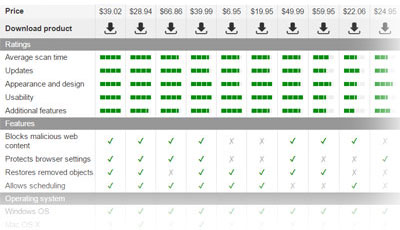Reimage Repair instructions
Reimage – Windows OS optimizer
Reimage Repair is the operating system/ file repair tool compatible with pretty much every version of the Windows system. This program can help solve various issues in regards to OS errors, BSoD problems, the damage left after the cyber infection, or missing, affected files. This tool can repair Windows Registry and startup files that get damaged and cause issues with the performance.
Reimage repair scans the system to find issues in various places of the device, so the full report can be displayed with findings. These results come classified in three categories of hardware, security, and system stability issues. This way it is easier to categorize what damage was done and what parts need repairing.
Hardware category contains issues found during the RAM and CPU check-up or problems with hard drive speed, memory. Reimage scans the system and indicates parts of the hardware that can be fixed, replaced, or changed, so the performance of the device is better.
Then there is a Security classification where Reimage checks the system with the help of Avira AntiVir software database and detects cyber intruders, potentially unwanted applications, rogue programs. In this category, users can see all the spyware, adware, browser hijacker – associated programs and files, traces of the infection.
Another part of the scan report shows issues related to the stability of the system. This part of the report states about programs, applications that crash, freeze, and cause more issues than others. Comparison with other known system profiles can determine which components can get eliminated and or fixed, replaced.
Reimage Repair is not the primary security tool, but this is a complimentary piece to your security program that keeps the machine safe and secure. This is a useful addition that can help with system optimization and computer's performance. It can fix virus damage, but the infection itself should be put out with an anti-malware or AV engine – based app. If you need more information look at the Reimage Repair review.
The installation process of Reimage Repair
The Reimage Repair tool can be downloaded from our site or the direct developers' site. Once you download the installation file and you launch it, you can see the User Account Control window that asks to allow the needed changes on the machine. Clicking Yes gives the tool control over those alterations.
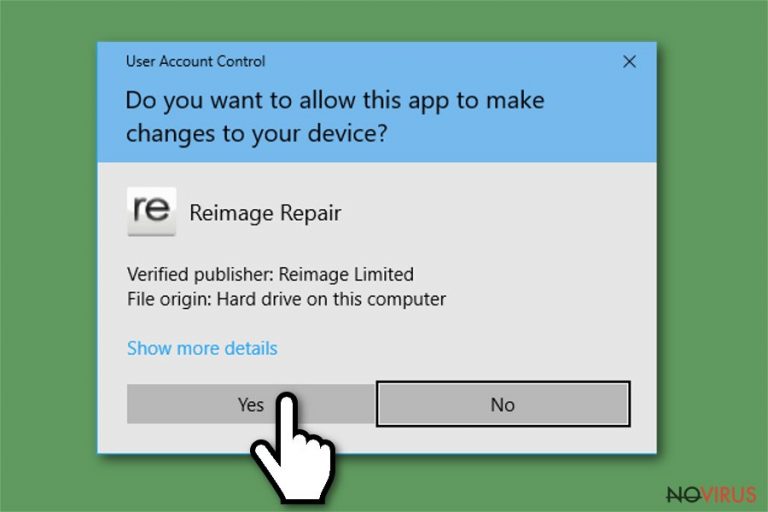
When you encounter the installation window you need to select the language you want to use the program in and follow the process by clicking the Install button. After the installation, the tool runs an automatic scan and checks the system, but you can tick the Don't scan my computer after the installation is a complete box to skip the step.
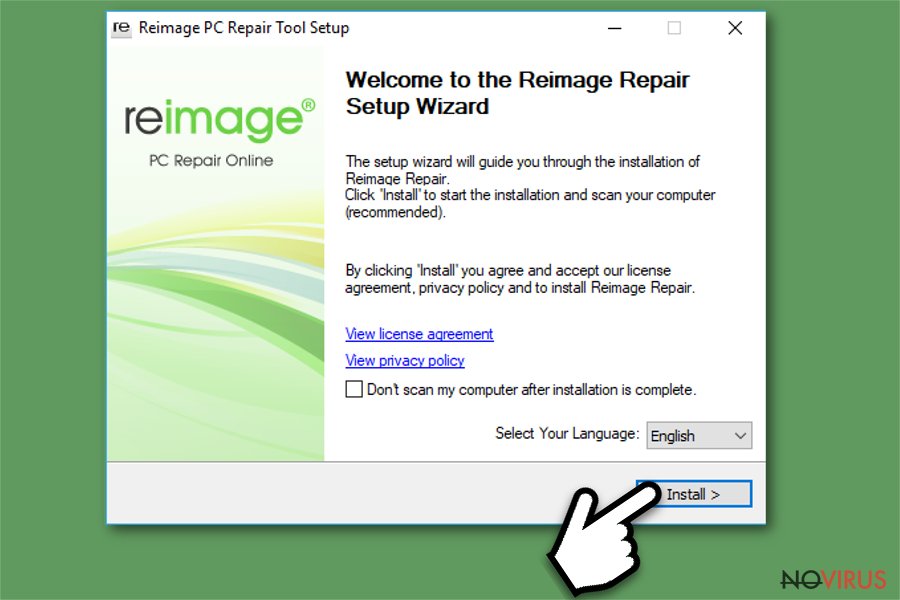
Reimage is working on:
- Windows 8 (32 & 64bit);
- Windows 7 (32 & 64bit);
- Windows Vista (32 & 64bit);
- Windows XP (32bit).
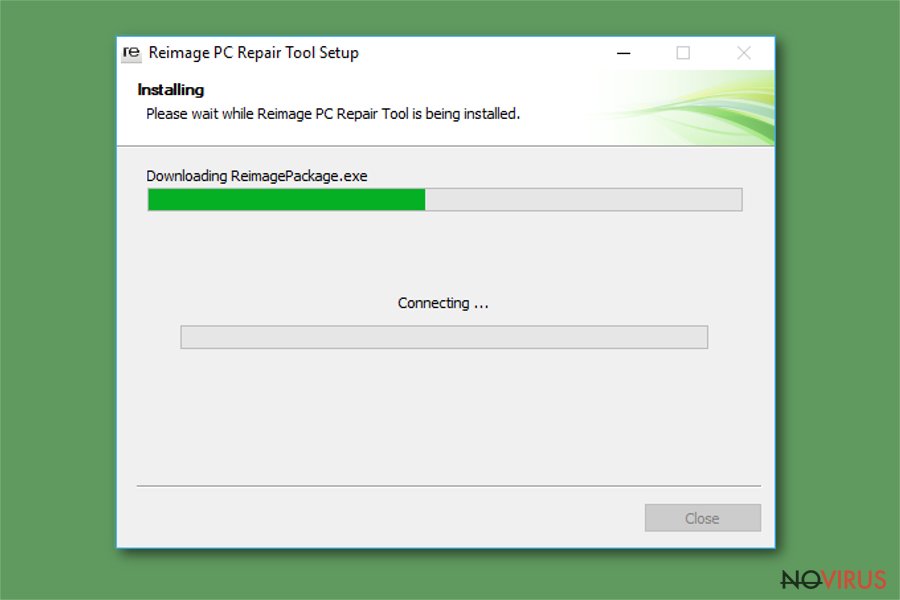
This installation should take less than 5 minutes and once it is complete, you can use the application immediately. If you have installed the tool on the system that is not compatible, or you are not satisfied with the functionality you can try to uninstall Reimage.
Reimage Repair system scan
The installed program starts the check on the machine automatically if you don't opt-out from that function. The scan can be started manually by double-clicking the icon. You need to select the option of the new user or activate your license and you can use the Reimage Repair.
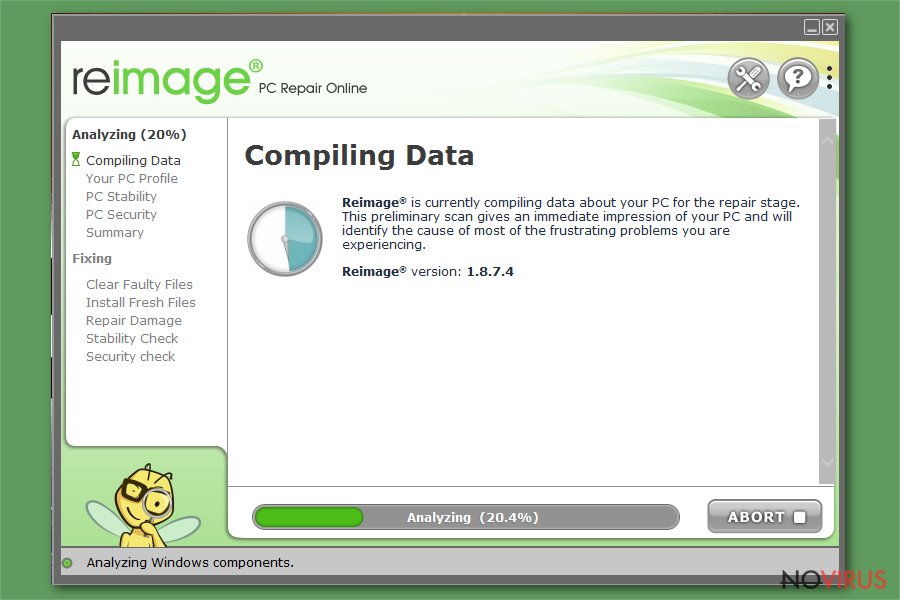
The scanning procedure comes in five stages:
- Compiling information;
- Creating a PC profile;
- Checking the stability of the system;
- Monitoring security;
- Providing results for the user.
The first step is finding out everything about your device, so free space, CPU usage, hard disk capabilities, and issues get checked immediately. Then program can decide whether or not your device needs immediate fixing and how the computer is performing in general.
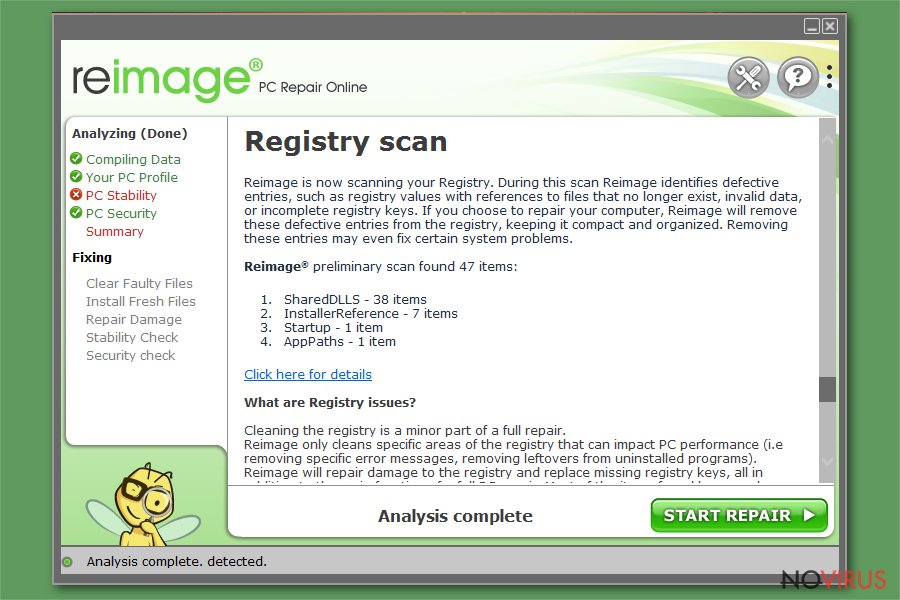
The program then can check DLL files, application issues, registry entries and startup, analyses system performance. Cleaning some of these parts of the system can help improve the performance and affect the device in a positive way significantly.
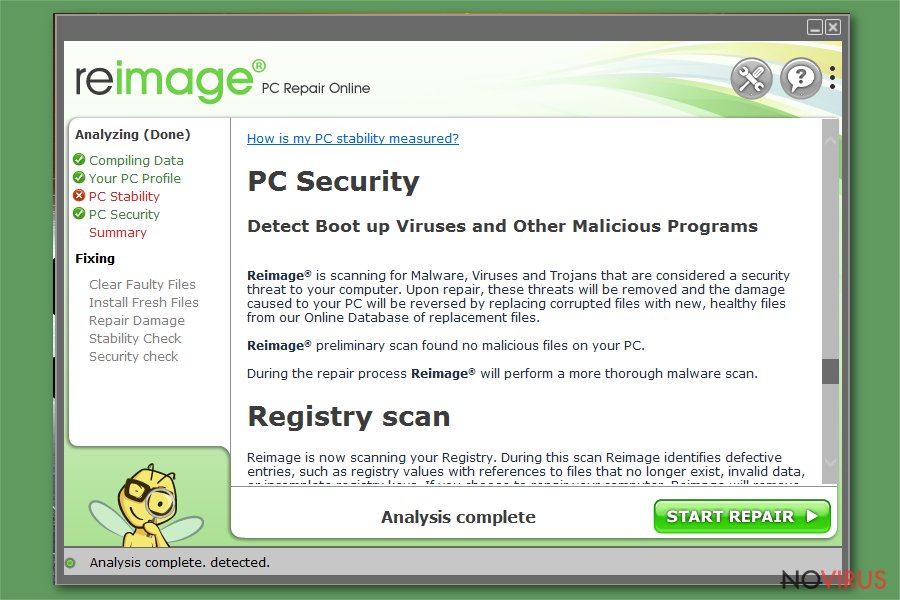
Then comes the step of file checking, so temporary computer files, virus traces, and damage can be found or even fixed when needed. Temporary files can take up needed folders, so deleting them helps to free space on the memory.
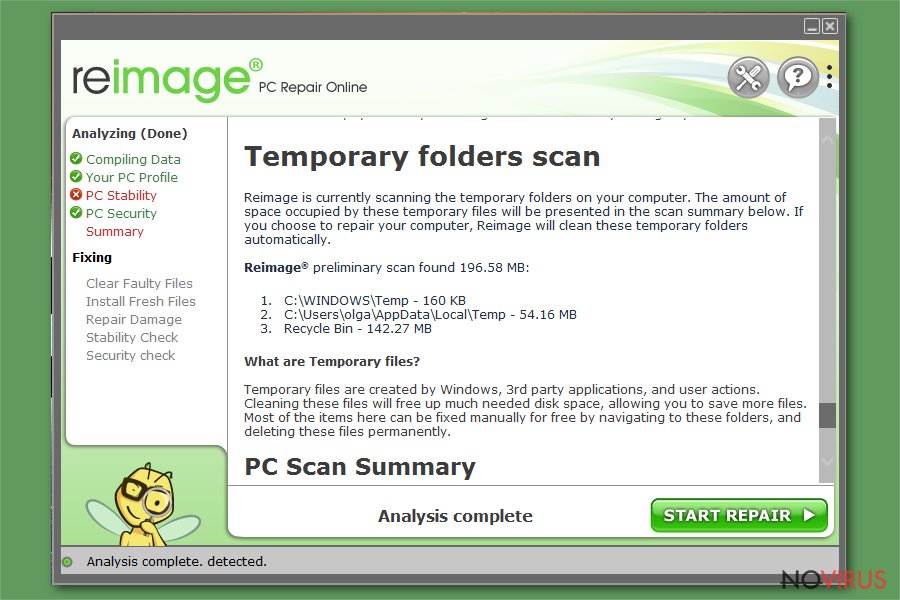
Then, as a final step, Reimage suggests to repair issues and start repairing. The tool prompts the purchase window where the user can pay for the full version of the tool or a one-time repair service. There might be some deals or offers, depending on your location or the time of the year, so prices may vary.
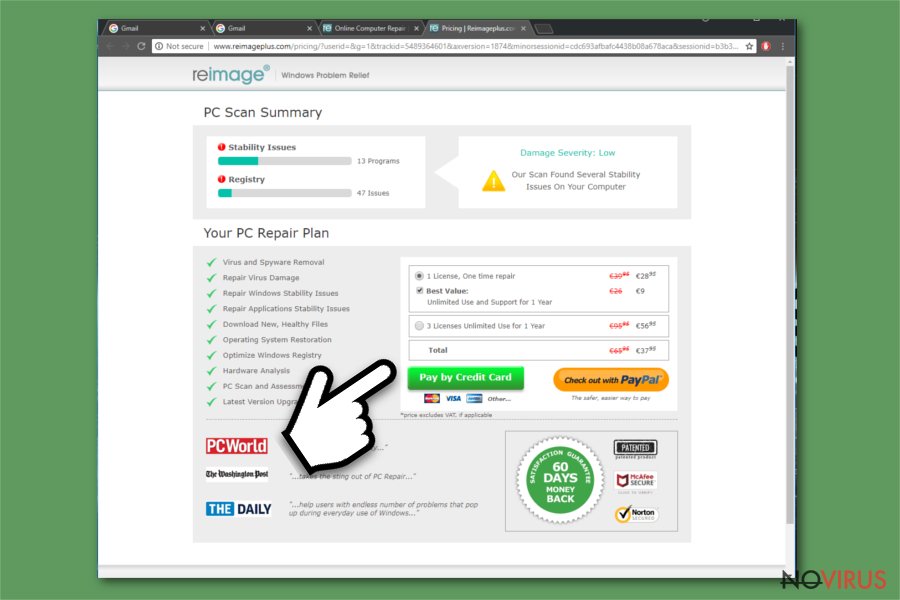
Nevertheless, the paid version can give you a more positive outcome and help with the performance significantly since all the functions can be used.