Uninstall Mypcbackup.com pop-up ads (Virus Removal Instructions)
Mypcbackup.com pop-up ads Removal Guide
Description of Mypcbackup.com ads
What should you know about Mypcbackup.com pop-up ads?
Even though people call it Mypcbackup.com virus, it’s not a technical virus. This computer infection belongs to the adware[1] category which is famous for delivering an excessive amount of commercial content. The amount of pop-ups and another type of ads is so huge that affected browsers tend to crash or freeze frequently. It goes without saying that browsing the Internet becomes unbearable and annoying. Who can appreciate tons of ads and unwanted redirects while reading the latest news or working on a serious project? Indeed, no one! That’s why you should focus on Mypcbackup.com removal as soon as suspicious ads start bombarding your PC. Usually, advertisements are created for promoting My PC Backup tool. It’s not a surprise that developers of the questionable online backup tool use shady ways to promote their product. Often adware programs are used to promote questionable or risky programs and websites. Therefore, clicking on Mypcbackup.com ads might lead to the serious problems such as ransomware[2] attack, data or money loss, and so on. Even if you accidentally click on a particular ad, you might have to deal with severe consequences in the future.
Mypcbackup.com redirect issues are also alarming. The adware program is capable of redirecting users to My PC Backup download page; however, it might also redirect to suspicious third-party websites that are potentially dangerous. As we already mentioned, you might end up on the website that was created to infect computers. If you want to avoid various computer parasites, you should remove Mypcbackup.com from the PC immediately. The easiest way to do it is to run a full system scan with FortectIntego and wait while anti-malware tool eliminated adware with all its components. Of course, you can do it yourself, but keep in mind that it might have installed various apps or files that help it to stay longer on the PC. Therefore, you have to be careful. We do not recommend delaying this process because just like any other PUPs, Mypcbackup.com virus might spy[3] on your browsing activity, collect some data and sold it to the third-parties. The developers of the adware are interested in generating revenue using shady methods. Pay-per-click revenue might not be enough, and some advertising agencies or suspicious businesses might be interested in buying aggregated information about computer users.
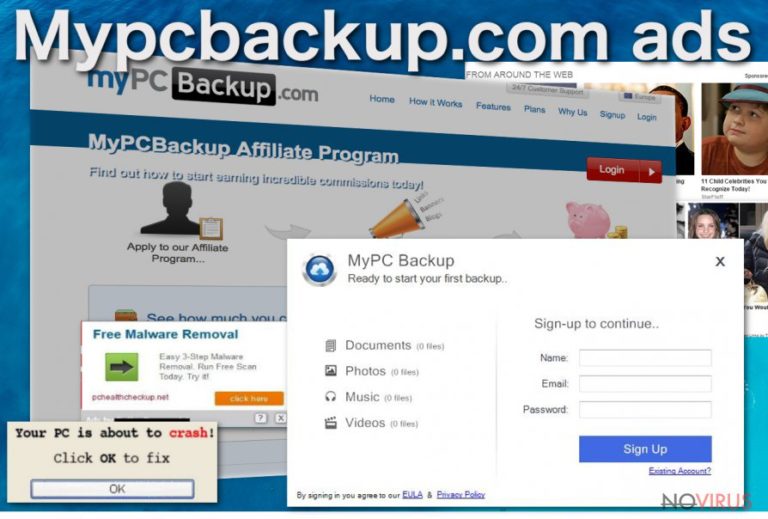
When did adware get inside?
All potentially unwanted programs[4] spread in the same way – bundled[5] with other freeware or shareware. This distribution technique is popular because computer users do not learn from their mistakes and still install software incorrectly. The majority of them install new programs or updates using ‘Quick’ or ‘Standard’ setup which does not let adjust installation process. All optional programs, which are usually browser hijackers, adware or other PUPs, are hidden under these settings and installed by default. Therefore, Mypcbackup.com hijack might have occurred when you installed a particular program recently. However, it’s easy to avoid these unwanted hijacks. For software installation always choose ‘Advanced’ or ‘Custom’ setup. However, do not rush clicking ‘Next’ button. Carefully follow each step and look for the checkbox with pre-selected apps. Deselect them all and continue the installation without no worries that some suspicious tool will be installed as well.
How to make Mypcbackup.com ads go away?
For Mypcbackup.com removal you have two options – automatic and manual methods. Both methods are effective; however, the first one is quicker and simpler. All you have to do is to install or/and update anti-malware program and scan the affected computer’s system. The program locates and deletes adware with all its components. If you decide to install the security tool, do not forget to install it correctly, using Advanced/Custom setup! However, if you do not want to use additional software to remove Mypcbackup.com, you can opt for manual elimination. Our team has prepared detailed instructions below. Feel free to follow them!
You may remove virus damage with a help of FortectIntego. SpyHunter 5Combo Cleaner and Malwarebytes are recommended to detect potentially unwanted programs and viruses with all their files and registry entries that are related to them.
Getting rid of Mypcbackup.com pop-up ads. Follow these steps
Uninstall Mypcbackup.com pop-up in Windows systems
Manual Mypcbackup.com removal requires attentiveness and patience. Follow our prepared instructions below and delete adware along with its related components. Make sure you eliminate all suspicious components because if you miss something, these annoying ads might keep bothering you.
Terminate suspicious programs from Windows 10/8 machines by following these instructions:
- Type Control Panel into Windows search and once the result shows up hit Enter.
- Under Programs, choose Uninstall a program.

- Find components related to suspicious programs.
- Right-click on the application and select Uninstall.
- Click Yes when User Account Control shows up.

- Wait for the process of uninstallation to be done and click OK.
Windows 7/XP instructions:
- Click on Windows Start and go to Control Panel on the right pane.
- Choose Add/Remove Programs.

- Select Uninstall a program under Programs in Control Panel.
- Click once on the unwanted application.
- Click Uninstall/Change at the top.
- Confirm with Yes.
- Click OK and finish the removal.
Uninstall Mypcbackup.com pop-up in Mac OS X system
-
Users who use OS X should click on Go button, which can be found at the top left corner of the screen and select Applications.

-
Wait until you see Applications folder and look for Mypcbackup.com pop-up or any other suspicious programs on it. Now right click on every of such entries and select Move to Trash.

Delete Mypcbackup.com pop-up ads from Microsoft Edge browser
Follow the step-by-step guide and fix your Microsoft Edge.
Delete suspicious extensions from MS Edge:
- Go to the Menu by clicking on the three horizontal dots at the top-right.
- Then pick Extensions.

- Choose the unwanted add-ons on the list and click on the Gear icon.
- Click on Uninstall at the bottom.
Clear cookies and other data:
- Click on the Menu and from the context menu select Privacy & security.
- Under Clear browsing data, select Choose what to clear.

- Choose everything except passwords, and click on Clear.
Alter new tab and homepage settings:
- Click the menu icon and choose Settings.
- Then find On startup section.
- Click Disable if you found any suspicious domain.
Reset MS Edge fully:
- Click on the keyboard Ctrl + Shift + Esc to open Task Manager.
- Choose More details arrow at the bottom.
- Go to Details tab.

- Now scroll down and locate every entry with Microsoft Edge name in it.
- Right-click on each of them and select End Task to stop MS Edge from running.
When none of the above solves the issue, you might need an advanced Edge reset method, but you need to backup your data before proceeding.
- Find the following folder on the PC: C:\\Users\\%username%\\AppData\\Local\\Packages\\Microsoft.MicrosoftEdge_8wekyb3d8bbwe.
- Press Ctrl + A on your keyboard to select all folders.

- Right-click on the selection and choose Delete
- Right-click on the Start button and pick Windows PowerShell (Admin).

- Copy and paste the following command, and then press Enter:
Get-AppXPackage -AllUsers -Name Microsoft.MicrosoftEdge | Foreach {Add-AppxPackage -DisableDevelopmentMode -Register “$($_.InstallLocation)\\AppXManifest.xml” -Verbose
Instructions for Chromium-based Edge
Delete extensions:
- Open Edge and click Settings.
- Then find Extensions.

- Delete unwanted extensions with the Remove.
Clear cache and site data:
- Click on Menu and then Settings.
- Find Privacy and services.
- Locate Clear browsing data, then click Choose what to clear.

- Time range.
- Click All time.
- Select Clear now.
Reset Chromium-based MS Edge browser fully:
- Go to Settings.
- On the left side, choose Reset settings.

- Select Restore settings to their default values.
- Click Reset.
Delete Mypcbackup.com pop-up from Mozilla Firefox (FF)
Make sure that Mypcbackup.com virus hasn’t installed any suspicious extensions to the Mozilla Firefox. If you find something strange installed on the browser, remove it without hesitation.
Remove suspicious Firefox extensions:
- Open Mozilla Firefox browser and click on the three horizontal lines at the top-right to open the menu.
- Select Add-ons in the context menu.

- Choose plugins that are creating issues and select Remove.
Reset the homepage on the browser:
- Click three horizontal lines at the top right corner.
- This time select Options.
- Under Home section, enter your preferred site for the homepage that will open every time you launch Mozilla Firefox.
Clear cookies and site data:
- Click Menu and pick Options.
- Find the Privacy & Security section.
- Scroll down to choose Cookies and Site Data.

- Click on Clear Data… option.
- Click Cookies and Site Data, Cached Web Content and press Clear.
Reset Mozilla Firefox:
If none of the steps above helped you, reset Mozilla Firefox as follows:
- Open Mozilla Firefox and go to the menu.
- Click Help and then choose Troubleshooting Information.

- Locate Give Firefox a tune-up section, click on Refresh Firefox…
- Confirm the action by pressing on Refresh Firefox on the pop-up.

Chrome browser reset
Check the list of recently installed extensions and remove all questionable entries that might be related to Mypcbackup.com adware.
Find and remove suspicious extensions from Google Chrome:
- In Google Chrome, open the Menu by clicking three vertical dots at the top-right corner.
- Select More tools > Extensions.
- Once the window opens, you will see all the installed extensions.
- Find any suspicious add-ons related to any PUP.
- Uninstall them by clicking Remove.

Clear cache and web data from Chrome:
- Click the Menu and select Settings.
- Find Privacy and security section.
- Choose Clear browsing data.
- Select Browsing history.
- Cookies and other site data, also Cached images and files.
- Click Clear data.

Alter settings of the homepage:
- Go to the menu and choose Settings.
- Find odd entries in the On startup section.
- Click on Open a specific or set of pages.
- Then click on three dots and look for the Remove option.
Reset Google Chrome fully:
You might need to reset Google Chrome and properly eliminate all the unwanted components:
- Go to Chrome Settings.
- Once there, scroll down to expand Advanced section.
- Scroll down to choose Reset and clean up.
- Click Restore settings to their original defaults.
- Click Reset settings again.

Delete Mypcbackup.com pop-up from Safari
Get rid of questionable extensions from Safari:
- Click Safari.
- Then go to Preferences…

- Choose Extensions on the menu.
- Select the unwanted extension and then pick Uninstall.
Clear cookies from Safari:
- Click Safari.
- Choose Clear History…

- From the drop-down menu under Clear, find and pick all history.
- Confirm with Clear History.
Reset Safari fully:
- Click Safari and then Preferences…
- Choose the Advanced tab.
- Tick the Show Develop menu in the menu bar.
- From the menu bar, click Develop.

- Then select Empty Caches.
Even if you have completed all the steps above, we still strongly recommend you to scan your computer system with a powerful anti-malware software. It is advisable to do that because an automatic malware removal tool can detect and delete all remains of Mypcbackup.com pop-up, for instance, its registry keys. The anti-malware program can help you to easily detect and eliminate possibly dangerous software and malicious viruses in an easy way. You can use any of our top-rated malware removal programs: FortectIntego, SpyHunter 5Combo Cleaner or Malwarebytes.
How to prevent from getting adware
Securely connect to your website wherever you are
Sometimes you may need to log in to a content management system or server more often, especially if you are actively working on a blog, website, or different project that needs constant maintenance or that requires frequent content updates or other changes. Avoiding this problem can be easy if you choose a dedicated/fixed IP address. It's a static IP address that only belongs to a specific device and does not change when you are in different locations.
VPN service providers such as Private Internet Access can help you with these settings. This tool can help you control your online reputation and successfully manage your projects wherever you are. It is important to prevent different IP addresses from connecting to your website. With a dedicated/fixed IP address, VPN service, and secure access to a content management system, your project will remain secure.
Reduce the threat of viruses by backing up your data
Due to their own careless behavior, computer users can suffer various losses caused by cyber infections. Viruses can affect the functionality of the software or directly corrupt data on your system by encrypting it. These problems can disrupt the system and cause you to lose personal data permanently. There is no such threat if you have the latest backups, as you can easily recover lost data and get back to work.
It is recommended to update the backups in parallel each time the system is modified. This way, you will be able to access the latest saved data after an unexpected virus attack or system failure. By having the latest copies of important documents and projects, you will avoid serious inconveniences. File backups are especially useful if malware attacks your system unexpectedly. We recommend using the Data Recovery Pro program to restore the system.
- ^ What is Adware? - Definition. Kasperky. Internet Security Center.
- ^ Chris Stobing. Ransomware is the new hot threat everyone is talking about; what do you need to know?. DigitalTrends. Technology News and Product Reviews.
- ^ Everything people do online is avidly followed by advertisers and third-party trackers. The Economist. Executive Education Navigator.
- ^ PUP ALERT: Potentially Unwanted Programs. Ask Bob Rankin. Insights, explanations and advices on various IT topics.
- ^ Will Dormann. Bundled Software and Attack Surface. CERT. Software Engineering Institute, Carnegie Mellon University.


