Remove My Forms Finder (Uninstall Instructions) - Jun 2018 updated
My Forms Finder Removal Guide
Description of My Forms Finder Toolbar
My Forms Finder — a browser extension that displays questionable content
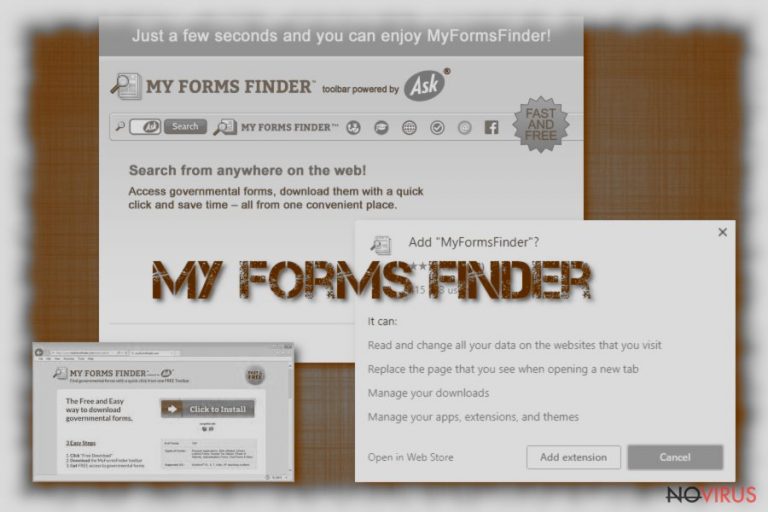
My Forms Finder is promoted as a legitimate browser toolbar that can help users to find legal forms, useful information and has other your browsing experience enhancing features. This fake optimization tool is developed by the company Mindspark Interactive Network that already has a few tools and apps which works similarly. It is a potentially unwanted program (PUP) that displays lots of advertisements, alters browser's settings, and complicates browsing sessions. This extension can infiltrate Mozilla Firefox, Internet Explorer, Google Chrome browsers with the help of software bundling technique.
| Name | My Forms Finder |
|---|---|
| Type | Browser hijacker/PUP |
| Affected browsers | Firefox, Explorer, Chrome |
| Danger level | Low. Does no changes to the main PC system |
| Behaviour | Displays ads, redirects to suspicious sites |
| Distribution | Software bundles |
| Removal | Best tool for PUP removal is FortectIntego |
Many users tend to call this program like My Forms Finder virus. However, it's not a correct term to describe this cyber threat. This application cannot do the direct damage to the device. It can only sneak inside and make browser changes without asking your permission. Generally speaking, potentially unwanted programs are not that dangerous compared to trojans or malware. However, they are still risky to keep on the system.
After the infiltration, it might:
- set new browser's startup page and search engine (e.g. ask.com, hp.myway.com or search.mysearch.com);
- install unknown toolbars to the browsers;
- block attempts to uninstall some related browser extensions;
- prevent from setting preferred default homepage and search engine;
- display aggressive third-party ads.
Apart from making browsing the web unbearable activity, MyFormsFinder might also collect and share various information about its users. Soon after the infiltration, tracking cookies might be installed to the browser to spy on your online activities. These programs can see what you are searching and view the most, your search history for deals, offers and sales, information about your internet provider and preferences on music, games, and movies.
Aggregated information is used for marketing purposes and might be shared with third-party advertising networks. As a result, your browser might crash due to the excessive amount of commercial content. However, these ads might also be potentially dangerous or misleading. So, it's recommended to stay away from them.
Security specialists recommend getting rid of this application as soon as you notice it residing on your PC. The best and simplest way to remove My Forms Finder is to use anti-malware software. Programs like FortectIntego can quickly locate and delete all components related to the potentially unwanted program.
If you are thinking about manual My Forms Finder removal, you should know that it might be complicated. Users report about various problems with its uninstallation. However, if you are willing to try manual elimination option, you should follow our prepared guide at the end of the article carefully.
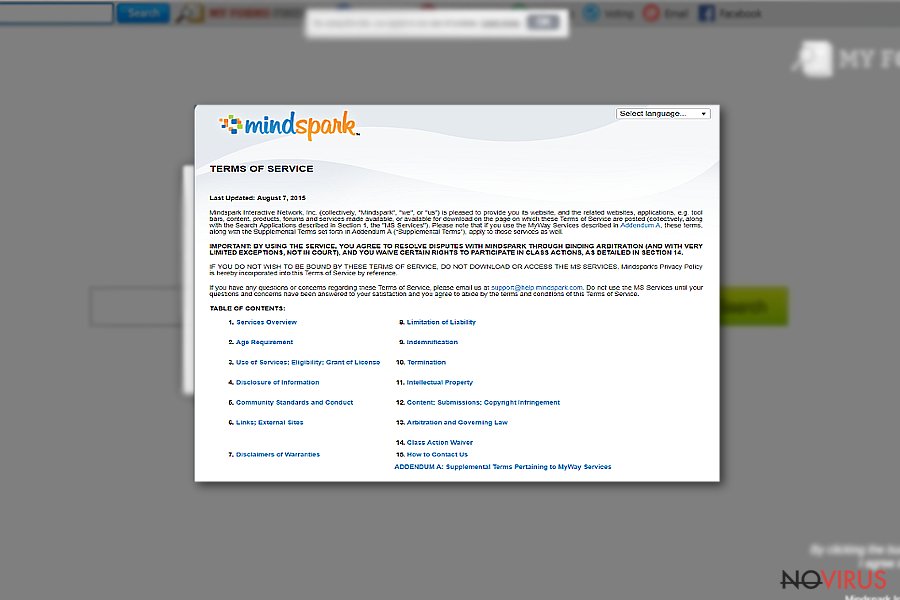
Useless extensions come with freeware in bundles
Unfortunately, some free downloads do not always disclose what you are getting in the end. With needed software, you might get additional programs like these browser extensions. While installing tools other PUPs installs on your system unknowingly and without your consent. This gives them access to your browser settings and permits to modify them.
Often, these questionable utility tools can install other ones. So you can get this browser extension from other already existing toolbars that display false messages about the tools you might need and want. You should always pay attention to the advertisement provider and brand names. Also, very important is to choose your software provider wisely. This could be your first step in infection avoidance.
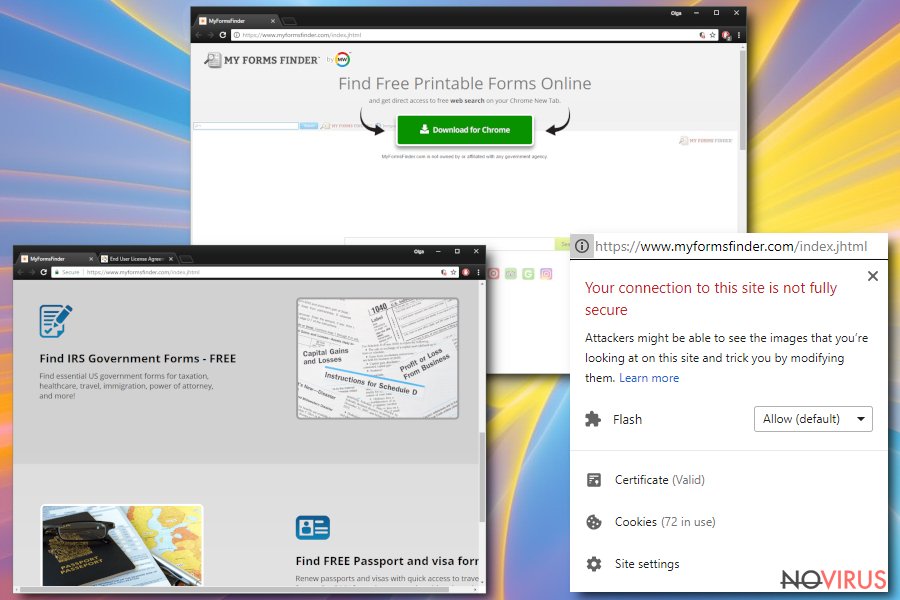
My Forms Finder elimination can be done quickly
To remove My Forms Finder from your computer, we recommend using anti-malware tools. Relying on professional programs can ensure that you are doing the best job you can. These programs can scan the whole computer system and eliminate all of the threats that could spread more viruses.
To proceed with My Forms Finder removal is crucial because your PC security is weaker and weaker with each PUP on the system. Those innocent-looking programs can bring more additional infections. So you need to get rid of them all and avoid any cyber infection repetition.
You may remove virus damage with a help of FortectIntego. SpyHunter 5Combo Cleaner and Malwarebytes are recommended to detect potentially unwanted programs and viruses with all their files and registry entries that are related to them.
Getting rid of My Forms Finder. Follow these steps
Uninstall My Forms Finder in Windows systems
Follow this guide to get rid of all programs related to this application:
Terminate suspicious programs from Windows 10/8 machines by following these instructions:
- Type Control Panel into Windows search and once the result shows up hit Enter.
- Under Programs, choose Uninstall a program.

- Find components related to suspicious programs.
- Right-click on the application and select Uninstall.
- Click Yes when User Account Control shows up.

- Wait for the process of uninstallation to be done and click OK.
Windows 7/XP instructions:
- Click on Windows Start and go to Control Panel on the right pane.
- Choose Add/Remove Programs.

- Select Uninstall a program under Programs in Control Panel.
- Click once on the unwanted application.
- Click Uninstall/Change at the top.
- Confirm with Yes.
- Click OK and finish the removal.
Uninstall My Forms Finder in Mac OS X system
-
Users who use OS X should click on Go button, which can be found at the top left corner of the screen and select Applications.

-
Wait until you see Applications folder and look for My Forms Finder or any other suspicious programs on it. Now right click on every of such entries and select Move to Trash.

Delete My Forms Finder from Microsoft Edge
Delete suspicious extensions from MS Edge:
- Go to the Menu by clicking on the three horizontal dots at the top-right.
- Then pick Extensions.

- Choose the unwanted add-ons on the list and click on the Gear icon.
- Click on Uninstall at the bottom.
Clear cookies and other data:
- Click on the Menu and from the context menu select Privacy & security.
- Under Clear browsing data, select Choose what to clear.

- Choose everything except passwords, and click on Clear.
Alter new tab and homepage settings:
- Click the menu icon and choose Settings.
- Then find On startup section.
- Click Disable if you found any suspicious domain.
Reset MS Edge fully:
- Click on the keyboard Ctrl + Shift + Esc to open Task Manager.
- Choose More details arrow at the bottom.
- Go to Details tab.

- Now scroll down and locate every entry with Microsoft Edge name in it.
- Right-click on each of them and select End Task to stop MS Edge from running.
When none of the above solves the issue, you might need an advanced Edge reset method, but you need to backup your data before proceeding.
- Find the following folder on the PC: C:\\Users\\%username%\\AppData\\Local\\Packages\\Microsoft.MicrosoftEdge_8wekyb3d8bbwe.
- Press Ctrl + A on your keyboard to select all folders.

- Right-click on the selection and choose Delete
- Right-click on the Start button and pick Windows PowerShell (Admin).

- Copy and paste the following command, and then press Enter:
Get-AppXPackage -AllUsers -Name Microsoft.MicrosoftEdge | Foreach {Add-AppxPackage -DisableDevelopmentMode -Register “$($_.InstallLocation)\\AppXManifest.xml” -Verbose
Instructions for Chromium-based Edge
Delete extensions:
- Open Edge and click Settings.
- Then find Extensions.

- Delete unwanted extensions with the Remove.
Clear cache and site data:
- Click on Menu and then Settings.
- Find Privacy and services.
- Locate Clear browsing data, then click Choose what to clear.

- Time range.
- Click All time.
- Select Clear now.
Reset Chromium-based MS Edge browser fully:
- Go to Settings.
- On the left side, choose Reset settings.

- Select Restore settings to their default values.
- Click Reset.
Delete My Forms Finder from Mozilla Firefox (FF)
To remove MyFormsFinder from Firefox, follow the steps below:
Remove suspicious Firefox extensions:
- Open Mozilla Firefox browser and click on the three horizontal lines at the top-right to open the menu.
- Select Add-ons in the context menu.

- Choose plugins that are creating issues and select Remove.
Reset the homepage on the browser:
- Click three horizontal lines at the top right corner.
- This time select Options.
- Under Home section, enter your preferred site for the homepage that will open every time you launch Mozilla Firefox.
Clear cookies and site data:
- Click Menu and pick Options.
- Find the Privacy & Security section.
- Scroll down to choose Cookies and Site Data.

- Click on Clear Data… option.
- Click Cookies and Site Data, Cached Web Content and press Clear.
Reset Mozilla Firefox:
If none of the steps above helped you, reset Mozilla Firefox as follows:
- Open Mozilla Firefox and go to the menu.
- Click Help and then choose Troubleshooting Information.

- Locate Give Firefox a tune-up section, click on Refresh Firefox…
- Confirm the action by pressing on Refresh Firefox on the pop-up.

Chrome browser reset
Uninstall suspicious extensions and reset Google Chrome:
Find and remove suspicious extensions from Google Chrome:
- In Google Chrome, open the Menu by clicking three vertical dots at the top-right corner.
- Select More tools > Extensions.
- Once the window opens, you will see all the installed extensions.
- Find any suspicious add-ons related to any PUP.
- Uninstall them by clicking Remove.

Clear cache and web data from Chrome:
- Click the Menu and select Settings.
- Find Privacy and security section.
- Choose Clear browsing data.
- Select Browsing history.
- Cookies and other site data, also Cached images and files.
- Click Clear data.

Alter settings of the homepage:
- Go to the menu and choose Settings.
- Find odd entries in the On startup section.
- Click on Open a specific or set of pages.
- Then click on three dots and look for the Remove option.
Reset Google Chrome fully:
You might need to reset Google Chrome and properly eliminate all the unwanted components:
- Go to Chrome Settings.
- Once there, scroll down to expand Advanced section.
- Scroll down to choose Reset and clean up.
- Click Restore settings to their original defaults.
- Click Reset settings again.

Delete My Forms Finder from Safari
Uninstall MyFormsFinder extension from Safari together with other questionable add-ons:
Get rid of questionable extensions from Safari:
- Click Safari.
- Then go to Preferences…

- Choose Extensions on the menu.
- Select the unwanted extension and then pick Uninstall.
Clear cookies from Safari:
- Click Safari.
- Choose Clear History…

- From the drop-down menu under Clear, find and pick all history.
- Confirm with Clear History.
Reset Safari fully:
- Click Safari and then Preferences…
- Choose the Advanced tab.
- Tick the Show Develop menu in the menu bar.
- From the menu bar, click Develop.

- Then select Empty Caches.
Even if you have completed all the steps above, we still strongly recommend you to scan your computer system with a powerful anti-malware software. It is advisable to do that because an automatic malware removal tool can detect and delete all remains of My Forms Finder, for instance, its registry keys. The anti-malware program can help you to easily detect and eliminate possibly dangerous software and malicious viruses in an easy way. You can use any of our top-rated malware removal programs: FortectIntego, SpyHunter 5Combo Cleaner or Malwarebytes.
How to prevent from getting system tools
Securely connect to your website wherever you are
Sometimes you may need to log in to a content management system or server more often, especially if you are actively working on a blog, website, or different project that needs constant maintenance or that requires frequent content updates or other changes. Avoiding this problem can be easy if you choose a dedicated/fixed IP address. It's a static IP address that only belongs to a specific device and does not change when you are in different locations.
VPN service providers such as Private Internet Access can help you with these settings. This tool can help you control your online reputation and successfully manage your projects wherever you are. It is important to prevent different IP addresses from connecting to your website. With a dedicated/fixed IP address, VPN service, and secure access to a content management system, your project will remain secure.
Reduce the threat of viruses by backing up your data
Due to their own careless behavior, computer users can suffer various losses caused by cyber infections. Viruses can affect the functionality of the software or directly corrupt data on your system by encrypting it. These problems can disrupt the system and cause you to lose personal data permanently. There is no such threat if you have the latest backups, as you can easily recover lost data and get back to work.
It is recommended to update the backups in parallel each time the system is modified. This way, you will be able to access the latest saved data after an unexpected virus attack or system failure. By having the latest copies of important documents and projects, you will avoid serious inconveniences. File backups are especially useful if malware attacks your system unexpectedly. We recommend using the Data Recovery Pro program to restore the system.


