Uninstall MPC virus (Virus Removal Tutorial)
MPC virus Removal Guide
Description of MPC virus
The main features of MPC virus
Under the MPC virus name, there are three potentially unwanted programs that are related to each other: MPC Cleaner, MPC AdCleaner, and Search.mpc.am. First ones are ‘system tools’ that are aimed to convince you that you need to buy their full versions and the last one is a browser hijacker. Each of these PUPs can be downloaded from their official websites voluntarily. However, if you can’t remember their installation moment, you should know that you are dealing with MPC virus hijack. In this case, you should think what freeware or shareware have you recently installed on your computer.
Nevertheless, no matter how MPC virus infiltrates the system, it tries to convince its victim that it is useful and can improve computer’s performance. However, just like any other PUP, it can barely do something beneficial. For this reason, you should not download any of its components at first. If you already made this mistake, you should remove all potentially unwanted programs from your computer. You can remove MPC with reliable spyware/malware removal software, such as FortectIntego.
What are the components of MPC malware? First of all, it’s MPC Cleaner that is presented as “the world fastest and lightest PC Cleaner.” In reality, it causes the longest list of computer related issues. This program is supposed to scan your computer and find errors or viruses that should be fixed. However, MPC Cleaner scans a computer and shows misleading results. The reason why this program shows you fake results is very simple – it seeks to make its users purchase its licensed version in exchange for ‘fixing’ these errors. Instead of buying MPC Cleaner virus, you should remove it from your computer. Another program that falls into MPC virus category is called MPC AdCleaner which is usually bundled with MPC Cleaner. Internet Explorer, Google Chrome, Mozilla Firefox, and Opera users are promised that this app will boost their browsing activity by blocking unwanted ads. However, developers of the app have clearly forgotten promise. The only thing that this app does is tracking of your browsing activity. Once AdCleaner and MPC Cleaner are installed on your computer, they drop some files that allow monitoring your browsing history. Generally, collected data is used for advertising purposes, but it can also be shared with third-party companies that can use this information for delivering targeted ads.
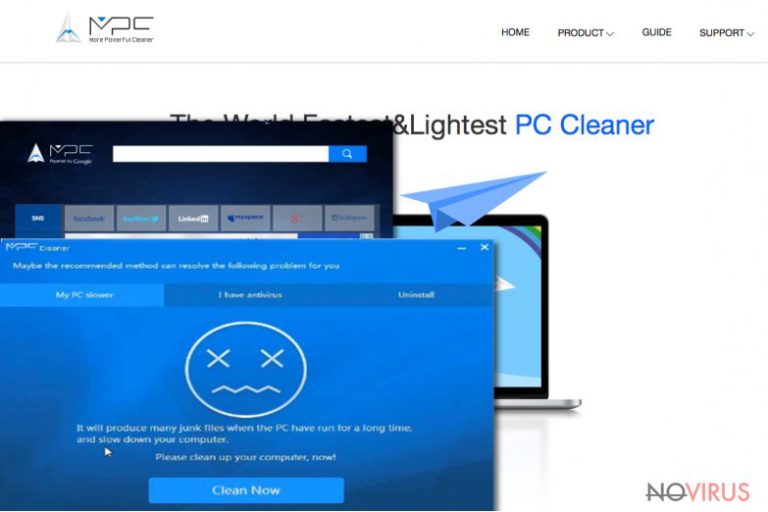
The third component of MPC virus is Search.mpc.am browser hijacker. It changes your current search engine, the home page and a new tab page without any permission asked. In addition, it show you modified search result, fill them with sponsored content, and also track your browsing on the Internet. Please, do not expect to find relevant information with the help of Search.mpc.am virus! Its search results that are marked as “Ads” can lead you to malicious websites. To keep your PC safe, do not open these links and remove this suspicious application.
How did it infiltrate computer?
There are two ways how MPC virus ended up on your computer. You have either installed it yourself, or it came up bundled with other freeware. Potentially unwanted programs usually are combined with other apps and are presented as optional components. To prevent PUPs getting into your PC in the future, you should always be very careful while downloading and installing free software. You should download programs only from reliable domains, choose ‘Custom’ or ‘Advanced’ installation settings, and read the Privacy Policy (or other documents) provided by developers. Bear in mind that installers fail to inform people about additional software installation, so you must check this information yourself.
How to remove MPC virus from your computer?
If your computer was infected with this potentially unwanted program or any of its components and you want to remove them, you have two options. You can either remove MPC virus manually or with the help of professional removal software. The first method requires particular knowledge, takes more effort and time. If you can’t call yourself an experienced PC user, we recommend you to select automatic MPC removal. For advanced computer users, who think that they can find all components related to the virus themselves, we prepared manual instructions. To remove MPC virus completely, make sure you find Search.mpc.am, MPC Cleaner, MPC AdCleaner, and similar entries that could be related to this PUP.
You may remove virus damage with a help of FortectIntego. SpyHunter 5Combo Cleaner and Malwarebytes are recommended to detect potentially unwanted programs and viruses with all their files and registry entries that are related to them.
Getting rid of MPC virus. Follow these steps
Uninstall MPC in Windows systems
Terminate suspicious programs from Windows 10/8 machines by following these instructions:
- Type Control Panel into Windows search and once the result shows up hit Enter.
- Under Programs, choose Uninstall a program.

- Find components related to suspicious programs.
- Right-click on the application and select Uninstall.
- Click Yes when User Account Control shows up.

- Wait for the process of uninstallation to be done and click OK.
Windows 7/XP instructions:
- Click on Windows Start and go to Control Panel on the right pane.
- Choose Add/Remove Programs.

- Select Uninstall a program under Programs in Control Panel.
- Click once on the unwanted application.
- Click Uninstall/Change at the top.
- Confirm with Yes.
- Click OK and finish the removal.
Uninstall MPC in Mac OS X system
-
Users who use OS X should click on Go button, which can be found at the top left corner of the screen and select Applications.

-
Wait until you see Applications folder and look for MPC or any other suspicious programs on it. Now right click on every of such entries and select Move to Trash.

Eliminate MPC virus from Microsoft Edge browser
Delete suspicious extensions from MS Edge:
- Go to the Menu by clicking on the three horizontal dots at the top-right.
- Then pick Extensions.

- Choose the unwanted add-ons on the list and click on the Gear icon.
- Click on Uninstall at the bottom.
Clear cookies and other data:
- Click on the Menu and from the context menu select Privacy & security.
- Under Clear browsing data, select Choose what to clear.

- Choose everything except passwords, and click on Clear.
Alter new tab and homepage settings:
- Click the menu icon and choose Settings.
- Then find On startup section.
- Click Disable if you found any suspicious domain.
Reset MS Edge fully:
- Click on the keyboard Ctrl + Shift + Esc to open Task Manager.
- Choose More details arrow at the bottom.
- Go to Details tab.

- Now scroll down and locate every entry with Microsoft Edge name in it.
- Right-click on each of them and select End Task to stop MS Edge from running.
When none of the above solves the issue, you might need an advanced Edge reset method, but you need to backup your data before proceeding.
- Find the following folder on the PC: C:\\Users\\%username%\\AppData\\Local\\Packages\\Microsoft.MicrosoftEdge_8wekyb3d8bbwe.
- Press Ctrl + A on your keyboard to select all folders.

- Right-click on the selection and choose Delete
- Right-click on the Start button and pick Windows PowerShell (Admin).

- Copy and paste the following command, and then press Enter:
Get-AppXPackage -AllUsers -Name Microsoft.MicrosoftEdge | Foreach {Add-AppxPackage -DisableDevelopmentMode -Register “$($_.InstallLocation)\\AppXManifest.xml” -Verbose
Instructions for Chromium-based Edge
Delete extensions:
- Open Edge and click Settings.
- Then find Extensions.

- Delete unwanted extensions with the Remove.
Clear cache and site data:
- Click on Menu and then Settings.
- Find Privacy and services.
- Locate Clear browsing data, then click Choose what to clear.

- Time range.
- Click All time.
- Select Clear now.
Reset Chromium-based MS Edge browser fully:
- Go to Settings.
- On the left side, choose Reset settings.

- Select Restore settings to their default values.
- Click Reset.
Delete MPC from Mozilla Firefox (FF)
Remove suspicious Firefox extensions:
- Open Mozilla Firefox browser and click on the three horizontal lines at the top-right to open the menu.
- Select Add-ons in the context menu.

- Choose plugins that are creating issues and select Remove.
Reset the homepage on the browser:
- Click three horizontal lines at the top right corner.
- This time select Options.
- Under Home section, enter your preferred site for the homepage that will open every time you launch Mozilla Firefox.
Clear cookies and site data:
- Click Menu and pick Options.
- Find the Privacy & Security section.
- Scroll down to choose Cookies and Site Data.

- Click on Clear Data… option.
- Click Cookies and Site Data, Cached Web Content and press Clear.
Reset Mozilla Firefox:
If none of the steps above helped you, reset Mozilla Firefox as follows:
- Open Mozilla Firefox and go to the menu.
- Click Help and then choose Troubleshooting Information.

- Locate Give Firefox a tune-up section, click on Refresh Firefox…
- Confirm the action by pressing on Refresh Firefox on the pop-up.

Chrome browser reset
Find and remove suspicious extensions from Google Chrome:
- In Google Chrome, open the Menu by clicking three vertical dots at the top-right corner.
- Select More tools > Extensions.
- Once the window opens, you will see all the installed extensions.
- Find any suspicious add-ons related to any PUP.
- Uninstall them by clicking Remove.

Clear cache and web data from Chrome:
- Click the Menu and select Settings.
- Find Privacy and security section.
- Choose Clear browsing data.
- Select Browsing history.
- Cookies and other site data, also Cached images and files.
- Click Clear data.

Alter settings of the homepage:
- Go to the menu and choose Settings.
- Find odd entries in the On startup section.
- Click on Open a specific or set of pages.
- Then click on three dots and look for the Remove option.
Reset Google Chrome fully:
You might need to reset Google Chrome and properly eliminate all the unwanted components:
- Go to Chrome Settings.
- Once there, scroll down to expand Advanced section.
- Scroll down to choose Reset and clean up.
- Click Restore settings to their original defaults.
- Click Reset settings again.

Delete MPC from Safari
Get rid of questionable extensions from Safari:
- Click Safari.
- Then go to Preferences…

- Choose Extensions on the menu.
- Select the unwanted extension and then pick Uninstall.
Clear cookies from Safari:
- Click Safari.
- Choose Clear History…

- From the drop-down menu under Clear, find and pick all history.
- Confirm with Clear History.
Reset Safari fully:
- Click Safari and then Preferences…
- Choose the Advanced tab.
- Tick the Show Develop menu in the menu bar.
- From the menu bar, click Develop.

- Then select Empty Caches.
Even if you have completed all the steps above, we still strongly recommend you to scan your computer system with a powerful anti-malware software. It is advisable to do that because an automatic malware removal tool can detect and delete all remains of MPC, for instance, its registry keys. The anti-malware program can help you to easily detect and eliminate possibly dangerous software and malicious viruses in an easy way. You can use any of our top-rated malware removal programs: FortectIntego, SpyHunter 5Combo Cleaner or Malwarebytes.
How to prevent from getting system tools
Prevent the government from spying on you
As there is a growing debate in government about collecting users' data and spying on citizens, you should take a closer look at this issue and find out what shady ways of gathering information can be used to collect information about you. You need to browse anonymously if you want to avoid any government-initiated spying and tracking of information.
You can enjoy secure internet browsing and minimize the risk of intrusion into your system if you use Private Internet Access VPN program. This VPN application creates a virtual private network and provides access to the required data without any content restrictions.
Control government and other third party access to your data and ensure safe web browsing. Even if you do not engage in illegal activities and trust your ISP, we recommend being careful about your security. You should take extra precautions and start using a VPN program.
Recover files damaged by a dangerous malware attack
Despite the fact that there are various circumstances that can cause data to be lost on a system, including accidental deletion, the most common reason people lose photos, documents, videos, and other important data is the infection of malware.
Some malicious programs can delete files and prevent the software from running smoothly. However, there is a greater threat from the dangerous viruses that can encrypt documents, system files, and images. Ransomware-type viruses focus on encrypting data and restricting users’ access to files, so you can permanently lose personal data when you download such a virus to your computer.
The ability to unlock encrypted files is very limited, but some programs have a data recovery feature. In some cases, the Data Recovery Pro program can help recover at least some of the data that has been locked by a virus or other cyber infection.


