Uninstall Mole virus (Clear Removal Instructions) - Apr 2017 updated
Mole virus Removal Guide
Description of Mole ransomware
Mole ransomware adds more viruses into its ‘delivery package’
Mole virus is the title given to the file-encrypting threat which gained IT experts attention for its exceptionally insidious transmission campaign. It drew attention when a cyber security specialist Brad Duncan discovered the malware impersonating US Postal Service emails in the middle of April. It has been revealed that the malware functions as the improved version of CryptoMix ransomware family. The threats, affiliated to this group, contain several universal features – RSA-1024 encryption algorithm. Furthermore, it leaves its evident mark on the corrupted data – .mole file extension. The cyber villains manifested their mastery by elaborating and improving the malware. It is programmed to delete shadow volume copies – one of the few alternative data decryption solutions. This peculiarity leaves few viable solutions for users to recover the data without paying the money. As a result, it claims to be one of the most problematic cyber issues at present. If you this cyber menace has not occupied your PC yet, there is no need to be concerned about. Nonetheless, retain vigilance and educate yourself about the key distribution and prevention means. You will also find the section about Mole removal useful. On the other hand, if this advice is too little too late and you are desperately looking for a solution to remove Mole virus, let us advise you not to contact the hackers. In the INSTRUCTION_FOR_HELPING_FILE_RECOVERY.TXT file, oceanm@engineer.com and oceanm@india.com emails are provided for the public. The victims should contact the racketeers within 78 hours. Otherwise, the decryption key would be permanently eliminated. The cyber villains prefer exerting psychological pressure on the victims. However, whether you would retrieve all of your files after transmitting the money, remains a highly disputable issue. Instead of wasting time, let us proceed towards the sections where we explain how you can remove Mole virus in a more efficient way.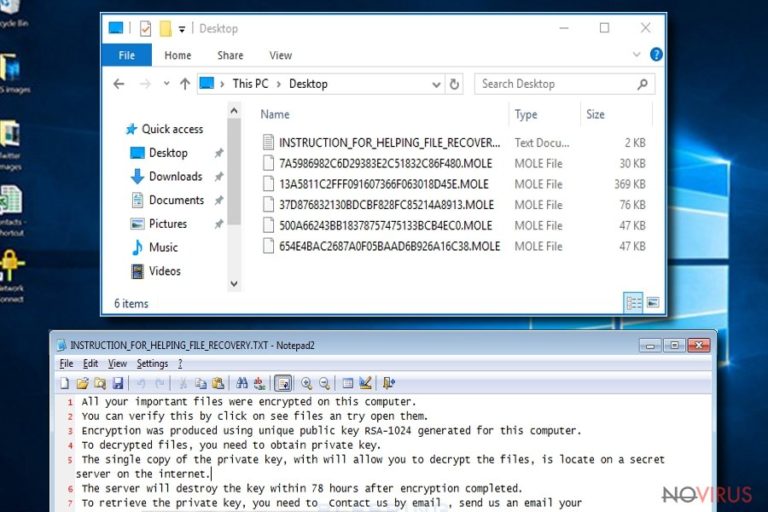
The peculiarities of the ransomware transmission techniques
Mole malware has become one of the most discussed threats due to its exquisite distribution campaign. Besides the number of employed distribution channels, sudden alterations only fortify the position of the malware in the cyber space even more. In the initial stages of distribution, the virus has disguised in messages supposedly sent by the US Postal Service. The subject of such messages would be ‘Prompt Action Needed: your order’s been delayed,’ ‘Important USPS Refund Info’ etc. When a user unwraps the attached file, he accidentally activates the virtual menace. At the same time, the gearheads also launched another campaign to increase the magnitude of the assault. The perpetrators bombarded users with counterfeited Windows Office site link to malicious Office plug-in. For netizens surprise, such strategy even outperformed the techniques of Spora ransomware which attacked users with fake Chrome Font update alerts.
In the case of Mole malware, on April 11th, the perpetrators invaded Google Docs in order for it to deliver corrupted link. Users saw a fake message about the inability to open a .doc file. In order to do it, they were asked to download a special plug-in. The virus would arrive in the form of plug-in.exe and plugin-office.exe file. After clicking the link and enabling the plug-in from doc-14-8g-docs.googleusercontent.com, malware gets downloaded into a device. Nonetheless, the developers of this malware had not concentrated on this distribution technique too long. Two days later, on April 13th, they have introduced another update. Now the corrupted spam emails would deliver plugin.js file in the plugin.zip folder.
The recent analysis revealed, that the crooks do not intend to withdraw from the spotlight. They have ‘armed’ Mole ransomware with several more malware. Now the spam emails contain plugin.js or similarly-named files, placed in a zip folder. Nemucod trojan, incorporated into the executable file, accelerates the infiltration technique. Moreover, the ransomware is equipped with Kovter and Miuref (known as Boaxxe) trojans. At the same time, cyber specialists have noticed a revival of another virtual threat – Nymaim virus. It also targets users with the same sort of spam emails and malware collection. Currently, the former infection is reported to divert to a lottery and parking-related messages. Thus, you should pay attention not to open a similar email in order to evade Mole hijack. 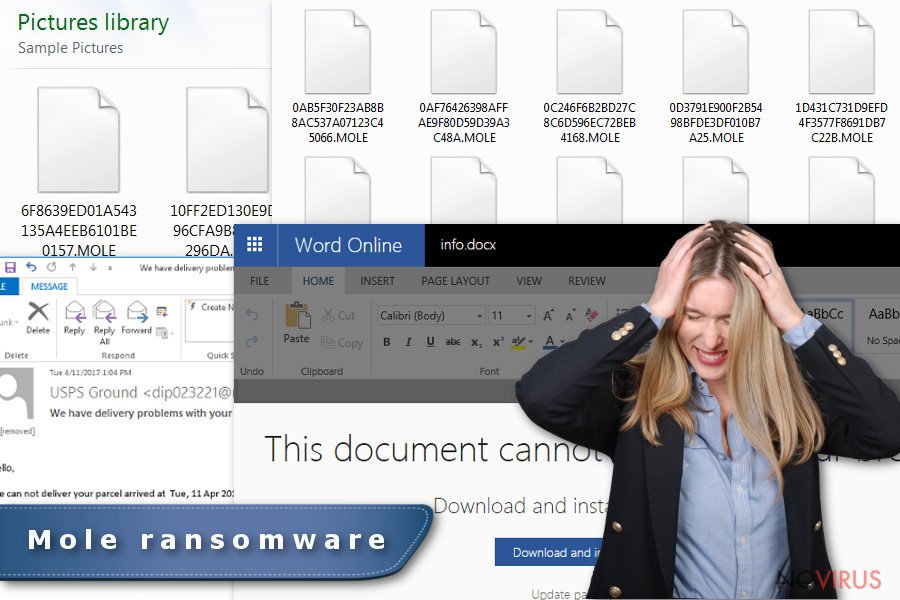
Performing Mole termination procedure
Taking into account the technical capabilities of the malware, manual elimination hardly would take any effect. Initiate automatic Mole removal right away. For that purpose, you may benefit from the combination of an anti-virus and anti-malware programs. Such malware eradication tools as FortectIntego or Malwarebytes can also be of assistance terminating the menace. Though there are no reports that the malware behaves as a screen locker, you might encounter certain counterfeited system errors which prevent you from terminating the threat. In order to fully remove Mole virus, use the below instructions. Only when the device is cleaned, you can shift to data encryption options.
Getting rid of Mole virus. Follow these steps
In-depth guide for the Mole elimination
Safe Mode is the first option you should divert to if the malware has locked your screen. Follow the steps and regain the access.
Important! →
The elimination guide can appear too difficult if you are not tech-savvy. It requires some knowledge of computer processes since it includes system changes that need to be performed correctly. You need to take steps carefully and follow the guide avoiding any issues created due to improper setting changes. Automatic methods might suit you better if you find the guide too difficult.
Step 1. Launch Safe Mode with Networking
Safe Mode environment offers better results of manual virus removal
Windows 7 / Vista / XP
- Go to Start.
- Choose Shutdown, then Restart, and OK.
- When your computer boots, start pressing the F8 button (if that does not work, try F2, F12, Del, etc. – it all depends on your motherboard model) a few times until you see the Advanced Boot Options window.
- Select Safe Mode with Networking from the list.

Windows 10 / Windows 8
- Right-click the Start button and choose Settings.

- Scroll down to find Update & Security.

- On the left, pick Recovery.
- Scroll to find Advanced Startup section.
- Click Restart now.

- Choose Troubleshoot.

- Go to Advanced options.

- Select Startup Settings.

- Press Restart.

- Choose 5) Enable Safe Mode with Networking.
Step 2. End questionable processes
You can rely on Windows Task Manager that finds all the random processes in the background. When the intruder is triggering any processes, you can shut them down:
- Press Ctrl + Shift + Esc keys to open Windows Task Manager.
- Click on More details.

- Scroll down to Background processes.
- Look for anything suspicious.
- Right-click and select Open file location.

- Go back to the Process tab, right-click and pick End Task.
- Delete the contents of the malicious folder.
Step 3. Check the program in Startup
- Press Ctrl + Shift + Esc on your keyboard again.
- Go to the Startup tab.
- Right-click on the suspicious app and pick Disable.

Step 4. Find and eliminate virus files
Data related to the infection can be hidden in various places. Follow the steps and you can find them:
- Type in Disk Cleanup in Windows search and press Enter.

- Select the drive (C: is your main drive by default and is likely to be the one that has malicious files in) you want to clean.
- Scroll through the Files to delete and select the following:
Temporary Internet Files
Downloads
Recycle Bin
Temporary files - Pick Clean up system files.

- You can also look for other malicious files hidden in the following folders (type these entries in Windows Search and press Enter):
%AppData%
%LocalAppData%
%ProgramData%
%WinDir%
After you are finished, reboot the PC in normal mode.
Eliminate Mole using System Restore
If the first method failed to restore access to essential Windows functions, opt for System Restore option. The system would be rebooted into the last saved system image. Note that the files or applications, installed from the last auto-saved system restore point up till now, may be lost.
-
Step 1: Restart your computer in Safe Mode with Command Prompt
Windows 7 / Vista / XP- Go to Start → Shutdown → Restart → OK.
- As soon as your computer starts, start pressing F8 key repeatedly before the Windows logo shows up.
-
Choose Command Prompt from the list

Windows 10 / Windows 8- Click on the Power button at the Windows login screen, and then press and hold Shift key on your keyboard. Then click Restart.
- Then select Troubleshoot → Advanced options → Startup Settings and click Restart.
-
Once your computer starts, select Enable Safe Mode with Command Prompt from the list of options in Startup Settings.

-
Step 2: Perform a system restore to recover files and settings
-
When the Command Prompt window appears, type in cd restore and press Enter.

-
Then type rstrui.exe and hit Enter..

-
In a new window that shows up, click the Next button and choose a restore point that was created before the infiltration of Mole and then click on the Next button again.


-
To start system restore, click Yes.

-
When the Command Prompt window appears, type in cd restore and press Enter.
Bonus: Restore your files
Using the tutorial provided above you should be able to eliminate Mole from the infected device. novirus.uk team has also prepared an in-depth data recovery guide which you will also find above.Data backups is one of the viable ways to return the files without remitting the payment to hackers.
There are a couple of methods you can apply to recover data encrypted by Mole:
Does Data Recovery Pro recovers data encoded by Mole?
This tool was originally developed for recovering files lost after an unexpected system crash. The developers also promote this tool to be capable of restoring lost, deleted emails, and files encoded by ransomware.
- Download Data Recovery Pro;
- Install Data Recovery on your computer following the steps indicated in the software’s Setup;
- Run the program to scan your device for the data encrypted by Mole ransomware;
- Recover the data.
Opt for Windows Previous Versions
This is one of the remaining few solutions to recover the files corrupted by the malware. Note that this method requires more of your time as you have to apply the steps to each file individually. Note that the function only works if System Restore was enabled before hand.
- Right-click on the encrypted document you want to recover;
- Click “Properties” and navigate to “Previous versions” tab;
- In the “Folder versions” section look for the available file copies. Choose the desired version and press “Restore”.
Mole Decryptor
At the moment, there is no official decryption tool released. Do not use any decryption programs promoted in ad-supported and poorly protected domains or torrent-sharing websites.
It is strongly recommended to take precautions and secure your computer from malware attacks. To protect your PC from Mole and other dangerous viruses, you should install and keep a powerful malware removal tool, for instance, FortectIntego, SpyHunter 5Combo Cleaner or Malwarebytes.
How to prevent from getting ransomware
Securely connect to your website wherever you are
Sometimes you may need to log in to a content management system or server more often, especially if you are actively working on a blog, website, or different project that needs constant maintenance or that requires frequent content updates or other changes. Avoiding this problem can be easy if you choose a dedicated/fixed IP address. It's a static IP address that only belongs to a specific device and does not change when you are in different locations.
VPN service providers such as Private Internet Access can help you with these settings. This tool can help you control your online reputation and successfully manage your projects wherever you are. It is important to prevent different IP addresses from connecting to your website. With a dedicated/fixed IP address, VPN service, and secure access to a content management system, your project will remain secure.
Recover files damaged by a dangerous malware attack
Despite the fact that there are various circumstances that can cause data to be lost on a system, including accidental deletion, the most common reason people lose photos, documents, videos, and other important data is the infection of malware.
Some malicious programs can delete files and prevent the software from running smoothly. However, there is a greater threat from the dangerous viruses that can encrypt documents, system files, and images. Ransomware-type viruses focus on encrypting data and restricting users’ access to files, so you can permanently lose personal data when you download such a virus to your computer.
The ability to unlock encrypted files is very limited, but some programs have a data recovery feature. In some cases, the Data Recovery Pro program can help recover at least some of the data that has been locked by a virus or other cyber infection.







