Uninstall Spora virus (Uninstall Instructions) - Aug 2017 updated
Spora virus Removal Guide
Description of Spora ransomware
Spora ransomware started spreading worldwide
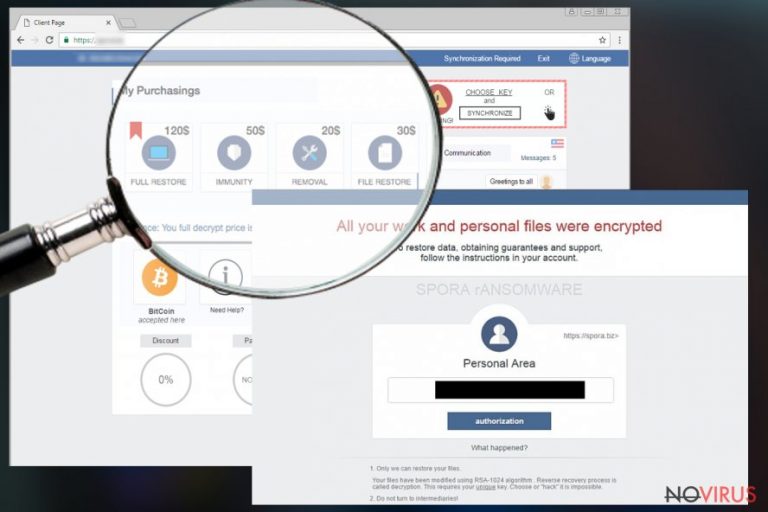
At the beginning of 2017, malware researchers spotted a new file-encrypting virus – Spora ransomware. It started spreading in Russian-speaking countries such as Russia, Kazakhstan, Belarus, and others. It seems developers had tested the grounds and now started spreading this piece of malware worldwide.
Recently, ransomware started attacking computer users living in the Netherlands, Austria and Saudi Arabia.One of the main reasons why Spora virus is supposed to be a dangerous cyber threat is that it does not need the Internet connection for data encryption. After infiltration it scans the system looking for targeted file types and encrypts them using RSA algorithm.
During the encryption process, malware generates two keys – public and private. Malware uses the public key for data encryption, and the private key is necessary for decryption. It would be standard encryption strategy; however, developers decided to encrypt the private key with AES cipher. In the ransom note, left after the encryption, developers of the Spora malware offers victims to purchase the private key and restore damaged files.
Sadly, it may seem like the only option for those who does not have data backups. Additional data recovery methods may not be effective because ransomware deletes Shadow Volume Copies, disable Windows Startup Repair, and even changes BootStatusPolicy.
Following data encryption, Spora virus drops a .html and .KEY files in each folder that includes encrypted files. The HTML file is a ransom note, where hackers explain about data encryption and suggest visiting the payment website. Indeed, hackers worked harder and made an advanced payment website that offers several services. Usually, victims are just asked to transfer particular amount of money.
However, this time people can choose what services they want: Spora removal, data recovery, immunity for the ransomware attacks or a full package of the services. The prices and the size of the ransom may vary from victim to victim according to the importance and amount of the encrypted files.
When malware started spreading worldwide, the payment website was updated with new pages and functions. Now victims can find a 'Help' page, public communication window and the list of transactions. Hackers want victims to trust them, so they allow to test the decryption software and restore two files for free. However, we do not recommend trying this tool and paying the ransom. It may be just a trick to swindle more money from you.
That’s why we recommend you to remove Spora from the computer even if it means you lose your personal files. For virus elimination, you will need a reputable anti-malware software, such as FortectIntego, and our prepared instructions at the end of the article.
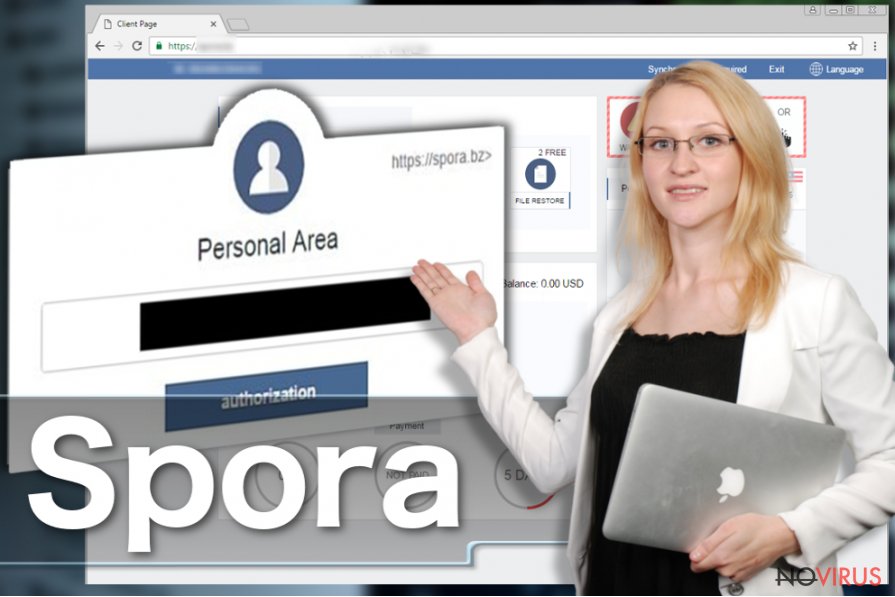
How can I get infected with ransomware?
Spora ransomware virus mainly spreads via malicious spam emails which include an obfuscated .docx file. When people open it, they receive and error message. Users may think that this Word file is simply damaged or corrupted after downloading.
However, it’s just a little performance. The malicious email includes the HTA file, and when users open it, they execute and extract JavaScript file. Once this ‘closed.js’ file is dropped and executed on the system, the data encryption process starts.
What to do after Spora ransomware attack?
Spora malware is a dangerous and complicated virus, so it must be treated properly. Therefore, trying to remove it manually is not recommended. Instead of malicious files, you can delete important system file. This complex cyber parasite can hide under various file names and file types, so it’s nearly impossible to remove Spora manually.
However, we do not mean that you should take your PC to the IT specialist. It’s enough to rely on professional malware removal tool, such as FortectIntego, Malwarebytes or SpyHunter 5Combo Cleaner. Install one of these programs, update it and run a full system scan. However, automatic Spora removal may not be smooth. Malware can prevent you from accessing security tools. In this case, follow the instructions below.
Getting rid of Spora virus. Follow these steps
In-depth guide for the Spora elimination
Ransomware developers work hard to create dangerous and powerful viruses, so their elimination might be tough. Malware can prevent you from accessing security tools and performing the automatic removal. To install, update or run malware removal tools you may need to reboot your PC to the Safe Mode with Networking.
Important! →
The elimination guide can appear too difficult if you are not tech-savvy. It requires some knowledge of computer processes since it includes system changes that need to be performed correctly. You need to take steps carefully and follow the guide avoiding any issues created due to improper setting changes. Automatic methods might suit you better if you find the guide too difficult.
Step 1. Launch Safe Mode with Networking
Safe Mode environment offers better results of manual virus removal
Windows 7 / Vista / XP
- Go to Start.
- Choose Shutdown, then Restart, and OK.
- When your computer boots, start pressing the F8 button (if that does not work, try F2, F12, Del, etc. – it all depends on your motherboard model) a few times until you see the Advanced Boot Options window.
- Select Safe Mode with Networking from the list.

Windows 10 / Windows 8
- Right-click the Start button and choose Settings.

- Scroll down to find Update & Security.

- On the left, pick Recovery.
- Scroll to find Advanced Startup section.
- Click Restart now.

- Choose Troubleshoot.

- Go to Advanced options.

- Select Startup Settings.

- Press Restart.

- Choose 5) Enable Safe Mode with Networking.
Step 2. End questionable processes
You can rely on Windows Task Manager that finds all the random processes in the background. When the intruder is triggering any processes, you can shut them down:
- Press Ctrl + Shift + Esc keys to open Windows Task Manager.
- Click on More details.

- Scroll down to Background processes.
- Look for anything suspicious.
- Right-click and select Open file location.

- Go back to the Process tab, right-click and pick End Task.
- Delete the contents of the malicious folder.
Step 3. Check the program in Startup
- Press Ctrl + Shift + Esc on your keyboard again.
- Go to the Startup tab.
- Right-click on the suspicious app and pick Disable.

Step 4. Find and eliminate virus files
Data related to the infection can be hidden in various places. Follow the steps and you can find them:
- Type in Disk Cleanup in Windows search and press Enter.

- Select the drive (C: is your main drive by default and is likely to be the one that has malicious files in) you want to clean.
- Scroll through the Files to delete and select the following:
Temporary Internet Files
Downloads
Recycle Bin
Temporary files - Pick Clean up system files.

- You can also look for other malicious files hidden in the following folders (type these entries in Windows Search and press Enter):
%AppData%
%LocalAppData%
%ProgramData%
%WinDir%
After you are finished, reboot the PC in normal mode.
Eliminate Spora using System Restore
If you cannot start automatic Spora removal and previous Safe Mode with Networking method did not help, follow these steps:
-
Step 1: Restart your computer in Safe Mode with Command Prompt
Windows 7 / Vista / XP- Go to Start → Shutdown → Restart → OK.
- As soon as your computer starts, start pressing F8 key repeatedly before the Windows logo shows up.
-
Choose Command Prompt from the list

Windows 10 / Windows 8- Click on the Power button at the Windows login screen, and then press and hold Shift key on your keyboard. Then click Restart.
- Then select Troubleshoot → Advanced options → Startup Settings and click Restart.
-
Once your computer starts, select Enable Safe Mode with Command Prompt from the list of options in Startup Settings.

-
Step 2: Perform a system restore to recover files and settings
-
When the Command Prompt window appears, type in cd restore and press Enter.

-
Then type rstrui.exe and hit Enter..

-
In a new window that shows up, click the Next button and choose a restore point that was created before the infiltration of Spora and then click on the Next button again.


-
To start system restore, click Yes.

-
When the Command Prompt window appears, type in cd restore and press Enter.
Bonus: Restore your files
Using the tutorial provided above you should be able to eliminate Spora from the infected device. novirus.uk team has also prepared an in-depth data recovery guide which you will also find above.If you do not have data backups, you can try additional data recovery methods that may help to get back at least some of your files.
There are a couple of methods you can apply to recover data encrypted by Spora:
Data Recovery Pro – automatic data recovery option
Data Recovery Pro is a professional tool that can help to retrieve the most important files. Follow these steps to use it:
- Download Data Recovery Pro;
- Install Data Recovery on your computer following the steps indicated in the software’s Setup;
- Run the program to scan your device for the data encrypted by Spora ransomware;
- Recover the data.
Data Recovery with ShadowExplorer
If Spora ransomware virus failed to delete Shadow Volume Copies of the targeted files, follow these steps to retrieve some of your files using ShadowExplorer:
- Download Shadow Explorer (http://shadowexplorer.com/);
- Install Shadow Explorer on your computer following the instructions in the software’s Setup Wizard;
- Run the program. Navigate to the menu on the top-left corner and select a disk containing your encrypted files. Look through the available folders;
- When you find the folder you want to recover, right-click it and select “Export”. Also, choose where the recovered data will be stored.
It is strongly recommended to take precautions and secure your computer from malware attacks. To protect your PC from Spora and other dangerous viruses, you should install and keep a powerful malware removal tool, for instance, FortectIntego, SpyHunter 5Combo Cleaner or Malwarebytes.
How to prevent from getting ransomware
Prevent the government from spying on you
As there is a growing debate in government about collecting users' data and spying on citizens, you should take a closer look at this issue and find out what shady ways of gathering information can be used to collect information about you. You need to browse anonymously if you want to avoid any government-initiated spying and tracking of information.
You can enjoy secure internet browsing and minimize the risk of intrusion into your system if you use Private Internet Access VPN program. This VPN application creates a virtual private network and provides access to the required data without any content restrictions.
Control government and other third party access to your data and ensure safe web browsing. Even if you do not engage in illegal activities and trust your ISP, we recommend being careful about your security. You should take extra precautions and start using a VPN program.
Reduce the threat of viruses by backing up your data
Due to their own careless behavior, computer users can suffer various losses caused by cyber infections. Viruses can affect the functionality of the software or directly corrupt data on your system by encrypting it. These problems can disrupt the system and cause you to lose personal data permanently. There is no such threat if you have the latest backups, as you can easily recover lost data and get back to work.
It is recommended to update the backups in parallel each time the system is modified. This way, you will be able to access the latest saved data after an unexpected virus attack or system failure. By having the latest copies of important documents and projects, you will avoid serious inconveniences. File backups are especially useful if malware attacks your system unexpectedly. We recommend using the Data Recovery Pro program to restore the system.







