Remove Default-search.net (Uninstall Instructions) - Aug 2017 updated
Default-search.net Removal Guide
Description of Default-search.net virus
Default-search.net redirect virus attempts to track your online activities to inject ads into search results
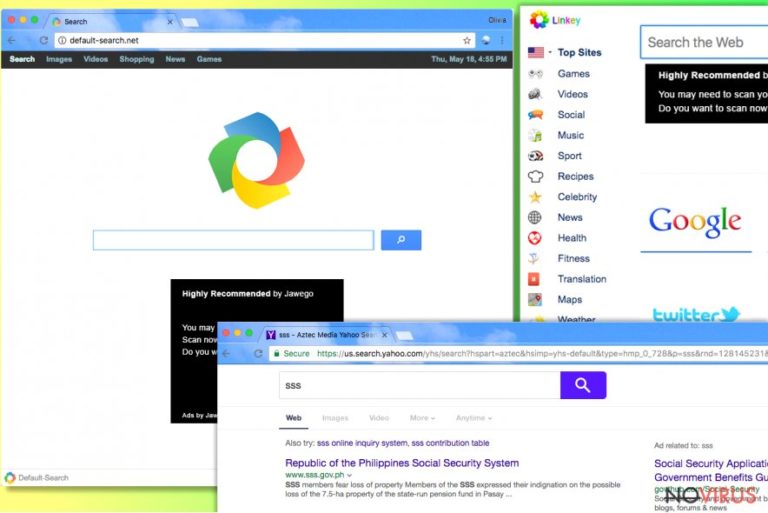
Default-search.net virus is an ad-injection software that usually infects user’s computer alongside Linkey adware. The suspicious program belongs to browser hijacker category, as its primary aim is to infect Chrome, Mozilla and IE to set hxxp://Default-search.net/ as the default homepage.
Computer security experts also believe that the suspicious software is associated with Delta-Homes or DNS Unlocker viruses, as these were often detected on computers compromised by the default-search hijacker. The reason why we do not recommend keeping the aforementioned site as your homepage or new tab page address is that it suggests using a fake search engine that provides highly suspicious search results.
Research revealed that the hijacker generates Aztec Media Yahoo search results, which differ from genuine Yahoo search results. Therefore, you should not be mistaken and click on these search results blindly. If you do, you take the risk of visiting hazardous Internet pages filled with questionable downloads, scam surveys or similar content that poses a threat to your computer’s security and your privacy.
If you want to bypass such sites, better stop using the described search engine and remove Default-search.net redirect virus along with Linkey adware at the same time. This task can be easily completed with the help of anti-malware program like FortectIntego.
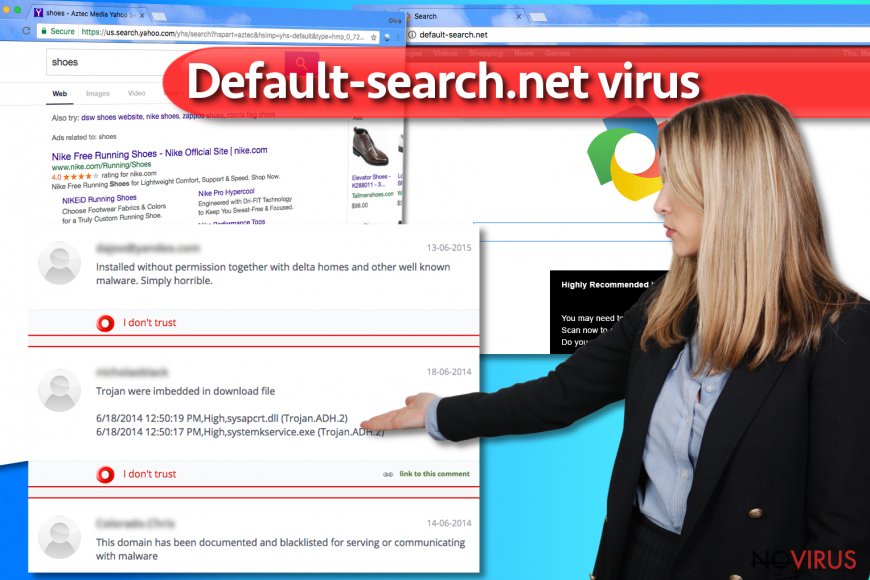
The purpose of this browser hijacker is to redirect the unsuspecting victim to questionable websites. There are thousands of computers infected with this hijacker worldwide; therefore its developers can easily control and direct traffic to particular websites, increasing their popularity and ranking at the same time.
On top of that, the suspicious program cooperates with Linkey and gathers browsing-related data during victim’s browsing sessions. The programs claim not to be using user’s private data for market analysis; however, they collect data such as search queries, browsing history, time spent on particular sites, downloads, clicks on ads and similar information.
Collected data is typically used for placement of targeted ads, although the suspicious company can easily manipulate the information it gathers and share or sell it to third-party companies. We recommend you to take care of Default-search.net removal as soon as you can and eliminate the parasite without any hesitations because one day it or Linkey can trigger a redirect to a malicious website.
Speaking of Linkey, it tends to initiate redirects to linkeyproject.com site, which is not considered to be a reliable one.
As we mentioned before, the described browser hijacker tends to travel accompanied by several other potentially dangerous programs. During Default-search.net hijack, your computer system can be infected with questionable programs like Settings Manager. This questionable program roots into the system by modifying Registry keys and touching Image File Execution Options.
The adware is determined to ensure that its activities won’t be interrupted, therefore it disables other ad-supported programs on the computer. Linkey ads and redirects are considered to be highly untrustworthy, and we definitely do not recommend interacting with content that it pushes.
If you noticed such suspicious ads or if you experience continuous URL redirections when browsing the Internet, do not delay and clean up your computer system using anti-malware software.
Prevent spyware from hijacking your computer system
Both of potentially unwanted programs are distributed using a controversial software distribution technique called software bundling. Software bundling allows adding permissions to install additional programs when the user installs a different free program.
If the victim forgets or fails to modify software installation settings, all bundled programs will be installed alongside the primary program. For this reason, we urge users to check Custom or Advanced software installation option and then manually deselect statements that grant your permission to install unknown programs:
- Set Default-search as my default search engine;
- I agree to install Default-search.net New Tab.
After deselecting such suspicious permissions, proceed to the next installation step. Be careful and read each provided statement carefully.
Default-search.net removal tips
Remove Default-search.net virus along with the spyware programs that it brought into your computer at once using an anti-malware program. If you do not own such program, we suggest trying programs listed below the article. Do not hesitate and send your questions to NoVirus support team and we will gladly help you with Default-search.net removal.
You may remove virus damage with a help of FortectIntego. SpyHunter 5Combo Cleaner and Malwarebytes are recommended to detect potentially unwanted programs and viruses with all their files and registry entries that are related to them.
Getting rid of Default-search.net. Follow these steps
Uninstall Default-search.net in Windows systems
Remove the following programs from your PC: Linkey, Linkey Deals, Settings Manager, Default-Search, Delta-Homes.
Once you do that, clean up the “Target” field in every browser’s shortcuts.
Terminate suspicious programs from Windows 10/8 machines by following these instructions:
- Type Control Panel into Windows search and once the result shows up hit Enter.
- Under Programs, choose Uninstall a program.

- Find components related to suspicious programs.
- Right-click on the application and select Uninstall.
- Click Yes when User Account Control shows up.

- Wait for the process of uninstallation to be done and click OK.
Windows 7/XP instructions:
- Click on Windows Start and go to Control Panel on the right pane.
- Choose Add/Remove Programs.

- Select Uninstall a program under Programs in Control Panel.
- Click once on the unwanted application.
- Click Uninstall/Change at the top.
- Confirm with Yes.
- Click OK and finish the removal.
Uninstall Default-search.net in Mac OS X system
-
Users who use OS X should click on Go button, which can be found at the top left corner of the screen and select Applications.

-
Wait until you see Applications folder and look for Default-search.net or any other suspicious programs on it. Now right click on every of such entries and select Move to Trash.

Delete Default-search.net from Microsoft Edge
Delete suspicious extensions from MS Edge:
- Go to the Menu by clicking on the three horizontal dots at the top-right.
- Then pick Extensions.

- Choose the unwanted add-ons on the list and click on the Gear icon.
- Click on Uninstall at the bottom.
Clear cookies and other data:
- Click on the Menu and from the context menu select Privacy & security.
- Under Clear browsing data, select Choose what to clear.

- Choose everything except passwords, and click on Clear.
Alter new tab and homepage settings:
- Click the menu icon and choose Settings.
- Then find On startup section.
- Click Disable if you found any suspicious domain.
Reset MS Edge fully:
- Click on the keyboard Ctrl + Shift + Esc to open Task Manager.
- Choose More details arrow at the bottom.
- Go to Details tab.

- Now scroll down and locate every entry with Microsoft Edge name in it.
- Right-click on each of them and select End Task to stop MS Edge from running.
When none of the above solves the issue, you might need an advanced Edge reset method, but you need to backup your data before proceeding.
- Find the following folder on the PC: C:\\Users\\%username%\\AppData\\Local\\Packages\\Microsoft.MicrosoftEdge_8wekyb3d8bbwe.
- Press Ctrl + A on your keyboard to select all folders.

- Right-click on the selection and choose Delete
- Right-click on the Start button and pick Windows PowerShell (Admin).

- Copy and paste the following command, and then press Enter:
Get-AppXPackage -AllUsers -Name Microsoft.MicrosoftEdge | Foreach {Add-AppxPackage -DisableDevelopmentMode -Register “$($_.InstallLocation)\\AppXManifest.xml” -Verbose
Instructions for Chromium-based Edge
Delete extensions:
- Open Edge and click Settings.
- Then find Extensions.

- Delete unwanted extensions with the Remove.
Clear cache and site data:
- Click on Menu and then Settings.
- Find Privacy and services.
- Locate Clear browsing data, then click Choose what to clear.

- Time range.
- Click All time.
- Select Clear now.
Reset Chromium-based MS Edge browser fully:
- Go to Settings.
- On the left side, choose Reset settings.

- Select Restore settings to their default values.
- Click Reset.
Delete Default-search.net from Mozilla Firefox (FF)
Repair Firefox with the help of this guide.
Remove suspicious Firefox extensions:
- Open Mozilla Firefox browser and click on the three horizontal lines at the top-right to open the menu.
- Select Add-ons in the context menu.

- Choose plugins that are creating issues and select Remove.
Reset the homepage on the browser:
- Click three horizontal lines at the top right corner.
- This time select Options.
- Under Home section, enter your preferred site for the homepage that will open every time you launch Mozilla Firefox.
Clear cookies and site data:
- Click Menu and pick Options.
- Find the Privacy & Security section.
- Scroll down to choose Cookies and Site Data.

- Click on Clear Data… option.
- Click Cookies and Site Data, Cached Web Content and press Clear.
Reset Mozilla Firefox:
If none of the steps above helped you, reset Mozilla Firefox as follows:
- Open Mozilla Firefox and go to the menu.
- Click Help and then choose Troubleshooting Information.

- Locate Give Firefox a tune-up section, click on Refresh Firefox…
- Confirm the action by pressing on Refresh Firefox on the pop-up.

Chrome browser reset
Clean Chrome browser using instructions provided below. Finally, reset Chrome browser.
Find and remove suspicious extensions from Google Chrome:
- In Google Chrome, open the Menu by clicking three vertical dots at the top-right corner.
- Select More tools > Extensions.
- Once the window opens, you will see all the installed extensions.
- Find any suspicious add-ons related to any PUP.
- Uninstall them by clicking Remove.

Clear cache and web data from Chrome:
- Click the Menu and select Settings.
- Find Privacy and security section.
- Choose Clear browsing data.
- Select Browsing history.
- Cookies and other site data, also Cached images and files.
- Click Clear data.

Alter settings of the homepage:
- Go to the menu and choose Settings.
- Find odd entries in the On startup section.
- Click on Open a specific or set of pages.
- Then click on three dots and look for the Remove option.
Reset Google Chrome fully:
You might need to reset Google Chrome and properly eliminate all the unwanted components:
- Go to Chrome Settings.
- Once there, scroll down to expand Advanced section.
- Scroll down to choose Reset and clean up.
- Click Restore settings to their original defaults.
- Click Reset settings again.

Delete Default-search.net from Safari
Get rid of questionable extensions from Safari:
- Click Safari.
- Then go to Preferences…

- Choose Extensions on the menu.
- Select the unwanted extension and then pick Uninstall.
Clear cookies from Safari:
- Click Safari.
- Choose Clear History…

- From the drop-down menu under Clear, find and pick all history.
- Confirm with Clear History.
Reset Safari fully:
- Click Safari and then Preferences…
- Choose the Advanced tab.
- Tick the Show Develop menu in the menu bar.
- From the menu bar, click Develop.

- Then select Empty Caches.
Even if you have completed all the steps above, we still strongly recommend you to scan your computer system with a powerful anti-malware software. It is advisable to do that because an automatic malware removal tool can detect and delete all remains of Default-search.net, for instance, its registry keys. The anti-malware program can help you to easily detect and eliminate possibly dangerous software and malicious viruses in an easy way. You can use any of our top-rated malware removal programs: FortectIntego, SpyHunter 5Combo Cleaner or Malwarebytes.
How to prevent from getting browser hijacker
Securely connect to your website wherever you are
Sometimes you may need to log in to a content management system or server more often, especially if you are actively working on a blog, website, or different project that needs constant maintenance or that requires frequent content updates or other changes. Avoiding this problem can be easy if you choose a dedicated/fixed IP address. It's a static IP address that only belongs to a specific device and does not change when you are in different locations.
VPN service providers such as Private Internet Access can help you with these settings. This tool can help you control your online reputation and successfully manage your projects wherever you are. It is important to prevent different IP addresses from connecting to your website. With a dedicated/fixed IP address, VPN service, and secure access to a content management system, your project will remain secure.
Reduce the threat of viruses by backing up your data
Due to their own careless behavior, computer users can suffer various losses caused by cyber infections. Viruses can affect the functionality of the software or directly corrupt data on your system by encrypting it. These problems can disrupt the system and cause you to lose personal data permanently. There is no such threat if you have the latest backups, as you can easily recover lost data and get back to work.
It is recommended to update the backups in parallel each time the system is modified. This way, you will be able to access the latest saved data after an unexpected virus attack or system failure. By having the latest copies of important documents and projects, you will avoid serious inconveniences. File backups are especially useful if malware attacks your system unexpectedly. We recommend using the Data Recovery Pro program to restore the system.


