Uninstall Critical Chrome Update virus (Jul 2019 updated) - Uninstall Guide
Critical Chrome Update virus Removal Guide
Description of Critical Chrome Update pop-ups
Critical Chrome Update is the deceptive pop-ups delivering a virus that tricks you into installing the fake update which may lead to data loss
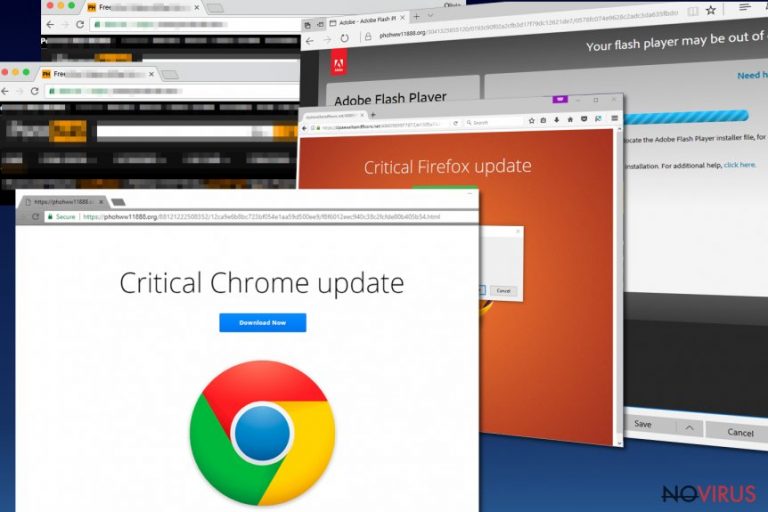
Critical Chrome Update virus is the threat that loads messages about the needed browser update. Unfortunately, such behaviour is not legitimate, and the pop-up is created to trick you into thinking that the browser is outdated. The aim is to get people to install programs or fake updates and infect the machine even more this way.
Critical Chrome Update pop-ups state that the update is required to work further and that it is a critical Google Chrome error requiring attention. However, the scammers exaggerate these messages to the point that people are not thinking twice before getting the software pushed on the promotional ads or even paying for updates and services.
Such behaviour can lead to more severe malware infections than this Critical Chrome Update PUP. Browsing those shady sites with promotional material endangers the user and security of the machine. You may be tricked to reveal your personal information or install malware that damages the PC permanently.
| Name | Critical Chrome Update virus |
|---|---|
| Type | Scam/ Potentially unwanted program |
| Symptoms | Browsing session interruption with redirects to update suggestion and promotional content that pushes suspicious software |
| Distribution | Freeware installations |
| Main danger | Can install questionable programs, track data related to online browsing habits and preferences |
| Elimination | Remove Critical Chrome Update virus with the help of tools like FortectIntego |
Critical Chrome Update virus is the intruder that presents a message stating about the outdated Google Chrome browser version and causes errors. The pop-up encourages people to fix the issue by downloading the allegedly updates versions of the browser. Unfortunately, this is not a legitimate service or message related to Google or any reliable software provider, so downloading anything from such pop-ups can lead to severe issues.
Although the text seems trustworthy, the following Critical Chrome Update virus message is fake and only designed to trick you into revealing personal data:
Chrome Update Center
A critical error has occurred due to the outdated version of the browser.
Update your browser as soon as possible.
The following errors are also possible on outdated versions of the browser:
Loss of personal and stored data
Confidential information leak
Browser errors
[Update]
Stay away from the pop-up and make sure not to press any buttons because once you launch any process by the Critical Chrome Update virus, the system of your device may get infected with malware that damages the machine more than you can think.
Critical Chrome Update pop-ups compromise the speed of your machine, and this is how you can be sure that the computer does not only need an update, but there is a more dangerous program on the device. All this intrusive activity is caused by a scam that, in time, can lead to sensitive data loss, money extortion or system damage.
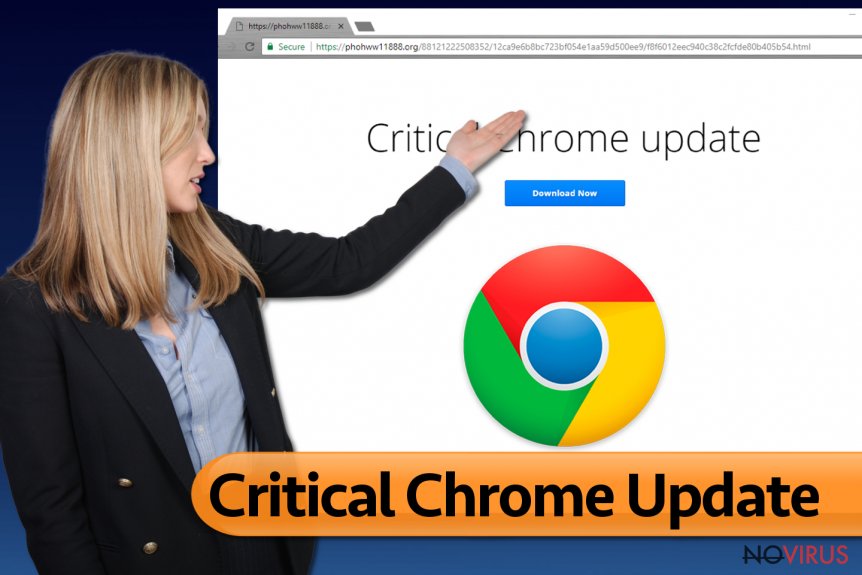
Such scam messages like Critical Chrome Update virus aim to trick users into allowing the launch of a virus or another program. Remember that Chrome or any other browser is not prompting to get an update since the updating happens automatically on the web browser directly from official Google servers.
You need to remove Critical Chrome Update virus as soon as you get such message and clean the system thoroughly, so there is no possibility for cyber infection repetition. Don't fall for any scams like this because stolen credentials or logins for various accounts can be shared online and used in more dangerous extortion scams.
For the Critical Chrome Update virus removal, get anti-malware tool that is reliable and can eliminate various cyber threats. FortectIntego can help you with that and check the system thoroughly for any intruders, corrupted files. Such a tool is also known for repairing necessary Windows files.
Ignore any messaged like Critical Chrome Update pop-ups and always check for suspicious application or in-browser content when you think that the speed of the system got diminished. Then you can avoid such scammer campaigns and social engineering attacks in advanced.
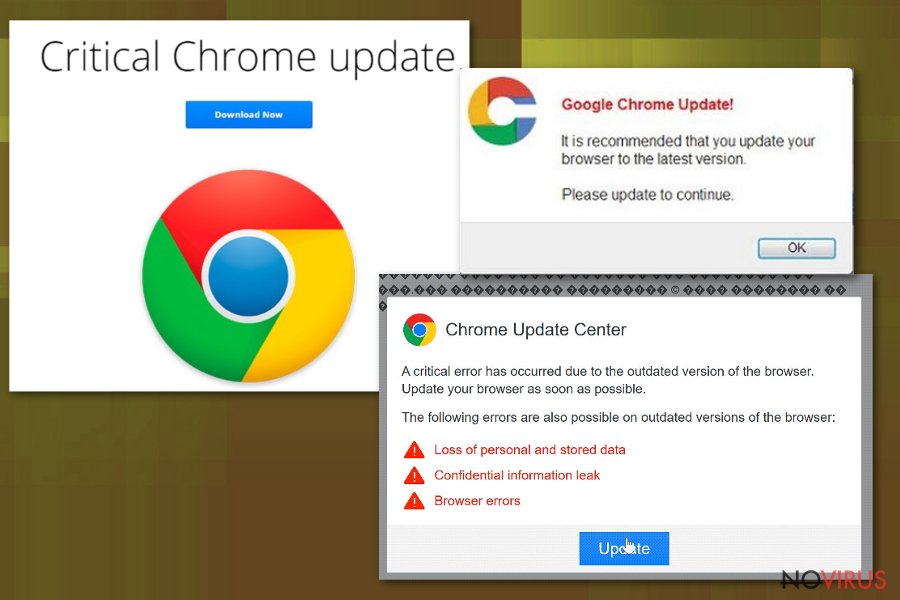
Malicious or corrupted websites spread potentially unwanted programs around
You can encounter these suspicious messages showing program on your machine after any shady freeware installation or a recent update of a program since the main distribution technique of such threats remains software bundling and other deceptive methods allowing to install intrusive programs without the users' knowledge.
However, unexpected redirects to shady websites, notifications pushing programs or advertising content can include the malicious script that leads to infiltration of other cyber threats. This scam is generating content to trick people into installing undesired programs, so the same technique is used to deliver the virus itself.
You can avoid additional PUP infiltrations if you go for Advanced or Custom options during the installation and de-select any undesired applications from the pre-determined list on the setup itself. By choosing Recommend options, you automatically agree to get all the bundled programs.
The social engineering attacks and scammers' messages can end if you remove Critical Chrome Update virus completely
Although Critical Chrome Update pop-ups appear on the browser itself, the intruder lures on the system and need to be terminated from the machine in general. There is no other way that can help with these pop-ups and fake alerts than the full virus cleaning process.
You can remove Critical Chrome Update virus easily and get rid of all the unwanted content coming to the screen by scanning the machine fully using anti-malware tools. Such programs can improve the performance of the computer in general since there are a few features allowing to fix the damage and replace corrupted files.
Critical Chrome Update virus removal may seem to be more difficult than it is because of the alterations on the system and other issues that this PUP causes. However, you should rely on the professional anti-malware program, and the tool does everything for you: it detects, indicates all the threats and corrupted files and eliminates potential risks.
You may remove virus damage with a help of FortectIntego. SpyHunter 5Combo Cleaner and Malwarebytes are recommended to detect potentially unwanted programs and viruses with all their files and registry entries that are related to them.
Getting rid of Critical Chrome Update virus. Follow these steps
Uninstall Critical Chrome Update in Windows systems
To remove Critical Chrome Update virus, you need to check the apps installed on the machine and uninstall the ones that seem suspicious:
Terminate suspicious programs from Windows 10/8 machines by following these instructions:
- Type Control Panel into Windows search and once the result shows up hit Enter.
- Under Programs, choose Uninstall a program.

- Find components related to suspicious programs.
- Right-click on the application and select Uninstall.
- Click Yes when User Account Control shows up.

- Wait for the process of uninstallation to be done and click OK.
Windows 7/XP instructions:
- Click on Windows Start and go to Control Panel on the right pane.
- Choose Add/Remove Programs.

- Select Uninstall a program under Programs in Control Panel.
- Click once on the unwanted application.
- Click Uninstall/Change at the top.
- Confirm with Yes.
- Click OK and finish the removal.
Chrome browser reset
Reset Chrome with the steps given below:
Find and remove suspicious extensions from Google Chrome:
- In Google Chrome, open the Menu by clicking three vertical dots at the top-right corner.
- Select More tools > Extensions.
- Once the window opens, you will see all the installed extensions.
- Find any suspicious add-ons related to any PUP.
- Uninstall them by clicking Remove.

Clear cache and web data from Chrome:
- Click the Menu and select Settings.
- Find Privacy and security section.
- Choose Clear browsing data.
- Select Browsing history.
- Cookies and other site data, also Cached images and files.
- Click Clear data.

Alter settings of the homepage:
- Go to the menu and choose Settings.
- Find odd entries in the On startup section.
- Click on Open a specific or set of pages.
- Then click on three dots and look for the Remove option.
Reset Google Chrome fully:
You might need to reset Google Chrome and properly eliminate all the unwanted components:
- Go to Chrome Settings.
- Once there, scroll down to expand Advanced section.
- Scroll down to choose Reset and clean up.
- Click Restore settings to their original defaults.
- Click Reset settings again.

Delete Critical Chrome Update from Mozilla Firefox (FF)
To get rid of Critical Chrome Update virus change your settings:
Remove suspicious Firefox extensions:
- Open Mozilla Firefox browser and click on the three horizontal lines at the top-right to open the menu.
- Select Add-ons in the context menu.

- Choose plugins that are creating issues and select Remove.
Reset the homepage on the browser:
- Click three horizontal lines at the top right corner.
- This time select Options.
- Under Home section, enter your preferred site for the homepage that will open every time you launch Mozilla Firefox.
Clear cookies and site data:
- Click Menu and pick Options.
- Find the Privacy & Security section.
- Scroll down to choose Cookies and Site Data.

- Click on Clear Data… option.
- Click Cookies and Site Data, Cached Web Content and press Clear.
Reset Mozilla Firefox:
If none of the steps above helped you, reset Mozilla Firefox as follows:
- Open Mozilla Firefox and go to the menu.
- Click Help and then choose Troubleshooting Information.

- Locate Give Firefox a tune-up section, click on Refresh Firefox…
- Confirm the action by pressing on Refresh Firefox on the pop-up.

Eliminate Critical Chrome Update virus from Microsoft Edge browser
Delete suspicious extensions from MS Edge:
- Go to the Menu by clicking on the three horizontal dots at the top-right.
- Then pick Extensions.

- Choose the unwanted add-ons on the list and click on the Gear icon.
- Click on Uninstall at the bottom.
Clear cookies and other data:
- Click on the Menu and from the context menu select Privacy & security.
- Under Clear browsing data, select Choose what to clear.

- Choose everything except passwords, and click on Clear.
Alter new tab and homepage settings:
- Click the menu icon and choose Settings.
- Then find On startup section.
- Click Disable if you found any suspicious domain.
Reset MS Edge fully:
- Click on the keyboard Ctrl + Shift + Esc to open Task Manager.
- Choose More details arrow at the bottom.
- Go to Details tab.

- Now scroll down and locate every entry with Microsoft Edge name in it.
- Right-click on each of them and select End Task to stop MS Edge from running.
When none of the above solves the issue, you might need an advanced Edge reset method, but you need to backup your data before proceeding.
- Find the following folder on the PC: C:\\Users\\%username%\\AppData\\Local\\Packages\\Microsoft.MicrosoftEdge_8wekyb3d8bbwe.
- Press Ctrl + A on your keyboard to select all folders.

- Right-click on the selection and choose Delete
- Right-click on the Start button and pick Windows PowerShell (Admin).

- Copy and paste the following command, and then press Enter:
Get-AppXPackage -AllUsers -Name Microsoft.MicrosoftEdge | Foreach {Add-AppxPackage -DisableDevelopmentMode -Register “$($_.InstallLocation)\\AppXManifest.xml” -Verbose
Instructions for Chromium-based Edge
Delete extensions:
- Open Edge and click Settings.
- Then find Extensions.

- Delete unwanted extensions with the Remove.
Clear cache and site data:
- Click on Menu and then Settings.
- Find Privacy and services.
- Locate Clear browsing data, then click Choose what to clear.

- Time range.
- Click All time.
- Select Clear now.
Reset Chromium-based MS Edge browser fully:
- Go to Settings.
- On the left side, choose Reset settings.

- Select Restore settings to their default values.
- Click Reset.
Delete Critical Chrome Update from Safari
Get rid of questionable extensions from Safari:
- Click Safari.
- Then go to Preferences…

- Choose Extensions on the menu.
- Select the unwanted extension and then pick Uninstall.
Clear cookies from Safari:
- Click Safari.
- Choose Clear History…

- From the drop-down menu under Clear, find and pick all history.
- Confirm with Clear History.
Reset Safari fully:
- Click Safari and then Preferences…
- Choose the Advanced tab.
- Tick the Show Develop menu in the menu bar.
- From the menu bar, click Develop.

- Then select Empty Caches.
Even if you have completed all the steps above, we still strongly recommend you to scan your computer system with a powerful anti-malware software. It is advisable to do that because an automatic malware removal tool can detect and delete all remains of Critical Chrome Update, for instance, its registry keys. The anti-malware program can help you to easily detect and eliminate possibly dangerous software and malicious viruses in an easy way. You can use any of our top-rated malware removal programs: FortectIntego, SpyHunter 5Combo Cleaner or Malwarebytes.
How to prevent from getting malware
Prevent the government from spying on you
As there is a growing debate in government about collecting users' data and spying on citizens, you should take a closer look at this issue and find out what shady ways of gathering information can be used to collect information about you. You need to browse anonymously if you want to avoid any government-initiated spying and tracking of information.
You can enjoy secure internet browsing and minimize the risk of intrusion into your system if you use Private Internet Access VPN program. This VPN application creates a virtual private network and provides access to the required data without any content restrictions.
Control government and other third party access to your data and ensure safe web browsing. Even if you do not engage in illegal activities and trust your ISP, we recommend being careful about your security. You should take extra precautions and start using a VPN program.
Reduce the threat of viruses by backing up your data
Due to their own careless behavior, computer users can suffer various losses caused by cyber infections. Viruses can affect the functionality of the software or directly corrupt data on your system by encrypting it. These problems can disrupt the system and cause you to lose personal data permanently. There is no such threat if you have the latest backups, as you can easily recover lost data and get back to work.
It is recommended to update the backups in parallel each time the system is modified. This way, you will be able to access the latest saved data after an unexpected virus attack or system failure. By having the latest copies of important documents and projects, you will avoid serious inconveniences. File backups are especially useful if malware attacks your system unexpectedly. We recommend using the Data Recovery Pro program to restore the system.
