Uninstall .aesir virus (Uninstall Guide)
.aesir virus Removal Guide
Description of .aesir file extension virus
Another variant of Locky: .aesir file extension virus
Malware researchers has recently spotted a new version of Locky ransomware – .Aesir file extension virus. It is almost identical to Thor and Odin viruses; however, it seems hackers did a perfect job this time, and the latest version of malware is not decryptable. The virus also employs advanced distribution and infiltration strategies to lock personal files. It has been created to target about 456 file types and make them useless by changing filenames and appending .aesir file extension. Similarly to other versions of Locky, malware leaves a ransom note which includes the link to the payment site and asks for 3 Bitcoins to use Locky decrypter. If you do not have data backups, paying the ransom may seem like the only risky possibility to restore your files. However, before transferring Bitcoins, you should take into consideration the fact, that cyber criminals may not provide you a necessary decryption key. Therefore, you may end up with a money loss. At the moment 3 BTC equals to 1,775 GBP, so you have to decide if your files are actually worth risking this huge amount of money. Besides, if you have data backups stored in the external devices, you should not consider paying the ransom. However, it doesn’t matter if you have backups or not, you should remove .aesir file extension virus as soon as you see the first signs of the attack. Then, reboot your computer to the Safe Mode with Networking and scan the system with FortectIntego or other preferred malware removal program.
Aesir virus encrypts files using a strong AES-1024 and RSA-2048 algorithms and corrupts almost all files located on the affected computer. During data encryption, it changes filenames with a random string of numbers and letters, and appends .aesir file extension. Indeed, it makes a chaos on the computer, and after successful file encryption, it drops _[ransom numbers]-INSTRUCTION.html and -INSTRUCTION.bmp files. The .html file is a ransom note, and the .bmp file is the new affected computer’s wallpaper which includes ransom demanding message. .Aesir ransomware drops the ransom note on the desktop and in every folder that has encrypted files. The message is identical to the Locky’s, Odin’s, Thor’s and Heimadll’s. Cyber criminals provide all necessary information about data encryption and decryption, provides links to purchase Bitcoins and install Tor browser. However, the most important link is the payment website where victims are offered to buy the possibility to decrypt files using Locky decrypter. It may be the only opportunity to restore data; however, our suggestion is .aesir file extension virus removal. Receiving ransoms is the motivation for criminals to continue their illegal projects.
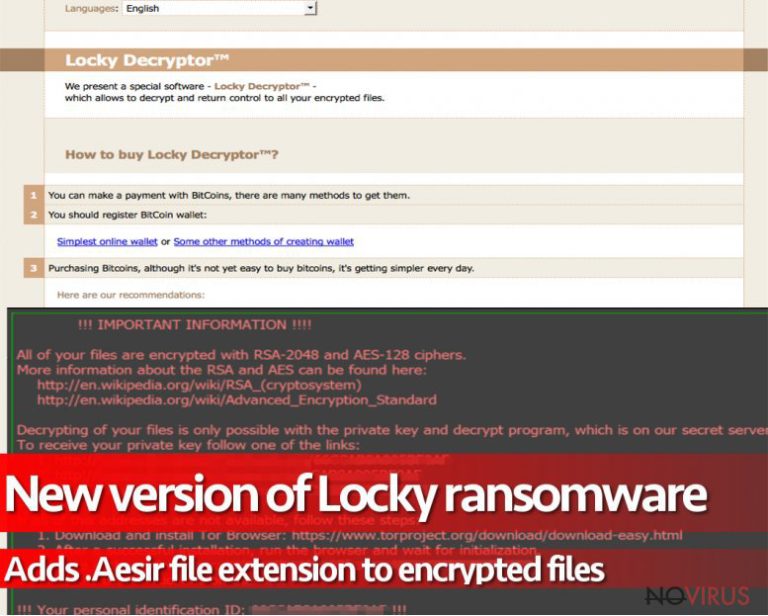
Ransomware distribution strategies
Aesir ransomware spreads via malicious spam email attachments and two malware distribution campaigns are already discovered. Cyber criminals may pretend to be representatives from Amazon and inform victims about dispatched order. The malicious email may be identified by the subject line ‘Your Amazon.com order has dispatched #[random numbers]’ and sender’s email auto-shipping4@amazon.com or auto-shipping5@amazon.com. Of course, the subject line may differ, and criminals probably have created hundreds of different emails, but keep in mind that emails from Amazon may be fake. Another malicious .Aesir virus distribution campaign is designed to trick users that they receive an email from their Internet service provider (ISP). Criminals inform that ISP has noticed that spam has been sent from this computer. These emails may be recognized by the title ‘Spam mailout’. Both of these malicious email campaigns send a .zip archive that includes malware. Therefore, if you receive a suspicious familiar email, do not rush opening the attachment, because chances to let ransomware in are high.
Aesir malware may also be distributed via instant Facebook messages. Recently malware researchers spotted that Locky virus has launched a new distribution campaign on this social network. Ransomware sends an infected .svg file. When users click on it, they are redirected to the website that looks identical to YouTube; however, it has a different URL and is actually infected. This site delivers a pop-up that asks users to install a Chrome extension necessary for playing the video. If users install it, Nemucod Trojan gets inside the system and executes malware. Besides, ransomware also sends the same malicious message to the entire victims’ friend list. Therefore, if you receive a .svg file, you should not open it; besides, inform your friend about the infection.
Instructions for .aesir file extension virus removal
All variants of Locky ransomware are complex and strong computer infections, so you have to dedicate their removal for professional antivirus or malware removal programs. To remove .aesir file extension virus from the system, we recommend FortectIntego, SpyHunter 5Combo Cleaner or Malwarebytes. Keep in mind that free or cheap security tools are too weak to wipe out ransomware from the computer. If you cannot install or access antivirus application, follow the instructions below. Malware tries to stay on your PC as long as possible; however, even the stubbornest ransomware can be removed from the system. After .aesir file extension virus removal, you can only restore your files from backups. Plug in an external device to the computer and copy necessary files. If you do not have backups, check additional data recovery methods explained below. Hopefully, you will be able to restore at least the most important documents.
Getting rid of .aesir virus. Follow these steps
In-depth guide for the .aesir elimination
Important! →
The elimination guide can appear too difficult if you are not tech-savvy. It requires some knowledge of computer processes since it includes system changes that need to be performed correctly. You need to take steps carefully and follow the guide avoiding any issues created due to improper setting changes. Automatic methods might suit you better if you find the guide too difficult.
Step 1. Launch Safe Mode with Networking
Safe Mode environment offers better results of manual virus removal
Windows 7 / Vista / XP
- Go to Start.
- Choose Shutdown, then Restart, and OK.
- When your computer boots, start pressing the F8 button (if that does not work, try F2, F12, Del, etc. – it all depends on your motherboard model) a few times until you see the Advanced Boot Options window.
- Select Safe Mode with Networking from the list.

Windows 10 / Windows 8
- Right-click the Start button and choose Settings.

- Scroll down to find Update & Security.

- On the left, pick Recovery.
- Scroll to find Advanced Startup section.
- Click Restart now.

- Choose Troubleshoot.

- Go to Advanced options.

- Select Startup Settings.

- Press Restart.

- Choose 5) Enable Safe Mode with Networking.
Step 2. End questionable processes
You can rely on Windows Task Manager that finds all the random processes in the background. When the intruder is triggering any processes, you can shut them down:
- Press Ctrl + Shift + Esc keys to open Windows Task Manager.
- Click on More details.

- Scroll down to Background processes.
- Look for anything suspicious.
- Right-click and select Open file location.

- Go back to the Process tab, right-click and pick End Task.
- Delete the contents of the malicious folder.
Step 3. Check the program in Startup
- Press Ctrl + Shift + Esc on your keyboard again.
- Go to the Startup tab.
- Right-click on the suspicious app and pick Disable.

Step 4. Find and eliminate virus files
Data related to the infection can be hidden in various places. Follow the steps and you can find them:
- Type in Disk Cleanup in Windows search and press Enter.

- Select the drive (C: is your main drive by default and is likely to be the one that has malicious files in) you want to clean.
- Scroll through the Files to delete and select the following:
Temporary Internet Files
Downloads
Recycle Bin
Temporary files - Pick Clean up system files.

- You can also look for other malicious files hidden in the following folders (type these entries in Windows Search and press Enter):
%AppData%
%LocalAppData%
%ProgramData%
%WinDir%
After you are finished, reboot the PC in normal mode.
Eliminate .aesir using System Restore
-
Step 1: Restart your computer in Safe Mode with Command Prompt
Windows 7 / Vista / XP- Go to Start → Shutdown → Restart → OK.
- As soon as your computer starts, start pressing F8 key repeatedly before the Windows logo shows up.
-
Choose Command Prompt from the list

Windows 10 / Windows 8- Click on the Power button at the Windows login screen, and then press and hold Shift key on your keyboard. Then click Restart.
- Then select Troubleshoot → Advanced options → Startup Settings and click Restart.
-
Once your computer starts, select Enable Safe Mode with Command Prompt from the list of options in Startup Settings.

-
Step 2: Perform a system restore to recover files and settings
-
When the Command Prompt window appears, type in cd restore and press Enter.

-
Then type rstrui.exe and hit Enter..

-
In a new window that shows up, click the Next button and choose a restore point that was created before the infiltration of .aesir and then click on the Next button again.


-
To start system restore, click Yes.

-
When the Command Prompt window appears, type in cd restore and press Enter.
Bonus: Restore your files
Using the tutorial provided above you should be able to eliminate .aesir from the infected device. novirus.uk team has also prepared an in-depth data recovery guide which you will also find above.If you do not have data backups, it may be impossible to decrypt files encoded by .aesir file extension virus. However, we do not want to encourage you to pay the ransom. Try other data recovery methods, and hopefully, you will restore at least the most important files. But keep in mind that making data backups is extremely important nowadays when ransomware attacks became so popular.
There are a couple of methods you can apply to recover data encrypted by .aesir:
Restore files with Data Recovery Pro
Data Recovery Pro is a professional tool that has been designed to recover files after system wreckage, accidentally deleted files or encrypted by ransomware. Keep in mind that this tool is not specifically created to decrypt files corrupted by Aesir virus; however, it may restore some of the lost pictures, video, audio or other documents.
- Download Data Recovery Pro;
- Install Data Recovery on your computer following the steps indicated in the software’s Setup;
- Run the program to scan your device for the data encrypted by .aesir ransomware;
- Recover the data.
It is strongly recommended to take precautions and secure your computer from malware attacks. To protect your PC from .aesir and other dangerous viruses, you should install and keep a powerful malware removal tool, for instance, FortectIntego, SpyHunter 5Combo Cleaner or Malwarebytes.
How to prevent from getting ransomware
Securely connect to your website wherever you are
Sometimes you may need to log in to a content management system or server more often, especially if you are actively working on a blog, website, or different project that needs constant maintenance or that requires frequent content updates or other changes. Avoiding this problem can be easy if you choose a dedicated/fixed IP address. It's a static IP address that only belongs to a specific device and does not change when you are in different locations.
VPN service providers such as Private Internet Access can help you with these settings. This tool can help you control your online reputation and successfully manage your projects wherever you are. It is important to prevent different IP addresses from connecting to your website. With a dedicated/fixed IP address, VPN service, and secure access to a content management system, your project will remain secure.
Reduce the threat of viruses by backing up your data
Due to their own careless behavior, computer users can suffer various losses caused by cyber infections. Viruses can affect the functionality of the software or directly corrupt data on your system by encrypting it. These problems can disrupt the system and cause you to lose personal data permanently. There is no such threat if you have the latest backups, as you can easily recover lost data and get back to work.
It is recommended to update the backups in parallel each time the system is modified. This way, you will be able to access the latest saved data after an unexpected virus attack or system failure. By having the latest copies of important documents and projects, you will avoid serious inconveniences. File backups are especially useful if malware attacks your system unexpectedly. We recommend using the Data Recovery Pro program to restore the system.







