Remove AdChoices (Detailed Removal Instructions) - Uninstall Instructions
AdChoices Removal Guide
Description of AdChoices
The problem with AdChoices ads
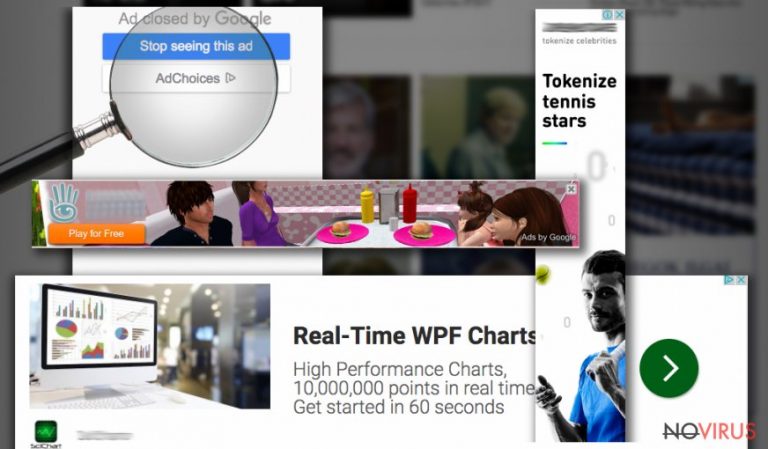
Many computer users complain about bothering Ad Choices ads which flood their browsers with an excessive amount of unwanted commercial content. First of all, we have to stress out that this program is legitimate. AdChoices is not a virus and doesn’t include any malicious features. It’s an online advertising service that allows companies to apply interest-based online advertising strategy. This service allows delivering personalised ads for Internet users.
Companies, which use this advertising method, learn about users’ preferences by using cookies, which means ads are based on users’ browsing and search history. In the Privacy Policy the Digital Advertising Alliance (DAA), the developers of AdChoices, inform that they collect personal information (users provide it, if they contact DAA directly) and non-personal information (browser type, IP address, technical information of the device, browsing history, time spent on particular pages, etc.).
They claim that data gathering is completely safe activity; however, some information might be shared with third-party companies in order to deliver personalised advertisements to Internet users. Ads might contain links that lead to third-party websites, but DAA does not control them. So, users have to secure their computer and personal information themselves. But AdChoices removal is considered not only for this reason. Mostly, they want to get rid of the ads because they interrupt browsing the Internet.
Users see an excessive amount of AdChoices pop ups because their computers were infected with an adware program or they have installed suspicious browser extensions or add-ons. Typically, ads and banners do not crash browsers or slowdown computer’s performance, but some users face these issues.
An excessive amount of ads is the first symptom that computer has been infected. Even though some ads might look reliable, they might lead to high-risk websites or offer bogus software updates. So, if you have noticed an increased amount of advertisements, you should stay away from them.
Ads delivered by AdChoices have the same icon that identifies all companies that are using this service. Users can click on the icon and learn more about the advertiser, decline data gathering practice, mark advert as irrelevant and inform that they don’t want to see it again. Unfortunately, if these ads are delivered because of the computer infection, no one bothers about user’s preferences.
If you want to get rid of Ad Choices, you have to find and eliminate adware program or tools that are responsible for delivering commercial content. You can do it manually or employ FortectIntego.
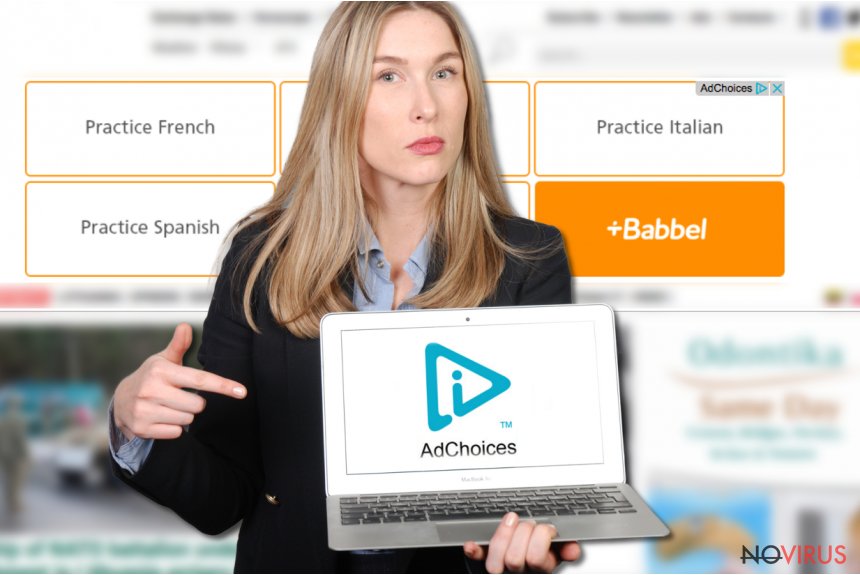
Transmission methods
An adware program, which is responsible for AdChoices ads, might have sneaked into your computer bundled with other software downloads. Users claim that they started seeing an excessive amount of ads after latest Java and Flash Player updates. So, this annoying adware might be carried with them. Don’t forget to use reliable and safe sources for software downloads and updates.
Also, you should stay away from suspicious programs, browser extensions or add-ons, because they might be responsible for flooding the browser with AdChoices pop-ups. Don’t forget that program installers do not adequately disclose about additional programs. So, you have to choose ‘Additional’ or ‘Custom’ software installation mode and block additional programs installation.
AdChoices removal guide
AdChoices removal requires uninstalling adware program or browser extensions that are responsible for delivering ads. The easiest way to do it is to use powerful security tool and run a full system scan.
If you don’t use any antivirus program, install one of the programs offered bellow. If you have it already, before scanning the system, you have to update the program. An outdated version might miss some of the components. Additionally, you can remove AdChoices manually. This method requires patience, knowledge, and attentiveness.
So, if you are not an advanced computer user, it’s better for you to choose automatic removal.
You may remove virus damage with a help of FortectIntego. SpyHunter 5Combo Cleaner and Malwarebytes are recommended to detect potentially unwanted programs and viruses with all their files and registry entries that are related to them.
Getting rid of AdChoices. Follow these steps
Uninstall AdChoices in Windows systems
You have to find and eliminate the program which might be responsible for installing an adware program which is responsible of delivering AdChoices ads.
Terminate suspicious programs from Windows 10/8 machines by following these instructions:
- Type Control Panel into Windows search and once the result shows up hit Enter.
- Under Programs, choose Uninstall a program.

- Find components related to suspicious programs.
- Right-click on the application and select Uninstall.
- Click Yes when User Account Control shows up.

- Wait for the process of uninstallation to be done and click OK.
Windows 7/XP instructions:
- Click on Windows Start and go to Control Panel on the right pane.
- Choose Add/Remove Programs.

- Select Uninstall a program under Programs in Control Panel.
- Click once on the unwanted application.
- Click Uninstall/Change at the top.
- Confirm with Yes.
- Click OK and finish the removal.
Uninstall AdChoices in Mac OS X system
You should remember which programs you have recently installed. These programs might be responsible for installing adware or browser extensions that are delivering and an excessive amount of AdChoices ads.
-
Users who use OS X should click on Go button, which can be found at the top left corner of the screen and select Applications.

-
Wait until you see Applications folder and look for AdChoices or any other suspicious programs on it. Now right click on every of such entries and select Move to Trash.

Delete AdChoices from Microsoft Edge
To eliminate AdChoices ads you should go to the settings and clear browsing data.
Delete suspicious extensions from MS Edge:
- Go to the Menu by clicking on the three horizontal dots at the top-right.
- Then pick Extensions.

- Choose the unwanted add-ons on the list and click on the Gear icon.
- Click on Uninstall at the bottom.
Clear cookies and other data:
- Click on the Menu and from the context menu select Privacy & security.
- Under Clear browsing data, select Choose what to clear.

- Choose everything except passwords, and click on Clear.
Alter new tab and homepage settings:
- Click the menu icon and choose Settings.
- Then find On startup section.
- Click Disable if you found any suspicious domain.
Reset MS Edge fully:
- Click on the keyboard Ctrl + Shift + Esc to open Task Manager.
- Choose More details arrow at the bottom.
- Go to Details tab.

- Now scroll down and locate every entry with Microsoft Edge name in it.
- Right-click on each of them and select End Task to stop MS Edge from running.
When none of the above solves the issue, you might need an advanced Edge reset method, but you need to backup your data before proceeding.
- Find the following folder on the PC: C:\\Users\\%username%\\AppData\\Local\\Packages\\Microsoft.MicrosoftEdge_8wekyb3d8bbwe.
- Press Ctrl + A on your keyboard to select all folders.

- Right-click on the selection and choose Delete
- Right-click on the Start button and pick Windows PowerShell (Admin).

- Copy and paste the following command, and then press Enter:
Get-AppXPackage -AllUsers -Name Microsoft.MicrosoftEdge | Foreach {Add-AppxPackage -DisableDevelopmentMode -Register “$($_.InstallLocation)\\AppXManifest.xml” -Verbose
Instructions for Chromium-based Edge
Delete extensions:
- Open Edge and click Settings.
- Then find Extensions.

- Delete unwanted extensions with the Remove.
Clear cache and site data:
- Click on Menu and then Settings.
- Find Privacy and services.
- Locate Clear browsing data, then click Choose what to clear.

- Time range.
- Click All time.
- Select Clear now.
Reset Chromium-based MS Edge browser fully:
- Go to Settings.
- On the left side, choose Reset settings.

- Select Restore settings to their default values.
- Click Reset.
Delete AdChoices from Mozilla Firefox (FF)
You have to look for suspicious browser extensions in the section 'Add-ons'. Once you find, remove them all.
Remove suspicious Firefox extensions:
- Open Mozilla Firefox browser and click on the three horizontal lines at the top-right to open the menu.
- Select Add-ons in the context menu.

- Choose plugins that are creating issues and select Remove.
Reset the homepage on the browser:
- Click three horizontal lines at the top right corner.
- This time select Options.
- Under Home section, enter your preferred site for the homepage that will open every time you launch Mozilla Firefox.
Clear cookies and site data:
- Click Menu and pick Options.
- Find the Privacy & Security section.
- Scroll down to choose Cookies and Site Data.

- Click on Clear Data… option.
- Click Cookies and Site Data, Cached Web Content and press Clear.
Reset Mozilla Firefox:
If none of the steps above helped you, reset Mozilla Firefox as follows:
- Open Mozilla Firefox and go to the menu.
- Click Help and then choose Troubleshooting Information.

- Locate Give Firefox a tune-up section, click on Refresh Firefox…
- Confirm the action by pressing on Refresh Firefox on the pop-up.

Chrome browser reset
Check 'Tools' section in the browser's settings and go to 'Extensions'. You should look for suspicious extensions that might be the cause of AdChoices ads and uninstall them.
Find and remove suspicious extensions from Google Chrome:
- In Google Chrome, open the Menu by clicking three vertical dots at the top-right corner.
- Select More tools > Extensions.
- Once the window opens, you will see all the installed extensions.
- Find any suspicious add-ons related to any PUP.
- Uninstall them by clicking Remove.

Clear cache and web data from Chrome:
- Click the Menu and select Settings.
- Find Privacy and security section.
- Choose Clear browsing data.
- Select Browsing history.
- Cookies and other site data, also Cached images and files.
- Click Clear data.

Alter settings of the homepage:
- Go to the menu and choose Settings.
- Find odd entries in the On startup section.
- Click on Open a specific or set of pages.
- Then click on three dots and look for the Remove option.
Reset Google Chrome fully:
You might need to reset Google Chrome and properly eliminate all the unwanted components:
- Go to Chrome Settings.
- Once there, scroll down to expand Advanced section.
- Scroll down to choose Reset and clean up.
- Click Restore settings to their original defaults.
- Click Reset settings again.

Delete AdChoices from Safari
Look through 'Extensions' and look through the list. You should find AdChoices ads or similar malicious entires. Then, uninstall them.
Get rid of questionable extensions from Safari:
- Click Safari.
- Then go to Preferences…

- Choose Extensions on the menu.
- Select the unwanted extension and then pick Uninstall.
Clear cookies from Safari:
- Click Safari.
- Choose Clear History…

- From the drop-down menu under Clear, find and pick all history.
- Confirm with Clear History.
Reset Safari fully:
- Click Safari and then Preferences…
- Choose the Advanced tab.
- Tick the Show Develop menu in the menu bar.
- From the menu bar, click Develop.

- Then select Empty Caches.
Even if you have completed all the steps above, we still strongly recommend you to scan your computer system with a powerful anti-malware software. It is advisable to do that because an automatic malware removal tool can detect and delete all remains of AdChoices, for instance, its registry keys. The anti-malware program can help you to easily detect and eliminate possibly dangerous software and malicious viruses in an easy way. You can use any of our top-rated malware removal programs: FortectIntego, SpyHunter 5Combo Cleaner or Malwarebytes.
How to prevent from getting system tools
Prevent the government from spying on you
As there is a growing debate in government about collecting users' data and spying on citizens, you should take a closer look at this issue and find out what shady ways of gathering information can be used to collect information about you. You need to browse anonymously if you want to avoid any government-initiated spying and tracking of information.
You can enjoy secure internet browsing and minimize the risk of intrusion into your system if you use Private Internet Access VPN program. This VPN application creates a virtual private network and provides access to the required data without any content restrictions.
Control government and other third party access to your data and ensure safe web browsing. Even if you do not engage in illegal activities and trust your ISP, we recommend being careful about your security. You should take extra precautions and start using a VPN program.
Recover files damaged by a dangerous malware attack
Despite the fact that there are various circumstances that can cause data to be lost on a system, including accidental deletion, the most common reason people lose photos, documents, videos, and other important data is the infection of malware.
Some malicious programs can delete files and prevent the software from running smoothly. However, there is a greater threat from the dangerous viruses that can encrypt documents, system files, and images. Ransomware-type viruses focus on encrypting data and restricting users’ access to files, so you can permanently lose personal data when you download such a virus to your computer.
The ability to unlock encrypted files is very limited, but some programs have a data recovery feature. In some cases, the Data Recovery Pro program can help recover at least some of the data that has been locked by a virus or other cyber infection.


