Uninstall ww-searchings.com virus (Easy-to-follow Removal Guide)
ww-searchings.com virus Removal Guide
Description of ww-searchings.com virus
What should you do if you encounter ww-searchings.com virus?
Ww-searchings.com virus is a browser hijacker that has a similar name to another suspicious search engine – www-searching.com. Even though these two potentially unwanted programs (PUP) are not related, they share similar features. Hijacker spreads bundled with freeware and gets inside the computer without user’s knowledge. Once inside it starts making various modifications on all web browsers, and as a result, users find changed the homepage, new tab URL and search engine to ww-searchings.com. This page won’t disappear no matter what you do. Hijacker prevents users from making any customizations and modifies Windows Registry in order to complicate its removal for users. Indeed, the virus wants to stay on the computer as long as possible, because its primary goal is to deliver sponsored content and generate money from it. For this reason, users encounter various redirects, receive lots of advertisements, and find sponsored links in the search results. The longer you let hijacker stay on your PC, the more personalised ads it might deliver. After a while, pop-ups may seem familiar and remind your latest search queries. Indeed, the hijacker is capable of tracking users’ data related to their browsing activity and history. If you are not satisfied with the idea that some shady developers are spying on you, you should remove ww-searchings.com virus as soon as it becomes your browser’s homepage. Browser hijackers rarely spend time alone and might have installed several PUPs without asking your permission. So, you have to remove not only the virus but all its components as well. FortectIntego will simplify and speed up elimination process.
Hijacker has two main issues that complicate browsing the Internet and might be a potential threat to the computer. It‘s corrupted search engine and redirects. One of the ww-searchings.com virus features is delivering modified search results. It means that you may get not only organic search results but promoted content as well. These sponsored are not highlighted or marked differently, so you cannot recognise them. Besides, these links usually are irrelevant and sometimes might lead to malicious websites. We strongly advise staying away from this search engine. Keep in mind that hijacker does not let access reliable and popular search engines; you will be able to access them again after ww-searchings.com removal. We do not recommend hesitating and delaying this task. It’s not as hard as it might seem at first! Another issue of the hijacker are redirects. Its ability to redirect users to various promotional websites gave it an alternative name – ww-searchings.com redirect virus. While browsing the Internet or when typing an address to URL bar, or after clicking on a particular link, you might be lead to strange and questionable websites. Of course, some of these Internet sites might put your computer at risk.
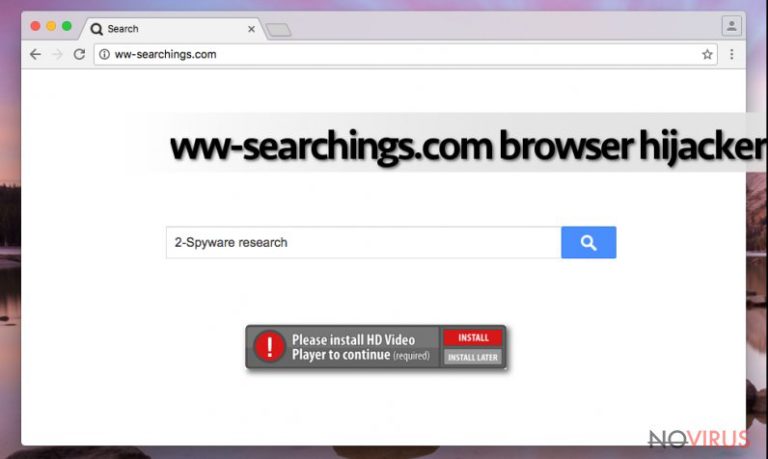
How to avoid ww-searchings.com hijack?
Browser hijackers are common computer infection, but users can avoid it quite simply. They just have to pay attention to software installation process. PUPs spread bundled with other programs, so ww-searchings.com hijack might occur when users install any free application. Creators of the hijackers, adware, and other PUPs know that the majority of computer users do not download and install software attentively. Users often choose unreliable sources for downloads and rush installation process by using ‘Default’ or ‘Quick’ installation settings. By using this setup, users give PUPs permission to enter the system. If you want to avoid programs like ww-searchings.com, you have to learn to install programs using ‘Advanced’ or ‘Custom’ settings. They allow monitoring and adjusting software installation, and declining optional downloads.
Getting rid of the browser hijacker
Ww-searchings.com hijacker is unpleasant, but not dangerous computer infection. It can be simply removed from the system. Keeping and using the program is not a wise decision because it might install additional programs and components to web browsers that might make browsing the Internet even more unbearable or even put a computer or your privacy at serious risk. For ww-searchings.com removal you have two options – manual and automatic methods. We recommend you to get rid of the virus manually if you are careful, attentive and more advanced computer user. It’s quite complicated task, but our team prepared guidelines below. Additionally, you can remove ww-searchings.com automatically with a help of strong anti-malware program.
You may remove virus damage with a help of FortectIntego. SpyHunter 5Combo Cleaner and Malwarebytes are recommended to detect potentially unwanted programs and viruses with all their files and registry entries that are related to them.
Getting rid of ww-searchings.com virus. Follow these steps
Uninstall ww-searchings.com in Windows systems
To remove ww-searchings.com redirect virus carefully follow the instructions below. Don’t forget to check all web browsers and remove all suspicious extensions and tools too!
Terminate suspicious programs from Windows 10/8 machines by following these instructions:
- Type Control Panel into Windows search and once the result shows up hit Enter.
- Under Programs, choose Uninstall a program.

- Find components related to suspicious programs.
- Right-click on the application and select Uninstall.
- Click Yes when User Account Control shows up.

- Wait for the process of uninstallation to be done and click OK.
Windows 7/XP instructions:
- Click on Windows Start and go to Control Panel on the right pane.
- Choose Add/Remove Programs.

- Select Uninstall a program under Programs in Control Panel.
- Click once on the unwanted application.
- Click Uninstall/Change at the top.
- Confirm with Yes.
- Click OK and finish the removal.
Uninstall ww-searchings.com in Mac OS X system
Follow the instructions and remove ww-searchings.com virus from the system.
-
Users who use OS X should click on Go button, which can be found at the top left corner of the screen and select Applications.

-
Wait until you see Applications folder and look for ww-searchings.com or any other suspicious programs on it. Now right click on every of such entries and select Move to Trash.

Eliminate ww-searchings.com virus from Microsoft Edge browser
Ww-searchings.com hijacker might have installed various extensions and other toolbars to the browser. Follow the instructions to remove them.
Delete suspicious extensions from MS Edge:
- Go to the Menu by clicking on the three horizontal dots at the top-right.
- Then pick Extensions.

- Choose the unwanted add-ons on the list and click on the Gear icon.
- Click on Uninstall at the bottom.
Clear cookies and other data:
- Click on the Menu and from the context menu select Privacy & security.
- Under Clear browsing data, select Choose what to clear.

- Choose everything except passwords, and click on Clear.
Alter new tab and homepage settings:
- Click the menu icon and choose Settings.
- Then find On startup section.
- Click Disable if you found any suspicious domain.
Reset MS Edge fully:
- Click on the keyboard Ctrl + Shift + Esc to open Task Manager.
- Choose More details arrow at the bottom.
- Go to Details tab.

- Now scroll down and locate every entry with Microsoft Edge name in it.
- Right-click on each of them and select End Task to stop MS Edge from running.
When none of the above solves the issue, you might need an advanced Edge reset method, but you need to backup your data before proceeding.
- Find the following folder on the PC: C:\\Users\\%username%\\AppData\\Local\\Packages\\Microsoft.MicrosoftEdge_8wekyb3d8bbwe.
- Press Ctrl + A on your keyboard to select all folders.

- Right-click on the selection and choose Delete
- Right-click on the Start button and pick Windows PowerShell (Admin).

- Copy and paste the following command, and then press Enter:
Get-AppXPackage -AllUsers -Name Microsoft.MicrosoftEdge | Foreach {Add-AppxPackage -DisableDevelopmentMode -Register “$($_.InstallLocation)\\AppXManifest.xml” -Verbose
Instructions for Chromium-based Edge
Delete extensions:
- Open Edge and click Settings.
- Then find Extensions.

- Delete unwanted extensions with the Remove.
Clear cache and site data:
- Click on Menu and then Settings.
- Find Privacy and services.
- Locate Clear browsing data, then click Choose what to clear.

- Time range.
- Click All time.
- Select Clear now.
Reset Chromium-based MS Edge browser fully:
- Go to Settings.
- On the left side, choose Reset settings.

- Select Restore settings to their default values.
- Click Reset.
Delete ww-searchings.com from Mozilla Firefox (FF)
Make sure that Mozilla Firefox is cleaned from suspicious extensions, toolbars or plugins. If you find any, follow our instructions and remove them
Remove suspicious Firefox extensions:
- Open Mozilla Firefox browser and click on the three horizontal lines at the top-right to open the menu.
- Select Add-ons in the context menu.

- Choose plugins that are creating issues and select Remove.
Reset the homepage on the browser:
- Click three horizontal lines at the top right corner.
- This time select Options.
- Under Home section, enter your preferred site for the homepage that will open every time you launch Mozilla Firefox.
Clear cookies and site data:
- Click Menu and pick Options.
- Find the Privacy & Security section.
- Scroll down to choose Cookies and Site Data.

- Click on Clear Data… option.
- Click Cookies and Site Data, Cached Web Content and press Clear.
Reset Mozilla Firefox:
If none of the steps above helped you, reset Mozilla Firefox as follows:
- Open Mozilla Firefox and go to the menu.
- Click Help and then choose Troubleshooting Information.

- Locate Give Firefox a tune-up section, click on Refresh Firefox…
- Confirm the action by pressing on Refresh Firefox on the pop-up.

Chrome browser reset
To remove Ww-searchings.com completely, you have to check the list of extensions. Hijacker might have installed various applications and toolbars to the browser. Find those questionable entries and remove them.
Find and remove suspicious extensions from Google Chrome:
- In Google Chrome, open the Menu by clicking three vertical dots at the top-right corner.
- Select More tools > Extensions.
- Once the window opens, you will see all the installed extensions.
- Find any suspicious add-ons related to any PUP.
- Uninstall them by clicking Remove.

Clear cache and web data from Chrome:
- Click the Menu and select Settings.
- Find Privacy and security section.
- Choose Clear browsing data.
- Select Browsing history.
- Cookies and other site data, also Cached images and files.
- Click Clear data.

Alter settings of the homepage:
- Go to the menu and choose Settings.
- Find odd entries in the On startup section.
- Click on Open a specific or set of pages.
- Then click on three dots and look for the Remove option.
Reset Google Chrome fully:
You might need to reset Google Chrome and properly eliminate all the unwanted components:
- Go to Chrome Settings.
- Once there, scroll down to expand Advanced section.
- Scroll down to choose Reset and clean up.
- Click Restore settings to their original defaults.
- Click Reset settings again.

Delete ww-searchings.com from Safari
Follow the instructions and check the list of extensions. It’s important to remove all suspicious entries.
Get rid of questionable extensions from Safari:
- Click Safari.
- Then go to Preferences…

- Choose Extensions on the menu.
- Select the unwanted extension and then pick Uninstall.
Clear cookies from Safari:
- Click Safari.
- Choose Clear History…

- From the drop-down menu under Clear, find and pick all history.
- Confirm with Clear History.
Reset Safari fully:
- Click Safari and then Preferences…
- Choose the Advanced tab.
- Tick the Show Develop menu in the menu bar.
- From the menu bar, click Develop.

- Then select Empty Caches.
Even if you have completed all the steps above, we still strongly recommend you to scan your computer system with a powerful anti-malware software. It is advisable to do that because an automatic malware removal tool can detect and delete all remains of ww-searchings.com, for instance, its registry keys. The anti-malware program can help you to easily detect and eliminate possibly dangerous software and malicious viruses in an easy way. You can use any of our top-rated malware removal programs: FortectIntego, SpyHunter 5Combo Cleaner or Malwarebytes.
How to prevent from getting browser hijacker
A proper web browser and VPN tool can guarantee better safety
As online spying becomes an increasing problem, people are becoming more interested in how to protect their privacy. One way to increase your online security is to choose the most secure and private web browser. But if you want complete anonymity and security when surfing the web, you need Private Internet Access VPN service. This tool successfully reroutes traffic across different servers, so your IP address and location remain protected. It is also important that this tool is based on a strict no-log policy, so no data is collected and cannot be leaked or made available to first or third parties. If you want to feel safe on the internet, a combination of a secure web browser and a Private Internet Access VPN will help you.
Reduce the threat of viruses by backing up your data
Due to their own careless behavior, computer users can suffer various losses caused by cyber infections. Viruses can affect the functionality of the software or directly corrupt data on your system by encrypting it. These problems can disrupt the system and cause you to lose personal data permanently. There is no such threat if you have the latest backups, as you can easily recover lost data and get back to work.
It is recommended to update the backups in parallel each time the system is modified. This way, you will be able to access the latest saved data after an unexpected virus attack or system failure. By having the latest copies of important documents and projects, you will avoid serious inconveniences. File backups are especially useful if malware attacks your system unexpectedly. We recommend using the Data Recovery Pro program to restore the system.


