Remove WowMovix (Free Removal Guide)
WowMovix Removal Guide
Description of WowMovix
Should you trust applications from WowMovix?
WowMovix offers various browser extensions that are supposed to enhance browsing experience; however, users are suggested to keep away from them. They are barely useful for the regular computer users; however, the developers generate some revenue. So-called WowMovix virus includes various adware programs. These potentially unwanted programs (PUP) are developed to deliver an excessive amount of ads and flood users’ browsers with commercial content. Adware usually spreads bundled with freeware and shareware as an optional component. This method allows sneaking inside many computers easily because they owners always rush software installation. Different extensions may cause diverse problems and inconveniences, such as an excessive amount of ads, redirects, and modified search results. Moreover, it may cause even more dangerous and concerning side effects. For example, after the click on a suspicious ad, you may end up a malicious website. Therefore, if you started seeing WowMovix ads, you should avoid them. They might look relevant and interesting because some of them might be personalized. Ad-supported tools are usually capable of tracking users’ data and using this analysed information to deliver eye-catching commercial content. You should be aware of WowMovix redirect problem and remember that even relevant and safe-looking ads may lead to different and unknown websites.
This suspicious company offers various tools for Google Chrome browser such as WowMovix Start, WowDownload Search or Search by WowMovix. Using these search tools you may encounter the world of advertisements, sponsored links and affiliate websites. These engines deliver modified search results and include third-party links. It becomes not only hard to find necessary information but also dangerous to browse the Internet. Similarly to the ads, these links may redirect to the infected websites. WowMovix virus can also modify browser’s settings and Windows Registry, so getting rid of its annoying ads and other changes may be quite complicated. Adware may prevent users from uninstalling these tools or extensions simply. However, it is still possible to remove WowMovix adware. At the end of the article, you will find illustrated instructions that show each adware elimination step. However, if you don’t want to go the hard way, you can opt for automatic WowMovix removal and dedicate this task for a professional anti-malware program, such as FortectIntego or SpyHunter 5Combo Cleaner.
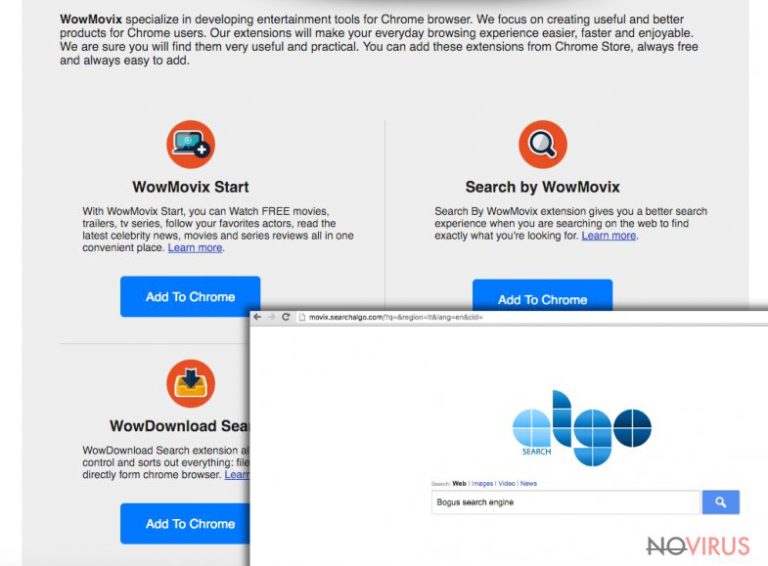
How can these tools be installed without my permission?
Potentially unwanted programs have one unique and unpleasant feature. They can spread as an optional component in the software package. They are hidden under ‘Basic’ or ‘Recommended’ settings, and if you use this setup, you let WowMovix adware get on your PC. This software distribution technique is quite popular because developers are aware of this bad habit. Computer users always rush and do not pay attention to software installation process. However, it’s not hard to avoid WowMovix hijack. All you have to do is to install programs using ‘Advanced/Custom’ settings and attentively monitor each installation step. You may see a list of optional applications that are pre-selected for the installation. Deselect those apps and that’s it. Now you can be sure that any PUPs managed to get on your PC.
How can I remove WowMovix virus?
Fortunately, all applications by WowMovix are not malicious. It’s not hard to remove them both – manually and automatically. However, we recommend opting for automatic removal because it is easier and quicker. The only thing that you have to do is to install a reputable anti-malware program and/or update it and run a full system scan. After a couple of minutes, your preferred program will find and remove WowMovix apps from the computer. This method is perfect for not so advanced computer users or the ones who are willing to spend their free time doing something more pleasant. However, if you are experienced computer users or want to take some challenge, you can try manual WowMovix removal. Detailed instructions are presented below.
You may remove virus damage with a help of FortectIntego. SpyHunter 5Combo Cleaner and Malwarebytes are recommended to detect potentially unwanted programs and viruses with all their files and registry entries that are related to them.
Getting rid of WowMovix. Follow these steps
Uninstall WowMovix in Windows systems
If you have installed one of WowMovix extensions or this adware managed to get inside the computer without your knowledge, follow the instructions carefully and uninstall them. Don’t forget to clean and reset your Google Chrome as well.
Terminate suspicious programs from Windows 10/8 machines by following these instructions:
- Type Control Panel into Windows search and once the result shows up hit Enter.
- Under Programs, choose Uninstall a program.

- Find components related to suspicious programs.
- Right-click on the application and select Uninstall.
- Click Yes when User Account Control shows up.

- Wait for the process of uninstallation to be done and click OK.
Windows 7/XP instructions:
- Click on Windows Start and go to Control Panel on the right pane.
- Choose Add/Remove Programs.

- Select Uninstall a program under Programs in Control Panel.
- Click once on the unwanted application.
- Click Uninstall/Change at the top.
- Confirm with Yes.
- Click OK and finish the removal.
Uninstall WowMovix in Mac OS X system
-
Users who use OS X should click on Go button, which can be found at the top left corner of the screen and select Applications.

-
Wait until you see Applications folder and look for WowMovix or any other suspicious programs on it. Now right click on every of such entries and select Move to Trash.

Delete WowMovix from Microsoft Edge
Delete suspicious extensions from MS Edge:
- Go to the Menu by clicking on the three horizontal dots at the top-right.
- Then pick Extensions.

- Choose the unwanted add-ons on the list and click on the Gear icon.
- Click on Uninstall at the bottom.
Clear cookies and other data:
- Click on the Menu and from the context menu select Privacy & security.
- Under Clear browsing data, select Choose what to clear.

- Choose everything except passwords, and click on Clear.
Alter new tab and homepage settings:
- Click the menu icon and choose Settings.
- Then find On startup section.
- Click Disable if you found any suspicious domain.
Reset MS Edge fully:
- Click on the keyboard Ctrl + Shift + Esc to open Task Manager.
- Choose More details arrow at the bottom.
- Go to Details tab.

- Now scroll down and locate every entry with Microsoft Edge name in it.
- Right-click on each of them and select End Task to stop MS Edge from running.
When none of the above solves the issue, you might need an advanced Edge reset method, but you need to backup your data before proceeding.
- Find the following folder on the PC: C:\\Users\\%username%\\AppData\\Local\\Packages\\Microsoft.MicrosoftEdge_8wekyb3d8bbwe.
- Press Ctrl + A on your keyboard to select all folders.

- Right-click on the selection and choose Delete
- Right-click on the Start button and pick Windows PowerShell (Admin).

- Copy and paste the following command, and then press Enter:
Get-AppXPackage -AllUsers -Name Microsoft.MicrosoftEdge | Foreach {Add-AppxPackage -DisableDevelopmentMode -Register “$($_.InstallLocation)\\AppXManifest.xml” -Verbose
Instructions for Chromium-based Edge
Delete extensions:
- Open Edge and click Settings.
- Then find Extensions.

- Delete unwanted extensions with the Remove.
Clear cache and site data:
- Click on Menu and then Settings.
- Find Privacy and services.
- Locate Clear browsing data, then click Choose what to clear.

- Time range.
- Click All time.
- Select Clear now.
Reset Chromium-based MS Edge browser fully:
- Go to Settings.
- On the left side, choose Reset settings.

- Select Restore settings to their default values.
- Click Reset.
Delete WowMovix from Mozilla Firefox (FF)
Remove suspicious Firefox extensions:
- Open Mozilla Firefox browser and click on the three horizontal lines at the top-right to open the menu.
- Select Add-ons in the context menu.

- Choose plugins that are creating issues and select Remove.
Reset the homepage on the browser:
- Click three horizontal lines at the top right corner.
- This time select Options.
- Under Home section, enter your preferred site for the homepage that will open every time you launch Mozilla Firefox.
Clear cookies and site data:
- Click Menu and pick Options.
- Find the Privacy & Security section.
- Scroll down to choose Cookies and Site Data.

- Click on Clear Data… option.
- Click Cookies and Site Data, Cached Web Content and press Clear.
Reset Mozilla Firefox:
If none of the steps above helped you, reset Mozilla Firefox as follows:
- Open Mozilla Firefox and go to the menu.
- Click Help and then choose Troubleshooting Information.

- Locate Give Firefox a tune-up section, click on Refresh Firefox…
- Confirm the action by pressing on Refresh Firefox on the pop-up.

Chrome browser reset
WowMovix virus elimination is not over until you uninstall all toolbars and browser extensions from Google Chrome. Sort the list of extensions by the installation date and remove them as shown below.
Find and remove suspicious extensions from Google Chrome:
- In Google Chrome, open the Menu by clicking three vertical dots at the top-right corner.
- Select More tools > Extensions.
- Once the window opens, you will see all the installed extensions.
- Find any suspicious add-ons related to any PUP.
- Uninstall them by clicking Remove.

Clear cache and web data from Chrome:
- Click the Menu and select Settings.
- Find Privacy and security section.
- Choose Clear browsing data.
- Select Browsing history.
- Cookies and other site data, also Cached images and files.
- Click Clear data.

Alter settings of the homepage:
- Go to the menu and choose Settings.
- Find odd entries in the On startup section.
- Click on Open a specific or set of pages.
- Then click on three dots and look for the Remove option.
Reset Google Chrome fully:
You might need to reset Google Chrome and properly eliminate all the unwanted components:
- Go to Chrome Settings.
- Once there, scroll down to expand Advanced section.
- Scroll down to choose Reset and clean up.
- Click Restore settings to their original defaults.
- Click Reset settings again.

Delete WowMovix from Safari
Get rid of questionable extensions from Safari:
- Click Safari.
- Then go to Preferences…

- Choose Extensions on the menu.
- Select the unwanted extension and then pick Uninstall.
Clear cookies from Safari:
- Click Safari.
- Choose Clear History…

- From the drop-down menu under Clear, find and pick all history.
- Confirm with Clear History.
Reset Safari fully:
- Click Safari and then Preferences…
- Choose the Advanced tab.
- Tick the Show Develop menu in the menu bar.
- From the menu bar, click Develop.

- Then select Empty Caches.
Even if you have completed all the steps above, we still strongly recommend you to scan your computer system with a powerful anti-malware software. It is advisable to do that because an automatic malware removal tool can detect and delete all remains of WowMovix, for instance, its registry keys. The anti-malware program can help you to easily detect and eliminate possibly dangerous software and malicious viruses in an easy way. You can use any of our top-rated malware removal programs: FortectIntego, SpyHunter 5Combo Cleaner or Malwarebytes.
How to prevent from getting adware
Prevent the government from spying on you
As there is a growing debate in government about collecting users' data and spying on citizens, you should take a closer look at this issue and find out what shady ways of gathering information can be used to collect information about you. You need to browse anonymously if you want to avoid any government-initiated spying and tracking of information.
You can enjoy secure internet browsing and minimize the risk of intrusion into your system if you use Private Internet Access VPN program. This VPN application creates a virtual private network and provides access to the required data without any content restrictions.
Control government and other third party access to your data and ensure safe web browsing. Even if you do not engage in illegal activities and trust your ISP, we recommend being careful about your security. You should take extra precautions and start using a VPN program.
Reduce the threat of viruses by backing up your data
Due to their own careless behavior, computer users can suffer various losses caused by cyber infections. Viruses can affect the functionality of the software or directly corrupt data on your system by encrypting it. These problems can disrupt the system and cause you to lose personal data permanently. There is no such threat if you have the latest backups, as you can easily recover lost data and get back to work.
It is recommended to update the backups in parallel each time the system is modified. This way, you will be able to access the latest saved data after an unexpected virus attack or system failure. By having the latest copies of important documents and projects, you will avoid serious inconveniences. File backups are especially useful if malware attacks your system unexpectedly. We recommend using the Data Recovery Pro program to restore the system.


