Uninstall WinterWaldo.com virus (Recovery Instructions Included)
WinterWaldo.com virus Removal Guide
Description of WinterWaldo.com adware
Don’t get excited about WinterWaldo.com extension!
WinterWaldo.com virus is another example of annoying adware[1] program that floods browsers with ads and initiates unwanted redirects. However, if you are obsessed with winter and holiday mood, this browser extension might seem interesting and lovely. It offers to play various ‘frosty’ games such as puzzles or action. The idea of a winter wonderland on your browser will fade away as soon as you install it and restore your browser. When you launch the browser, you will see new homepage. The previous one will be replaced with home.winterwaldo.com which is basically a bogus search engine created for providing sponsored third-party links. This adware program has some features of the browser hijacker[2], so you can expect other modifications in your browser as well. For example, you might not be able to reset the browser, or you might notice new plugins or extensions installed. WinterWaldo.com adware might also initiate unwanted redirects to WinterWaldo.com or other suspicious domains. Redirects might occur when you click on a particular link, start typing an address in the URL bar or it might show up suddenly as a pop-up window, or you will see a newly opened browser’s tab. However, WinterWaldo.com redirect problems are not only annoying and decreasing browsing experience in general; they might be dangerous as well. Users might end up on the website that was created for the shady or illegal purposes, for example, to spread malware or tracking personal users’ data.
We cannot imagine any adware program that does not bother users with an excessive amount of advertisements. WinterWaldo.com ads will show in any possible shape and form: pop-ups, banners, in-text ads, discount coupons, shopping offers or even warning about your computer’s state. However, usually they promote this Winter Waldo website and games, but you should be aware that these ads are misleading[3] and might redirect to the high-risk sites[4]. For this reason, you should remove WinterWaldo.com as soon as it shows up on your browser. At the end of the article, we will provide detailed instructions how to eliminate adware manually and automatically. However, if you are interested in a quickest possible way to get rid of the virus, you should scan the computer with FortectIntego or other reputable anti-malware program and initiate automatic WinterWaldo.com removal.
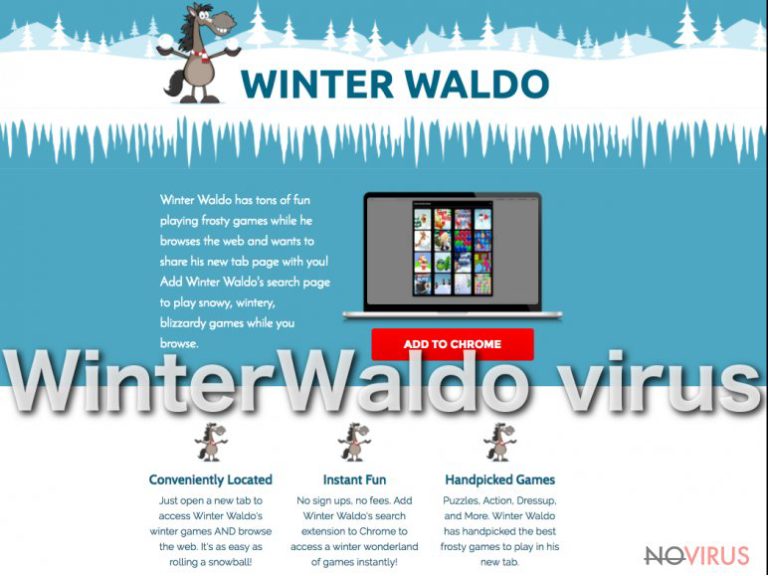
What if I haven’t installed this browser extension? How did it end up on my PC?
Computer users, who encounter WinterWaldo.com virus, are usually are shocked to know that they are the ones who let adware program get inside their computers. Indeed, this type of computer infections cannot hijack computers on their own. They need assistance and permission to enter. The developers of the adware use deceptive software marketing technique called ‘bundling’[5] and attach it as an optional component of the software package. The majority of computer users have no idea that they might install not a single program but the software package. When they opt for quick or recommended installation setup, they allow installing all additional programs that might have been added. Installation wizards do not disclose about them, so WinterWaldo.com hijack becomes an unpleasant surprise. However, users can avoid them. For new program installation, users should choose advanced installation setup and monitor the whole process. One of the installation steps might include the checkbox with pre-selected applications; therefore, users should deselect them. This simple step prevents from the PUP-related problems in the future.
Guidelines for WinterWaldo.com termination
WinterWaldo.com ads and redirects cause lots of interferences and difficulties while browsing the internet. However, you should not think about anything else but WinterWaldo.com removal. The longer you delay it, the more chances that you catch other computer infection. Bear in mind that removal is not a hard or complicated task, especially if you choose automatic method – the reputable anti-malware/anti-spyware tool does the job for you. However, you can opt for the manual removal as well. To tell the truth, it might be hard to remove WinterWaldo.com manually because adware might be hiding deeply in the computer’s system and install various components that might be hard to detect and eliminate.
You may remove virus damage with a help of FortectIntego. SpyHunter 5Combo Cleaner and Malwarebytes are recommended to detect potentially unwanted programs and viruses with all their files and registry entries that are related to them.
Getting rid of WinterWaldo.com virus. Follow these steps
Uninstall WinterWaldo.com in Windows systems
Follow the our step-by-step guide and delete adware, the program that brought it in, and all additional components that might have been installed without your knowledge. Then, don’t forget to clean and fix all your web browsers.
Terminate suspicious programs from Windows 10/8 machines by following these instructions:
- Type Control Panel into Windows search and once the result shows up hit Enter.
- Under Programs, choose Uninstall a program.

- Find components related to suspicious programs.
- Right-click on the application and select Uninstall.
- Click Yes when User Account Control shows up.

- Wait for the process of uninstallation to be done and click OK.
Windows 7/XP instructions:
- Click on Windows Start and go to Control Panel on the right pane.
- Choose Add/Remove Programs.

- Select Uninstall a program under Programs in Control Panel.
- Click once on the unwanted application.
- Click Uninstall/Change at the top.
- Confirm with Yes.
- Click OK and finish the removal.
Uninstall WinterWaldo.com in Mac OS X system
-
Users who use OS X should click on Go button, which can be found at the top left corner of the screen and select Applications.

-
Wait until you see Applications folder and look for WinterWaldo.com or any other suspicious programs on it. Now right click on every of such entries and select Move to Trash.

Eliminate WinterWaldo.com virus from Microsoft Edge browser
Follow the instructions and fix your Microsoft Edge browser.
Delete suspicious extensions from MS Edge:
- Go to the Menu by clicking on the three horizontal dots at the top-right.
- Then pick Extensions.

- Choose the unwanted add-ons on the list and click on the Gear icon.
- Click on Uninstall at the bottom.
Clear cookies and other data:
- Click on the Menu and from the context menu select Privacy & security.
- Under Clear browsing data, select Choose what to clear.

- Choose everything except passwords, and click on Clear.
Alter new tab and homepage settings:
- Click the menu icon and choose Settings.
- Then find On startup section.
- Click Disable if you found any suspicious domain.
Reset MS Edge fully:
- Click on the keyboard Ctrl + Shift + Esc to open Task Manager.
- Choose More details arrow at the bottom.
- Go to Details tab.

- Now scroll down and locate every entry with Microsoft Edge name in it.
- Right-click on each of them and select End Task to stop MS Edge from running.
When none of the above solves the issue, you might need an advanced Edge reset method, but you need to backup your data before proceeding.
- Find the following folder on the PC: C:\\Users\\%username%\\AppData\\Local\\Packages\\Microsoft.MicrosoftEdge_8wekyb3d8bbwe.
- Press Ctrl + A on your keyboard to select all folders.

- Right-click on the selection and choose Delete
- Right-click on the Start button and pick Windows PowerShell (Admin).

- Copy and paste the following command, and then press Enter:
Get-AppXPackage -AllUsers -Name Microsoft.MicrosoftEdge | Foreach {Add-AppxPackage -DisableDevelopmentMode -Register “$($_.InstallLocation)\\AppXManifest.xml” -Verbose
Instructions for Chromium-based Edge
Delete extensions:
- Open Edge and click Settings.
- Then find Extensions.

- Delete unwanted extensions with the Remove.
Clear cache and site data:
- Click on Menu and then Settings.
- Find Privacy and services.
- Locate Clear browsing data, then click Choose what to clear.

- Time range.
- Click All time.
- Select Clear now.
Reset Chromium-based MS Edge browser fully:
- Go to Settings.
- On the left side, choose Reset settings.

- Select Restore settings to their default values.
- Click Reset.
Delete WinterWaldo.com from Mozilla Firefox (FF)
Fix your Mozilla Firefox browser after WinterWaldo.com virus attack by uninstall all suspicious extensions and resetting it.
Remove suspicious Firefox extensions:
- Open Mozilla Firefox browser and click on the three horizontal lines at the top-right to open the menu.
- Select Add-ons in the context menu.

- Choose plugins that are creating issues and select Remove.
Reset the homepage on the browser:
- Click three horizontal lines at the top right corner.
- This time select Options.
- Under Home section, enter your preferred site for the homepage that will open every time you launch Mozilla Firefox.
Clear cookies and site data:
- Click Menu and pick Options.
- Find the Privacy & Security section.
- Scroll down to choose Cookies and Site Data.

- Click on Clear Data… option.
- Click Cookies and Site Data, Cached Web Content and press Clear.
Reset Mozilla Firefox:
If none of the steps above helped you, reset Mozilla Firefox as follows:
- Open Mozilla Firefox and go to the menu.
- Click Help and then choose Troubleshooting Information.

- Locate Give Firefox a tune-up section, click on Refresh Firefox…
- Confirm the action by pressing on Refresh Firefox on the pop-up.

Chrome browser reset
Delete Winter Waldo browser extension as well as other suspicious entries from the Google Chrome, and reset your browser.
Find and remove suspicious extensions from Google Chrome:
- In Google Chrome, open the Menu by clicking three vertical dots at the top-right corner.
- Select More tools > Extensions.
- Once the window opens, you will see all the installed extensions.
- Find any suspicious add-ons related to any PUP.
- Uninstall them by clicking Remove.

Clear cache and web data from Chrome:
- Click the Menu and select Settings.
- Find Privacy and security section.
- Choose Clear browsing data.
- Select Browsing history.
- Cookies and other site data, also Cached images and files.
- Click Clear data.

Alter settings of the homepage:
- Go to the menu and choose Settings.
- Find odd entries in the On startup section.
- Click on Open a specific or set of pages.
- Then click on three dots and look for the Remove option.
Reset Google Chrome fully:
You might need to reset Google Chrome and properly eliminate all the unwanted components:
- Go to Chrome Settings.
- Once there, scroll down to expand Advanced section.
- Scroll down to choose Reset and clean up.
- Click Restore settings to their original defaults.
- Click Reset settings again.

Delete WinterWaldo.com from Safari
Get rid of questionable extensions from Safari:
- Click Safari.
- Then go to Preferences…

- Choose Extensions on the menu.
- Select the unwanted extension and then pick Uninstall.
Clear cookies from Safari:
- Click Safari.
- Choose Clear History…

- From the drop-down menu under Clear, find and pick all history.
- Confirm with Clear History.
Reset Safari fully:
- Click Safari and then Preferences…
- Choose the Advanced tab.
- Tick the Show Develop menu in the menu bar.
- From the menu bar, click Develop.

- Then select Empty Caches.
Even if you have completed all the steps above, we still strongly recommend you to scan your computer system with a powerful anti-malware software. It is advisable to do that because an automatic malware removal tool can detect and delete all remains of WinterWaldo.com, for instance, its registry keys. The anti-malware program can help you to easily detect and eliminate possibly dangerous software and malicious viruses in an easy way. You can use any of our top-rated malware removal programs: FortectIntego, SpyHunter 5Combo Cleaner or Malwarebytes.
How to prevent from getting adware
Securely connect to your website wherever you are
Sometimes you may need to log in to a content management system or server more often, especially if you are actively working on a blog, website, or different project that needs constant maintenance or that requires frequent content updates or other changes. Avoiding this problem can be easy if you choose a dedicated/fixed IP address. It's a static IP address that only belongs to a specific device and does not change when you are in different locations.
VPN service providers such as Private Internet Access can help you with these settings. This tool can help you control your online reputation and successfully manage your projects wherever you are. It is important to prevent different IP addresses from connecting to your website. With a dedicated/fixed IP address, VPN service, and secure access to a content management system, your project will remain secure.
Reduce the threat of viruses by backing up your data
Due to their own careless behavior, computer users can suffer various losses caused by cyber infections. Viruses can affect the functionality of the software or directly corrupt data on your system by encrypting it. These problems can disrupt the system and cause you to lose personal data permanently. There is no such threat if you have the latest backups, as you can easily recover lost data and get back to work.
It is recommended to update the backups in parallel each time the system is modified. This way, you will be able to access the latest saved data after an unexpected virus attack or system failure. By having the latest copies of important documents and projects, you will avoid serious inconveniences. File backups are especially useful if malware attacks your system unexpectedly. We recommend using the Data Recovery Pro program to restore the system.
- ^ Bryan Clark. Viruses, Spyware, Malware, etc. Explained: Understanding Online Threats. MakeUseOf. Technology, Simplified.
- ^ Margaret Rouse. Browser hijacker (hijackware). TechTarget. Global Network of Information Technology Websites and Conributors.
- ^ Rahul Kashyap. Why Malvertising Is Cybercriminals’ Latest Sweet Spot. Wired. The website about business, culture, design, gear, science, security and transportation.
- ^ Wendy Boswell. How do I avoid dangerous websites?. LifeWire. Tech Untangled.
- ^ Software Bundling: Leveraging the Opportunity. AppDirect. Commerce platform for selling cloud services.


