Remove Win Speedup 2018 (Uninstall Guide) - Jul 2018 updated
Win Speedup 2018 Removal Guide
Description of Win Speedup 2018 PUP
Win Speedup 2018 – useless program which bombards your PC with false warnings
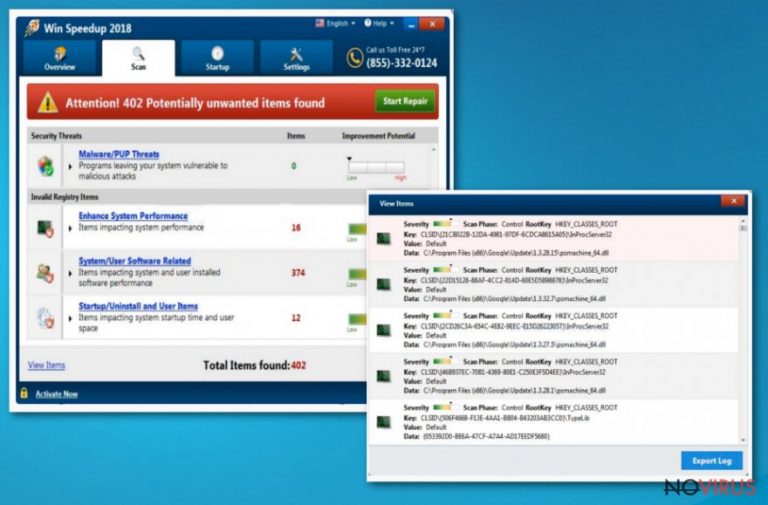
Win Speedup 2018 is a fake optimization tool which displays false error messages about various computer infections. When such program gets in your system, it starts acting as a fully legitimate and trustworthy virus removal tool because its main aim is to sell you its licensed version. After performing the full system scan, Win Speedup 2018 returns with various notifications reporting about “thousands” of infections. Additionally, it claims that the only way to clean them is to get its licensed version. However, buying the full version of this program is the same as throwing your money out. Once the developers of this program receive the payment, they stop bothering you with their fake alerts and notifications.
| Name | Win Speedup 2018 |
|---|---|
| Type | Fake optimization tool |
| Sub-type | PUP |
| Purpose | To convince users into buying the full version of the PUP |
| Usefulness | Beneficial only for developers, does not bring any true value to users |
| Spreads by | Official site, bundled programs, secondary sources |
| To delete | Use FortectIntego and get rid of the PUP |
Fortunately, this fake optimizer is not as harmful as various malware forms. However, if you happen to decide to buy its license, its developers may get an access to your personal information, such as credit card details or similar data. However, the main aim its developers are seeking is to trick users into buying fake license of Win Speedup 2018 virus in order to gain income from them. If you have just been informed that your system is infected by numerous cyber threats, you should double check your system with the alternative scanner.
In addition, beware that such fake cleaning programs can come bundled with the regular software. In some cases, they are spread as optional components of different software which is trying to gain per-per-download income. If you happen to find such components in the app you are about to install, opt out of these offers. Otherwise, you will have to deal with further consequences – a need to remove Win Speedup 2018 from the system.
According to technology profs, this fake optimization tool belongs to a wide list of similar apps spread throughout the Internet. The app is very similar to such programs which are also categorized as PUPs:
- Win PC Repair 2018;
- Clean PC 2018;
- Boost PC Pro 2018;
- Dr. Clean Pro 2018.
All of these programs have a common purpose – to profit from naive victims. They work by the same operating principle. The only way to stop them from displaying their fake ads is Win Speedup 2018 removal. Otherwise, you will have to deal with various fake warnings showing up on your computer’s screen right after you start it.
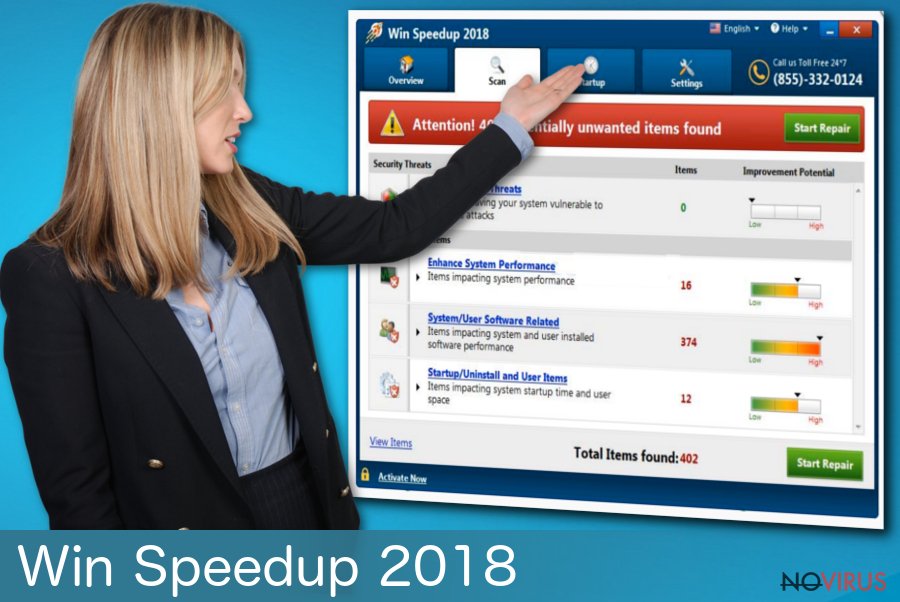
Fake optimization tools are promoted via official websites and bundling
PUPs, such as these false cleaning tools, often have their original download sites which present them as very useful and trustworthy programs. However, this is only just a trick to attract people and trick them into downloading unlicensed version. If you encounter such site – do not consider downloading the fake program or purchasing its license as it will not bring any good to you and your machine.
Moreover, fake optimization programs distribute themselves through regular software. Such programs come together within original programs without any notice. To prevent their infiltration, we highly recommend using only original download sources which have been approved by security experts.
To prevent various PUPs’ infiltration, we recommend installing an antivirus program. It will detect any threats possible and announce if your computer is infected by any. In addition, avoid visiting various illegitimate sites as pornography as they might include various questionable components. Finally, always opt for Custom or Advanced installation mode to get a chance to prevent optional downloads without your notice.
Eliminate Win Speedup 2018 and get rid of the fake error messages
To remove Win Speedup 2018 virus and vanish all fake warnings from your desktop, you should consider downloading and installing a trusted anti-malware tool. It will display quick elimination instructions and help you get rid of the fake optimization program just with a few clicks.
If you are willing to uninstall this app manually, follow the instructions that are displayed below to perform manual Win Speedup 2018 removal correctly. After the process is finished, refresh your machine by using System Restore and reset browsers to make sure that they are not infected with sponsored add-ons.
You may remove virus damage with a help of FortectIntego. SpyHunter 5Combo Cleaner and Malwarebytes are recommended to detect potentially unwanted programs and viruses with all their files and registry entries that are related to them.
Getting rid of Win Speedup 2018. Follow these steps
Uninstall Win Speedup 2018 in Windows systems
Get rid of Win Speedup 2018 from your Windows OS by following this guidance:
Terminate suspicious programs from Windows 10/8 machines by following these instructions:
- Type Control Panel into Windows search and once the result shows up hit Enter.
- Under Programs, choose Uninstall a program.

- Find components related to suspicious programs.
- Right-click on the application and select Uninstall.
- Click Yes when User Account Control shows up.

- Wait for the process of uninstallation to be done and click OK.
Windows 7/XP instructions:
- Click on Windows Start and go to Control Panel on the right pane.
- Choose Add/Remove Programs.

- Select Uninstall a program under Programs in Control Panel.
- Click once on the unwanted application.
- Click Uninstall/Change at the top.
- Confirm with Yes.
- Click OK and finish the removal.
Uninstall Win Speedup 2018 in Mac OS X system
-
Users who use OS X should click on Go button, which can be found at the top left corner of the screen and select Applications.

-
Wait until you see Applications folder and look for Win Speedup 2018 or any other suspicious programs on it. Now right click on every of such entries and select Move to Trash.

Delete Win Speedup 2018 from Microsoft Edge
Delete suspicious extensions from MS Edge:
- Go to the Menu by clicking on the three horizontal dots at the top-right.
- Then pick Extensions.

- Choose the unwanted add-ons on the list and click on the Gear icon.
- Click on Uninstall at the bottom.
Clear cookies and other data:
- Click on the Menu and from the context menu select Privacy & security.
- Under Clear browsing data, select Choose what to clear.

- Choose everything except passwords, and click on Clear.
Alter new tab and homepage settings:
- Click the menu icon and choose Settings.
- Then find On startup section.
- Click Disable if you found any suspicious domain.
Reset MS Edge fully:
- Click on the keyboard Ctrl + Shift + Esc to open Task Manager.
- Choose More details arrow at the bottom.
- Go to Details tab.

- Now scroll down and locate every entry with Microsoft Edge name in it.
- Right-click on each of them and select End Task to stop MS Edge from running.
When none of the above solves the issue, you might need an advanced Edge reset method, but you need to backup your data before proceeding.
- Find the following folder on the PC: C:\\Users\\%username%\\AppData\\Local\\Packages\\Microsoft.MicrosoftEdge_8wekyb3d8bbwe.
- Press Ctrl + A on your keyboard to select all folders.

- Right-click on the selection and choose Delete
- Right-click on the Start button and pick Windows PowerShell (Admin).

- Copy and paste the following command, and then press Enter:
Get-AppXPackage -AllUsers -Name Microsoft.MicrosoftEdge | Foreach {Add-AppxPackage -DisableDevelopmentMode -Register “$($_.InstallLocation)\\AppXManifest.xml” -Verbose
Instructions for Chromium-based Edge
Delete extensions:
- Open Edge and click Settings.
- Then find Extensions.

- Delete unwanted extensions with the Remove.
Clear cache and site data:
- Click on Menu and then Settings.
- Find Privacy and services.
- Locate Clear browsing data, then click Choose what to clear.

- Time range.
- Click All time.
- Select Clear now.
Reset Chromium-based MS Edge browser fully:
- Go to Settings.
- On the left side, choose Reset settings.

- Select Restore settings to their default values.
- Click Reset.
Delete Win Speedup 2018 from Mozilla Firefox (FF)
Eliminate all content that was added by Win Speedup 2018 to clean Firefox:
Remove suspicious Firefox extensions:
- Open Mozilla Firefox browser and click on the three horizontal lines at the top-right to open the menu.
- Select Add-ons in the context menu.

- Choose plugins that are creating issues and select Remove.
Reset the homepage on the browser:
- Click three horizontal lines at the top right corner.
- This time select Options.
- Under Home section, enter your preferred site for the homepage that will open every time you launch Mozilla Firefox.
Clear cookies and site data:
- Click Menu and pick Options.
- Find the Privacy & Security section.
- Scroll down to choose Cookies and Site Data.

- Click on Clear Data… option.
- Click Cookies and Site Data, Cached Web Content and press Clear.
Reset Mozilla Firefox:
If none of the steps above helped you, reset Mozilla Firefox as follows:
- Open Mozilla Firefox and go to the menu.
- Click Help and then choose Troubleshooting Information.

- Locate Give Firefox a tune-up section, click on Refresh Firefox…
- Confirm the action by pressing on Refresh Firefox on the pop-up.

Chrome browser reset
:
Find and remove suspicious extensions from Google Chrome:
- In Google Chrome, open the Menu by clicking three vertical dots at the top-right corner.
- Select More tools > Extensions.
- Once the window opens, you will see all the installed extensions.
- Find any suspicious add-ons related to any PUP.
- Uninstall them by clicking Remove.

Clear cache and web data from Chrome:
- Click the Menu and select Settings.
- Find Privacy and security section.
- Choose Clear browsing data.
- Select Browsing history.
- Cookies and other site data, also Cached images and files.
- Click Clear data.

Alter settings of the homepage:
- Go to the menu and choose Settings.
- Find odd entries in the On startup section.
- Click on Open a specific or set of pages.
- Then click on three dots and look for the Remove option.
Reset Google Chrome fully:
You might need to reset Google Chrome and properly eliminate all the unwanted components:
- Go to Chrome Settings.
- Once there, scroll down to expand Advanced section.
- Scroll down to choose Reset and clean up.
- Click Restore settings to their original defaults.
- Click Reset settings again.

Delete Win Speedup 2018 from Safari
Get rid of questionable extensions from Safari:
- Click Safari.
- Then go to Preferences…

- Choose Extensions on the menu.
- Select the unwanted extension and then pick Uninstall.
Clear cookies from Safari:
- Click Safari.
- Choose Clear History…

- From the drop-down menu under Clear, find and pick all history.
- Confirm with Clear History.
Reset Safari fully:
- Click Safari and then Preferences…
- Choose the Advanced tab.
- Tick the Show Develop menu in the menu bar.
- From the menu bar, click Develop.

- Then select Empty Caches.
Even if you have completed all the steps above, we still strongly recommend you to scan your computer system with a powerful anti-malware software. It is advisable to do that because an automatic malware removal tool can detect and delete all remains of Win Speedup 2018, for instance, its registry keys. The anti-malware program can help you to easily detect and eliminate possibly dangerous software and malicious viruses in an easy way. You can use any of our top-rated malware removal programs: FortectIntego, SpyHunter 5Combo Cleaner or Malwarebytes.
How to prevent from getting adware
A proper web browser and VPN tool can guarantee better safety
As online spying becomes an increasing problem, people are becoming more interested in how to protect their privacy. One way to increase your online security is to choose the most secure and private web browser. But if you want complete anonymity and security when surfing the web, you need Private Internet Access VPN service. This tool successfully reroutes traffic across different servers, so your IP address and location remain protected. It is also important that this tool is based on a strict no-log policy, so no data is collected and cannot be leaked or made available to first or third parties. If you want to feel safe on the internet, a combination of a secure web browser and a Private Internet Access VPN will help you.
Reduce the threat of viruses by backing up your data
Due to their own careless behavior, computer users can suffer various losses caused by cyber infections. Viruses can affect the functionality of the software or directly corrupt data on your system by encrypting it. These problems can disrupt the system and cause you to lose personal data permanently. There is no such threat if you have the latest backups, as you can easily recover lost data and get back to work.
It is recommended to update the backups in parallel each time the system is modified. This way, you will be able to access the latest saved data after an unexpected virus attack or system failure. By having the latest copies of important documents and projects, you will avoid serious inconveniences. File backups are especially useful if malware attacks your system unexpectedly. We recommend using the Data Recovery Pro program to restore the system.


