Remove Win PC Repair 2018 (Free Removal Guide) - Uninstall Instructions
Win PC Repair 2018 Removal Guide
Description of Win PC Repair 2018 scam
Win PC Repair 2018 – a PUP which acts as a legitimate optimization program, but, in reality, it's not
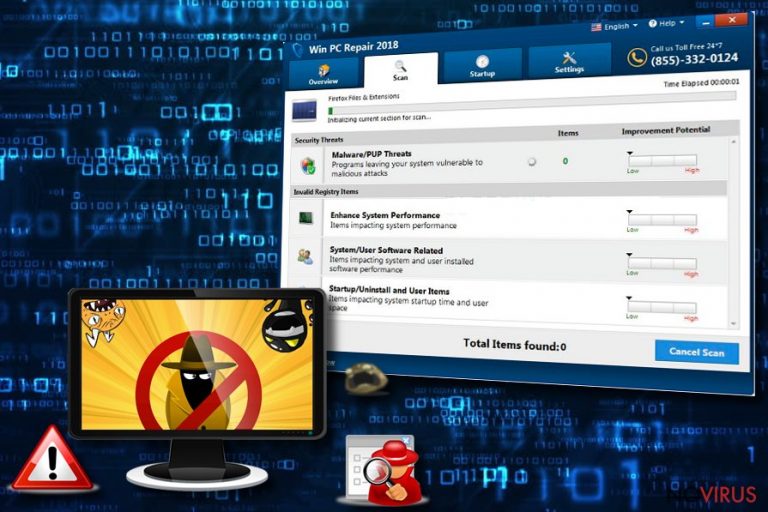
Win PC Repair 2018 is a fake system tool categorized as a PUP. Once installed on the system (it can get into it with or without your knowledge), this program starts producing fake alerts reporting about various system issues and errors and offering a full its version their elimination. To “clean” the computer system from various threats, users are urged to buy the full version of Win PC Repair 2018 virus. However, in reality, your system is safe, and all those warnings are fake. They aim to gain income for the program creators by convincing victims to fall for false information.
| Name | Win PC Repair 2018 |
|---|---|
| Type | Fake optimization tool |
| Sub-type | Scam |
| similar apps | Auto Mechanic 2018, Win Boost Pro 2018 |
| Distribution | Software bundles, fake sites that mislead users into thinking that the app is legitimate |
| Elimination | Use FortectIntego to deal with the procedure quickly. |
This fake optimization tool is not a harmful program itself. However, when it is activated, it overloads your system with numerous pop-ups seeking to convince you that your PC system is in a serious state. Remember, that all warnings provided by Win PC Repair 2018 tool are false and are displayed while seeking to gain income from naive users.
To uninstall Win PC Repair 2018 virus from your PC, you should follow a traditional sequence of steps. However, keep in mind that this app is untrustworthy and a full system scan is still recommended while dealing with this PUP. For that, use an anti-malware tool. We recommend downloading FortectIntego which will help you ensure that all malicious components related to this fake optimizer.
Note that this PUP has been infiltrating systems by using stealth technique called bundling. To know more about it, jump to the next paragraph of this post. If you have been dealing with this optimization tool for some time, ignore its warnings which are known to be fake and proceed with its elimination. A full Win PC Repair 2018 removal is recommended to maintain the stability of your computer.
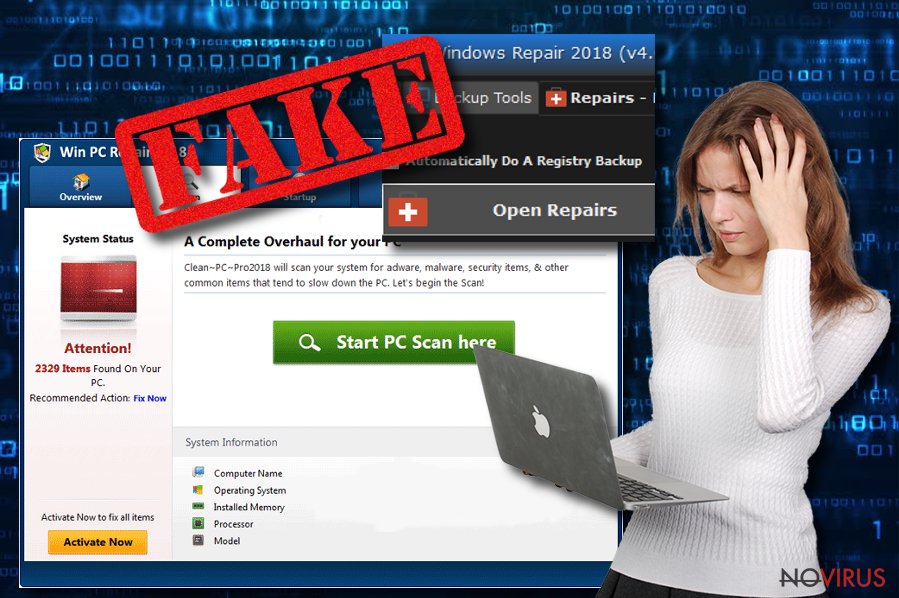
Fake cleaners are typically spread with the help of misleading techniques
Fake tools that claim to be capable of improving PC's functionality are usually spread with the help of misleading techniques. The most common one is setting a trustworthy-looking website to trick users into thinking that they are dealing with reliable software. Keep in mind that there are hundreds of scams that are presented as “completely safe and legal” on their original downloading sites. However, they show their real intentions right after being installed.
Additionally, such programs can hide under misleading links and various online ads. They can be hidden on various online games, torrent sites, and similar domains.
To avoid such scams, follow these instructions:
- Avoid visiting P2P networks, torrent sites, unknown online gaming or movie watching sites;
- If you happen to visit any suspicious-looking page, leave it immediately and never return;
- Download software only from reliable sources. However, if you still manage to use third-party websites, give the Custom/Advanced section a visit and opt-out all unnecessary incoming downloads.
- Install an antivirus. It will guarantee you full protection against various cyber threats.
Remove Win PC Repair 2018 in a few minutes with recommended software
To remove Win PC Repair 2018 virus from your system, consider eliminating this app via Task Manager. You should also uninstall all suspicious apps, add-ons, and plugins to get rid of unwanted ads and redirects to sponsored websites. Please, do NOT pay for this PUP as this is a straight way into being scammed.
Once you finish Win PC Repair 2018 removal on your computer, you can choose one of the programs provided below to double check your system and make sure that it is clean. Install an anti-malware tool and follow the guidance it provides. This method will take no longer than a few minutes interval. After the cleaning is done, refresh all your browsers to make sure that they are fully secure.
You may remove virus damage with a help of FortectIntego. SpyHunter 5Combo Cleaner and Malwarebytes are recommended to detect potentially unwanted programs and viruses with all their files and registry entries that are related to them.
Getting rid of Win PC Repair 2018. Follow these steps
Uninstall Win PC Repair 2018 in Windows systems
Look through this provided information to uninstall Win PC Repair 2018 from your Windows operating system:/GI]
[GI=mac-os-x]
Terminate suspicious programs from Windows 10/8 machines by following these instructions:
- Type Control Panel into Windows search and once the result shows up hit Enter.
- Under Programs, choose Uninstall a program.

- Find components related to suspicious programs.
- Right-click on the application and select Uninstall.
- Click Yes when User Account Control shows up.

- Wait for the process of uninstallation to be done and click OK.
Windows 7/XP instructions:
- Click on Windows Start and go to Control Panel on the right pane.
- Choose Add/Remove Programs.

- Select Uninstall a program under Programs in Control Panel.
- Click once on the unwanted application.
- Click Uninstall/Change at the top.
- Confirm with Yes.
- Click OK and finish the removal.
Delete Win PC Repair 2018 from Microsoft Edge
Follow these steps to eliminate Win PC Repair 2018 from Microsoft Edge:
Delete suspicious extensions from MS Edge:
- Go to the Menu by clicking on the three horizontal dots at the top-right.
- Then pick Extensions.

- Choose the unwanted add-ons on the list and click on the Gear icon.
- Click on Uninstall at the bottom.
Clear cookies and other data:
- Click on the Menu and from the context menu select Privacy & security.
- Under Clear browsing data, select Choose what to clear.

- Choose everything except passwords, and click on Clear.
Alter new tab and homepage settings:
- Click the menu icon and choose Settings.
- Then find On startup section.
- Click Disable if you found any suspicious domain.
Reset MS Edge fully:
- Click on the keyboard Ctrl + Shift + Esc to open Task Manager.
- Choose More details arrow at the bottom.
- Go to Details tab.

- Now scroll down and locate every entry with Microsoft Edge name in it.
- Right-click on each of them and select End Task to stop MS Edge from running.
When none of the above solves the issue, you might need an advanced Edge reset method, but you need to backup your data before proceeding.
- Find the following folder on the PC: C:\\Users\\%username%\\AppData\\Local\\Packages\\Microsoft.MicrosoftEdge_8wekyb3d8bbwe.
- Press Ctrl + A on your keyboard to select all folders.

- Right-click on the selection and choose Delete
- Right-click on the Start button and pick Windows PowerShell (Admin).

- Copy and paste the following command, and then press Enter:
Get-AppXPackage -AllUsers -Name Microsoft.MicrosoftEdge | Foreach {Add-AppxPackage -DisableDevelopmentMode -Register “$($_.InstallLocation)\\AppXManifest.xml” -Verbose
Instructions for Chromium-based Edge
Delete extensions:
- Open Edge and click Settings.
- Then find Extensions.

- Delete unwanted extensions with the Remove.
Clear cache and site data:
- Click on Menu and then Settings.
- Find Privacy and services.
- Locate Clear browsing data, then click Choose what to clear.

- Time range.
- Click All time.
- Select Clear now.
Reset Chromium-based MS Edge browser fully:
- Go to Settings.
- On the left side, choose Reset settings.

- Select Restore settings to their default values.
- Click Reset.
Delete Win PC Repair 2018 from Mozilla Firefox (FF)
Remove suspicious Firefox extensions:
- Open Mozilla Firefox browser and click on the three horizontal lines at the top-right to open the menu.
- Select Add-ons in the context menu.

- Choose plugins that are creating issues and select Remove.
Reset the homepage on the browser:
- Click three horizontal lines at the top right corner.
- This time select Options.
- Under Home section, enter your preferred site for the homepage that will open every time you launch Mozilla Firefox.
Clear cookies and site data:
- Click Menu and pick Options.
- Find the Privacy & Security section.
- Scroll down to choose Cookies and Site Data.

- Click on Clear Data… option.
- Click Cookies and Site Data, Cached Web Content and press Clear.
Reset Mozilla Firefox:
If none of the steps above helped you, reset Mozilla Firefox as follows:
- Open Mozilla Firefox and go to the menu.
- Click Help and then choose Troubleshooting Information.

- Locate Give Firefox a tune-up section, click on Refresh Firefox…
- Confirm the action by pressing on Refresh Firefox on the pop-up.

Chrome browser reset
Find and remove suspicious extensions from Google Chrome:
- In Google Chrome, open the Menu by clicking three vertical dots at the top-right corner.
- Select More tools > Extensions.
- Once the window opens, you will see all the installed extensions.
- Find any suspicious add-ons related to any PUP.
- Uninstall them by clicking Remove.

Clear cache and web data from Chrome:
- Click the Menu and select Settings.
- Find Privacy and security section.
- Choose Clear browsing data.
- Select Browsing history.
- Cookies and other site data, also Cached images and files.
- Click Clear data.

Alter settings of the homepage:
- Go to the menu and choose Settings.
- Find odd entries in the On startup section.
- Click on Open a specific or set of pages.
- Then click on three dots and look for the Remove option.
Reset Google Chrome fully:
You might need to reset Google Chrome and properly eliminate all the unwanted components:
- Go to Chrome Settings.
- Once there, scroll down to expand Advanced section.
- Scroll down to choose Reset and clean up.
- Click Restore settings to their original defaults.
- Click Reset settings again.

Delete Win PC Repair 2018 from Safari
Get rid of questionable extensions from Safari:
- Click Safari.
- Then go to Preferences…

- Choose Extensions on the menu.
- Select the unwanted extension and then pick Uninstall.
Clear cookies from Safari:
- Click Safari.
- Choose Clear History…

- From the drop-down menu under Clear, find and pick all history.
- Confirm with Clear History.
Reset Safari fully:
- Click Safari and then Preferences…
- Choose the Advanced tab.
- Tick the Show Develop menu in the menu bar.
- From the menu bar, click Develop.

- Then select Empty Caches.
Even if you have completed all the steps above, we still strongly recommend you to scan your computer system with a powerful anti-malware software. It is advisable to do that because an automatic malware removal tool can detect and delete all remains of Win PC Repair 2018, for instance, its registry keys. The anti-malware program can help you to easily detect and eliminate possibly dangerous software and malicious viruses in an easy way. You can use any of our top-rated malware removal programs: FortectIntego, SpyHunter 5Combo Cleaner or Malwarebytes.
How to prevent from getting system tools
Securely connect to your website wherever you are
Sometimes you may need to log in to a content management system or server more often, especially if you are actively working on a blog, website, or different project that needs constant maintenance or that requires frequent content updates or other changes. Avoiding this problem can be easy if you choose a dedicated/fixed IP address. It's a static IP address that only belongs to a specific device and does not change when you are in different locations.
VPN service providers such as Private Internet Access can help you with these settings. This tool can help you control your online reputation and successfully manage your projects wherever you are. It is important to prevent different IP addresses from connecting to your website. With a dedicated/fixed IP address, VPN service, and secure access to a content management system, your project will remain secure.
Reduce the threat of viruses by backing up your data
Due to their own careless behavior, computer users can suffer various losses caused by cyber infections. Viruses can affect the functionality of the software or directly corrupt data on your system by encrypting it. These problems can disrupt the system and cause you to lose personal data permanently. There is no such threat if you have the latest backups, as you can easily recover lost data and get back to work.
It is recommended to update the backups in parallel each time the system is modified. This way, you will be able to access the latest saved data after an unexpected virus attack or system failure. By having the latest copies of important documents and projects, you will avoid serious inconveniences. File backups are especially useful if malware attacks your system unexpectedly. We recommend using the Data Recovery Pro program to restore the system.
