Uninstall WebHelper virus (Uninstall Guide) - Feb 2018 updated
WebHelper virus Removal Guide
Description of WebHelper
WebHelper is an adware which silently hijacks users’ computers
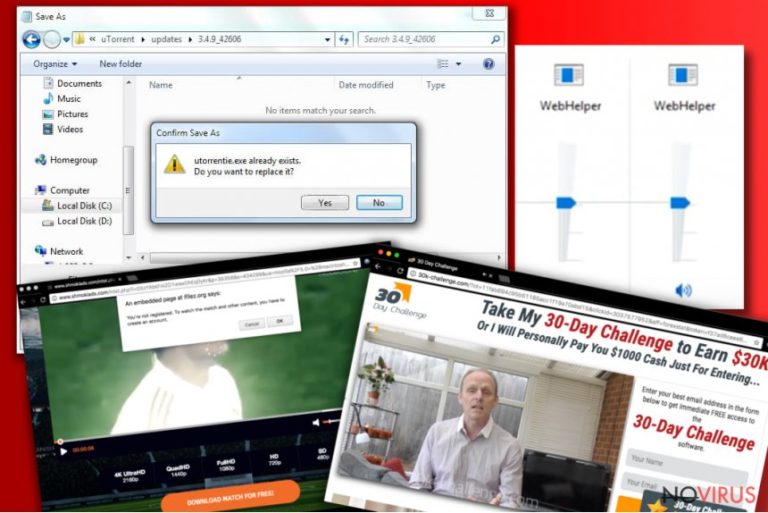
WebHelper is adware which sneaks into users’ machines with bundling. It is a PUP which hides in a task manager under names of utorrentie.exe or webhelper.dll. Once inside, it starts displaying aggressive ads, redirecting to questionable websites and disturbing browsing sessions in many different ways.
The program collects non-personally identifiable information and displays more personalized advertisements based on the data gathered. It records users clicks on websites, clicks on ads, search queries, IP addresses and similar. Thus, WebHelper removal should be considered to avoid privacy-related issues.
As soon as enough information is collected the unwanted program stars displaying invasive ads, banners, offers, coupons, etc., which cover up the content of legitimate websites. The most annoying feature is that the ads are accompanied by the sound and users often fail to recognize the source of it. If victims attempt to disable the sound of WebHelper ads it only helps for a short period and then comes back.
However, audio advertisements should not be the primary users’ concern (regardless of how irritating they are). Utorrentie.exe can sometimes redirect you to suspicious domains. Also, you can end up on a dubious website if you click on an advert displayed. These questionable domains might run JavaScripts which download and install malware (even the deadly ransomware). These infections can utterly destroy your computer files.
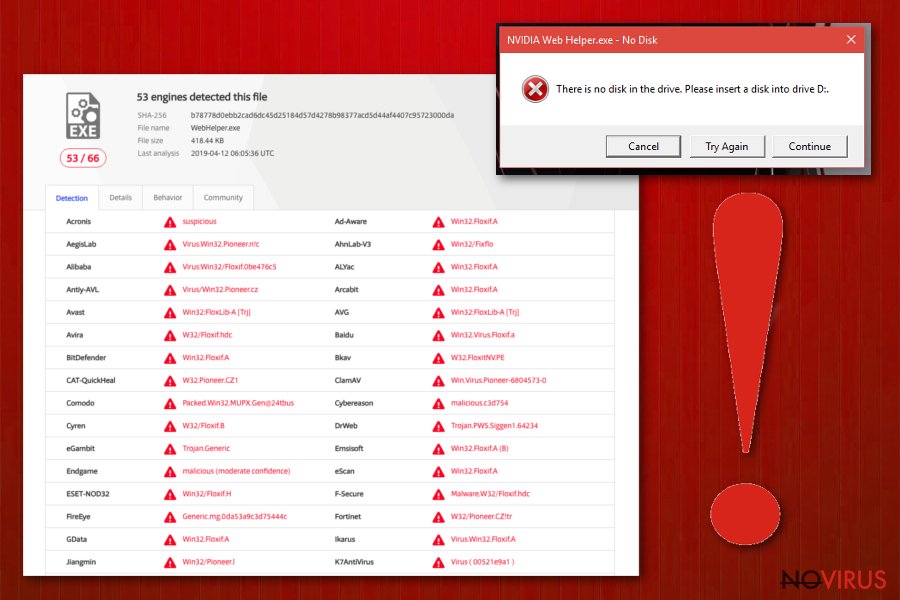
Additionally, you might notice that your Google Chrome, Internet Explorer, Mozilla Firefox or any other browser is infiltrated by a considerable amount of browser helper objects which you never installed yourself. WebHelper virus simply installs these applications without your permission.
Utorrentie.exe uses your computers’ CPU power to produce vast amounts of ads and redirects. Therefore, your system might experience constant slowdowns. Thus, a web browser might become unresponsive or crash altogether.
You might try to remove WebHelper by deleting associated files, extensions or programs. However, this procedure might not help you to get rid of adware because some components might be hiding deep in the system. Therefore, we recommend you to use professional security software which can find all the files and delete them with ease. FortectIntego is a fantastic tool which can eliminate even the most persistent adware and malware.
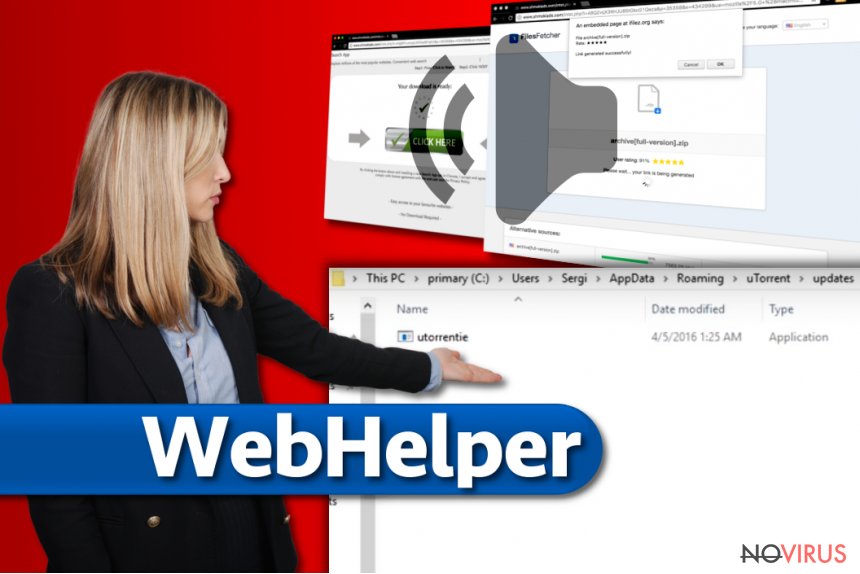
uTorrent distributes adware within its download manager
uTorrent is a highly popular P2P platform used by millions of users worldwide. However, free software developers do not skip an opportunity to cash on unsuspecting users who employ this client.
Therefore, you need to be extremely vigilant while installing free software you attained from the internet. For that, you should avoid using Recommended/Quick settings entirely. The bundled unwanted programs are often hidden in Advanced/Custom installation modes. Thus, make sure you read through the installation instruction properly and opt out of any additional applications (such as toolbars, search engines, add-ons and similar).
Eliminate WebHelper virus and save yourself from unpleasant web browsing sessions
Adware can be incredibly infuriating to deal with. However, the best solution is to remove WebHelper entirely. To do that, you can either use our guide below or eliminate it automatically.
Automatic WebHelper removal is highly advised to everybody as it removes the infection quickly and without much effort. There are numerous applications available online. Nonetheless, we suggest choosing one of the prominent tools mentioned below.
However, if you possess decent computer skills, you do not have to employ security software. Just use our instructions posted below carefully as the incorrect procedure might not cure your PC. Nevertheless, this method will not keep you safe from further infections.
You may remove virus damage with a help of FortectIntego. SpyHunter 5Combo Cleaner and Malwarebytes are recommended to detect potentially unwanted programs and viruses with all their files and registry entries that are related to them.
Getting rid of WebHelper virus. Follow these steps
Uninstall WebHelper in Windows systems
Follow these steps to remove WebHelper adware from the system entirely. Once it's done, reset each of the affected web browsers:
Terminate suspicious programs from Windows 10/8 machines by following these instructions:
- Type Control Panel into Windows search and once the result shows up hit Enter.
- Under Programs, choose Uninstall a program.

- Find components related to suspicious programs.
- Right-click on the application and select Uninstall.
- Click Yes when User Account Control shows up.

- Wait for the process of uninstallation to be done and click OK.
Windows 7/XP instructions:
- Click on Windows Start and go to Control Panel on the right pane.
- Choose Add/Remove Programs.

- Select Uninstall a program under Programs in Control Panel.
- Click once on the unwanted application.
- Click Uninstall/Change at the top.
- Confirm with Yes.
- Click OK and finish the removal.
Uninstall WebHelper in Mac OS X system
-
Users who use OS X should click on Go button, which can be found at the top left corner of the screen and select Applications.

-
Wait until you see Applications folder and look for WebHelper or any other suspicious programs on it. Now right click on every of such entries and select Move to Trash.

Eliminate WebHelper virus from Microsoft Edge browser
Delete suspicious extensions from MS Edge:
- Go to the Menu by clicking on the three horizontal dots at the top-right.
- Then pick Extensions.

- Choose the unwanted add-ons on the list and click on the Gear icon.
- Click on Uninstall at the bottom.
Clear cookies and other data:
- Click on the Menu and from the context menu select Privacy & security.
- Under Clear browsing data, select Choose what to clear.

- Choose everything except passwords, and click on Clear.
Alter new tab and homepage settings:
- Click the menu icon and choose Settings.
- Then find On startup section.
- Click Disable if you found any suspicious domain.
Reset MS Edge fully:
- Click on the keyboard Ctrl + Shift + Esc to open Task Manager.
- Choose More details arrow at the bottom.
- Go to Details tab.

- Now scroll down and locate every entry with Microsoft Edge name in it.
- Right-click on each of them and select End Task to stop MS Edge from running.
When none of the above solves the issue, you might need an advanced Edge reset method, but you need to backup your data before proceeding.
- Find the following folder on the PC: C:\\Users\\%username%\\AppData\\Local\\Packages\\Microsoft.MicrosoftEdge_8wekyb3d8bbwe.
- Press Ctrl + A on your keyboard to select all folders.

- Right-click on the selection and choose Delete
- Right-click on the Start button and pick Windows PowerShell (Admin).

- Copy and paste the following command, and then press Enter:
Get-AppXPackage -AllUsers -Name Microsoft.MicrosoftEdge | Foreach {Add-AppxPackage -DisableDevelopmentMode -Register “$($_.InstallLocation)\\AppXManifest.xml” -Verbose
Instructions for Chromium-based Edge
Delete extensions:
- Open Edge and click Settings.
- Then find Extensions.

- Delete unwanted extensions with the Remove.
Clear cache and site data:
- Click on Menu and then Settings.
- Find Privacy and services.
- Locate Clear browsing data, then click Choose what to clear.

- Time range.
- Click All time.
- Select Clear now.
Reset Chromium-based MS Edge browser fully:
- Go to Settings.
- On the left side, choose Reset settings.

- Select Restore settings to their default values.
- Click Reset.
Delete WebHelper from Mozilla Firefox (FF)
Remove suspicious Firefox extensions:
- Open Mozilla Firefox browser and click on the three horizontal lines at the top-right to open the menu.
- Select Add-ons in the context menu.

- Choose plugins that are creating issues and select Remove.
Reset the homepage on the browser:
- Click three horizontal lines at the top right corner.
- This time select Options.
- Under Home section, enter your preferred site for the homepage that will open every time you launch Mozilla Firefox.
Clear cookies and site data:
- Click Menu and pick Options.
- Find the Privacy & Security section.
- Scroll down to choose Cookies and Site Data.

- Click on Clear Data… option.
- Click Cookies and Site Data, Cached Web Content and press Clear.
Reset Mozilla Firefox:
If none of the steps above helped you, reset Mozilla Firefox as follows:
- Open Mozilla Firefox and go to the menu.
- Click Help and then choose Troubleshooting Information.

- Locate Give Firefox a tune-up section, click on Refresh Firefox…
- Confirm the action by pressing on Refresh Firefox on the pop-up.

Chrome browser reset
Do not forget to reset Google Chrome settings to default after following instructions
Find and remove suspicious extensions from Google Chrome:
- In Google Chrome, open the Menu by clicking three vertical dots at the top-right corner.
- Select More tools > Extensions.
- Once the window opens, you will see all the installed extensions.
- Find any suspicious add-ons related to any PUP.
- Uninstall them by clicking Remove.

Clear cache and web data from Chrome:
- Click the Menu and select Settings.
- Find Privacy and security section.
- Choose Clear browsing data.
- Select Browsing history.
- Cookies and other site data, also Cached images and files.
- Click Clear data.

Alter settings of the homepage:
- Go to the menu and choose Settings.
- Find odd entries in the On startup section.
- Click on Open a specific or set of pages.
- Then click on three dots and look for the Remove option.
Reset Google Chrome fully:
You might need to reset Google Chrome and properly eliminate all the unwanted components:
- Go to Chrome Settings.
- Once there, scroll down to expand Advanced section.
- Scroll down to choose Reset and clean up.
- Click Restore settings to their original defaults.
- Click Reset settings again.

Delete WebHelper from Safari
Get rid of questionable extensions from Safari:
- Click Safari.
- Then go to Preferences…

- Choose Extensions on the menu.
- Select the unwanted extension and then pick Uninstall.
Clear cookies from Safari:
- Click Safari.
- Choose Clear History…

- From the drop-down menu under Clear, find and pick all history.
- Confirm with Clear History.
Reset Safari fully:
- Click Safari and then Preferences…
- Choose the Advanced tab.
- Tick the Show Develop menu in the menu bar.
- From the menu bar, click Develop.

- Then select Empty Caches.
Even if you have completed all the steps above, we still strongly recommend you to scan your computer system with a powerful anti-malware software. It is advisable to do that because an automatic malware removal tool can detect and delete all remains of WebHelper, for instance, its registry keys. The anti-malware program can help you to easily detect and eliminate possibly dangerous software and malicious viruses in an easy way. You can use any of our top-rated malware removal programs: FortectIntego, SpyHunter 5Combo Cleaner or Malwarebytes.
How to prevent from getting malware
Prevent the government from spying on you
As there is a growing debate in government about collecting users' data and spying on citizens, you should take a closer look at this issue and find out what shady ways of gathering information can be used to collect information about you. You need to browse anonymously if you want to avoid any government-initiated spying and tracking of information.
You can enjoy secure internet browsing and minimize the risk of intrusion into your system if you use Private Internet Access VPN program. This VPN application creates a virtual private network and provides access to the required data without any content restrictions.
Control government and other third party access to your data and ensure safe web browsing. Even if you do not engage in illegal activities and trust your ISP, we recommend being careful about your security. You should take extra precautions and start using a VPN program.
Reduce the threat of viruses by backing up your data
Due to their own careless behavior, computer users can suffer various losses caused by cyber infections. Viruses can affect the functionality of the software or directly corrupt data on your system by encrypting it. These problems can disrupt the system and cause you to lose personal data permanently. There is no such threat if you have the latest backups, as you can easily recover lost data and get back to work.
It is recommended to update the backups in parallel each time the system is modified. This way, you will be able to access the latest saved data after an unexpected virus attack or system failure. By having the latest copies of important documents and projects, you will avoid serious inconveniences. File backups are especially useful if malware attacks your system unexpectedly. We recommend using the Data Recovery Pro program to restore the system.


