Remove Wajam (Uninstall Instructions) - Jul 2017 updated
Wajam Removal Guide
Description of Wajam virus
Wajam search clutters search results with targeted entries
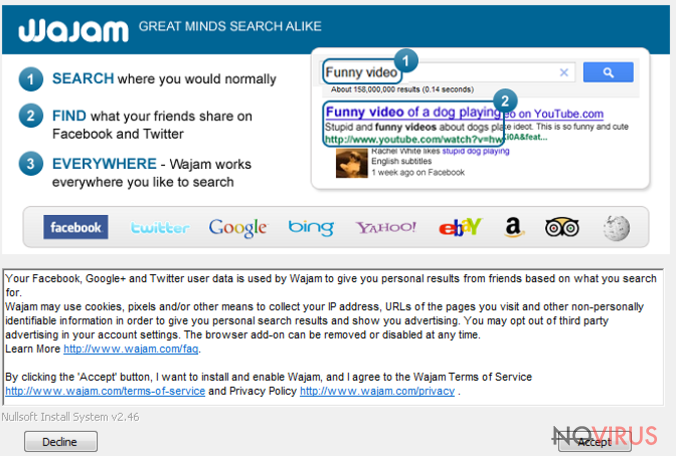
Wajam is a dubious adware program that alters search results based on what user’s friends share on social networks. The adware tracks social networks such as Twitter, Facebook, LinkedIn and Google+ and then generates search results based on your friends’ posts.
Sadly, these claims do not precisely describe the functionality of this potentially unwanted program (PUP), so let us describe what its main purpose is.
The main purpose of Wajam is to inject targeted entries into search results, and some of these can be sponsored by third-parties. Sponsored search results attract revenue to the developers of Wajam, especially when users click on them. Sadly, these clicks can trigger redirects to not-so-trustworthy websites.
When infected with this program, you might find search.wajam.com in your browser set as default start page. Besides, when infected with this ad-supported software, you might start receiving advertisements in all kinds of forms, including pop-ups, banners, in-text links or full-screen ads.
Wajam distorts search results brought by most popular search engines, including Google, Yahoo, TripAdvisor, eBay, Bing, Yelp, and others. The program is compatible with Windows and Mac operating systems, and there’s a Wajam mobile version available, too. Currently, it works on Apple phones only.
At the moment of writing, the official webpage of the software states that the program is no longer available, however, it might be distributed in other ways.
Some people might find Wajam useful; however, the majority claims that this system utility annoys them to death. Besides, many users struggle because they do not know how to remove Wajam from their computers. The easiest way to delete it is to scan the system with programs like FortectIntego or SpyHunter 5Combo Cleaner, although you can detect and eliminate the adware manually, too.
Ways to install potentially unwanted software
You can install Wajam and other potentially unwanted programs when installing free software that you download from the Internet. If you tend to go through software setups hastily, you can end up filling your computer with unnecessary and annoying browser toolbars, system tools and rogue PC optimizers that display ads, cause redirects and slow down your computer.
Please remember that you should always choose Custom/Advanced settings when installing software on your PC. These settings allow you to see additional software bundled with your download and avoid its installation. Usually, it only takes a few mouse clicks to remove ticks from checkboxes that say you agree to install “suggested/recommended” software.
If you have already installed the adware we discussed in this article, you should find Wajam.exe, wajam_6.exe and similar files on your system. However, it doesn’t mean that you should start deleting them one after another. Instead, employ a powerful anti-malware to perform a full Wajam removal for you.
Remove Wajam to improve your web search experience
If you came here looking for instructions on how to remove Wajam virus, you could find them below the article. However, we must point out that the discussed program lacks characteristics describing real computer viruses, so you shouldn’t call it like that. It definitely belongs to potentially unwanted programs’ category, but it doesn’t initiate malicious activities on the computer system.
However, if the fact that this program is legitimate doesn’t convince you to keep it on your system, initiate Wajam removal using instructions we provide. We have added them right below the article. If you have any questions about this program, share them in the comments section below or contact our support team.
You may remove virus damage with a help of FortectIntego. SpyHunter 5Combo Cleaner and Malwarebytes are recommended to detect potentially unwanted programs and viruses with all their files and registry entries that are related to them.
Getting rid of Wajam. Follow these steps
Uninstall Wajam in Windows systems
To delete Wajam from Windows, uninstall its components via Control Panel using instructions given below.
Terminate suspicious programs from Windows 10/8 machines by following these instructions:
- Type Control Panel into Windows search and once the result shows up hit Enter.
- Under Programs, choose Uninstall a program.

- Find components related to suspicious programs.
- Right-click on the application and select Uninstall.
- Click Yes when User Account Control shows up.

- Wait for the process of uninstallation to be done and click OK.
Windows 7/XP instructions:
- Click on Windows Start and go to Control Panel on the right pane.
- Choose Add/Remove Programs.

- Select Uninstall a program under Programs in Control Panel.
- Click once on the unwanted application.
- Click Uninstall/Change at the top.
- Confirm with Yes.
- Click OK and finish the removal.
Uninstall Wajam in Mac OS X system
-
Users who use OS X should click on Go button, which can be found at the top left corner of the screen and select Applications.

-
Wait until you see Applications folder and look for Wajam or any other suspicious programs on it. Now right click on every of such entries and select Move to Trash.

Delete Wajam from Microsoft Edge
Delete suspicious extensions from MS Edge:
- Go to the Menu by clicking on the three horizontal dots at the top-right.
- Then pick Extensions.

- Choose the unwanted add-ons on the list and click on the Gear icon.
- Click on Uninstall at the bottom.
Clear cookies and other data:
- Click on the Menu and from the context menu select Privacy & security.
- Under Clear browsing data, select Choose what to clear.

- Choose everything except passwords, and click on Clear.
Alter new tab and homepage settings:
- Click the menu icon and choose Settings.
- Then find On startup section.
- Click Disable if you found any suspicious domain.
Reset MS Edge fully:
- Click on the keyboard Ctrl + Shift + Esc to open Task Manager.
- Choose More details arrow at the bottom.
- Go to Details tab.

- Now scroll down and locate every entry with Microsoft Edge name in it.
- Right-click on each of them and select End Task to stop MS Edge from running.
When none of the above solves the issue, you might need an advanced Edge reset method, but you need to backup your data before proceeding.
- Find the following folder on the PC: C:\\Users\\%username%\\AppData\\Local\\Packages\\Microsoft.MicrosoftEdge_8wekyb3d8bbwe.
- Press Ctrl + A on your keyboard to select all folders.

- Right-click on the selection and choose Delete
- Right-click on the Start button and pick Windows PowerShell (Admin).

- Copy and paste the following command, and then press Enter:
Get-AppXPackage -AllUsers -Name Microsoft.MicrosoftEdge | Foreach {Add-AppxPackage -DisableDevelopmentMode -Register “$($_.InstallLocation)\\AppXManifest.xml” -Verbose
Instructions for Chromium-based Edge
Delete extensions:
- Open Edge and click Settings.
- Then find Extensions.

- Delete unwanted extensions with the Remove.
Clear cache and site data:
- Click on Menu and then Settings.
- Find Privacy and services.
- Locate Clear browsing data, then click Choose what to clear.

- Time range.
- Click All time.
- Select Clear now.
Reset Chromium-based MS Edge browser fully:
- Go to Settings.
- On the left side, choose Reset settings.

- Select Restore settings to their default values.
- Click Reset.
Delete Wajam from Mozilla Firefox (FF)
You can quickly clean Firefox from Wajam's components by deleting associated add-on.
Remove suspicious Firefox extensions:
- Open Mozilla Firefox browser and click on the three horizontal lines at the top-right to open the menu.
- Select Add-ons in the context menu.

- Choose plugins that are creating issues and select Remove.
Reset the homepage on the browser:
- Click three horizontal lines at the top right corner.
- This time select Options.
- Under Home section, enter your preferred site for the homepage that will open every time you launch Mozilla Firefox.
Clear cookies and site data:
- Click Menu and pick Options.
- Find the Privacy & Security section.
- Scroll down to choose Cookies and Site Data.

- Click on Clear Data… option.
- Click Cookies and Site Data, Cached Web Content and press Clear.
Reset Mozilla Firefox:
If none of the steps above helped you, reset Mozilla Firefox as follows:
- Open Mozilla Firefox and go to the menu.
- Click Help and then choose Troubleshooting Information.

- Locate Give Firefox a tune-up section, click on Refresh Firefox…
- Confirm the action by pressing on Refresh Firefox on the pop-up.

Chrome browser reset
To remove Wajam from Chrome, delete identically-named extension from the browser.
Find and remove suspicious extensions from Google Chrome:
- In Google Chrome, open the Menu by clicking three vertical dots at the top-right corner.
- Select More tools > Extensions.
- Once the window opens, you will see all the installed extensions.
- Find any suspicious add-ons related to any PUP.
- Uninstall them by clicking Remove.

Clear cache and web data from Chrome:
- Click the Menu and select Settings.
- Find Privacy and security section.
- Choose Clear browsing data.
- Select Browsing history.
- Cookies and other site data, also Cached images and files.
- Click Clear data.

Alter settings of the homepage:
- Go to the menu and choose Settings.
- Find odd entries in the On startup section.
- Click on Open a specific or set of pages.
- Then click on three dots and look for the Remove option.
Reset Google Chrome fully:
You might need to reset Google Chrome and properly eliminate all the unwanted components:
- Go to Chrome Settings.
- Once there, scroll down to expand Advanced section.
- Scroll down to choose Reset and clean up.
- Click Restore settings to their original defaults.
- Click Reset settings again.

Delete Wajam from Safari
Get Wajam's extension out of Safari with a help of this guide.
Get rid of questionable extensions from Safari:
- Click Safari.
- Then go to Preferences…

- Choose Extensions on the menu.
- Select the unwanted extension and then pick Uninstall.
Clear cookies from Safari:
- Click Safari.
- Choose Clear History…

- From the drop-down menu under Clear, find and pick all history.
- Confirm with Clear History.
Reset Safari fully:
- Click Safari and then Preferences…
- Choose the Advanced tab.
- Tick the Show Develop menu in the menu bar.
- From the menu bar, click Develop.

- Then select Empty Caches.
Even if you have completed all the steps above, we still strongly recommend you to scan your computer system with a powerful anti-malware software. It is advisable to do that because an automatic malware removal tool can detect and delete all remains of Wajam, for instance, its registry keys. The anti-malware program can help you to easily detect and eliminate possibly dangerous software and malicious viruses in an easy way. You can use any of our top-rated malware removal programs: FortectIntego, SpyHunter 5Combo Cleaner or Malwarebytes.
How to prevent from getting adware
Prevent the government from spying on you
As there is a growing debate in government about collecting users' data and spying on citizens, you should take a closer look at this issue and find out what shady ways of gathering information can be used to collect information about you. You need to browse anonymously if you want to avoid any government-initiated spying and tracking of information.
You can enjoy secure internet browsing and minimize the risk of intrusion into your system if you use Private Internet Access VPN program. This VPN application creates a virtual private network and provides access to the required data without any content restrictions.
Control government and other third party access to your data and ensure safe web browsing. Even if you do not engage in illegal activities and trust your ISP, we recommend being careful about your security. You should take extra precautions and start using a VPN program.
Reduce the threat of viruses by backing up your data
Due to their own careless behavior, computer users can suffer various losses caused by cyber infections. Viruses can affect the functionality of the software or directly corrupt data on your system by encrypting it. These problems can disrupt the system and cause you to lose personal data permanently. There is no such threat if you have the latest backups, as you can easily recover lost data and get back to work.
It is recommended to update the backups in parallel each time the system is modified. This way, you will be able to access the latest saved data after an unexpected virus attack or system failure. By having the latest copies of important documents and projects, you will avoid serious inconveniences. File backups are especially useful if malware attacks your system unexpectedly. We recommend using the Data Recovery Pro program to restore the system.


