Uninstall UIWIX virus (Uninstall Instructions) - May 2017 updated
UIWIX virus Removal Guide
Description of UIWIX virus
UIWIX ransomware is an example of fileless malware that infects computer systems using EternalBlue exploit
UIWIX virus is a dangerous ransomware program that attacks Windows operating system using the EternalBlue exploit. After gaining access to the target system, it encrypts files using AES-256 (CBC) and RC4 algorithms, adding ._[Victim’s ID].UIWIX file extensions to each filename. The virus then outputs a message from cyber criminals to _DECODE_FILES.txt file, which it saves on the desktop. Such ransom notes can be discovered in almost every folder that holds some encrypted files. The message from cyber criminals says that victim’s files were decoded and that the victim shouldn’t try to decrypt files using a third-party tool as this can result in permanent data loss. The virus provides several .onion URLs that point to a website that explains how to pay the ransom. The virus asks to pay $200 in Bitcoins, which is approximately 0.12126 BTC. IT security experts do not advise paying the ransom because it motivates cybercriminals to continue their evil activities and funds their future projects. Therefore, if your files were coded, better remove UIWIX using anti-malware programs like FortectIntego and take particular actions to protect yourself from ransomware attacks.
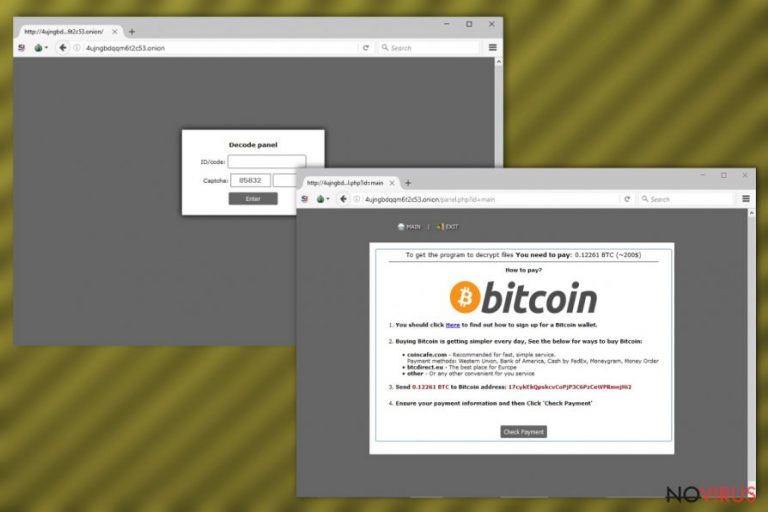
The functionality and attack vectors of UIWIX remind us of WannaCry ransomware, the infamous virus that managed to infect over 230,000 machines worldwide during the cyber attack that took place on May 12, 2017. Both viruses are designed to address Windows vulnerability in Server Message Block (SMB) using EternalBlue exploit that was disclosed by Shadow Brokers on April 14, 2017. It appears that the viruses only target Windows XP, 8, 2003 OS, therefore, computers running Windows 10 won’t be affected. The fileless ransomware doesn’t have a kill switch like WannaCryptor virus does, however, it also doesn’t have worm-like features to spread over the network by itself. What is more, experts have discovered that the new ransomware is designed to terminate itself in case it detects sandbox or virtual box environment, also if the victim is a resident of the following countries: Russian, Kazakhstan, and Belarus. If this virtual extortion tool managed to encrypt files on your system, you need to have a data backup in order to recreate the lost records. If you do not have a backup, you might start thinking about the option of paying the ransom. Remember that you might receive nothing in exchange. To fix your computer so that you could continue using it, follow UIWIX removal guidelines provided below the article.

UIWIX ransomware attack vectors
Microsoft provides two possible explanations for the spread of UIWIX ransomware. The giant company believes that the malicious file is distributed via social engineering emails designed to deceive computer user and convince them to open the malware. The second possible explanation says that computers can be infected through SMB exploit when a vulnerable computer is reachable from other infected computers. It appears that attackers exploited SMB EternalBlue vulnerability (code CVE-2017-0145), which was already patched by Microsoft in security bulletin MS17-010. However, users who use computers running targeted Windows operating systems can still be infected in case they did not install special updates issued by Microsoft. In this case, Microsoft released security updates for operating systems that are no longer supported.
Remove UIWIX ransomware properly
It is extremely important to remove UIWIX virus using professional and powerful malware removal tool. This ransomware is extremely sophisticated, and the fact that employs fileless infection makes it hard to identify and remove it. However, using instructions prepared by NoVirus team will help you to clean your computer from ransomware’s remains. The UIWIX removal guide is presented below.
Getting rid of UIWIX virus. Follow these steps
In-depth guide for the UIWIX elimination
The UIWIX removal guide is provided below. The following instructions explain how to start the computer in a Safe Mode with Networking so that your anti-malware program could run.
Important! →
The elimination guide can appear too difficult if you are not tech-savvy. It requires some knowledge of computer processes since it includes system changes that need to be performed correctly. You need to take steps carefully and follow the guide avoiding any issues created due to improper setting changes. Automatic methods might suit you better if you find the guide too difficult.
Step 1. Launch Safe Mode with Networking
Safe Mode environment offers better results of manual virus removal
Windows 7 / Vista / XP
- Go to Start.
- Choose Shutdown, then Restart, and OK.
- When your computer boots, start pressing the F8 button (if that does not work, try F2, F12, Del, etc. – it all depends on your motherboard model) a few times until you see the Advanced Boot Options window.
- Select Safe Mode with Networking from the list.

Windows 10 / Windows 8
- Right-click the Start button and choose Settings.

- Scroll down to find Update & Security.

- On the left, pick Recovery.
- Scroll to find Advanced Startup section.
- Click Restart now.

- Choose Troubleshoot.

- Go to Advanced options.

- Select Startup Settings.

- Press Restart.

- Choose 5) Enable Safe Mode with Networking.
Step 2. End questionable processes
You can rely on Windows Task Manager that finds all the random processes in the background. When the intruder is triggering any processes, you can shut them down:
- Press Ctrl + Shift + Esc keys to open Windows Task Manager.
- Click on More details.

- Scroll down to Background processes.
- Look for anything suspicious.
- Right-click and select Open file location.

- Go back to the Process tab, right-click and pick End Task.
- Delete the contents of the malicious folder.
Step 3. Check the program in Startup
- Press Ctrl + Shift + Esc on your keyboard again.
- Go to the Startup tab.
- Right-click on the suspicious app and pick Disable.

Step 4. Find and eliminate virus files
Data related to the infection can be hidden in various places. Follow the steps and you can find them:
- Type in Disk Cleanup in Windows search and press Enter.

- Select the drive (C: is your main drive by default and is likely to be the one that has malicious files in) you want to clean.
- Scroll through the Files to delete and select the following:
Temporary Internet Files
Downloads
Recycle Bin
Temporary files - Pick Clean up system files.

- You can also look for other malicious files hidden in the following folders (type these entries in Windows Search and press Enter):
%AppData%
%LocalAppData%
%ProgramData%
%WinDir%
After you are finished, reboot the PC in normal mode.
Eliminate UIWIX using System Restore
The following method should be used in case you cannot remove the virus using Method 1.
-
Step 1: Restart your computer in Safe Mode with Command Prompt
Windows 7 / Vista / XP- Go to Start → Shutdown → Restart → OK.
- As soon as your computer starts, start pressing F8 key repeatedly before the Windows logo shows up.
-
Choose Command Prompt from the list

Windows 10 / Windows 8- Click on the Power button at the Windows login screen, and then press and hold Shift key on your keyboard. Then click Restart.
- Then select Troubleshoot → Advanced options → Startup Settings and click Restart.
-
Once your computer starts, select Enable Safe Mode with Command Prompt from the list of options in Startup Settings.

-
Step 2: Perform a system restore to recover files and settings
-
When the Command Prompt window appears, type in cd restore and press Enter.

-
Then type rstrui.exe and hit Enter..

-
In a new window that shows up, click the Next button and choose a restore point that was created before the infiltration of UIWIX and then click on the Next button again.


-
To start system restore, click Yes.

-
When the Command Prompt window appears, type in cd restore and press Enter.
Bonus: Restore your files
Using the tutorial provided above you should be able to eliminate UIWIX from the infected device. novirus.uk team has also prepared an in-depth data recovery guide which you will also find above.Although WannaCry ransomware was defeated already, UIWIX is not developed by the same attackers and does not employ identical encryption methods to lock victim's files, therefore, there is no decryption tool for UIWIX available. We advise victims to use the following data recovery methods.
There are a couple of methods you can apply to recover data encrypted by UIWIX:
Recover some files locked by UIWIX using Data Recovery Pro
Test this data recovery software known as Data Recovery Pro. The tool already proved to be extremely useful when dealing with piles of corrupted data.
- Download Data Recovery Pro;
- Install Data Recovery on your computer following the steps indicated in the software’s Setup;
- Run the program to scan your device for the data encrypted by UIWIX ransomware;
- Recover the data.
Attempt to use Windows Previous Versions feature
This methods works only in case the system holds a copy of Windows Previous Version. If you created System Restore Point in the past, try this method.
- Right-click on the encrypted document you want to recover;
- Click “Properties” and navigate to “Previous versions” tab;
- In the “Folder versions” section look for the available file copies. Choose the desired version and press “Restore”.
No free UIWIX decryption tools available
At the moment, the only decryptor for .UIWIX files is being sold by cyber extortionists for $200. We do not recommend purchasing this tool as it can be malicious itself. Please be patient and keep up with the latest news about the virus – security researchers might successfully defeat it the way they defeated WannaCry.
It is strongly recommended to take precautions and secure your computer from malware attacks. To protect your PC from UIWIX and other dangerous viruses, you should install and keep a powerful malware removal tool, for instance, FortectIntego, SpyHunter 5Combo Cleaner or Malwarebytes.
How to prevent from getting ransomware
Prevent the government from spying on you
As there is a growing debate in government about collecting users' data and spying on citizens, you should take a closer look at this issue and find out what shady ways of gathering information can be used to collect information about you. You need to browse anonymously if you want to avoid any government-initiated spying and tracking of information.
You can enjoy secure internet browsing and minimize the risk of intrusion into your system if you use Private Internet Access VPN program. This VPN application creates a virtual private network and provides access to the required data without any content restrictions.
Control government and other third party access to your data and ensure safe web browsing. Even if you do not engage in illegal activities and trust your ISP, we recommend being careful about your security. You should take extra precautions and start using a VPN program.
Reduce the threat of viruses by backing up your data
Due to their own careless behavior, computer users can suffer various losses caused by cyber infections. Viruses can affect the functionality of the software or directly corrupt data on your system by encrypting it. These problems can disrupt the system and cause you to lose personal data permanently. There is no such threat if you have the latest backups, as you can easily recover lost data and get back to work.
It is recommended to update the backups in parallel each time the system is modified. This way, you will be able to access the latest saved data after an unexpected virus attack or system failure. By having the latest copies of important documents and projects, you will avoid serious inconveniences. File backups are especially useful if malware attacks your system unexpectedly. We recommend using the Data Recovery Pro program to restore the system.







