Remove Total System Care (Jun 2018 updated) - Improved Removal Guide
Total System Care Removal Guide
Description of Total System Care PUP
Total System Care is a potentially unwanted program that can hardly improve your PC functionality
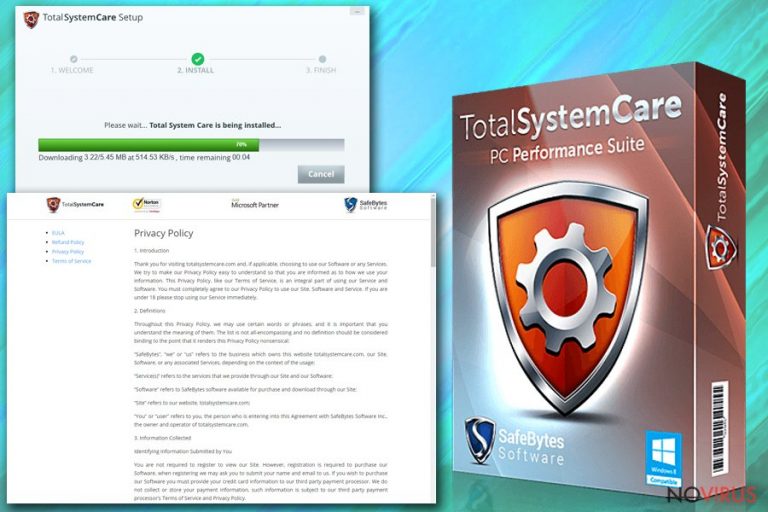
Total System Care is a fake optimization tool that is promoted as a legitimate and useful way to improve computer’s functionality. Being presented back in 2013 by company SafeBytes software Inc., it is promoted as a great way to fix various errors, speed up specific processes and stabilize programs. After visiting its official website, it seems that this optimization tool works perfectly and does what it supposed to do, but it is always recommended checking reviews and comments on the Internet before installing such software as PC optimizers. According to NoVirus experts, this software can hardly do something good on your system. Total System Care is seeking the only thing – to sell its licensed version which is just as useless as the trial one.
| Name | Total System Care |
|---|---|
| Type | Fake optimization tool |
| Sub-type | Scareware |
| Developer | SafeBytes Software Inc. |
| Works on | Windows OS |
| Symptoms | Suggest fixing your issues with various tools that do not work and displays advertisements |
| Distribution | Official website, software bundling |
| Elimination | FortectIntego can remove this program properly |
Once installed, optimizer scans the system for errors and presents them to its victim. Additionally, it starts using aggressive techniques to convince the user into buying its full version and stops showing its ads (suggesting an idea that the system is clean) right after buying. To sum up, this program causes more problems than fixes. Just like typical scareware, it uses social-engineering to manipulate people and lure them into purchasing promoted product.
The most of issues reported by this program are fake. While it is capable of detecting and reporting bad registry entries, the removal of several hundreds of these entries is not going to increase your PC’s speed in any way. Besides, keep in mind that you can be misinformed about these issues and get rid of needed system components. Any tampering with configuration settings can damage your computer and its functionality. That’s why you should waste no time and remove Total System Care as soon as you notice its activity on your machine.
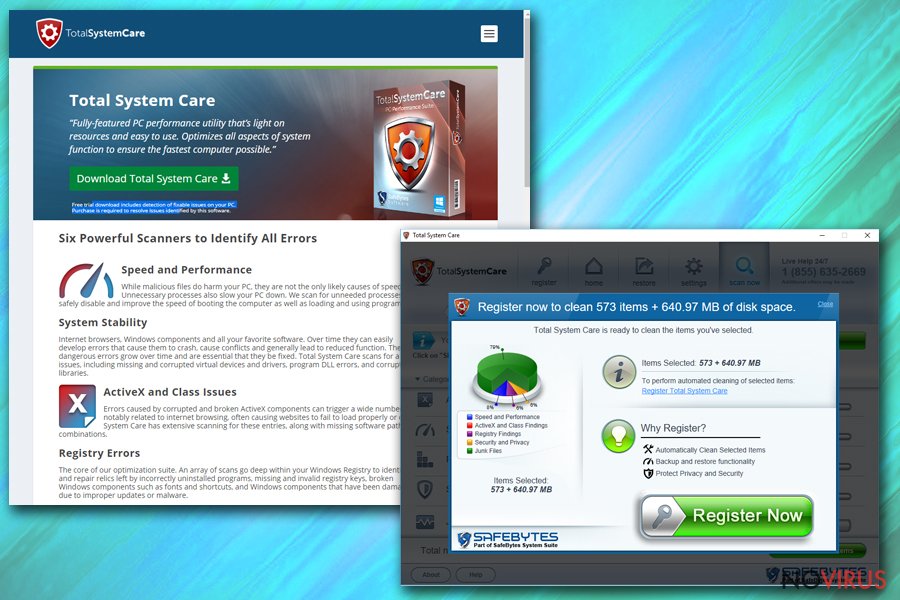
The licensed version of the program costs $29.99, but you should not fall into believing that this program is the only tool you can use to fix those problems that were reported on your computer recently. In fact, we highly recommend checking your computer with another app to see what issues are really inside your system. However, we can already guess that the biggest issue here is this PUP misleading you into thinking that you are in trouble. Take care of Total System Care removal and select another program to increase your PC functionality. The Internet is full of the free ones, you just need to choose.
Finally, we must warn you about yet another issue with this program – to purchase this program, you need to enter your personal and financial information which can automatically become accessible to the third-parties. This can lead you to an identity or money theft. To prevent this from happening, use anti-malware tools like FortectIntego.
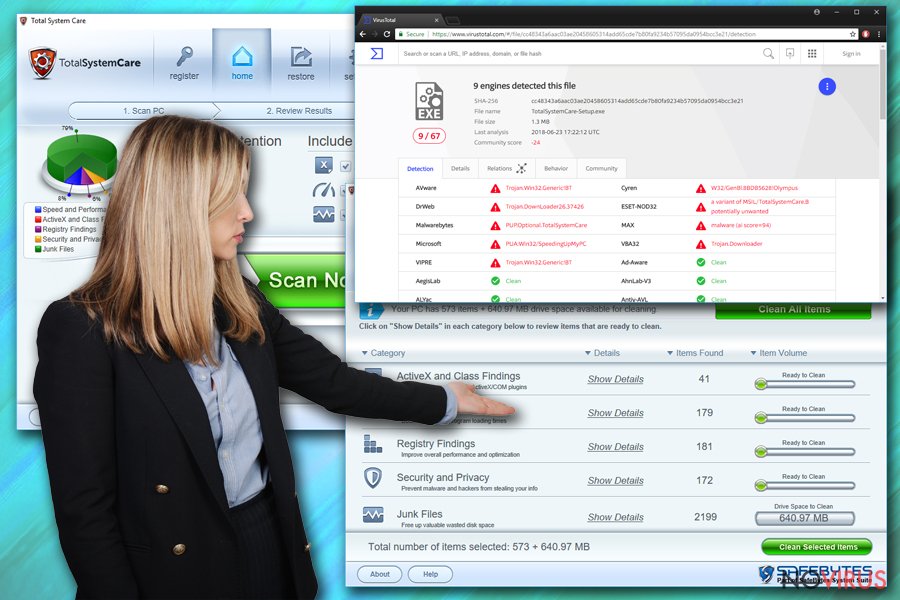
This PUP can infiltrate the system without your consent
This system optimization tool can be downloaded from its official website or other sites that are used to promote this and similar applications. However, we should also warn you that this app can also be attached to third-party programs and can come to your system without your knowledge or permission. Software bundling technique is highly used by such viruses and other intrusive programs. So, when downloading freeware you actually need, you might get additional tools or programs in one bundle. Most of the time, these are useless or even harmful apps.
To prevent that, you should always be cautious while installing freeware or updates because of the possible connection between the software providers and PUP developers. Choose Custom or Advanced settings and look through the list of programs you are getting. At this point, you should see what you want and what you do not want to get. De-select questionable pieces and be sure that you are getting only what you need.
Eliminate Total System Care right now
To remove Total System Care from your computer properly, you need to employ professional tools. Anti-malware programs are the best option here because of their ability to scan the whole system and find possible threats hiding inside. Our cybersecurity researchers recommend using only trustworthy tools to prevent getting any additional malware without knowing about that.
Several programs that you can use to uninstall this PUP are suggested below. These and our step-by-step guide helps you to proceed with Total System Care removal stress-free. This will ensure that you are getting rid of all those malicious components that cause too many issues on your system. Remember that you can avoid these infections if you pay close attention to processes happening on your computer.
You may remove virus damage with a help of FortectIntego. SpyHunter 5Combo Cleaner and Malwarebytes are recommended to detect potentially unwanted programs and viruses with all their files and registry entries that are related to them.
Getting rid of Total System Care. Follow these steps
Uninstall Total System Care in Windows systems
To uninstall Total System Care from your computer, follow the guide below. As we have already mentioned, you should also run a full system scan to make sure that your computer system is totally free of viruses and potentially unwanted components:
Terminate suspicious programs from Windows 10/8 machines by following these instructions:
- Type Control Panel into Windows search and once the result shows up hit Enter.
- Under Programs, choose Uninstall a program.

- Find components related to suspicious programs.
- Right-click on the application and select Uninstall.
- Click Yes when User Account Control shows up.

- Wait for the process of uninstallation to be done and click OK.
Windows 7/XP instructions:
- Click on Windows Start and go to Control Panel on the right pane.
- Choose Add/Remove Programs.

- Select Uninstall a program under Programs in Control Panel.
- Click once on the unwanted application.
- Click Uninstall/Change at the top.
- Confirm with Yes.
- Click OK and finish the removal.
Even if you have completed all the steps above, we still strongly recommend you to scan your computer system with a powerful anti-malware software. It is advisable to do that because an automatic malware removal tool can detect and delete all remains of Total System Care, for instance, its registry keys. The anti-malware program can help you to easily detect and eliminate possibly dangerous software and malicious viruses in an easy way. You can use any of our top-rated malware removal programs: FortectIntego, SpyHunter 5Combo Cleaner or Malwarebytes.
How to prevent from getting adware
Prevent the government from spying on you
As there is a growing debate in government about collecting users' data and spying on citizens, you should take a closer look at this issue and find out what shady ways of gathering information can be used to collect information about you. You need to browse anonymously if you want to avoid any government-initiated spying and tracking of information.
You can enjoy secure internet browsing and minimize the risk of intrusion into your system if you use Private Internet Access VPN program. This VPN application creates a virtual private network and provides access to the required data without any content restrictions.
Control government and other third party access to your data and ensure safe web browsing. Even if you do not engage in illegal activities and trust your ISP, we recommend being careful about your security. You should take extra precautions and start using a VPN program.
Reduce the threat of viruses by backing up your data
Due to their own careless behavior, computer users can suffer various losses caused by cyber infections. Viruses can affect the functionality of the software or directly corrupt data on your system by encrypting it. These problems can disrupt the system and cause you to lose personal data permanently. There is no such threat if you have the latest backups, as you can easily recover lost data and get back to work.
It is recommended to update the backups in parallel each time the system is modified. This way, you will be able to access the latest saved data after an unexpected virus attack or system failure. By having the latest copies of important documents and projects, you will avoid serious inconveniences. File backups are especially useful if malware attacks your system unexpectedly. We recommend using the Data Recovery Pro program to restore the system.
