Uninstall SpringFiles virus (Nov 2016 updated) - Uninstall Guide
SpringFiles virus Removal Guide
Description of SpringFiles virus
The main information about SpringFiles virus
Security specialists warn about SpringFiles downloader and suggest keeping away from it. Even though its official website offers a download link, it’s impossible to use it because you will receive an error. It means that the only way to get this application is to install it bundled in software package accidentally. For this shady distribution technique, this PUP deserves the name SpringFiles virus. After infiltration, it targets web browsers and modifies their settings by changing its default homepage and search engine to the suspicious domain. Then, it starts delivering lots of commercial content and flood browsers with pop-ups, in-text ads, discount coupons, banners and other great offers. This activity not only makes browsing the Internet unbearable but also may freeze your browser. It’s important to stay away from SpringFiles ads because one click on great offer may end up with ransomware attack. Unfortunately, some of these ads are misleading, malicious and may redirect you to questionable or potentially dangerous websites. This computer infection may modify search results and include commercial links into them. Here exist the same SpringFiles redirect issues that these links may suggest you visiting a hazardous website. What is more, this application promotes other questionable programs, also known as browser hijackers, such as Search.delta-homes.com, Oursurfing.com or istart123.com.
Just like any other browser hijacker, Spring Files virus may track users’ activity. It may collect browsing-related information such as visited websites, time spent there, search queries, clicked ads, IP address, etc. All this information is necessary for delivering interest-based ads; however, it can also be shared or sold to third-parties. Secret data gathering is one of the reasons why you should remove SpringFiles immediately. You can never be sure how aggregated information will be used. Probably, you may receive even more commercial content; however, no one knows what other shady purposes developers or third-parties may have. Initiate SpringFiles removal with the help of FortectIntego and within several minutes you will be able to feel free and secure again.
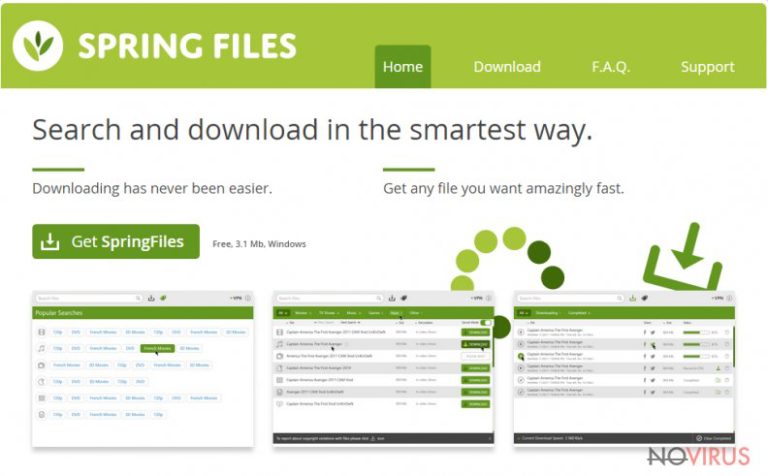
How does this program get inside computers?
Previously we have mentioned that it’s impossible to download this program directly, so you can only expect SpringFiles hijack when you install other free programs. The program is added as an optional component of the software package. Users do not know about it if they do not install software using ‘Advanced’ setup. Unfortunately, the majority of computer users use recommended setup and make a huge mistake. This installation mode allows installing PUPs, and later they have to deal with computer infections like SpringFiles virus. Users, who choose ‘Advanced’ installation mode, can monitor all installation process. They can see the list of optional programs that are usually pre-selected or they see the statement saying that they agree to change homepage or default search engine with suspicious one. Then, it’s important to de-select all these ticks in order to avoid PUPs and their caused problems.
Suggestions for Spring Files removal
If Spring Files managed to get inside your computer, you should not wait for a miracle. These annoying third-party ads will keep popping up until you take some action. If you want this annoying active to end up, you have to get rid of this suspicious applications. At the end of the article, you will find detailed SpringFiles removal instructions. Look through them and if they seem clear and easy, detect and eliminate browser hijacker with its components manually. However, this method has some flaws, because you may leave some suspicious files and you can experience re-hijack. For this reason, we recommend users to remove SpringFiles automatically with anti-malware programs.
You may remove virus damage with a help of FortectIntego. SpyHunter 5Combo Cleaner and Malwarebytes are recommended to detect potentially unwanted programs and viruses with all their files and registry entries that are related to them.
Getting rid of SpringFiles virus. Follow these steps
Uninstall SpringFiles in Windows systems
For SpringFiles removal, you have to find and eliminate browser hijacker, the program that brought it inside and other malicious applications that may have been installed secretly. Follow the instructions carefully and do not leave any suspicious components! Then, check the web browsers. Hijacker may have installed various plugins, extensions, and add-ons that may keep bombarding your browser with ads or track your browsing experience.
Terminate suspicious programs from Windows 10/8 machines by following these instructions:
- Type Control Panel into Windows search and once the result shows up hit Enter.
- Under Programs, choose Uninstall a program.

- Find components related to suspicious programs.
- Right-click on the application and select Uninstall.
- Click Yes when User Account Control shows up.

- Wait for the process of uninstallation to be done and click OK.
Windows 7/XP instructions:
- Click on Windows Start and go to Control Panel on the right pane.
- Choose Add/Remove Programs.

- Select Uninstall a program under Programs in Control Panel.
- Click once on the unwanted application.
- Click Uninstall/Change at the top.
- Confirm with Yes.
- Click OK and finish the removal.
Uninstall SpringFiles in Mac OS X system
-
Users who use OS X should click on Go button, which can be found at the top left corner of the screen and select Applications.

-
Wait until you see Applications folder and look for SpringFiles or any other suspicious programs on it. Now right click on every of such entries and select Move to Trash.

Eliminate SpringFiles virus from Microsoft Edge browser
Delete suspicious extensions from MS Edge:
- Go to the Menu by clicking on the three horizontal dots at the top-right.
- Then pick Extensions.

- Choose the unwanted add-ons on the list and click on the Gear icon.
- Click on Uninstall at the bottom.
Clear cookies and other data:
- Click on the Menu and from the context menu select Privacy & security.
- Under Clear browsing data, select Choose what to clear.

- Choose everything except passwords, and click on Clear.
Alter new tab and homepage settings:
- Click the menu icon and choose Settings.
- Then find On startup section.
- Click Disable if you found any suspicious domain.
Reset MS Edge fully:
- Click on the keyboard Ctrl + Shift + Esc to open Task Manager.
- Choose More details arrow at the bottom.
- Go to Details tab.

- Now scroll down and locate every entry with Microsoft Edge name in it.
- Right-click on each of them and select End Task to stop MS Edge from running.
When none of the above solves the issue, you might need an advanced Edge reset method, but you need to backup your data before proceeding.
- Find the following folder on the PC: C:\\Users\\%username%\\AppData\\Local\\Packages\\Microsoft.MicrosoftEdge_8wekyb3d8bbwe.
- Press Ctrl + A on your keyboard to select all folders.

- Right-click on the selection and choose Delete
- Right-click on the Start button and pick Windows PowerShell (Admin).

- Copy and paste the following command, and then press Enter:
Get-AppXPackage -AllUsers -Name Microsoft.MicrosoftEdge | Foreach {Add-AppxPackage -DisableDevelopmentMode -Register “$($_.InstallLocation)\\AppXManifest.xml” -Verbose
Instructions for Chromium-based Edge
Delete extensions:
- Open Edge and click Settings.
- Then find Extensions.

- Delete unwanted extensions with the Remove.
Clear cache and site data:
- Click on Menu and then Settings.
- Find Privacy and services.
- Locate Clear browsing data, then click Choose what to clear.

- Time range.
- Click All time.
- Select Clear now.
Reset Chromium-based MS Edge browser fully:
- Go to Settings.
- On the left side, choose Reset settings.

- Select Restore settings to their default values.
- Click Reset.
Delete SpringFiles from Mozilla Firefox (FF)
Check the list of extensions and look for questionable entries. Some of these extensions, add-ons or plugins may be related to Spring Files.
Remove suspicious Firefox extensions:
- Open Mozilla Firefox browser and click on the three horizontal lines at the top-right to open the menu.
- Select Add-ons in the context menu.

- Choose plugins that are creating issues and select Remove.
Reset the homepage on the browser:
- Click three horizontal lines at the top right corner.
- This time select Options.
- Under Home section, enter your preferred site for the homepage that will open every time you launch Mozilla Firefox.
Clear cookies and site data:
- Click Menu and pick Options.
- Find the Privacy & Security section.
- Scroll down to choose Cookies and Site Data.

- Click on Clear Data… option.
- Click Cookies and Site Data, Cached Web Content and press Clear.
Reset Mozilla Firefox:
If none of the steps above helped you, reset Mozilla Firefox as follows:
- Open Mozilla Firefox and go to the menu.
- Click Help and then choose Troubleshooting Information.

- Locate Give Firefox a tune-up section, click on Refresh Firefox…
- Confirm the action by pressing on Refresh Firefox on the pop-up.

Chrome browser reset
Hijacker is capable of installing additional entries to the Google Chrome. You have to check recently installed extensions and remove all suspicious items.
Find and remove suspicious extensions from Google Chrome:
- In Google Chrome, open the Menu by clicking three vertical dots at the top-right corner.
- Select More tools > Extensions.
- Once the window opens, you will see all the installed extensions.
- Find any suspicious add-ons related to any PUP.
- Uninstall them by clicking Remove.

Clear cache and web data from Chrome:
- Click the Menu and select Settings.
- Find Privacy and security section.
- Choose Clear browsing data.
- Select Browsing history.
- Cookies and other site data, also Cached images and files.
- Click Clear data.

Alter settings of the homepage:
- Go to the menu and choose Settings.
- Find odd entries in the On startup section.
- Click on Open a specific or set of pages.
- Then click on three dots and look for the Remove option.
Reset Google Chrome fully:
You might need to reset Google Chrome and properly eliminate all the unwanted components:
- Go to Chrome Settings.
- Once there, scroll down to expand Advanced section.
- Scroll down to choose Reset and clean up.
- Click Restore settings to their original defaults.
- Click Reset settings again.

Delete SpringFiles from Safari
Get rid of questionable extensions from Safari:
- Click Safari.
- Then go to Preferences…

- Choose Extensions on the menu.
- Select the unwanted extension and then pick Uninstall.
Clear cookies from Safari:
- Click Safari.
- Choose Clear History…

- From the drop-down menu under Clear, find and pick all history.
- Confirm with Clear History.
Reset Safari fully:
- Click Safari and then Preferences…
- Choose the Advanced tab.
- Tick the Show Develop menu in the menu bar.
- From the menu bar, click Develop.

- Then select Empty Caches.
Even if you have completed all the steps above, we still strongly recommend you to scan your computer system with a powerful anti-malware software. It is advisable to do that because an automatic malware removal tool can detect and delete all remains of SpringFiles, for instance, its registry keys. The anti-malware program can help you to easily detect and eliminate possibly dangerous software and malicious viruses in an easy way. You can use any of our top-rated malware removal programs: FortectIntego, SpyHunter 5Combo Cleaner or Malwarebytes.
How to prevent from getting browser hijacker
A proper web browser and VPN tool can guarantee better safety
As online spying becomes an increasing problem, people are becoming more interested in how to protect their privacy. One way to increase your online security is to choose the most secure and private web browser. But if you want complete anonymity and security when surfing the web, you need Private Internet Access VPN service. This tool successfully reroutes traffic across different servers, so your IP address and location remain protected. It is also important that this tool is based on a strict no-log policy, so no data is collected and cannot be leaked or made available to first or third parties. If you want to feel safe on the internet, a combination of a secure web browser and a Private Internet Access VPN will help you.
Reduce the threat of viruses by backing up your data
Due to their own careless behavior, computer users can suffer various losses caused by cyber infections. Viruses can affect the functionality of the software or directly corrupt data on your system by encrypting it. These problems can disrupt the system and cause you to lose personal data permanently. There is no such threat if you have the latest backups, as you can easily recover lost data and get back to work.
It is recommended to update the backups in parallel each time the system is modified. This way, you will be able to access the latest saved data after an unexpected virus attack or system failure. By having the latest copies of important documents and projects, you will avoid serious inconveniences. File backups are especially useful if malware attacks your system unexpectedly. We recommend using the Data Recovery Pro program to restore the system.


