Remove Softonic (Virus Removal Instructions) - Apr 2019 updated
Softonic Removal Guide
Description of Softonic
Softonic is potentially unwanted software which can change the web browser's default search provider and display misleading search query data
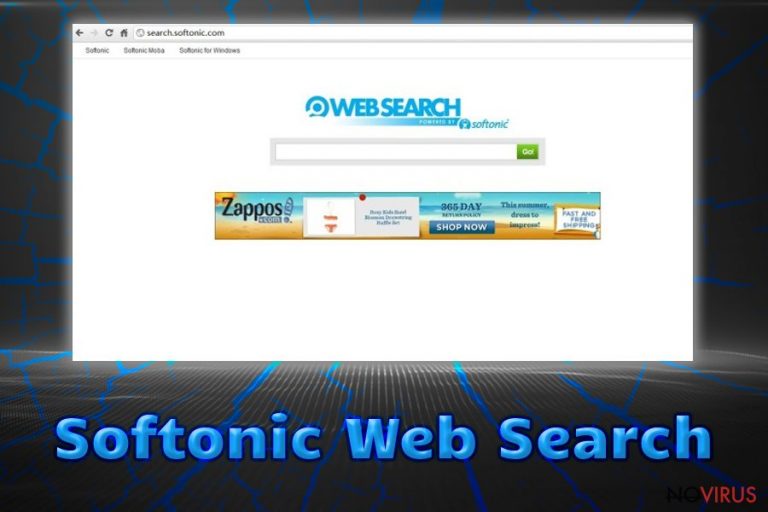
Softonic is considered to be a rogue application that makes changes to web browsers such as Chrome, Firefox, Safari, etc. A big number of users know Softonic as a worldwide software downloading website, however, this page is capable of carrying a big variety of functions and developers have even created a browser hijacker by the same name. Once Softonic Web Search infiltrates a browser app, it changes the search provider to hxxp://search.softonic.com and also modifies other sections such as the homepage, new tab URL, injects suspicious add-ons and plug-ins. The purpose of such potentially unwanted program is to produce beneficial advertisements, cause redirects to other developer-sponsored pages, and gain big user variety for better income.
| Name | Softonic |
|---|---|
| Type | Browser hijacker |
| Sub-type | Potentially unwanted program |
| Browsers targeted | Chrome, Edge, Firefox, Safari, and others |
| Main changes | Modified search engine, redirecting and advertising moves |
| New search engine | hxxp://search.softonic.com |
| Distribution ways | Bundled freeware, original website, infected links |
| Virus detection tools | FortectIntego, SpyHunter 5Combo Cleaner |
Softonic is definitely not an application you should trust or leave on your web browser once spotted. It might not be potentially dangerous itself, but it can surely place harm on your computer while redirecting you to questionable websites. Here you take risks of getting infected by malware and damaging your computer system.
Softonic virus might also be called like that due to the changes it performs without asking the user's permission. The browser-hijacking application might seem useful from the first view, however, it is not as it looks. Fast access to online games and popular networks is only a trick used to attract more users.
Another income source for Softonic Web Search developers is information gathering about the users' browsing and online activities. These people have the ability to collect details about all pages that are visited by the infected users, IP addresses, spy on the geolocation, search for bookmarks, and other similar objects.
Once this type of data is gathered, developers share it with other parties to receive money. We recommend performing the Softonic removal with computer tools or cleaning the system on your own. However, carry out a full system scan with FortectIntego or SpyHunter 5Combo Cleaner software to detect all malicious or intrusive content that might be hidden in different locations of the machine.
Remove Softonic virus and reverse all changes that were carried out by the browser hijacker. If you do not get rid of the suspicious program, you will be forced to perform browsing sessions via the new web browser which might relate in receiving odd results. Also, the app might force browsers to crash if all of the activities get too intense.
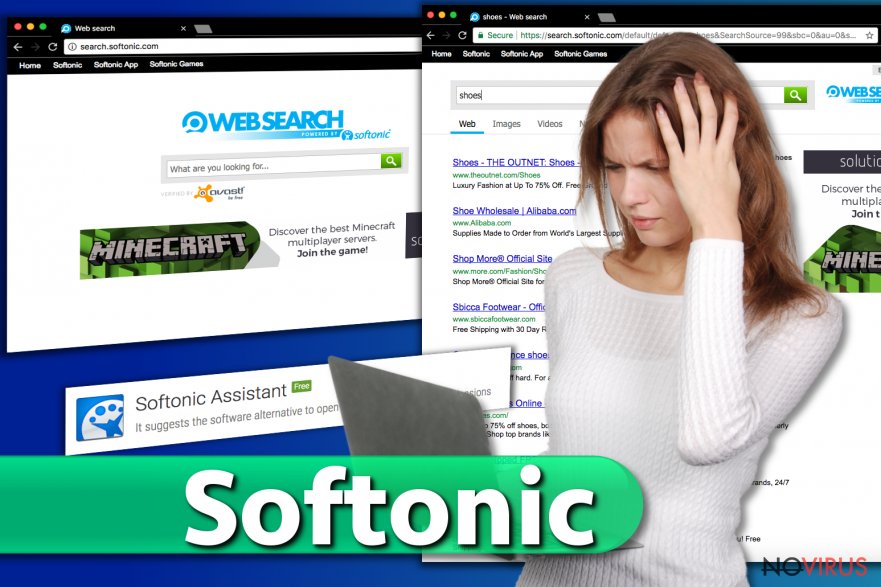
Browser hijackers can be promoted on their official websites
According to research, browser-hijacking applications can even have their original downloading pages and hyperlinks. Some developers create websites for their app promotion. We recommend staying aware of this type of content. Do not install any suspicious-looking object or browser extension that you might be offered.
Some other ways to successfully spread a browser hijacker are by:
- Bundling. This means that the browser hijacker is injected into a package of regular software and installs secretly together with the original programs.
- Third-party sites. These websites are very easy to misuse for hackers and other people. As they lack recommended protection, spreaders are capable of injecting suspicious content into links or adverts.
Be careful with the entire Internet sphere. You need to pay attention while completing each action not minding how difficult the process is. For automatical system protection, we offer to download and install a reliable antivirus tool and launch it on your system. Additionally, make sure that the software receives all crucial updates for its proper functionality.
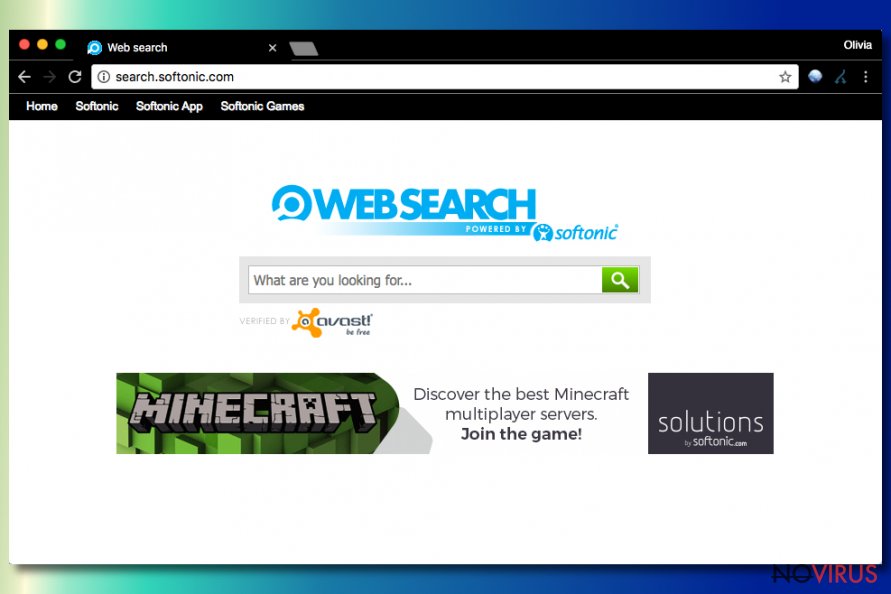
Softonic Web Search elimination guidelines for computer users
You can remove Softonic virus with the effort of your own actions. However, this type of process is more suitable for people who have experience in the virus removal field. If you take responsibility for performing the manual removal guide, you will need to carefully clean your operating system from various suspicious objects and reverse all changes in web browsers such as Google Chrome, Mozilla Firefox, Internet Explorer, Microsoft Edge, and Safari.
Softonic removal can also be carried out by using automatical tools. This way the process will speed up at least at half combining with manual elimination. The anti-malware software will ensure that all unnecessary objects are removed from both the affected computer system and browser hijacker-touched web browser applications.
You may remove virus damage with a help of FortectIntego. SpyHunter 5Combo Cleaner and Malwarebytes are recommended to detect potentially unwanted programs and viruses with all their files and registry entries that are related to them.
Getting rid of Softonic. Follow these steps
Uninstall Softonic in Windows systems
- Stop all Softonic processes via Windows Task Manager. To launch this panel, press Control + Alt + Delete at the same time.
- Now, go to Processes tab and select the option that appears to be related to the unwanted Softonic software. Click End Task. Repeat the same action with every other process related to Softonic.
- Uninstall unwanted programs using the guidelines that are displayed below.
Terminate suspicious programs from Windows 10/8 machines by following these instructions:
- Type Control Panel into Windows search and once the result shows up hit Enter.
- Under Programs, choose Uninstall a program.

- Find components related to suspicious programs.
- Right-click on the application and select Uninstall.
- Click Yes when User Account Control shows up.

- Wait for the process of uninstallation to be done and click OK.
Windows 7/XP instructions:
- Click on Windows Start and go to Control Panel on the right pane.
- Choose Add/Remove Programs.

- Select Uninstall a program under Programs in Control Panel.
- Click once on the unwanted application.
- Click Uninstall/Change at the top.
- Confirm with Yes.
- Click OK and finish the removal.
Uninstall Softonic in Mac OS X system
-
Users who use OS X should click on Go button, which can be found at the top left corner of the screen and select Applications.

-
Wait until you see Applications folder and look for Softonic or any other suspicious programs on it. Now right click on every of such entries and select Move to Trash.

Delete Softonic from Microsoft Edge
Delete suspicious extensions from MS Edge:
- Go to the Menu by clicking on the three horizontal dots at the top-right.
- Then pick Extensions.

- Choose the unwanted add-ons on the list and click on the Gear icon.
- Click on Uninstall at the bottom.
Clear cookies and other data:
- Click on the Menu and from the context menu select Privacy & security.
- Under Clear browsing data, select Choose what to clear.

- Choose everything except passwords, and click on Clear.
Alter new tab and homepage settings:
- Click the menu icon and choose Settings.
- Then find On startup section.
- Click Disable if you found any suspicious domain.
Reset MS Edge fully:
- Click on the keyboard Ctrl + Shift + Esc to open Task Manager.
- Choose More details arrow at the bottom.
- Go to Details tab.

- Now scroll down and locate every entry with Microsoft Edge name in it.
- Right-click on each of them and select End Task to stop MS Edge from running.
When none of the above solves the issue, you might need an advanced Edge reset method, but you need to backup your data before proceeding.
- Find the following folder on the PC: C:\\Users\\%username%\\AppData\\Local\\Packages\\Microsoft.MicrosoftEdge_8wekyb3d8bbwe.
- Press Ctrl + A on your keyboard to select all folders.

- Right-click on the selection and choose Delete
- Right-click on the Start button and pick Windows PowerShell (Admin).

- Copy and paste the following command, and then press Enter:
Get-AppXPackage -AllUsers -Name Microsoft.MicrosoftEdge | Foreach {Add-AppxPackage -DisableDevelopmentMode -Register “$($_.InstallLocation)\\AppXManifest.xml” -Verbose
Instructions for Chromium-based Edge
Delete extensions:
- Open Edge and click Settings.
- Then find Extensions.

- Delete unwanted extensions with the Remove.
Clear cache and site data:
- Click on Menu and then Settings.
- Find Privacy and services.
- Locate Clear browsing data, then click Choose what to clear.

- Time range.
- Click All time.
- Select Clear now.
Reset Chromium-based MS Edge browser fully:
- Go to Settings.
- On the left side, choose Reset settings.

- Select Restore settings to their default values.
- Click Reset.
Delete Softonic from Mozilla Firefox (FF)
If you have been bothered by the browser-hijacking application while using Mozilla Firefox, get rid of it with these steps:/GI]
[GI=google-chrome]Clean Google Chrome by leaning on these guidelines if Softonic Web Search has hijacked the Chrome web browser and performed odd changes to it:
Remove suspicious Firefox extensions:
- Open Mozilla Firefox browser and click on the three horizontal lines at the top-right to open the menu.
- Select Add-ons in the context menu.

- Choose plugins that are creating issues and select Remove.
Reset the homepage on the browser:
- Click three horizontal lines at the top right corner.
- This time select Options.
- Under Home section, enter your preferred site for the homepage that will open every time you launch Mozilla Firefox.
Clear cookies and site data:
- Click Menu and pick Options.
- Find the Privacy & Security section.
- Scroll down to choose Cookies and Site Data.

- Click on Clear Data… option.
- Click Cookies and Site Data, Cached Web Content and press Clear.
Reset Mozilla Firefox:
If none of the steps above helped you, reset Mozilla Firefox as follows:
- Open Mozilla Firefox and go to the menu.
- Click Help and then choose Troubleshooting Information.

- Locate Give Firefox a tune-up section, click on Refresh Firefox…
- Confirm the action by pressing on Refresh Firefox on the pop-up.

Delete Softonic from Safari
Erase all traces of the browser hijacker from Safari. Use this guide if help is needed:
Get rid of questionable extensions from Safari:
- Click Safari.
- Then go to Preferences…

- Choose Extensions on the menu.
- Select the unwanted extension and then pick Uninstall.
Clear cookies from Safari:
- Click Safari.
- Choose Clear History…

- From the drop-down menu under Clear, find and pick all history.
- Confirm with Clear History.
Reset Safari fully:
- Click Safari and then Preferences…
- Choose the Advanced tab.
- Tick the Show Develop menu in the menu bar.
- From the menu bar, click Develop.

- Then select Empty Caches.
Even if you have completed all the steps above, we still strongly recommend you to scan your computer system with a powerful anti-malware software. It is advisable to do that because an automatic malware removal tool can detect and delete all remains of Softonic, for instance, its registry keys. The anti-malware program can help you to easily detect and eliminate possibly dangerous software and malicious viruses in an easy way. You can use any of our top-rated malware removal programs: FortectIntego, SpyHunter 5Combo Cleaner or Malwarebytes.
How to prevent from getting browser hijackers
Securely connect to your website wherever you are
Sometimes you may need to log in to a content management system or server more often, especially if you are actively working on a blog, website, or different project that needs constant maintenance or that requires frequent content updates or other changes. Avoiding this problem can be easy if you choose a dedicated/fixed IP address. It's a static IP address that only belongs to a specific device and does not change when you are in different locations.
VPN service providers such as Private Internet Access can help you with these settings. This tool can help you control your online reputation and successfully manage your projects wherever you are. It is important to prevent different IP addresses from connecting to your website. With a dedicated/fixed IP address, VPN service, and secure access to a content management system, your project will remain secure.
Recover files damaged by a dangerous malware attack
Despite the fact that there are various circumstances that can cause data to be lost on a system, including accidental deletion, the most common reason people lose photos, documents, videos, and other important data is the infection of malware.
Some malicious programs can delete files and prevent the software from running smoothly. However, there is a greater threat from the dangerous viruses that can encrypt documents, system files, and images. Ransomware-type viruses focus on encrypting data and restricting users’ access to files, so you can permanently lose personal data when you download such a virus to your computer.
The ability to unlock encrypted files is very limited, but some programs have a data recovery feature. In some cases, the Data Recovery Pro program can help recover at least some of the data that has been locked by a virus or other cyber infection.


