Uninstall Smartsputnik.ru virus (Uninstall Guide) - 2016 updated
Smartsputnik.ru virus Removal Guide
Description of Smartsputnik.ru virus
Information about Smartsputnik.ru virus
Smartsputnik.ru virus targets oblivious and careless computer users who always rush software installation process. It’s not a technical virus; it’s only a potentially unwanted program (PUP) which is categorised as a browser hijacker. This computer infection affects web browsers such as Google Chrome, Mozilla Firefox, and Internet Explorer. Once it gets inside the computer, it modifies browsers’ settings. After Smartsputnik.ru hijack users may notice that their homepage and default search engine was changed to this suspicious domain. Every time users launch an affected browser they are redirected to http://go.mail.ru/search?q=,&gp=789110&frc=789110. However, it’s not the only redirect that users experience. The browser hijacker may initiate many redirects to strange promotional websites as well. This happens because the developers of this bogus application generate revenue from boosting traffic to particular Internet sites. The biggest Smartsputnik.ru redirect problem is that users may accidentally end up on a malicious website. These Internet sites might be potentially dangerous and include various computer infections such as Trojans, ransomware viruses and so on. Keep in mind that developers of the hijacker are not responsible for your damage. Take our advice and remove Smartsputnik.ru from the computer before you meet various computer infections.
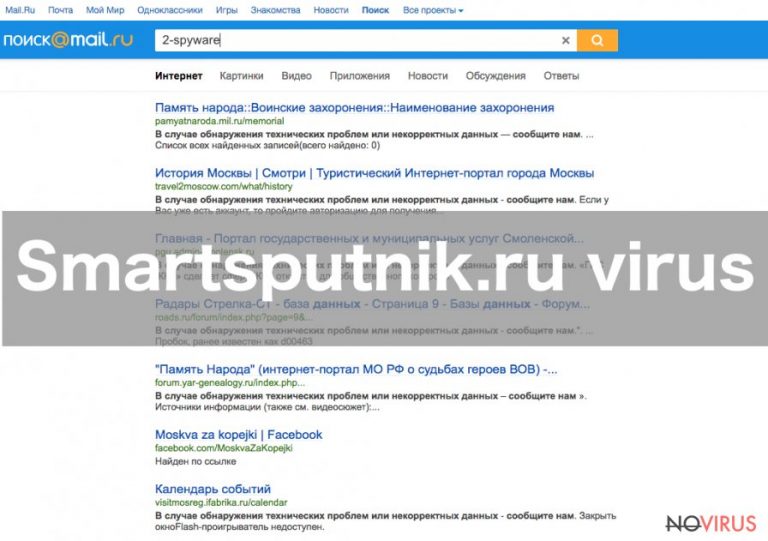
However, redirects are just one of the hijacker’s features. This fake search engine modifies search results. It means that instead of organic search results, you will be delivered lots of sponsored links. Indeed, they may not be relevant, and you may spend lots of time searching for relevant information, but it’s not the main issue. Smartsputnik.ru virus might include links that may redirect to potentially dangerous websites as well. Besides, you will see an increased amount of aggressive and misleading ads. They may offer various discount coupons and offers that seem too good to be true; they may warn you about ‘serious’ computer errors that should be fixed immediately with questionable software; they may suggest updating or downloading shady applications. If you see one of these described advertisements, never click on them. They might include harmful content or try to steal your private information. Keep in mind that Smartsputnik.ru hijacker may also collect some of your non-personally identifiable information related to your browsing habits and history. Besides, aggregated data may be shared or sold to third-parties, and then, you can expect even more commercial content. Therefore, you should initiate Smartsputnik.ru removal immediately. Make this process simpler with FortectIntego.
How do browser hijackers spread?
Users can let browser hijacker inside their computers when they install free programs using ‘Quick,’ ‘Standard’ or ‘Recommended’ setup. The developers of PUPs tend to hide their applications under these settings. This deceptive software marketing technique is called bundling and is widely used because users do not give heed to security specialists’ warnings and tips regarding software installation. Users still rarely choose ‘Advanced’ or ‘Custom’ installation mode and cause themselves computer-related problems. The advanced setup allows monitoring installation process and adjusting which additional programs user want to install and which to reject. Keep in mind that the majority of these optional programs are categorised as potentially unwanted; therefore, you should not risk installing them. Smartsputnik.ru browser hijacker probably ended up on your PC with one of the recently installed programs. Next time you should be more careful and attentive. Always opt for advanced installation and download program from reliable sources.
Getting rid of Smartsputnik.ru virus
If you have encountered Smartsputnik.ru hijack, probably you have already become annoyed and frustrated about its disturbing activities. Browser hijackers are more bothersome than dangerous computer infections; so, you can remove it either manually or automatically. Both methods are effective; however, manual Smartsputnik.ru removal might be complicated and require putting lots of effort, but we are going to help you! If you decide to eliminate virus manually, follow our prepared instructions at the end of the article. Additionally, you can dedicate this process to professional and reliable anti-malware program and remove Smartsputnik.ru automatically.
You may remove virus damage with a help of FortectIntego. SpyHunter 5Combo Cleaner and Malwarebytes are recommended to detect potentially unwanted programs and viruses with all their files and registry entries that are related to them.
Getting rid of Smartsputnik.ru virus. Follow these steps
Uninstall Smartsputnik.ru in Windows systems
Manual Smartsputnik.ru removal might be tricky and complicated. Follow our instructions carefully and remove browser hijacker with all its components. Keep in mind that it may have installed additional programs and applications to all your web browsers. You have to find all these entries and remove them.
Terminate suspicious programs from Windows 10/8 machines by following these instructions:
- Type Control Panel into Windows search and once the result shows up hit Enter.
- Under Programs, choose Uninstall a program.

- Find components related to suspicious programs.
- Right-click on the application and select Uninstall.
- Click Yes when User Account Control shows up.

- Wait for the process of uninstallation to be done and click OK.
Windows 7/XP instructions:
- Click on Windows Start and go to Control Panel on the right pane.
- Choose Add/Remove Programs.

- Select Uninstall a program under Programs in Control Panel.
- Click once on the unwanted application.
- Click Uninstall/Change at the top.
- Confirm with Yes.
- Click OK and finish the removal.
Uninstall Smartsputnik.ru in Mac OS X system
-
Users who use OS X should click on Go button, which can be found at the top left corner of the screen and select Applications.

-
Wait until you see Applications folder and look for Smartsputnik.ru or any other suspicious programs on it. Now right click on every of such entries and select Move to Trash.

Eliminate Smartsputnik.ru virus from Microsoft Edge browser
Delete suspicious extensions from MS Edge:
- Go to the Menu by clicking on the three horizontal dots at the top-right.
- Then pick Extensions.

- Choose the unwanted add-ons on the list and click on the Gear icon.
- Click on Uninstall at the bottom.
Clear cookies and other data:
- Click on the Menu and from the context menu select Privacy & security.
- Under Clear browsing data, select Choose what to clear.

- Choose everything except passwords, and click on Clear.
Alter new tab and homepage settings:
- Click the menu icon and choose Settings.
- Then find On startup section.
- Click Disable if you found any suspicious domain.
Reset MS Edge fully:
- Click on the keyboard Ctrl + Shift + Esc to open Task Manager.
- Choose More details arrow at the bottom.
- Go to Details tab.

- Now scroll down and locate every entry with Microsoft Edge name in it.
- Right-click on each of them and select End Task to stop MS Edge from running.
When none of the above solves the issue, you might need an advanced Edge reset method, but you need to backup your data before proceeding.
- Find the following folder on the PC: C:\\Users\\%username%\\AppData\\Local\\Packages\\Microsoft.MicrosoftEdge_8wekyb3d8bbwe.
- Press Ctrl + A on your keyboard to select all folders.

- Right-click on the selection and choose Delete
- Right-click on the Start button and pick Windows PowerShell (Admin).

- Copy and paste the following command, and then press Enter:
Get-AppXPackage -AllUsers -Name Microsoft.MicrosoftEdge | Foreach {Add-AppxPackage -DisableDevelopmentMode -Register “$($_.InstallLocation)\\AppXManifest.xml” -Verbose
Instructions for Chromium-based Edge
Delete extensions:
- Open Edge and click Settings.
- Then find Extensions.

- Delete unwanted extensions with the Remove.
Clear cache and site data:
- Click on Menu and then Settings.
- Find Privacy and services.
- Locate Clear browsing data, then click Choose what to clear.

- Time range.
- Click All time.
- Select Clear now.
Reset Chromium-based MS Edge browser fully:
- Go to Settings.
- On the left side, choose Reset settings.

- Select Restore settings to their default values.
- Click Reset.
Delete Smartsputnik.ru from Mozilla Firefox (FF)
Browser hijacker may have installed suspicious extensions to Mozilla Firefox without asking your permission. Now you have to find those entries and uninstall them.
Remove suspicious Firefox extensions:
- Open Mozilla Firefox browser and click on the three horizontal lines at the top-right to open the menu.
- Select Add-ons in the context menu.

- Choose plugins that are creating issues and select Remove.
Reset the homepage on the browser:
- Click three horizontal lines at the top right corner.
- This time select Options.
- Under Home section, enter your preferred site for the homepage that will open every time you launch Mozilla Firefox.
Clear cookies and site data:
- Click Menu and pick Options.
- Find the Privacy & Security section.
- Scroll down to choose Cookies and Site Data.

- Click on Clear Data… option.
- Click Cookies and Site Data, Cached Web Content and press Clear.
Reset Mozilla Firefox:
If none of the steps above helped you, reset Mozilla Firefox as follows:
- Open Mozilla Firefox and go to the menu.
- Click Help and then choose Troubleshooting Information.

- Locate Give Firefox a tune-up section, click on Refresh Firefox…
- Confirm the action by pressing on Refresh Firefox on the pop-up.

Chrome browser reset
Hijacker might have installed various toolbars and other suspicious entries to your browser. Check the list of extensions and remove all questionable entries following the steps below:
Find and remove suspicious extensions from Google Chrome:
- In Google Chrome, open the Menu by clicking three vertical dots at the top-right corner.
- Select More tools > Extensions.
- Once the window opens, you will see all the installed extensions.
- Find any suspicious add-ons related to any PUP.
- Uninstall them by clicking Remove.

Clear cache and web data from Chrome:
- Click the Menu and select Settings.
- Find Privacy and security section.
- Choose Clear browsing data.
- Select Browsing history.
- Cookies and other site data, also Cached images and files.
- Click Clear data.

Alter settings of the homepage:
- Go to the menu and choose Settings.
- Find odd entries in the On startup section.
- Click on Open a specific or set of pages.
- Then click on three dots and look for the Remove option.
Reset Google Chrome fully:
You might need to reset Google Chrome and properly eliminate all the unwanted components:
- Go to Chrome Settings.
- Once there, scroll down to expand Advanced section.
- Scroll down to choose Reset and clean up.
- Click Restore settings to their original defaults.
- Click Reset settings again.

Delete Smartsputnik.ru from Safari
Get rid of questionable extensions from Safari:
- Click Safari.
- Then go to Preferences…

- Choose Extensions on the menu.
- Select the unwanted extension and then pick Uninstall.
Clear cookies from Safari:
- Click Safari.
- Choose Clear History…

- From the drop-down menu under Clear, find and pick all history.
- Confirm with Clear History.
Reset Safari fully:
- Click Safari and then Preferences…
- Choose the Advanced tab.
- Tick the Show Develop menu in the menu bar.
- From the menu bar, click Develop.

- Then select Empty Caches.
Even if you have completed all the steps above, we still strongly recommend you to scan your computer system with a powerful anti-malware software. It is advisable to do that because an automatic malware removal tool can detect and delete all remains of Smartsputnik.ru, for instance, its registry keys. The anti-malware program can help you to easily detect and eliminate possibly dangerous software and malicious viruses in an easy way. You can use any of our top-rated malware removal programs: FortectIntego, SpyHunter 5Combo Cleaner or Malwarebytes.
How to prevent from getting browser hijacker
Securely connect to your website wherever you are
Sometimes you may need to log in to a content management system or server more often, especially if you are actively working on a blog, website, or different project that needs constant maintenance or that requires frequent content updates or other changes. Avoiding this problem can be easy if you choose a dedicated/fixed IP address. It's a static IP address that only belongs to a specific device and does not change when you are in different locations.
VPN service providers such as Private Internet Access can help you with these settings. This tool can help you control your online reputation and successfully manage your projects wherever you are. It is important to prevent different IP addresses from connecting to your website. With a dedicated/fixed IP address, VPN service, and secure access to a content management system, your project will remain secure.
Reduce the threat of viruses by backing up your data
Due to their own careless behavior, computer users can suffer various losses caused by cyber infections. Viruses can affect the functionality of the software or directly corrupt data on your system by encrypting it. These problems can disrupt the system and cause you to lose personal data permanently. There is no such threat if you have the latest backups, as you can easily recover lost data and get back to work.
It is recommended to update the backups in parallel each time the system is modified. This way, you will be able to access the latest saved data after an unexpected virus attack or system failure. By having the latest copies of important documents and projects, you will avoid serious inconveniences. File backups are especially useful if malware attacks your system unexpectedly. We recommend using the Data Recovery Pro program to restore the system.


