Remove SlimCleaner (Mar 2017 updated)
SlimCleaner Removal Guide
Description of SlimCleaner
How reliable is SlimCleaner?
SlimCleaner is a legal and legitimate program which, unfortunately, has a questionable reputation among the home user and expert communities alike. The later group often condemn program authors for using especially aggressive marketing techniques and employing scare tactics to boost sales. Antivirus scan results can only justify experts’ claims: most security programs detect SlimCleaner as a potentially unwanted program (PUP), so you should think very carefully before allowing such shady application to enter your computer. PUPs may not the most dangerous of cyber threats, but they sure can have an impact on the system’s performance. Of course, when talking about SlimCleaner we should also mention its annoying tendency to nag users about purchasing the full version of the product, SlimCleaner Plus. To enlist even more potential buyers, program’s developers promote it as a powerful cloud-based tool which optimizes the system, prevents malware attacks and eliminates their consequences. We have some bad news for those of you who already caught themselves thinking that such tool may actually be useless. The program supposedly used by millions is not actually what its creators claim it to be. There several reasons to why you should perform the SlimCleaner removal.
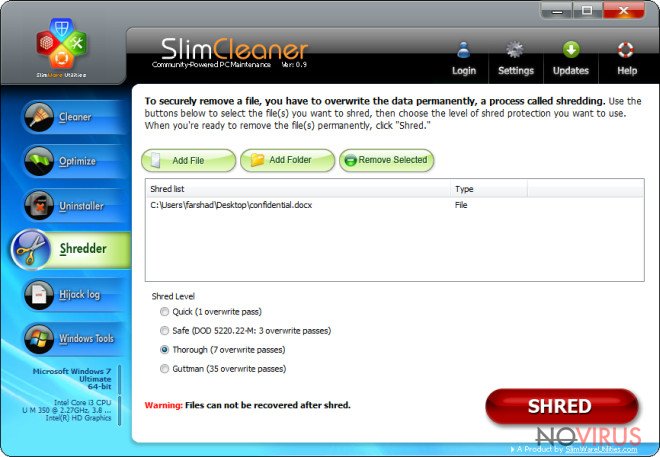
You must keep in mind that SlimCleaner is an unskillful and deceptive application which may provide you with distorted system condition reports. Users who have already had experience with this program claim that it delivers alerts announcing hundreds of outdated Windows Registry entries, corrupt files and similar issues found on the system. These reports are followed by offers to obtain program’s licensed version and fix the indicated problems. Needless to say, all of this is done just for show, in hopes of selling more SlimCleaner Plus versions, while in reality, there might not be any problems whatsoever. Thus, before opening your wallet to obtain this questionable tool, scan your system with some alternative system optimization utility first. We are almost certain the results will surprise you. In case this program managed to find its way on your computer, ignore the notifications it sends you and hurry up to remove it from the system. Use antivirus software like FortectIntego to remove SlimCleaner quickly and assuredly.
How do the developers of this program spread it around?
There are a few ways in which SlimCleaner can be removed from the computer. Some of them are regular to most software, such as the download links on the official website. Others are not as honest and may involve the use of pop-up ads, or product bundling techniques. You should specifically stay away from advertisements that offer free system check-up and repair. Nothing comes free and by downloading obscure programs you may have to pay the highest price. As we have already mentioned, SlimCleaner gets installed on the computers together with other programs. In particular, the permission to install this potentially unwanted application gets embedded within the Advanced installation mode so the users who choose to skip this installation step get infected. It goes without saying that it is worth dedicating some time for a safer software installation.
Choose the best SlimCleaner removal solution:
To remove SlimCleaner virus from your computer properly, you must choose a suitable elimination technique. Some users may want to eliminate the virus themselves. In such a case, the instructions below the article may come in handy. Nevertheless, there is always a possibility to remove the virus faster and easier by using professional antivirus software.
You may remove virus damage with a help of FortectIntego. SpyHunter 5Combo Cleaner and Malwarebytes are recommended to detect potentially unwanted programs and viruses with all their files and registry entries that are related to them.
Getting rid of SlimCleaner. Follow these steps
Uninstall SlimCleaner in Windows systems
SlimCleaner removal is best performed automatically. However, if you do not have opportunity to use automatic software, you can also carry out the elimination by completing these steps:
- Click ‘Start‘ and select ‘Control Panel’.
- Look for ‘Uninstall a Program’ under ‘Programs’.
- Select ‘SlimCleaner‘ and select the ‘Uninstall/Change’ option.
- Hit ‘Yes‘ and ‘OK‘ to save the changes.
Terminate suspicious programs from Windows 10/8 machines by following these instructions:
- Type Control Panel into Windows search and once the result shows up hit Enter.
- Under Programs, choose Uninstall a program.

- Find components related to suspicious programs.
- Right-click on the application and select Uninstall.
- Click Yes when User Account Control shows up.

- Wait for the process of uninstallation to be done and click OK.
Windows 7/XP instructions:
- Click on Windows Start and go to Control Panel on the right pane.
- Choose Add/Remove Programs.

- Select Uninstall a program under Programs in Control Panel.
- Click once on the unwanted application.
- Click Uninstall/Change at the top.
- Confirm with Yes.
- Click OK and finish the removal.
Delete SlimCleaner from Microsoft Edge
Delete suspicious extensions from MS Edge:
- Go to the Menu by clicking on the three horizontal dots at the top-right.
- Then pick Extensions.

- Choose the unwanted add-ons on the list and click on the Gear icon.
- Click on Uninstall at the bottom.
Clear cookies and other data:
- Click on the Menu and from the context menu select Privacy & security.
- Under Clear browsing data, select Choose what to clear.

- Choose everything except passwords, and click on Clear.
Alter new tab and homepage settings:
- Click the menu icon and choose Settings.
- Then find On startup section.
- Click Disable if you found any suspicious domain.
Reset MS Edge fully:
- Click on the keyboard Ctrl + Shift + Esc to open Task Manager.
- Choose More details arrow at the bottom.
- Go to Details tab.

- Now scroll down and locate every entry with Microsoft Edge name in it.
- Right-click on each of them and select End Task to stop MS Edge from running.
When none of the above solves the issue, you might need an advanced Edge reset method, but you need to backup your data before proceeding.
- Find the following folder on the PC: C:\\Users\\%username%\\AppData\\Local\\Packages\\Microsoft.MicrosoftEdge_8wekyb3d8bbwe.
- Press Ctrl + A on your keyboard to select all folders.

- Right-click on the selection and choose Delete
- Right-click on the Start button and pick Windows PowerShell (Admin).

- Copy and paste the following command, and then press Enter:
Get-AppXPackage -AllUsers -Name Microsoft.MicrosoftEdge | Foreach {Add-AppxPackage -DisableDevelopmentMode -Register “$($_.InstallLocation)\\AppXManifest.xml” -Verbose
Instructions for Chromium-based Edge
Delete extensions:
- Open Edge and click Settings.
- Then find Extensions.

- Delete unwanted extensions with the Remove.
Clear cache and site data:
- Click on Menu and then Settings.
- Find Privacy and services.
- Locate Clear browsing data, then click Choose what to clear.

- Time range.
- Click All time.
- Select Clear now.
Reset Chromium-based MS Edge browser fully:
- Go to Settings.
- On the left side, choose Reset settings.

- Select Restore settings to their default values.
- Click Reset.
Delete SlimCleaner from Mozilla Firefox (FF)
Remove suspicious Firefox extensions:
- Open Mozilla Firefox browser and click on the three horizontal lines at the top-right to open the menu.
- Select Add-ons in the context menu.

- Choose plugins that are creating issues and select Remove.
Reset the homepage on the browser:
- Click three horizontal lines at the top right corner.
- This time select Options.
- Under Home section, enter your preferred site for the homepage that will open every time you launch Mozilla Firefox.
Clear cookies and site data:
- Click Menu and pick Options.
- Find the Privacy & Security section.
- Scroll down to choose Cookies and Site Data.

- Click on Clear Data… option.
- Click Cookies and Site Data, Cached Web Content and press Clear.
Reset Mozilla Firefox:
If none of the steps above helped you, reset Mozilla Firefox as follows:
- Open Mozilla Firefox and go to the menu.
- Click Help and then choose Troubleshooting Information.

- Locate Give Firefox a tune-up section, click on Refresh Firefox…
- Confirm the action by pressing on Refresh Firefox on the pop-up.

Chrome browser reset
Find and remove suspicious extensions from Google Chrome:
- In Google Chrome, open the Menu by clicking three vertical dots at the top-right corner.
- Select More tools > Extensions.
- Once the window opens, you will see all the installed extensions.
- Find any suspicious add-ons related to any PUP.
- Uninstall them by clicking Remove.

Clear cache and web data from Chrome:
- Click the Menu and select Settings.
- Find Privacy and security section.
- Choose Clear browsing data.
- Select Browsing history.
- Cookies and other site data, also Cached images and files.
- Click Clear data.

Alter settings of the homepage:
- Go to the menu and choose Settings.
- Find odd entries in the On startup section.
- Click on Open a specific or set of pages.
- Then click on three dots and look for the Remove option.
Reset Google Chrome fully:
You might need to reset Google Chrome and properly eliminate all the unwanted components:
- Go to Chrome Settings.
- Once there, scroll down to expand Advanced section.
- Scroll down to choose Reset and clean up.
- Click Restore settings to their original defaults.
- Click Reset settings again.

Delete SlimCleaner from Safari
Get rid of questionable extensions from Safari:
- Click Safari.
- Then go to Preferences…

- Choose Extensions on the menu.
- Select the unwanted extension and then pick Uninstall.
Clear cookies from Safari:
- Click Safari.
- Choose Clear History…

- From the drop-down menu under Clear, find and pick all history.
- Confirm with Clear History.
Reset Safari fully:
- Click Safari and then Preferences…
- Choose the Advanced tab.
- Tick the Show Develop menu in the menu bar.
- From the menu bar, click Develop.

- Then select Empty Caches.
Even if you have completed all the steps above, we still strongly recommend you to scan your computer system with a powerful anti-malware software. It is advisable to do that because an automatic malware removal tool can detect and delete all remains of SlimCleaner, for instance, its registry keys. The anti-malware program can help you to easily detect and eliminate possibly dangerous software and malicious viruses in an easy way. You can use any of our top-rated malware removal programs: FortectIntego, SpyHunter 5Combo Cleaner or Malwarebytes.
How to prevent from getting system tools
A proper web browser and VPN tool can guarantee better safety
As online spying becomes an increasing problem, people are becoming more interested in how to protect their privacy. One way to increase your online security is to choose the most secure and private web browser. But if you want complete anonymity and security when surfing the web, you need Private Internet Access VPN service. This tool successfully reroutes traffic across different servers, so your IP address and location remain protected. It is also important that this tool is based on a strict no-log policy, so no data is collected and cannot be leaked or made available to first or third parties. If you want to feel safe on the internet, a combination of a secure web browser and a Private Internet Access VPN will help you.
Recover files damaged by a dangerous malware attack
Despite the fact that there are various circumstances that can cause data to be lost on a system, including accidental deletion, the most common reason people lose photos, documents, videos, and other important data is the infection of malware.
Some malicious programs can delete files and prevent the software from running smoothly. However, there is a greater threat from the dangerous viruses that can encrypt documents, system files, and images. Ransomware-type viruses focus on encrypting data and restricting users’ access to files, so you can permanently lose personal data when you download such a virus to your computer.
The ability to unlock encrypted files is very limited, but some programs have a data recovery feature. In some cases, the Data Recovery Pro program can help recover at least some of the data that has been locked by a virus or other cyber infection.
