Uninstall Serpent virus (Uninstall Guide) - Aug 2017 updated
Serpent virus Removal Guide
Description of Serpent ransomware
What can you expect from Serpent ransomware virus?
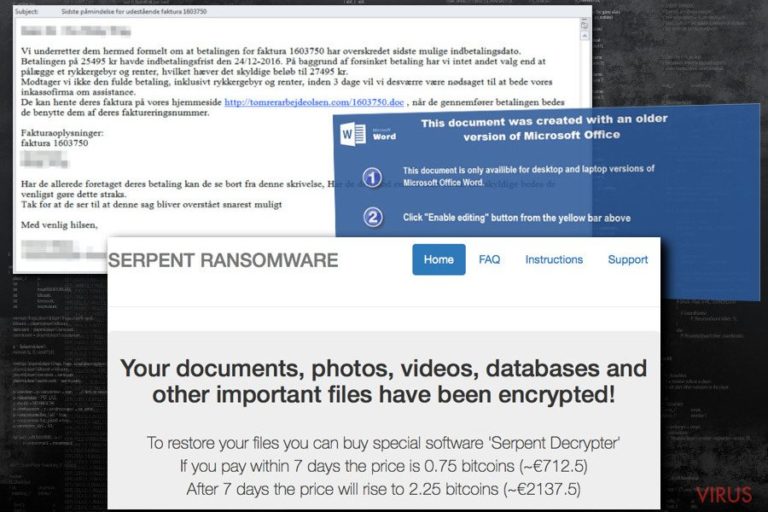
Danish computer users should be extremely careful because Serpent ransomware mostly attacks people living in Denmark. However, no one should feel safe because it might reach you no matter where you live. The virus spreads via malicious spam emails, and once a victim lets it inside, it check’s computer’s IP address.
If the virus finds out that it managed to get inside the computer located in Azerbaijan, Belarus, Georgia, Kazakhstan, Kyrgyzstan, Moldova, Russia, Tajikistan or Turkmenistan, it exists and does not touch the files. Otherwise, Serpent virus enters the system and starts data encryption procedure.
The virus targets 876 different file types and encrypts them with RSA-2048 and AES-256 ciphers. Once the encryption is over, all encrypted files have .serpent file extension, and users find two new files on the desktop. These two files are ransom notes called HOW_TO_DECRYPT_YOUR_FILES_[random_3_chars].html and HOW_TO_DECRYPT_YOUR_FILES_[random_3_chars].txt.
Of course, cybercriminals ask to pay 0.75 Bitcoins to restore encrypted files and give 7 days time to make a transaction. What happens later? The size of the ransom increases to 2.25 Bitcoins.
Is it worth paying the ransom? Absolutely not. You may not receive a necessary software from the cyber criminals. Thus, it’s better to remove Serpent instead of taking this risk. Install and scan your computer with FortectIntego in order to get rid of this cyber parasite. However, if you have some difficulties, please scroll down to the end of the article to get help.
Serpent ransomware is a new variant of Hades Locker and WildFire viruses. However, you can be sure that developers improved their previous creations and developed a more hazardous cyber threat. On the affected computer the virus connects to the Command and Control server in order to send victim’s IP address and country, hardware ID and campaign ID.
Then, the server responds with a unique encryption key that cannot be simply unlocked. Unfortunately, Serpent removal won’t restore encrypted files. As we already mentioned, paying the ransom is not a recommended option as well. We have to be honest and tell that chances to recover encrypted files are not high. The virus also deletes Shadow Volume Copies that are useful in data recovery. However, sometimes ransomware fails to perform all its tasks correctly. In this case, there’s a way to restore at least some of the files encrypted by Serpent virus.
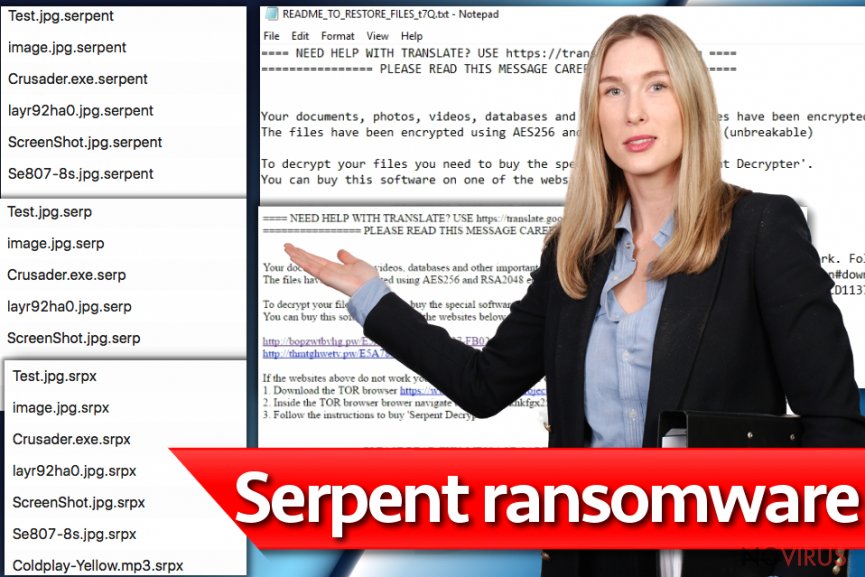
How does this ransomware get inside the computer?
Developers of the Serpent malware use the traditional ransomware distribution technique – malicious email attachments. As we revealed at the beginning, the virus aims at Danish computer users and wants to trick them into opening an invoice. Malicious emails have “Sidste påmindelse for udestående faktura 1603750” subject line. Thus, if you receive this email, delete it immediately! The email has a word file that asks to enable Macro commands.
Once the victim clicks on “Enable content” button, the virus is dropped under %AppData% directory and executed. Therefore, you have to be extremely careful with emails and do not rush opening attached documents. Make sure you can rely on the sender, and the explained issue seems legitimate.
How to remove Serpent ransomware from the PC safely?
The only safe way to remove file-encrypting virus from the computer is using malware removal tools. Do not even think about manual Serpent removal! It’s a dangerous and complicated cyber threat that might be hiding deeply in the system. What is more, you might accidentally delete important system file instead of malicious one. Do not cause yourself more problems than you already have. Install FortectIntego or SpyHunter 5Combo Cleaner and run a full system scan.
If malware is resistant, reboot your PC to the Safe Mode with Networking and try again to remove Serpent automatically.
Getting rid of Serpent virus. Follow these steps
In-depth guide for the Serpent elimination
Serpent ransomware might block antivirus programs necessary for virus removal. In this case, reboot the computer to the Safe Mode as shown below. Then, try again later.
Important! →
The elimination guide can appear too difficult if you are not tech-savvy. It requires some knowledge of computer processes since it includes system changes that need to be performed correctly. You need to take steps carefully and follow the guide avoiding any issues created due to improper setting changes. Automatic methods might suit you better if you find the guide too difficult.
Step 1. Launch Safe Mode with Networking
Safe Mode environment offers better results of manual virus removal
Windows 7 / Vista / XP
- Go to Start.
- Choose Shutdown, then Restart, and OK.
- When your computer boots, start pressing the F8 button (if that does not work, try F2, F12, Del, etc. – it all depends on your motherboard model) a few times until you see the Advanced Boot Options window.
- Select Safe Mode with Networking from the list.

Windows 10 / Windows 8
- Right-click the Start button and choose Settings.

- Scroll down to find Update & Security.

- On the left, pick Recovery.
- Scroll to find Advanced Startup section.
- Click Restart now.

- Choose Troubleshoot.

- Go to Advanced options.

- Select Startup Settings.

- Press Restart.

- Choose 5) Enable Safe Mode with Networking.
Step 2. End questionable processes
You can rely on Windows Task Manager that finds all the random processes in the background. When the intruder is triggering any processes, you can shut them down:
- Press Ctrl + Shift + Esc keys to open Windows Task Manager.
- Click on More details.

- Scroll down to Background processes.
- Look for anything suspicious.
- Right-click and select Open file location.

- Go back to the Process tab, right-click and pick End Task.
- Delete the contents of the malicious folder.
Step 3. Check the program in Startup
- Press Ctrl + Shift + Esc on your keyboard again.
- Go to the Startup tab.
- Right-click on the suspicious app and pick Disable.

Step 4. Find and eliminate virus files
Data related to the infection can be hidden in various places. Follow the steps and you can find them:
- Type in Disk Cleanup in Windows search and press Enter.

- Select the drive (C: is your main drive by default and is likely to be the one that has malicious files in) you want to clean.
- Scroll through the Files to delete and select the following:
Temporary Internet Files
Downloads
Recycle Bin
Temporary files - Pick Clean up system files.

- You can also look for other malicious files hidden in the following folders (type these entries in Windows Search and press Enter):
%AppData%
%LocalAppData%
%ProgramData%
%WinDir%
After you are finished, reboot the PC in normal mode.
Eliminate Serpent using System Restore
If the Safe Mode method did not work, follow these steps and perform automatic removal again.
-
Step 1: Restart your computer in Safe Mode with Command Prompt
Windows 7 / Vista / XP- Go to Start → Shutdown → Restart → OK.
- As soon as your computer starts, start pressing F8 key repeatedly before the Windows logo shows up.
-
Choose Command Prompt from the list

Windows 10 / Windows 8- Click on the Power button at the Windows login screen, and then press and hold Shift key on your keyboard. Then click Restart.
- Then select Troubleshoot → Advanced options → Startup Settings and click Restart.
-
Once your computer starts, select Enable Safe Mode with Command Prompt from the list of options in Startup Settings.

-
Step 2: Perform a system restore to recover files and settings
-
When the Command Prompt window appears, type in cd restore and press Enter.

-
Then type rstrui.exe and hit Enter..

-
In a new window that shows up, click the Next button and choose a restore point that was created before the infiltration of Serpent and then click on the Next button again.


-
To start system restore, click Yes.

-
When the Command Prompt window appears, type in cd restore and press Enter.
Bonus: Restore your files
Using the tutorial provided above you should be able to eliminate Serpent from the infected device. novirus.uk team has also prepared an in-depth data recovery guide which you will also find above.Bear in mind that paying the ransom might cost you more than losing personal files. The only safe way to recover encrypted files is data backups. If you do not have them, we just can suggest you try the methods below and hope for the best.
There are a couple of methods you can apply to recover data encrypted by Serpent:
Try Data Recovery Pro to retrieve files encrypted by Serpent ransomware virus
Data Recovery Pro is capable of restoring corrupted, damaged or encrypted files. It might be your only option to get back your files if you do no have data backups. Follow these steps to use the tool:
- Download Data Recovery Pro;
- Install Data Recovery on your computer following the steps indicated in the software’s Setup;
- Run the program to scan your device for the data encrypted by Serpent ransomware;
- Recover the data.
Use Windows Previous Versions feature to restore files encrypted by Serpent virus
System Restore function allows accessing previously saved copies of the files. Thus, if this feature has been enabled before ransomware attack, this method might help you.
- Right-click on the encrypted document you want to recover;
- Click “Properties” and navigate to “Previous versions” tab;
- In the “Folder versions” section look for the available file copies. Choose the desired version and press “Restore”.
Decryption tool for Serpent ransomware virus
Sadly, Serpent decryptor hasn't been released yet. We will let you know as soon as it shows up.
It is strongly recommended to take precautions and secure your computer from malware attacks. To protect your PC from Serpent and other dangerous viruses, you should install and keep a powerful malware removal tool, for instance, FortectIntego, SpyHunter 5Combo Cleaner or Malwarebytes.
How to prevent from getting ransomware
A proper web browser and VPN tool can guarantee better safety
As online spying becomes an increasing problem, people are becoming more interested in how to protect their privacy. One way to increase your online security is to choose the most secure and private web browser. But if you want complete anonymity and security when surfing the web, you need Private Internet Access VPN service. This tool successfully reroutes traffic across different servers, so your IP address and location remain protected. It is also important that this tool is based on a strict no-log policy, so no data is collected and cannot be leaked or made available to first or third parties. If you want to feel safe on the internet, a combination of a secure web browser and a Private Internet Access VPN will help you.
Recover files damaged by a dangerous malware attack
Despite the fact that there are various circumstances that can cause data to be lost on a system, including accidental deletion, the most common reason people lose photos, documents, videos, and other important data is the infection of malware.
Some malicious programs can delete files and prevent the software from running smoothly. However, there is a greater threat from the dangerous viruses that can encrypt documents, system files, and images. Ransomware-type viruses focus on encrypting data and restricting users’ access to files, so you can permanently lose personal data when you download such a virus to your computer.
The ability to unlock encrypted files is very limited, but some programs have a data recovery feature. In some cases, the Data Recovery Pro program can help recover at least some of the data that has been locked by a virus or other cyber infection.







