Uninstall Hades Locker virus (Detailed Removal Instructions)
Hades Locker virus Removal Guide
Description of Hades Locker ransomware virus
The dangers of Hades Locker ransomware virus
Hades Locker virus has been recently spotted targeting and corrupting computer user’s personal files. The new file-encrypting virus is an updated version of Wildfire ransomware which was defeated at the end of August. The developers took their failure as a lesson and developed the stronger virus. Hades Locker ransomware virus uses a secure AES encryption algorithm and corrupts wide range of files. It appends unique file extension which consists of .~HL and five first characters of encryption password. Unfortunately, there are no free and safe file decryption tools created yet. However, if your computer was infected with ransomware, you should concentrate on its elimination first and only then think about additional methods for data recovery. For Hades Locker removal you have to employ a powerful anti-malware program such as FortectIntego.
When malware gets inside the system, it loads a nasty http://ip-api.com/xml website which detects victim’s location. As frightening as it sounds, the virus can detect not only a country or IP address but also city, zip code and even computer’s coordinates. We hope hackers are not your neighbours and won’t knock on your door or leave a ransom note in your mailbox. When Hades Locker ransomware collects all necessary information, the virus sends it to the servers. Then server delivers a unique file encryption key, and malware starts damaging data. Virus leaves only those files that are necessary for keeping computer alive and functioning (Recycle Bin, Windows, Program Files, Program Files (x86), System Volume Information). After successful data encryption, Hades Locker virus delivers a ransom note called ‘README_RECOVER_FILES_[victim’s ID]’ in three different formats – .txt, .html and .png. All version of the note includes the same information about data recovery options. Victims have to pay 600 USD, 500 EUR or 400 GBP in 7 days. They have to pay in Bitcoins (at the moment it’s about 1 Bitcoin) and using Tor browser. Victims receive decryption key and necessary tools as soon as they make a payment. If you consider paying the ransom, bear in mind that criminals might disappear after receiving a payment or provide infected decryption tools. With recovered files, you might install additional malware. It’s better to remove Hades Locker from your PC and then try to recover files from backups.
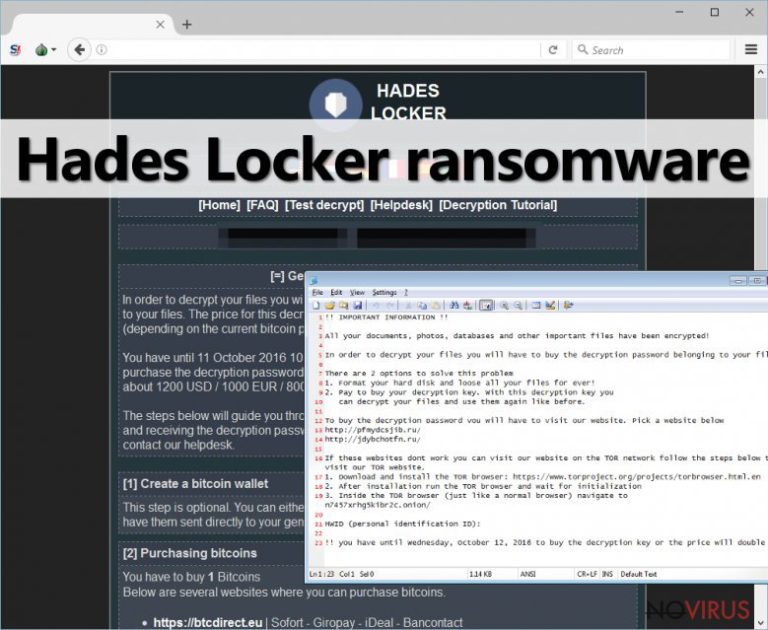
Payment website is available in English, French, German, Italian, Spanish and Russian languages, and includes several additional pages: FAQ, Test Decrypt, Helpdesk, and Decryption Tutorial. In the FAQ page, you can find answers to the popular questions; however, if you have other questions, you can contact the creators of Hades Locker via Helpdesk. Hackers explain why victims should trust them and pay the ransom. No, they are not talking that they are the ones who can decrypt locked files. Hackers claim that there’s no point in lying, because if they didn’t provide the decryption key, victims would know about it soon and wouldn’t pay the ransom. Moreover, hackers offer the possibility to test their abilities to decrypt files in the Test Decrypt page. Victims can upload one corrupted file to expirebox.com and then send a link via the helpdesk. Within 24 hours’ time hackers deliver decrypted file. Unfortunately, crooks haven’t convinced us, and we still do not recommend sponsoring them.
Is it possible to avoid ransomware viruses?
Virus researchers haven’t found a particular method how Hades Locker malware spreads. However, you should take some precautions while this file-encrypting virus lurks on the Internet. Ransomware is generally distributed via malicious email attachments and exploit kits. To protect your computer, we offer installing a strong antivirus program and measuring your actions online. Do not open spam emails and suspicious attachments; do not browse high-risk websites; do not click aggressive and strange ads; and do not download questionable software.
Guidelines for Hades Locker elimination
Ransomware viruses are one of the hardest to remove. Earlier we mentioned that for Hades Locker removal you should use a reputable anti-malware program. We recommend using FortectIntego, SpyHunter 5Combo Cleaner or Malwarebytes, but you can use other preferred antivirus program as well. The virus might prevent victims from accessing or downloading security program. However, you can access it by rebooting your computer in Safe Mode with Networking. Then, follow our step-by-step guide how to remove Hades Locker from your PC.
Getting rid of Hades Locker virus. Follow these steps
In-depth guide for the Hades Locker elimination
Important! →
The elimination guide can appear too difficult if you are not tech-savvy. It requires some knowledge of computer processes since it includes system changes that need to be performed correctly. You need to take steps carefully and follow the guide avoiding any issues created due to improper setting changes. Automatic methods might suit you better if you find the guide too difficult.
Step 1. Launch Safe Mode with Networking
Safe Mode environment offers better results of manual virus removal
Windows 7 / Vista / XP
- Go to Start.
- Choose Shutdown, then Restart, and OK.
- When your computer boots, start pressing the F8 button (if that does not work, try F2, F12, Del, etc. – it all depends on your motherboard model) a few times until you see the Advanced Boot Options window.
- Select Safe Mode with Networking from the list.

Windows 10 / Windows 8
- Right-click the Start button and choose Settings.

- Scroll down to find Update & Security.

- On the left, pick Recovery.
- Scroll to find Advanced Startup section.
- Click Restart now.

- Choose Troubleshoot.

- Go to Advanced options.

- Select Startup Settings.

- Press Restart.

- Choose 5) Enable Safe Mode with Networking.
Step 2. End questionable processes
You can rely on Windows Task Manager that finds all the random processes in the background. When the intruder is triggering any processes, you can shut them down:
- Press Ctrl + Shift + Esc keys to open Windows Task Manager.
- Click on More details.

- Scroll down to Background processes.
- Look for anything suspicious.
- Right-click and select Open file location.

- Go back to the Process tab, right-click and pick End Task.
- Delete the contents of the malicious folder.
Step 3. Check the program in Startup
- Press Ctrl + Shift + Esc on your keyboard again.
- Go to the Startup tab.
- Right-click on the suspicious app and pick Disable.

Step 4. Find and eliminate virus files
Data related to the infection can be hidden in various places. Follow the steps and you can find them:
- Type in Disk Cleanup in Windows search and press Enter.

- Select the drive (C: is your main drive by default and is likely to be the one that has malicious files in) you want to clean.
- Scroll through the Files to delete and select the following:
Temporary Internet Files
Downloads
Recycle Bin
Temporary files - Pick Clean up system files.

- You can also look for other malicious files hidden in the following folders (type these entries in Windows Search and press Enter):
%AppData%
%LocalAppData%
%ProgramData%
%WinDir%
After you are finished, reboot the PC in normal mode.
Eliminate Hades Locker using System Restore
-
Step 1: Restart your computer in Safe Mode with Command Prompt
Windows 7 / Vista / XP- Go to Start → Shutdown → Restart → OK.
- As soon as your computer starts, start pressing F8 key repeatedly before the Windows logo shows up.
-
Choose Command Prompt from the list

Windows 10 / Windows 8- Click on the Power button at the Windows login screen, and then press and hold Shift key on your keyboard. Then click Restart.
- Then select Troubleshoot → Advanced options → Startup Settings and click Restart.
-
Once your computer starts, select Enable Safe Mode with Command Prompt from the list of options in Startup Settings.

-
Step 2: Perform a system restore to recover files and settings
-
When the Command Prompt window appears, type in cd restore and press Enter.

-
Then type rstrui.exe and hit Enter..

-
In a new window that shows up, click the Next button and choose a restore point that was created before the infiltration of Hades Locker and then click on the Next button again.


-
To start system restore, click Yes.

-
When the Command Prompt window appears, type in cd restore and press Enter.
Bonus: Restore your files
Using the tutorial provided above you should be able to eliminate Hades Locker from the infected device. novirus.uk team has also prepared an in-depth data recovery guide which you will also find above.There are a couple of methods you can apply to recover data encrypted by Hades Locker:
Use Data Recovery Pro to restore your files
If your files were encrypted by Hades Locker virus, you should not pay the ransom! You can try to restore them with Data Recovery Pro tool. Follow these steps below:
- Download Data Recovery Pro;
- Install Data Recovery on your computer following the steps indicated in the software’s Setup;
- Run the program to scan your device for the data encrypted by Hades Locker ransomware;
- Recover the data.
It is strongly recommended to take precautions and secure your computer from malware attacks. To protect your PC from Hades Locker and other dangerous viruses, you should install and keep a powerful malware removal tool, for instance, FortectIntego, SpyHunter 5Combo Cleaner or Malwarebytes.
How to prevent from getting ransomware
Prevent the government from spying on you
As there is a growing debate in government about collecting users' data and spying on citizens, you should take a closer look at this issue and find out what shady ways of gathering information can be used to collect information about you. You need to browse anonymously if you want to avoid any government-initiated spying and tracking of information.
You can enjoy secure internet browsing and minimize the risk of intrusion into your system if you use Private Internet Access VPN program. This VPN application creates a virtual private network and provides access to the required data without any content restrictions.
Control government and other third party access to your data and ensure safe web browsing. Even if you do not engage in illegal activities and trust your ISP, we recommend being careful about your security. You should take extra precautions and start using a VPN program.
Reduce the threat of viruses by backing up your data
Due to their own careless behavior, computer users can suffer various losses caused by cyber infections. Viruses can affect the functionality of the software or directly corrupt data on your system by encrypting it. These problems can disrupt the system and cause you to lose personal data permanently. There is no such threat if you have the latest backups, as you can easily recover lost data and get back to work.
It is recommended to update the backups in parallel each time the system is modified. This way, you will be able to access the latest saved data after an unexpected virus attack or system failure. By having the latest copies of important documents and projects, you will avoid serious inconveniences. File backups are especially useful if malware attacks your system unexpectedly. We recommend using the Data Recovery Pro program to restore the system.







