Uninstall Searchqq.com virus (Instructions)
Searchqq.com virus Removal Guide
Description of Searchqq.com virus
To use Searchqq.com, or not?
Searchqq.com virus is another browser hijacker that is designed to deliver commercial content for Internet users. Usually, this potentially unwanted program sneaks into a computer without user’s consent and then modifies browsers’ settings. It might change browser’s current homepage and default search engine to Searchqq.com. Once you open an infected browser, you will notice these modifications. Some users, who encounter browser hijackers, try to restore previous settings, and some users continue using the corrupted search engine. At first, this search engine looks similar to any other search provider. Besides, it claims that results are delivered by reputable Google. However, if you take a closer look at the main page of the browser hijacker, you won’t find the Privacy Policy, Terms and Agreements, EULA or other official documents. This is the first sign that you should not trust this search engine and remove Searchqq.com immediately. If you have tried uninstalling this annoying computer infection unsuccessfully, you should employ FortectIntego. It will help to clean this PC infection.
Technically browser hijacker is not a virus; however, it is not a harmless program as well. It infiltrates a computer system and might install additional tools or applications without user’s knowledge and permission. These programs might track information about users, and this activity might lead to the serious privacy issues. Also, Searchqq.com virus might open the backdoor for other potentially unwanted programs and malware. So, after hijack your computer’s system becomes vulnerable. Moreover, hijacker makes customizations in the Registry settings that prevent users from eliminating it easily. While computer infection stays in the system, users can forget about regular browsing without interruptions. Users claim that Searchqq.com redirect problem is one of the most annoying and bothering issues created by this browser hijacker. It initiates unexpected redirects to various promotional websites. But it’s not the only way to provide commercial content. It also might deliver misleading advertisements that offer downloading questionable software and includes sponsored links into search results. In this case, you can forget about finding necessary and relevant information. It’s almost impossible. Moreover, every link is a potential threat, because you might enter a malicious website that is created for spreading malware only. After describing hijacker’s features, we hope that you won’t decide to use this search engine and will initiate Searchqq.com removal right now!
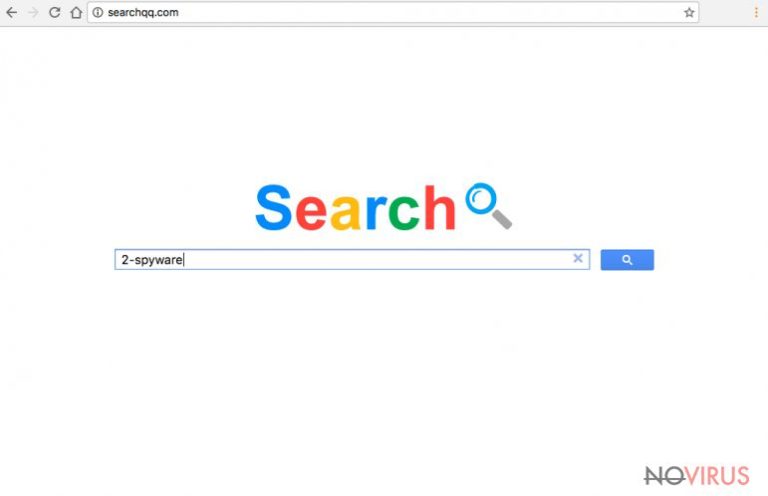
When does the hijack occur?
Often Searchqq.com hijack occurs when users download and install freeware without paying proper attention. It can happen when users download software from unreliable domains or file-sharing services. Potentially unwanted programs spread bundled with other software as optional downloads. However, installers do not adequately disclose about additional programs. These programs silently sneak into PC if you choose ‘Basic,’ ‘Quick’ or ‘Recommended’ installation mode. To prevent browser hijacker from getting inside, you have to select ‘Advanced’ or ‘Custom’ installation setup. It allows monitoring and adjusting installation process and seeing the list of offered optional programs. When you find these programs selected for installation – deselect them.
Getting rid of Searchqq.com hijacker
Indeed, browser hijackers are not as complicated and difficult computer infections as viruses. Their removal might be initiated both, manually and automatically. Of course, we always suggest using automatic removal, because it’s easier, safer and saves users’ time. For automatic Searchqq.com removal, you will need a reputable anti-malware program. Security programs are capable of detecting and eliminating malicious components from the computer. If you have it already, it’s time to update it. If you don’t protect your computer, now is a perfect time to choose one of the programs listed below. However, if you prefer to remove Searchqq.com manually, follow our step-by-step guide at the end of the article.
You may remove virus damage with a help of FortectIntego. SpyHunter 5Combo Cleaner and Malwarebytes are recommended to detect potentially unwanted programs and viruses with all their files and registry entries that are related to them.
Getting rid of Searchqq.com virus. Follow these steps
Uninstall Searchqq.com in Windows systems
To remove browser hijacker from your computer you have to check the list of recently installed programs and eliminate suspicious programs that might be the reason why your web browsers were hijacked.
Terminate suspicious programs from Windows 10/8 machines by following these instructions:
- Type Control Panel into Windows search and once the result shows up hit Enter.
- Under Programs, choose Uninstall a program.

- Find components related to suspicious programs.
- Right-click on the application and select Uninstall.
- Click Yes when User Account Control shows up.

- Wait for the process of uninstallation to be done and click OK.
Windows 7/XP instructions:
- Click on Windows Start and go to Control Panel on the right pane.
- Choose Add/Remove Programs.

- Select Uninstall a program under Programs in Control Panel.
- Click once on the unwanted application.
- Click Uninstall/Change at the top.
- Confirm with Yes.
- Click OK and finish the removal.
Uninstall Searchqq.com in Mac OS X system
It’s not clear which potentially unwanted program is responsible for Searchqq.com virus; however, you should check the list of recently installed applications and uninstall suspicious programs.
-
Users who use OS X should click on Go button, which can be found at the top left corner of the screen and select Applications.

-
Wait until you see Applications folder and look for Searchqq.com or any other suspicious programs on it. Now right click on every of such entries and select Move to Trash.

Eliminate Searchqq.com virus from Microsoft Edge browser
To remove Searchqq.com hijacker from Microsoft Edge you have to clear all browsing data.
Delete suspicious extensions from MS Edge:
- Go to the Menu by clicking on the three horizontal dots at the top-right.
- Then pick Extensions.

- Choose the unwanted add-ons on the list and click on the Gear icon.
- Click on Uninstall at the bottom.
Clear cookies and other data:
- Click on the Menu and from the context menu select Privacy & security.
- Under Clear browsing data, select Choose what to clear.

- Choose everything except passwords, and click on Clear.
Alter new tab and homepage settings:
- Click the menu icon and choose Settings.
- Then find On startup section.
- Click Disable if you found any suspicious domain.
Reset MS Edge fully:
- Click on the keyboard Ctrl + Shift + Esc to open Task Manager.
- Choose More details arrow at the bottom.
- Go to Details tab.

- Now scroll down and locate every entry with Microsoft Edge name in it.
- Right-click on each of them and select End Task to stop MS Edge from running.
When none of the above solves the issue, you might need an advanced Edge reset method, but you need to backup your data before proceeding.
- Find the following folder on the PC: C:\\Users\\%username%\\AppData\\Local\\Packages\\Microsoft.MicrosoftEdge_8wekyb3d8bbwe.
- Press Ctrl + A on your keyboard to select all folders.

- Right-click on the selection and choose Delete
- Right-click on the Start button and pick Windows PowerShell (Admin).

- Copy and paste the following command, and then press Enter:
Get-AppXPackage -AllUsers -Name Microsoft.MicrosoftEdge | Foreach {Add-AppxPackage -DisableDevelopmentMode -Register “$($_.InstallLocation)\\AppXManifest.xml” -Verbose
Instructions for Chromium-based Edge
Delete extensions:
- Open Edge and click Settings.
- Then find Extensions.

- Delete unwanted extensions with the Remove.
Clear cache and site data:
- Click on Menu and then Settings.
- Find Privacy and services.
- Locate Clear browsing data, then click Choose what to clear.

- Time range.
- Click All time.
- Select Clear now.
Reset Chromium-based MS Edge browser fully:
- Go to Settings.
- On the left side, choose Reset settings.

- Select Restore settings to their default values.
- Click Reset.
Delete Searchqq.com from Mozilla Firefox (FF)
Look through ‘Extensions’ list and remove all questionable add-ons and extensions.
Remove suspicious Firefox extensions:
- Open Mozilla Firefox browser and click on the three horizontal lines at the top-right to open the menu.
- Select Add-ons in the context menu.

- Choose plugins that are creating issues and select Remove.
Reset the homepage on the browser:
- Click three horizontal lines at the top right corner.
- This time select Options.
- Under Home section, enter your preferred site for the homepage that will open every time you launch Mozilla Firefox.
Clear cookies and site data:
- Click Menu and pick Options.
- Find the Privacy & Security section.
- Scroll down to choose Cookies and Site Data.

- Click on Clear Data… option.
- Click Cookies and Site Data, Cached Web Content and press Clear.
Reset Mozilla Firefox:
If none of the steps above helped you, reset Mozilla Firefox as follows:
- Open Mozilla Firefox and go to the menu.
- Click Help and then choose Troubleshooting Information.

- Locate Give Firefox a tune-up section, click on Refresh Firefox…
- Confirm the action by pressing on Refresh Firefox on the pop-up.

Chrome browser reset
To eliminate browser hijacker from Google Chrome you have to check the list of ‘Extensions’ and delete all suspicious entries.
Find and remove suspicious extensions from Google Chrome:
- In Google Chrome, open the Menu by clicking three vertical dots at the top-right corner.
- Select More tools > Extensions.
- Once the window opens, you will see all the installed extensions.
- Find any suspicious add-ons related to any PUP.
- Uninstall them by clicking Remove.

Clear cache and web data from Chrome:
- Click the Menu and select Settings.
- Find Privacy and security section.
- Choose Clear browsing data.
- Select Browsing history.
- Cookies and other site data, also Cached images and files.
- Click Clear data.

Alter settings of the homepage:
- Go to the menu and choose Settings.
- Find odd entries in the On startup section.
- Click on Open a specific or set of pages.
- Then click on three dots and look for the Remove option.
Reset Google Chrome fully:
You might need to reset Google Chrome and properly eliminate all the unwanted components:
- Go to Chrome Settings.
- Once there, scroll down to expand Advanced section.
- Scroll down to choose Reset and clean up.
- Click Restore settings to their original defaults.
- Click Reset settings again.

Delete Searchqq.com from Safari
To remove browser hijacker you have to find and uninstall all suspicious plugins or extensions.
Get rid of questionable extensions from Safari:
- Click Safari.
- Then go to Preferences…

- Choose Extensions on the menu.
- Select the unwanted extension and then pick Uninstall.
Clear cookies from Safari:
- Click Safari.
- Choose Clear History…

- From the drop-down menu under Clear, find and pick all history.
- Confirm with Clear History.
Reset Safari fully:
- Click Safari and then Preferences…
- Choose the Advanced tab.
- Tick the Show Develop menu in the menu bar.
- From the menu bar, click Develop.

- Then select Empty Caches.
Even if you have completed all the steps above, we still strongly recommend you to scan your computer system with a powerful anti-malware software. It is advisable to do that because an automatic malware removal tool can detect and delete all remains of Searchqq.com, for instance, its registry keys. The anti-malware program can help you to easily detect and eliminate possibly dangerous software and malicious viruses in an easy way. You can use any of our top-rated malware removal programs: FortectIntego, SpyHunter 5Combo Cleaner or Malwarebytes.
How to prevent from getting browser hijacker
A proper web browser and VPN tool can guarantee better safety
As online spying becomes an increasing problem, people are becoming more interested in how to protect their privacy. One way to increase your online security is to choose the most secure and private web browser. But if you want complete anonymity and security when surfing the web, you need Private Internet Access VPN service. This tool successfully reroutes traffic across different servers, so your IP address and location remain protected. It is also important that this tool is based on a strict no-log policy, so no data is collected and cannot be leaked or made available to first or third parties. If you want to feel safe on the internet, a combination of a secure web browser and a Private Internet Access VPN will help you.
Recover files damaged by a dangerous malware attack
Despite the fact that there are various circumstances that can cause data to be lost on a system, including accidental deletion, the most common reason people lose photos, documents, videos, and other important data is the infection of malware.
Some malicious programs can delete files and prevent the software from running smoothly. However, there is a greater threat from the dangerous viruses that can encrypt documents, system files, and images. Ransomware-type viruses focus on encrypting data and restricting users’ access to files, so you can permanently lose personal data when you download such a virus to your computer.
The ability to unlock encrypted files is very limited, but some programs have a data recovery feature. In some cases, the Data Recovery Pro program can help recover at least some of the data that has been locked by a virus or other cyber infection.


